Settings - GeorgeGiannopoulos/StimuliXpert GitHub Wiki
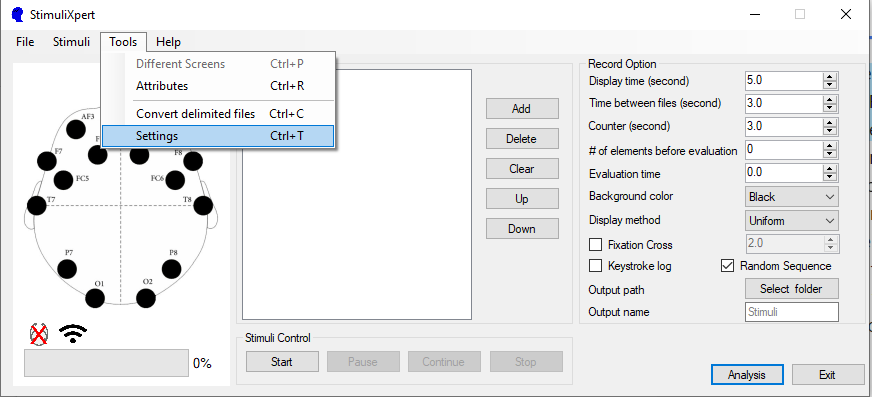
| Version | 1.0.0 |
|---|
If the user chooses to edit the program settings, then a new window with five tabs (Counter text, Fixation Cross, Options, Output, Record Options) will be displayed.
Counter text:
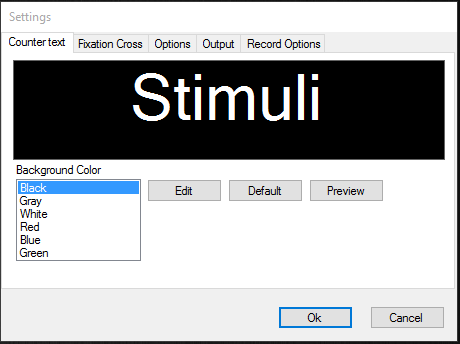
In the first tab the user can change the font, size, style and color of the counter that is displayed at the beginning of each experiment. The program gives the user the option to:
- choose one of the fonts which are offered by the Windows operating system (by choosing the Edit button)
- restore the default counter's format
- click the preview button in order to see the results, with the additional option to choose the background color
Note: The background changes only for the preview
Fixation Cross:
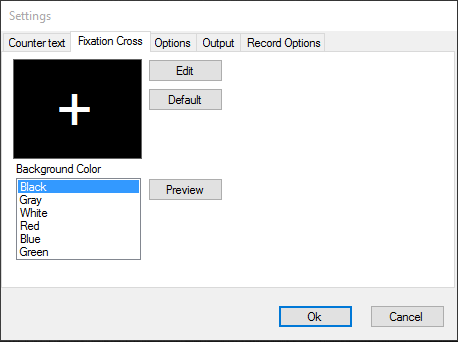
In the second tab the user can change the font, size, style and color of the fixation cross that is displayed before each audivisual file.
Options:
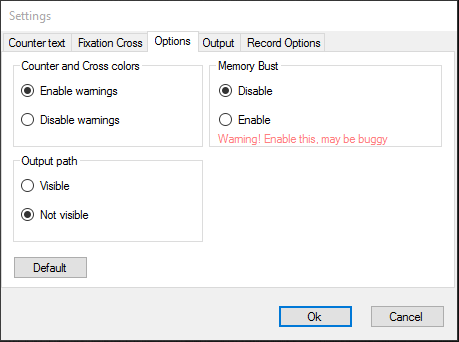
In the third tab, the user can select which warning or control messages will be displayed and also can choose some performance options.
- If the user chooses to activate the warning messages that are related to the colors of the counter and the fixation-cross symbol, then the program warns him/her in case the background color and the color of the counter or the fixation-cross symbol are the same
- The user can choose to display the output path of the recorded data in the main window
- The user has a third option, which can be used in system with low memory
Output:
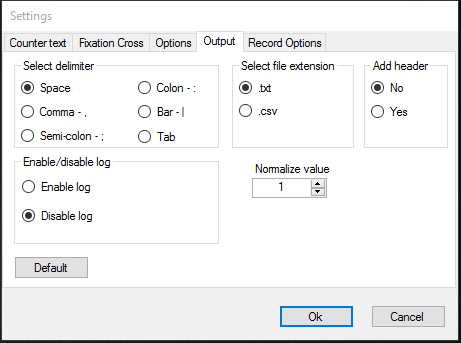
In the fourth tab, the user can select:
- the delimiter
- the extension of the recorded file
- if the recorded file will contain a header with the attributes In this tab, the user can also enable/disable the option regarding the recording of the position of the mouse/digitizer
Warning: Cursor positioning has optimal results when a digitizer with stylus pen is used against a mouse At the beginning of each stimulus, the cursor is moved to the center of the screen (in a multi-monitor system, the center refers to the entire active desktop and not just the display screen). Even if this option is disabled, the recorded file will have two columns with zero values which will represent the center of the screen.
Record:
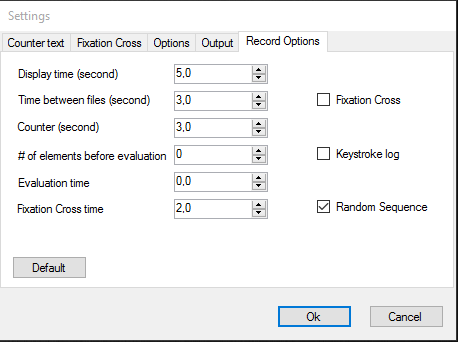
In the fifth Tab, the user can change the record-options that appeared in the main window. The program uses these values at startup.
Note: The recording of the mouse's position refers to the assessment of the stimulus in real time by the user. If the user imagine that the screen is a two-dimensional system, where the axis xx' corresponds to his/her emotional Valence and the axis yy' corresponds to his/her emotional Arousal, then it can evaluate the stimulus dynamically giving the most immediate results.