Adding or Editing stimulus marks - BUNPC/Homer3 GitHub Wiki
Homer3 is now (as of release v1.70.1) BIDS-compliant which means it recognizes and loads datasets stored in the BIDS format.
BIDS is a way of organizing neuroimaging and behavioral data. Please refer to the BIDS project home page to learn more. Here is an example fNIRS dataset encapsulated in the BIDS format. Note especially the events.tsv files such as sub-01_task-tapping_events.tsv which mirrors SNIRF data files of the same name.
To use TSV events files to edit stimulus marks, make sure the config settings parameter Load Stim From TSV File is set to the value Yes. To do that open Homer3 and go to the menu Settings -> Edit App Configuration. Find Load Stim From TSV File in configSettingsGUI and if it is not already set to Yes, then select it.
Display config settings GUI

Check value of parameter Load Stim From TSV File

To add stim marks to a data file, select the data file in Current Processing Element panel in the Homer3 GUI and then select the menu Tools -> Edit Stim in TSV File.
Load events TSV file associated with selected run
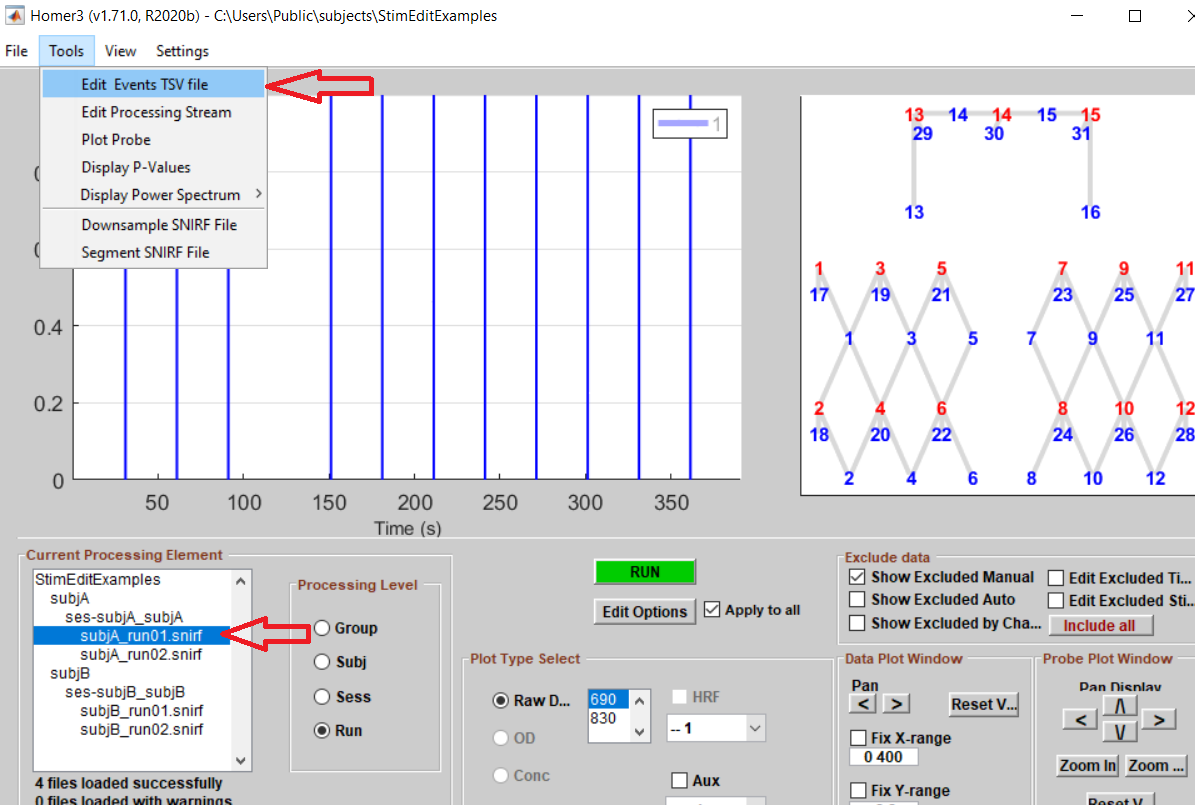
Display stim marks in editor for the selected run
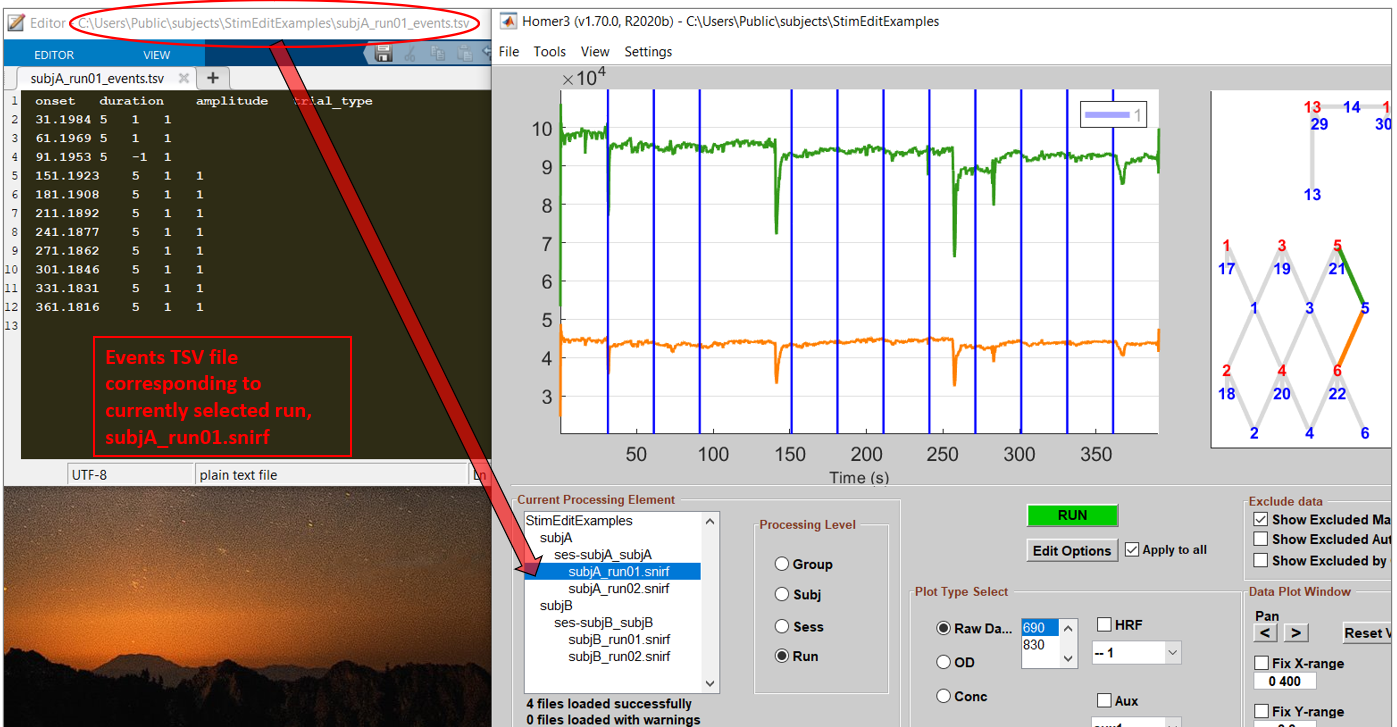
Edit stim marks in editor for the selected run
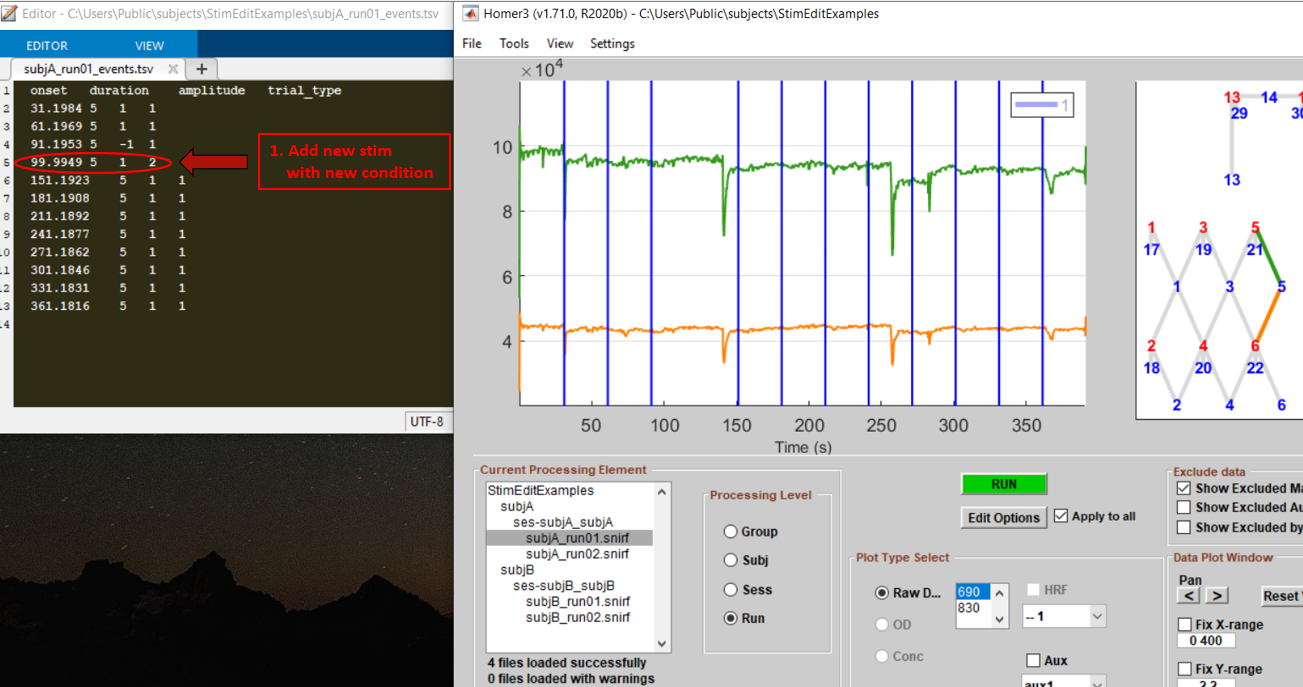
Reload modified stim marks clicking again on the selected run in Current Processing Element panel of the Homer3 GUI

To add a new stimulus mark, please follow these steps:
(1) Type the time point where you wish to place the new mark and click the Enter button in the keyboard;
(2) Select the New condition button in the pop-up dialog, as shown below;
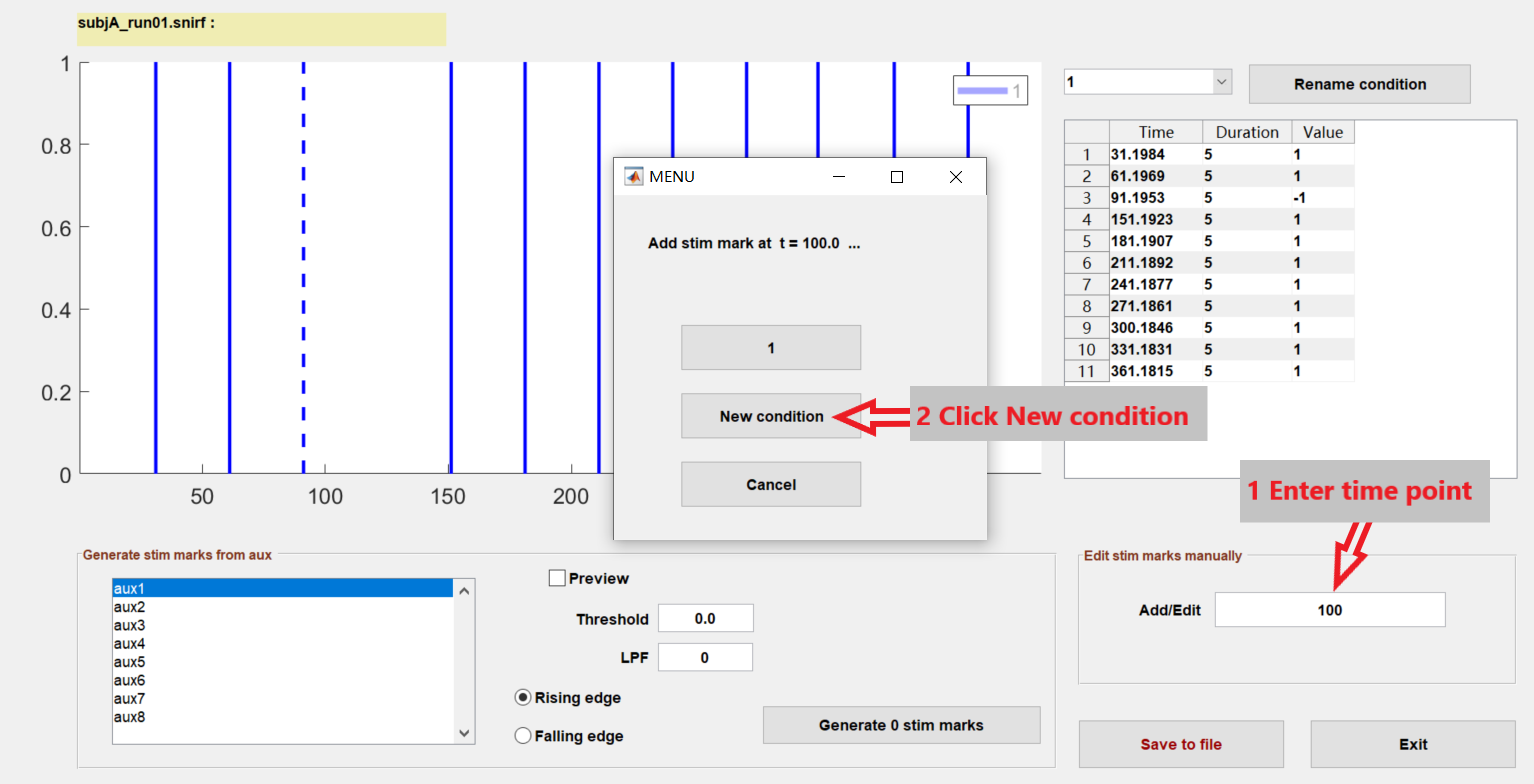
(3) Give a name to the new condition and click the OK button.

(4) The new stimulus mark will appear in the StimEditGUI with a different color (the red one as shown below).

You can also check the data table of the new condition by selecting the new condition in the drop-down list, as shown in the following figures.


You can also add multiple stimulus marks by typing multiple time points in the Add/Edit edit window. For example, we are adding stim marks time points every 25 seconds starting at t = 22s by typing 22:25:347, as shown in the following figures.


Existed stimulus marks can be modified by selecting the stimulus mark in the Stim Window. For example, if you wish to change the condition label of the first stimulus mark (at the 31.2 time point) to Condition 2, first select the stimulus mark by dragging the mouse cursor over or enter 31.2 in the Add/ Edit Stims edit box, then select the condition label 2, as shown below.

After that, the first mark will turn to red in the Stim window. The record of this mark will be moved to the user data table of Condition 2.

NOTE that after making changes in the StimEditGUI, you need to click the 'Save to file' button to save the changes back to the snirf file. If you don’t save this change back to the snirf file, it will have no effects in Homer3 MainGUI.
The name of condition labels can be modified in the StimEditGUI. To do that, click the Rename condition button and enter a new name in the pop-up dialog, as shown below.
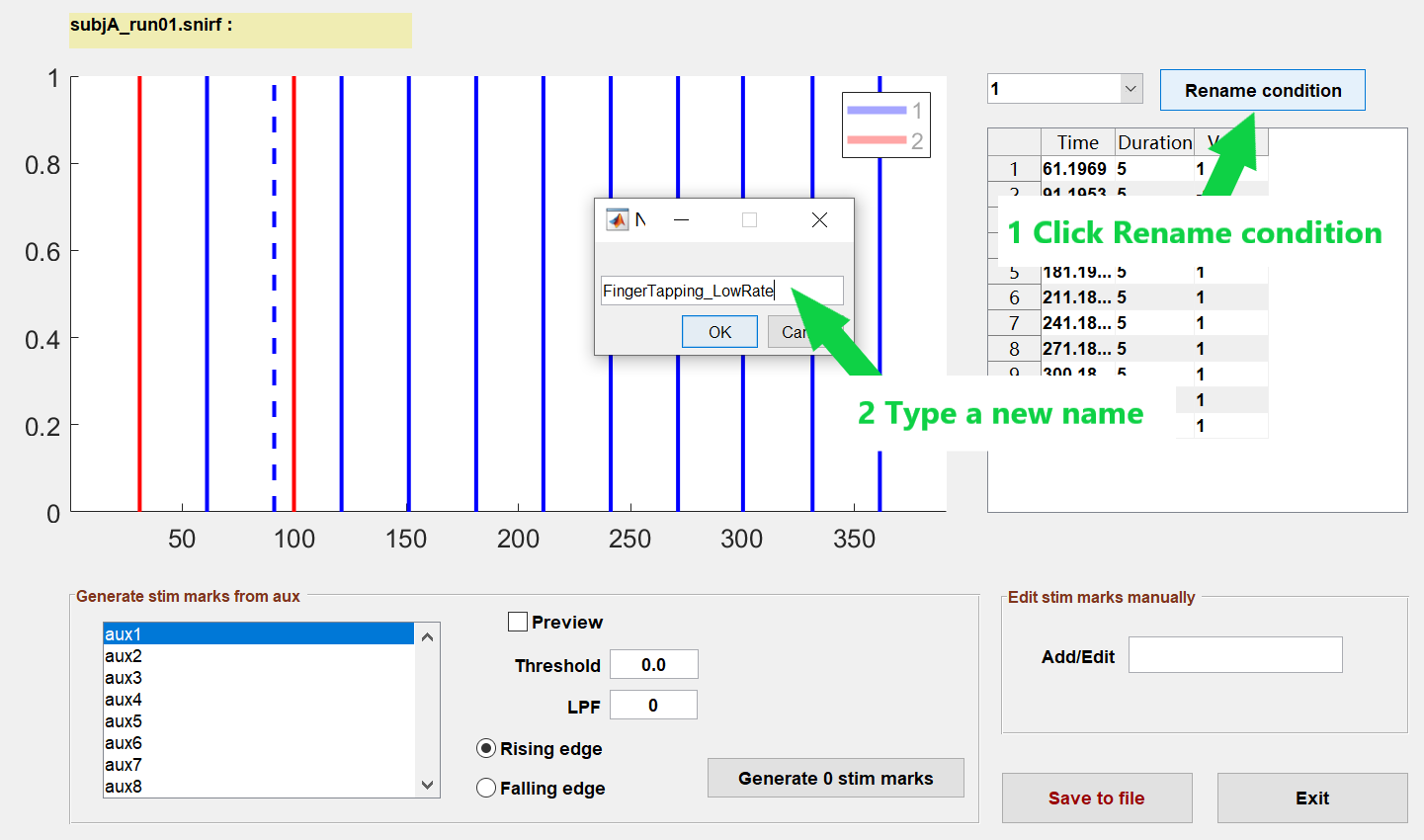
NOTE: Due to a bug in the latest Homer3 version, new condition names have a one character limit. This will be fixed in a near future Homer3 release. For now please name the new condition using only one character.