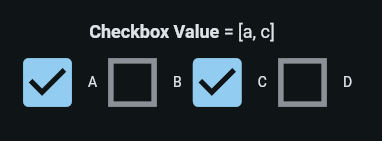CHECKBOX - AppDaddy-Software-Solutions-Inc/framework-markup-language GitHub Wiki
<CHECKBOX/> : FormField
The <CHECKBOX/> or <CHECK/> widget is a group of one or more checkboxes. Each checkbox in the group is represented by a single checkbox <OPTION/>.
Each checkbox <OPTION/> contains a single value. The value of the <CHECKBOX/> itself is a comma separated list of the value of each <OPTION/> selected.
<OPTION/>'s can be defined either statically by placing them inside of the <CHECKBOX/> (example #1), or dynamically by creating a single prototype <OPTION/> and linking the checkbox to a data source using the checkbox's data attribute (example #3).
| Name | Type | Default | Description | Req |
|---|---|---|---|---|
| value | list | A comma separated list of one or more values corresponding to the value of each option (example #1) or individual value elements (example #2). The can also be set by leaving value empty and using the option's selected property. | ||
| size | int | 24 | The size in pixels of each checkbox | |
| center | boolean | false | When true, the checkboxes are centered within the layout | |
| layout | string | column | Determines how checkboxs are laid one relative to one another. Values are row or column | |
| wrap | boolean | false | Automatically wraps on screen resize | |
| data | string | Dynamic option creation based on a data source where id is the id of the datasource |
| Name | Description |
|---|---|
| check | checks all options |
| uncheck | unchecks all options |
| toggle | toggles the options, sets checked options to unchecked, unchecked options to checked |
<CHECKBOX id="checkboxinput" size="65" value="a,c" layout="row">
<OPTION value="a" label="A" />
<OPTION value="b" label="B" />
<OPTION value="c" label="C" />
<OPTION value="d" label="D" />
</CHECKBOX><CHECKBOX id="checkboxinput" size="65">
<value>a</value>
<value>c</value>
<OPTION value="a" label="A"/>
<OPTION value="b" label="B"/>
<OPTION value="c" label="C"/>
<OPTION value="d" label="D"/>
</CHECKBOX>Example #3 : static checkbox with 4 options with checkbox value set to a,c using the option's selected property
<CHECKBOX id="checkboxinput" size="65">
<OPTION value="a" label="A" selected="true"/>
<OPTION value="b" label="B"/>
<OPTION value="c" label="C" selected="true"/>
<OPTION value="d" label="D"/>
</CHECKBOX>Example #4 : dynamic checkbox based on a data source
<CHECKBOX id="monthcheckbox" data="MONTHS">
<value>January</value>
<value>March</value>
<OPTION value="{data.month}" label="{data.month}"/>
</CHECKBOX>
<DATA id="MONTHS" root="ROWS.ROW">
<value>
<![CDATA[<ROWS>
<ROW>
<month>January</month>
</ROW>
<ROW>
<month>February</month>
</ROW>
<ROW>
<month>March</month>
</ROW>
<ROW>
<month>April</month>
</ROW>
<ROW>
<month>May</month>
</ROW>
<ROW>
<month>June</month>
</ROW>
<ROW>
<month>July</month>
</ROW>
<ROW>
<month>August</month>
</ROW>
<ROW>
<month>September</month>
</ROW>
<ROW>
<month>October</month>
</ROW>
<ROW>
<month>November</month>
</ROW>
<ROW>
<month>December</month>
</ROW>
</ROWS>]]>
</value>
</DATA>