Mopub Mediation for iOS - yanivav/Documentation GitHub Wiki
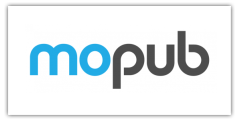
This document describes the procedure for serving StartApp Ads in your iOS application using MoPub mediation network
NOTES:
- The code samples in this document can be copy/pasted into your source code
- If you have any questions, contact us via [email protected]
##Step 1, Getting Started
The following instructions assume you are already familiar with the MoPub mediation network and have already integrated the MoPub iOS SDK into your application. Otherwise, please start by visiting MoPub site and reading the instructions on how to add MoPub mediation code into your app.
- MoPub site: mopub.com/products/ad-network-mediation
- MoPub instructions: github.com/mopub/mopub-ios-sdk/wiki
##Step 2, Adding Your Application to Your StartApp Developer's Account
- Login into your StartApp developer's account
- Add your application and get its App ID
- Download the StartApp In-App SDK
For any questions or difficulties during this process, please contact us via [email protected]
##Step 3, Integrating the MoPub Mediation Adapter
Add the required AdMob adapter classes from the zip file to your project:
 STAMoPubCustomEventBanner
STAMoPubCustomEventBanner
 STAMoPubCustomEventInterstitial
STAMoPubCustomEventInterstitial
##Step 4, Integrating StartApp In-App SDK
Integrate the StartApp SDK by implementing steps 1-3 from the integration manual.
You can ignore all the following steps unless you want to use StartApp Ads directly instead of via AdMob mediation network.
In step 3 of the integration, call [sdk disableReturnAd] after initializing your appID and devID:
sdk.devID = @"your account id";
sdk.appID = @"your app Id";
[sdk disableReturnAd]; // Add this line to disable return adsThis extra line will disable StartApp "Return Ads" feature as it's not an integral part of AdMob mediation. You can still enjoy this attractive ad unit directly by omitting this line. In this case Return Ads will be activated and display StartApp direct ads, outside of the AdMob Mediation network.
##Step 5, Adding a Custom Event
- Login into your MoPub account
- Navigate to "Networks" tab and click "Add a Network"
 3. Under "Additional Networks" click "Custom Native Network"
3. Under "Additional Networks" click "Custom Native Network"
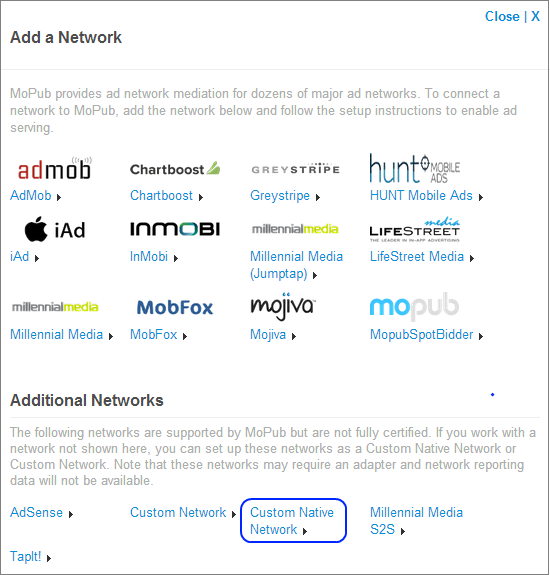 4. Under "Setup Custom Native Network", fill in "StartApp" in the "Title" field
4. Under "Setup Custom Native Network", fill in "StartApp" in the "Title" field
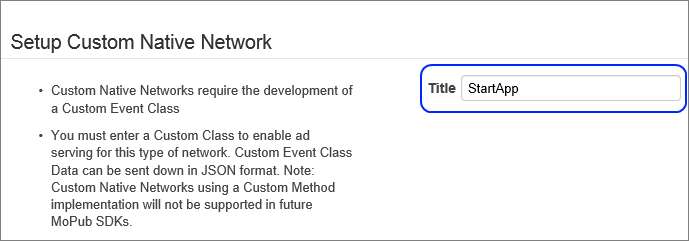 5. Under "Set Up Your Inventory", select the Ad Units where you want to show StartApp ads, and fill in the appropriate class name under the "CUSTOM EVENT CLASS" box:
5. Under "Set Up Your Inventory", select the Ad Units where you want to show StartApp ads, and fill in the appropriate class name under the "CUSTOM EVENT CLASS" box:
 **Interstitial:** ``STAMoPubCustomEventInterstitial``
**Interstitial:** ``STAMoPubCustomEventInterstitial``
 **Banner:** ``STAMoPubCustomEventBanner``
**Banner:** ``STAMoPubCustomEventBanner``
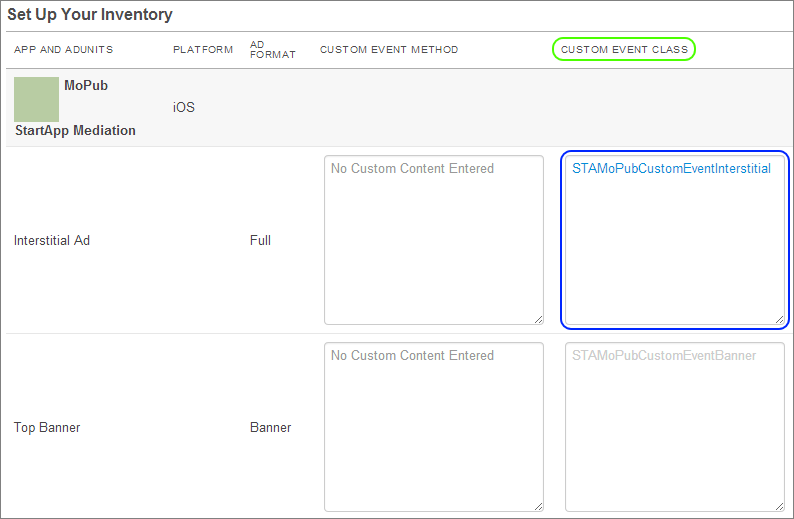
- Click "Save and Continue"
- Click the "StartApp" network and make sure the "Run" button is active
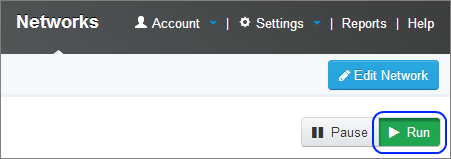
##Step 6, Testing Your Application
Congratulation - that's it! You may now run your app and see StartApp ads in action.