AdMob Mediation for iOS - yanivav/Documentation GitHub Wiki

This document describes the procedure for serving StartApp Ads in your iOS application using AdMob mediation network
NOTES:
- The code samples in this document can be copy/pasted into your source code
- If you have any questions, contact us via [email protected]
##Step 1, Getting Started
The following instructions assume you are already familiar with the AdMob Mediation Network and have already integrated the Google Mobile Ads SDK into your application. Otherwise, please start by reading the following articles for a walk-through explanation of what mediation is, how to use the AdMob Mediation UI, and instructions on how to add AdMob mediation code into your app.
- Mediation Overview: support.google.com/admob/answer/2413211
- Instructions: developers.google.com/mobile-ads-sdk/docs/admob/mediation#ios
##Step 2, Adding Your Application to Your StartApp Developer's Account
- Login into your StartApp developer's account
- Add your application and get its App ID
- Download the StartApp In-App SDK
For any questions or difficulties during this process, please contact us via [email protected]
##Step 3, Integrating the AdMob Mediation Adapter
Add the required AdMob adapter classes from the zip file to your project:
 STAAdMobCustomEventBanner
STAAdMobCustomEventBanner
 STAAdMobCustomEventInterstitial
STAAdMobCustomEventInterstitial
##Step 4, Integrating StartApp In-App SDK
Integrate the StartApp SDK by implementing steps 1-3 from the integration manual.
You can ignore all the following steps unless you want to use StartApp Ads directly instead of via AdMob mediation network.
In step 3 of the integration, call [sdk disableReturnAd] after initializing your appID and devID:
sdk.devID = @"your account id";
sdk.appID = @"your app Id";
[sdk disableReturnAd]; // Add this line to disable return adsThis extra line will disable StartApp "Return Ads" feature as it's not an integral part of AdMob mediation. You can still enjoy this attractive ad unit directly by omitting this line. In this case Return Ads will be activated and display StartApp direct ads, outside of the AdMob Mediation network.
##Step 5, Adding a Custom Event
- Login into your AdMob account
- Navigate to "Monetize" tab and choose your application
- Find your "Ad Unit" and then click "Edit Mediation"
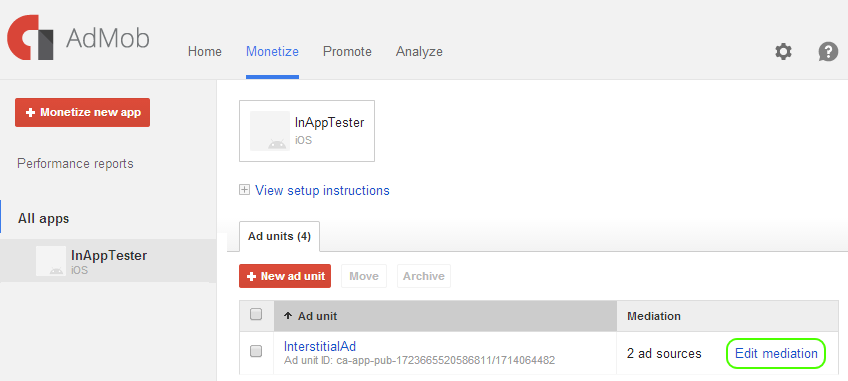 4. Choose "New Ad Network"
4. Choose "New Ad Network"
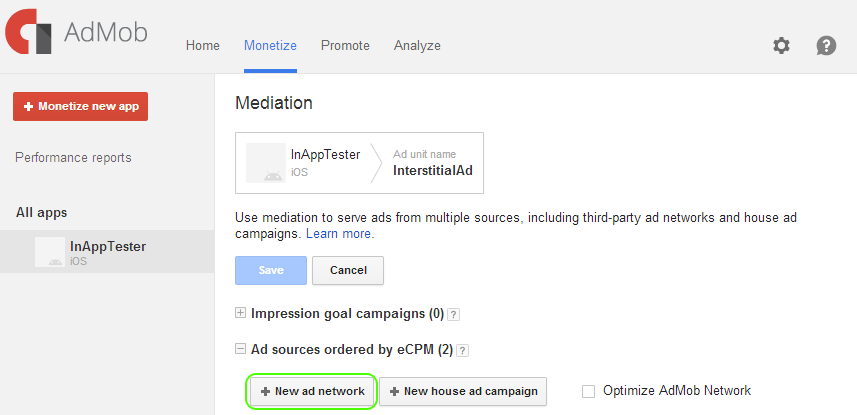 5. Click "Custom event", and fill in the following fields:
* **Class Name:**
5. Click "Custom event", and fill in the following fields:
* **Class Name:**
 *STAAdMobCustomEventBanner* (for banner ads)
*STAAdMobCustomEventBanner* (for banner ads)
 *STAAdMobCustomEventInterstitial* (for interstitial ads)
* **Label:**
*STAAdMobCustomEventInterstitial* (for interstitial ads)
* **Label:**
 *"StartApp Banner"* (for banner ads)
*"StartApp Banner"* (for banner ads)
 *"StartApp Interstitial"* (for interstitial ads)
*"StartApp Interstitial"* (for interstitial ads)
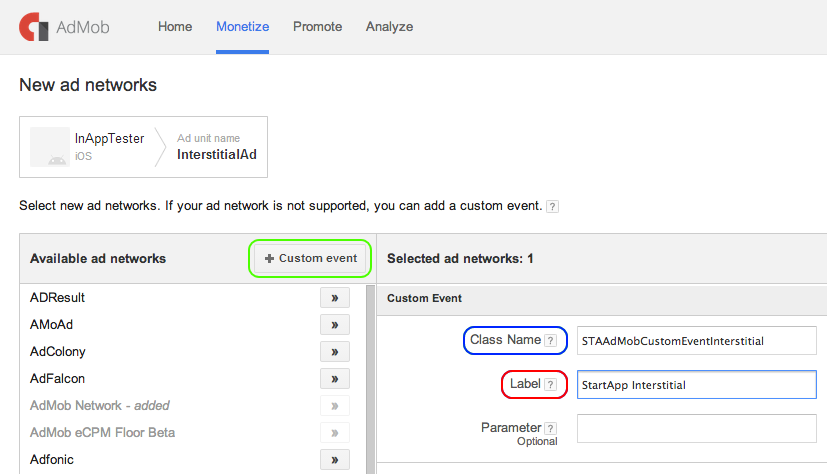
- Click "Continue"
##Step 6, Testing Your Application
Congratulation - that's it! You may now run your app and see StartApp ads in action.