Settings - xod-wow/LiteMount GitHub Wiki
Open the LiteMount options panel from the Blizzard interface settings or by using the /litemount or /lmt chat commands.
If you get confused click the "Defaults" button to reset the options for the panel you are viewing.
Most settings are stored in a profile, which is selectable per-character. Use the profiles panel to change and manage profiles.
General
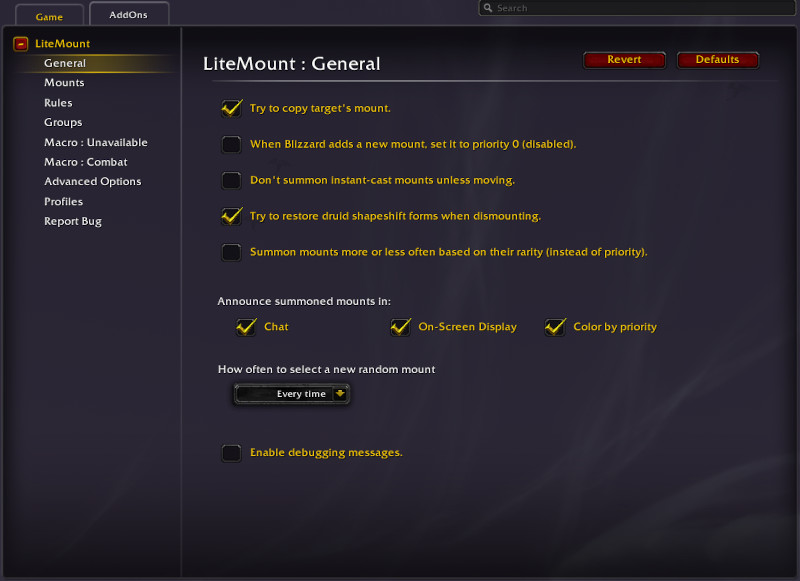
On the General options panel you can set:
- Whether or not LiteMount should try to copy the mount of your target.
- Whether new mounts Blizzard adds to the game start out with priority 0 (disabled) or priority 1 (normal).
- Whether to exclude instant-cast mounts if you aren't moving.
- Whether to restore druid forms when dismounting.
- Whether to summon mounts based on rarity (how many people have them) instead of priorities you set.
- Whether to announce mount summons in chat or on-screen.
- Whether to display flight style changes on-screen.
- How long to keep using the same random mount before selecting a new one.
- Whether to print debugging output to the chat window (this is really only useful for me).
Mounts

From the Mounts options panel you can see a scroll-able list of all your mounts, and whether they are flagged for use in various situations.
You can filter the list of mounts by using the drop-down menu and search box at the top of the panel.
- Set the priority of each mount using the arrows to the right of the mount name.
- Set the priority for all of the currently displayed mounts with the arrows in the header row.
- Set the flags using the check boxes on the right side.
If you have chosen to summon mounts by rarity (using the checkbox on the General settings tab) then only priority 0 (disabled) is used and all other priority settings are ignored. If that option is chosen the priorities are shown in grey instead of their colors.
You can individually toggle these flags, restricted by what the mount is capable of:
- Aquatic
- Ground
- Flying
A flag you have changed from the default will have a red background on the checkbox.
Setting the LiteMount flags does not change what the mount can do, only when LiteMount will try to summon it. If in doubt, leave the flags unchanged.
Rules

See: Rules
Groups

See: Groups
Macro : Unavailable

Here you can set a macro that LiteMount will run out-of-combat if it can't find a usable mount.
Macro : Combat

Here you can set and enable a macro that LiteMount will run if activated while you are in combat.
Advanced Options

See: Advanced Options
Profiles

Here you can select a profile for the current character, and manage profiles.
See: Profiles
Report Bug

See: Report a Bug