Adding shipping address to email template - xmpie-users/uStore-js GitHub Wiki
uStore Walkthrough Adding Shipping Info to Email Templates Version 1.0
Introduction: This walkthrough will guide you through the process of adding shipping information to an email template in uStore XMPie Software Prerequisites
- uStore version 11 All XMPie software must be installed based on XMPie software requirements.
Process Diagram
Figure 1: Steps
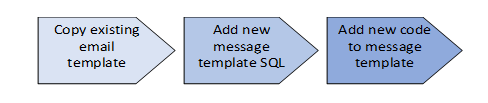
Instructions • Log into uStore Admin portal
• Click on Presets tab
• Click Trigger Setup
• Look for the Event: Order Submission in Customer Application section
• Click the trigger you are currently using to create the emailed receipt. o The default trigger is called Sending mail when an order submitted
• Click the stack of papers icon at the bottom of the screen to copy the template o Refer to figure 2 if you are unsure
• Rename your new template in the pop-up box
• Click Save and Close on the second pop-up box
• On the Edit Rule Setting page Do Not Save the rule
• Click on Presets tab
• Click System Setup
Figure 2: Trigger configuration screen
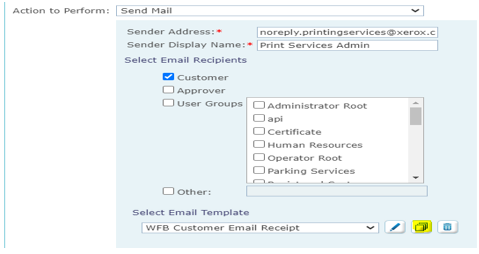
• Click Message Template SQL
• Click to the last page and the last Message Template Id is the number of the newly created template • Make a note of the message template Id
Figure 3 Finding the Template Id
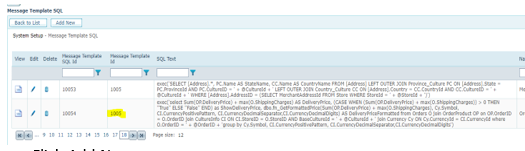
• Click Add New
• Input the Message Template Id
• Paste the SQL text into the corresponding box
exec (' SELECT [DeliveryTentativeID] ,[OrderID] ,[PickupAddressID] ,[Ship_Name] ,[Ship_Company] ,[Ship_Add1] ,[Ship_Add2] ,[Ship_City] ,[Ship_Country] ,[Ship_State] ,[Ship_Zip] ,[Ship_Phone] ,[Ship_Fax] ,[DeliveryMethod] ,[DeliveryServiceID] ,[DeliveryPrice] ,[Ship_AddressReference] ,[ShippingTax] ,[DeliveryTentativeUniqueID] ,[DeliveryPriceEstimated] ,DM.Name AS DeliveryMethodName ,DPS.Name AS DeliveryProviderName ,PC.Name AS StateName ,CC.Name AS CountryName FROM [uStore].[dbo].[DeliveryTentative] DT LEFT OUTER JOIN [uStore].[dbo].[Province_Culture] PC ON DT.[Ship_State] = PC.ProvinceId AND PC.CultureID = '+@CultureID+' LEFT OUTER JOIN [uStore].[dbo].[Country_Culture] CC ON DT.[Ship_Country] = CC.CountryId AND CC.CultureID = '+@CultureID+' LEFT OUTER JOIN [uStore].[dbo].[DeliveryMethod] DM ON DT.[DeliveryMethod] = DM.DeliveryMethodID LEFT OUTER JOIN [uStore].[dbo].[DeliveryProviderService] DPS ON DT.[DeliveryServiceID] = DPS.DeliveryProviderServiceID WHERE OrderId = ' +@OrderId )
• OrderShippingDetail must be pasted into the name box o The name must match EXACTLY or the code will not work
• Click Save
• Click the Back to List button
• Click into Message Template
• Click to the last page
• Click the edit/pencil icon of your new template
• Click on Edit Localized Text
• Click the edit/pencil icon of the top entry
• Expand the Message Body area of the code
• Choose where in the template the To Address should be added
o If unsure place the code between these two lines shown in Figure 4
Figure 4 Placement Recommendation
Insert the following lines of code
<table border="0" cellpadding="4" cellspacing="2" style="border-collapse:collapse; width:100%;">
<tbody>
<tr>
<td>To Address</td>
<td> </td>
</tr>
<tr>
<td><xsl:value-of select="//Sqls/OrderShippingDetail/Row/Ship_Name" /> </td>
<td />
<td />
</tr>
<tr>
<td><xsl:value-of select="//Sqls/OrderShippingDetail/Row/Ship_Company" /></td>
<td />
</tr>
<tr>
<td><xsl:value-of select="//Sqls/OrderShippingDetail/Row/Ship_Add1" /> <xsl:value-of select="//Sqls/OrderShippingDetail/Row/Ship_Add2" /></td>
<td />
</tr>
<tr>
<td><xsl:value-of select="//Sqls/OrderShippingDetail/Row/Ship_City" />, <xsl:value-of select="//Sqls/OrderShippingDetail/Row/StateName" />, <xsl:value-of select="//Sqls/OrderShippingDetail/Row/Ship_Zip" /> </td>
<td>Shipping</td>
</tr>
<tr>
<td><xsl:value-of select="//Sqls/OrderShippingDetail/Row/CountryName" /> </td>
<td>Service: <xsl:value-of select="//Sqls/OrderShippingDetail/Row/DeliveryProviderName" /> </td>
</tr>
<tr>
<td><xsl:value-of select="//Sqls/OrderShippingDetail/Row/Ship_Phone" /> </td>
</tr>
</tbody>
</table>
• Save the edited template o If you get an error cancel out of the template and try inserting the code again, making sure to paste in everything between the lines above
• uStore will show you a preview of the new template
• Click Presets tab
• Click Trigger Setup
• Look for the Event: Order Submission in Customer Application section
• Click the trigger you are currently using to create the emailed receipt
• At the bottom of the screen there is Select Email Template
• Click the drop down to the right of the box
• Select the new template
• Click Save Rule
• The new template is now what the customer will get when they place an order
Caveats, Notes, and Disclaimers This walkthrough is provided as is List of Figures
Figure 1: Steps ...................................................4 Figure 2: Trigger configurations screen ...5 Figure 3: Finding the Template Id.............. 5 Figure 4: Placement Recommendation ....6
Older version below
https://github.com/xmpie-users/uStore-js/wiki/Adding-shipping-address-to-email-template
The field name is Ship_Name.
In order to get the shipping information with a SQL query please use the following code:
Create a new Message Template SQL called ShippingAddress and add the following query in it:
exec('SELECT DT.Ship_Name,
DT.Ship_Company,
DT.Ship_Add1,
DT.Ship_Add2,
DT.Ship_City,
PC.Name As Ship_ProvinceName,
DT.Ship_Zip,
CC.Name as Ship_Country,
DT.Ship_Phone,
DT.Ship_Fax
From DeliveryTentative DT
JOIN Orders O ON O.OrderID = DT.OrderID
JOIN DeliveryMethod DM ON DT.DeliveryMethod = DM.DeliveryMethodId
LEFT OUTER JOIN Province_Culture PC ON PC.ProvinceId = DT.Ship_State AND PC.CultureID = ' + @CultureID + '
LEFT OUTER JOIN Country_Culture CC ON CC.CountryId = DT.Ship_Country AND CC.CultureID = ' + @CultureID + '
WHERE
DT.OrderID = ' + @OrderID + ' AND
DT.DeliveryServiceID <> 6')After that you can work with all needed shipping data for example Company with Ship_Company or the country (translated) Ship_Country
<xsl:value-of select="//Sqls/ShippingAddress/Row/Ship_Company" />
<xsl:value-of select="//Sqls/ShippingAddress/Row/Ship_Name" />