WovTools Installation - woveon/wovtools GitHub Wiki
< Home
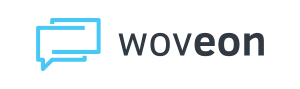
Download and install Wovtools.
This install softlinks in /usr/local/bin, pointing to the installed directory. Follow the other directions there to do a full install.
git clone [email protected]:woveon/wovtools.git
brew install figlet
cd wovtools
make install
Install kubectl: https://kubernetes.io/docs/tasks/tools/install-kubectl/#install-kubectl-on-macos
Pick A User Code
This just means to pick one, for example, your initials (ex. mine is 'cw'). User Codes should be unique for your project and will be used for labeling your git branches, clusters and stages. So, of your PROJECTCODE is 'abc' and your USERCODE is 'def', then your private namespace in your project 'abc' will be 'abc-def'.
Create the Global Config Dir (~/.wovtools)
NOTE: The following will eventually be managed by wov-init.*
Global configuration is managed in the ~/.wovtools/config file in your home directory and impacts how all WovTools projects are managed.
{
"me" : "USERCODE",
"archives" : {
"coderepo" : "BASE GIT REPO SERVER",
"container" : "DOCKER CONTAINER REPOSITORY LINK",
"k8s" : "FILE SERVER FOR k8s files"
},
"projects" : {
"MYPROJECTCODE" : { "dir" : "/path/to/my/wovtools/project" }, ...
}
}
MYPROJECTCODE - This provides global configuration information and awareness about your WovTools projects. For now, the only option is 'dir', which points to the location of your project. This is used by wov-cd to quickly toggle between projects. So, if you have a project of code 'abc' in directory '/path/to/abc', then wov-cd abc would take you to '/path/to/abc'. Each project you have will have its own MYPROJECTCODE.