Troubleshooting - williamniemiec/ExecutionFlow GitHub Wiki
If the test path of one or more methods is not generated, it may be necessary to run clean in the project. To do this, follow the steps below:
- With the Eclipse opened and your project too, go to
Projectand clickClean...:
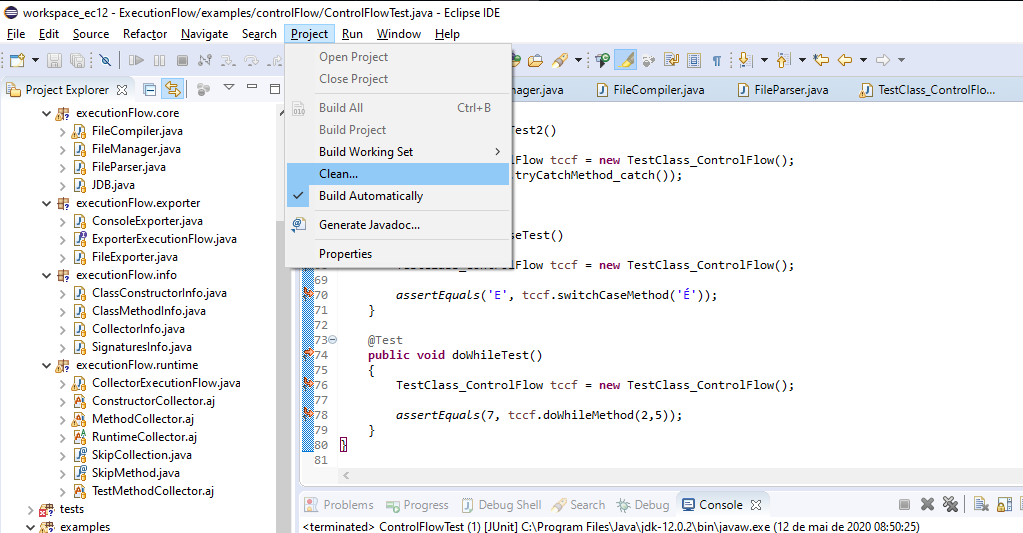
- Select your project (in this example it's called 'ExecutionFlow' and click on
Clean):
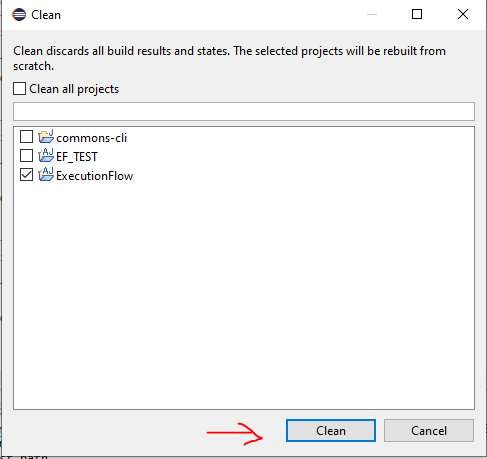
- Run the test method again and the test path will be generated:
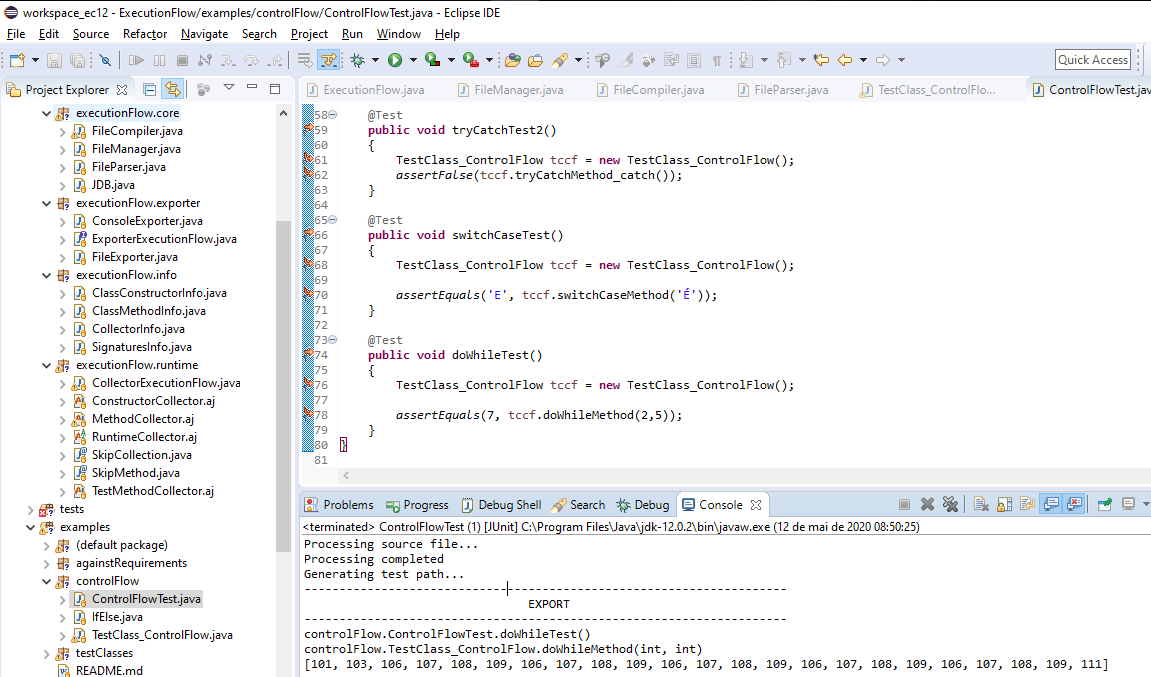
First, try clicking F5 on the file to see if it is restored. Otherwise, if you have interrupted the application's execution before the processing of the method's source file is finished and it is compromised (modified due to pre-processing), follow the steps below to recover your original source file.
- Go to the directory where your source file is (in this example the source file you want to retrieve is called 'TestClass_ControlFlow.java'):

- Delete the modified source file ('TestClass_ControlFlow.java'):

- Rename the file 'TestClass_ControlFlow.java.original' to
TestClass_ControlFlow.java:

After that your source file will be restored.
Note: Depending on which processing was stopped, there may be several files with the .original extension. If there is more than one for the same file, restore only the one with the .pre_processing.original suffix and delete the other one.
If you have interrupted the application's execution before generating the test paths, the test method file will be compromised. To restore the original file:
- Go to the directory containing the test method source code (in this example the test method file name is
ControlFlowTest.java):

- Delete the modified source file (
ControlFlowTest.java):

- Rename the
ControlFlowTest.java.originalfile toControlFlowTest.java:

If you see this message, you will need to manually restore the application files. To do this, locate all files with the .original suffix in your project and replace the backup files with the original files, proceeding in the same way as the sections Corrupted method source file and Corrupted test method source file.

If this error occurs, it is because the library aspectjtools.jar is not in your project's build path. To add:
- Right-click on the project, select
Build Pathand selectConfigure Build Path...:

- Click
Add External JARs...and select the fileaspectjtools.jar. After that, click onApply and Close:

It is likely that the build path contains old versions of the application, creating a conflict with the current one. Delete the other versions and leave only the current one.
Run the IDE eclipse with the following command (via command line):
./eclipse.exe -vmargs -Xmx512M