Resizing Anchorables - wesley7child/OuterPlugin GitHub Wiki
Tool Window Layout (Load/Save)
-
Delete the AvalonDock layout file that is loaded on start-up
MLibTest\bin\Debug\AvalonDock.Layout.config -
Start MLibTest\bin\Debug\MLibTest.exe
Drag the Color Picker (tool window) to the right side and make the Spectrum Slider align with the combo box above it -
Click File>New to create a new file
Expectation: Test application should look like below
(Tool Window (x) close button is visible as long as caption and other buttons fit into small size)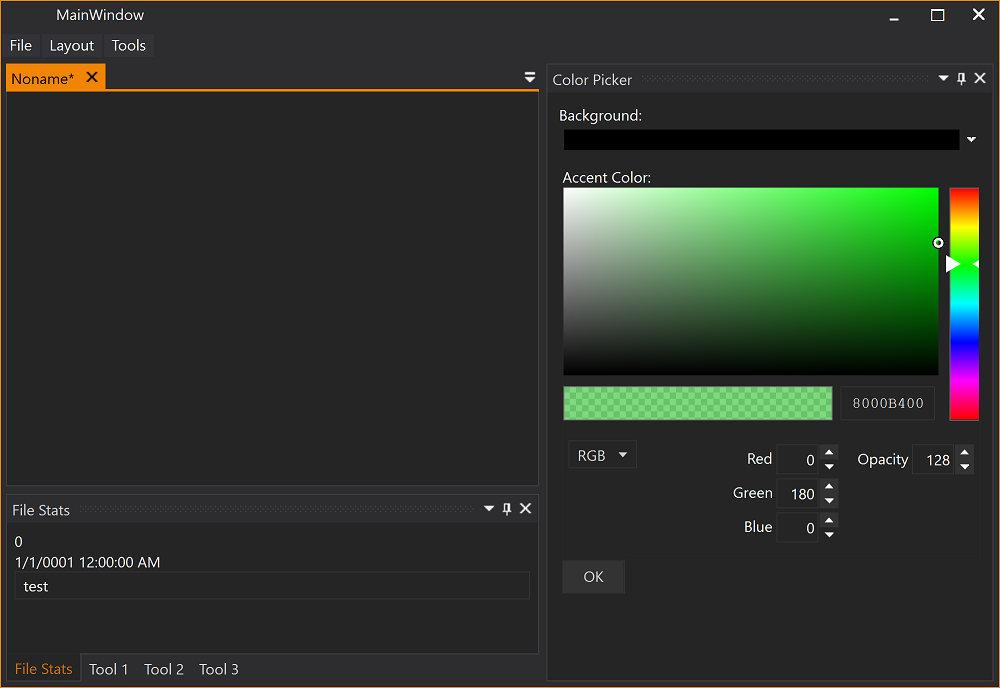
-
Resize the MainWindow into its minimal size (try minimal height and/or width)
Expectation: The DockingManager control (and some elements in it) cannot have a negative size. So, resizing stops either at a sensible default value or at the height/width of 0.
Resize the MainWindow to a smaller size
Expectation: Tool Window gets smaller when document is at minimal size as shown below
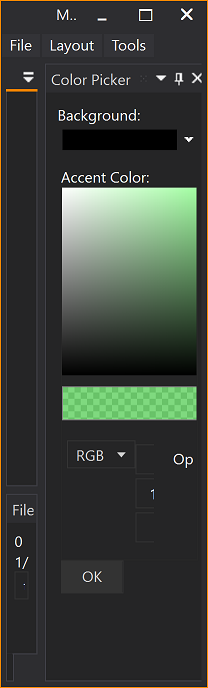
-
Click Maximize (button) in right top of MainWindow
Expectation: Color Picker (toolwindow) is shown with previsouly set size
(Spectrum Slider align with the combo box)
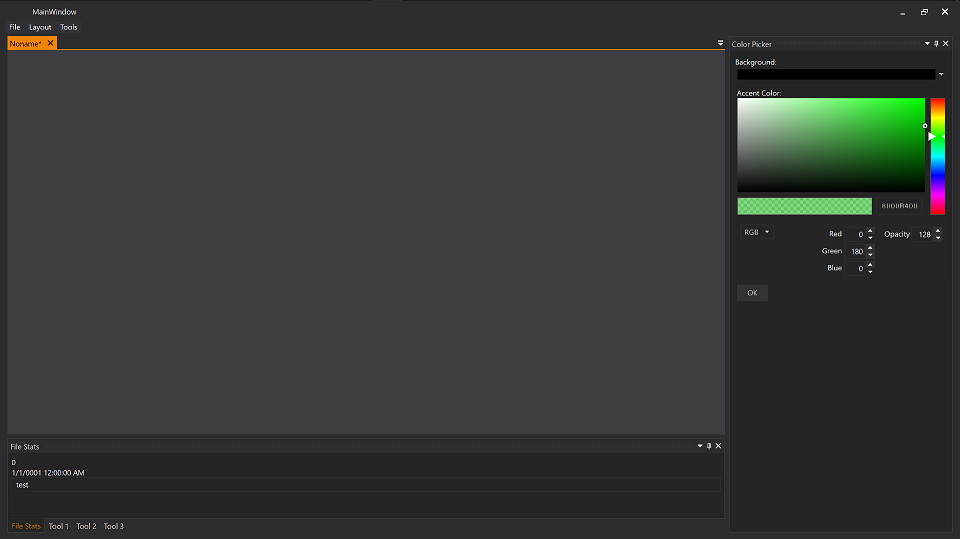
-
Click Restore (button) in right top of MainWindow
Expectation: Small ToolWindow is shown again as before maximization -
Drag Tool 3 (toolwindow) to the left side of the document and repeat previous test steps 4-6
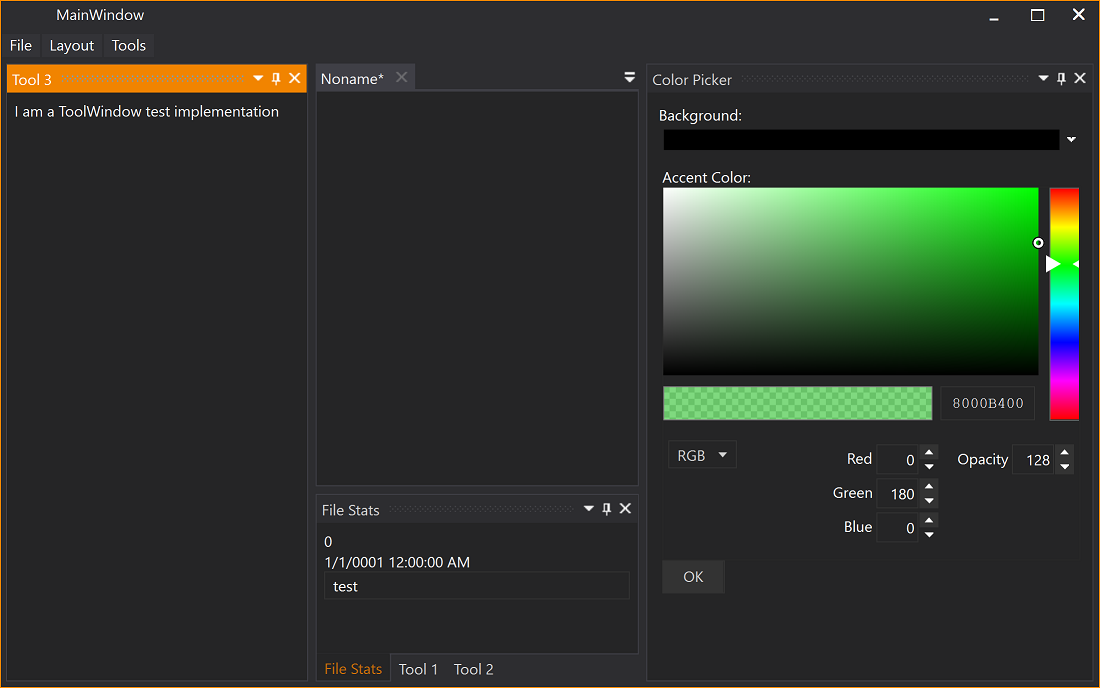
Expectation: Application should look like in below screenshots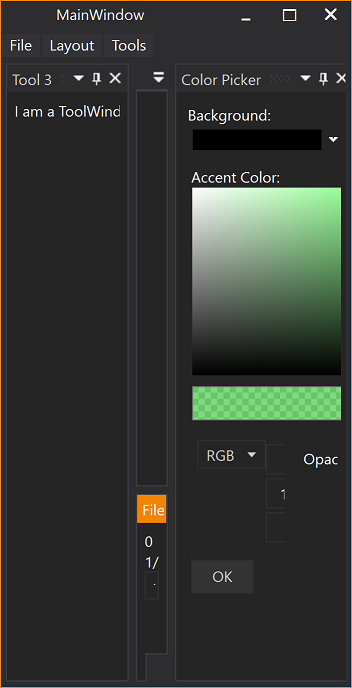
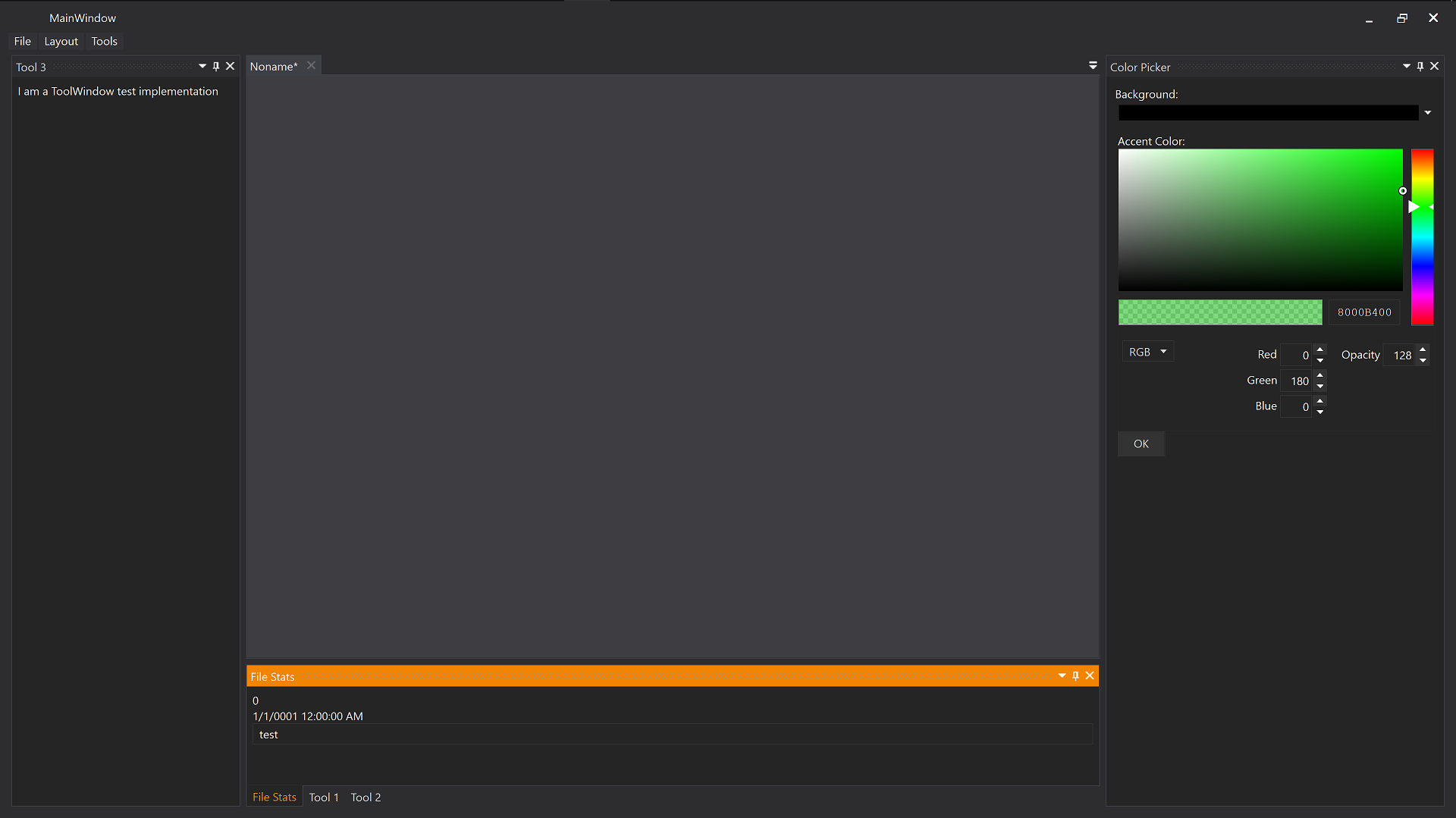
-
Click Restore (button) in right top of MainWindow
Click Close Application X (button) in right top of MainWindow
Restart MLibTest
Expectation: Layout should be reloaded and application should look as previously layouted
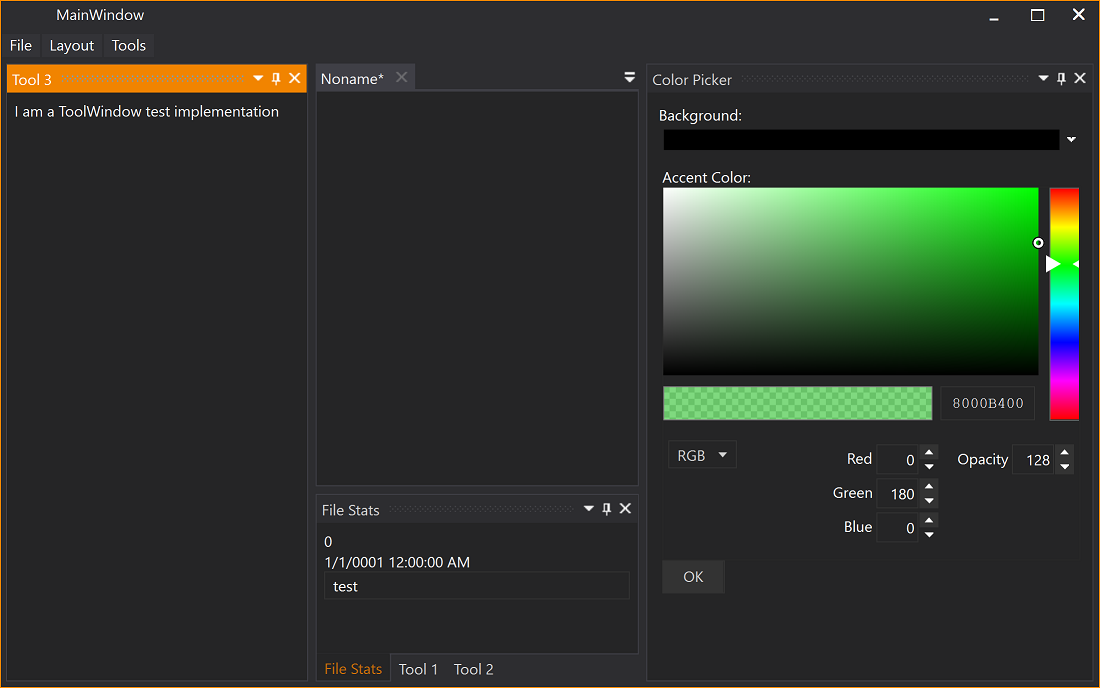
AutoHide
-
Delete the AvalonDock layout file that is loaded on start-up
MLibTest\bin\Debug\AvalonDock.Layout.config -
Start MLibTest\bin\Debug\MLibTest.exe
Drag the Color Picker (toolwindow) to the right side and make the Spectrum Slider align with the combo box above it -
Click File>New to create a new file Resize the Window to a smaller size
Expectation: Test application should look like below
(toolwindow (x) close button is visible as long as caption and other buttons fit into small size)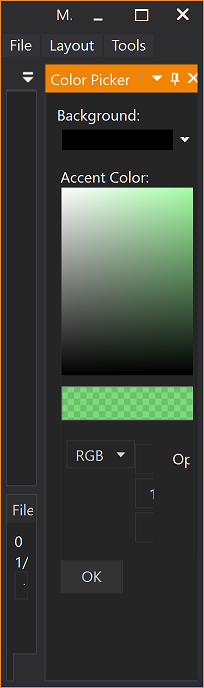
-
AutoHide Color Picker (toolwindow)
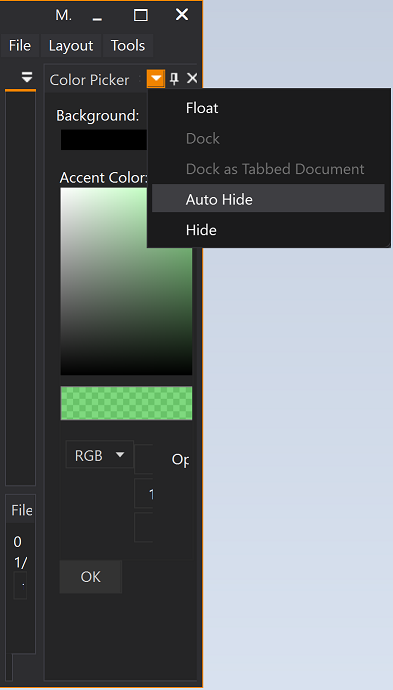
-
Expectation: The toolwindow auto hides on the side where it was docked
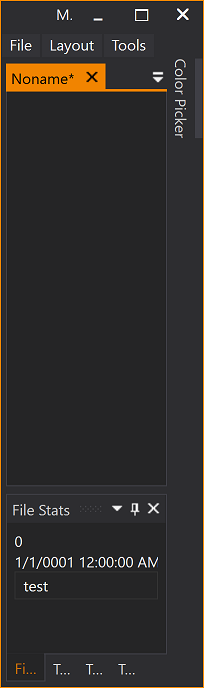
-
Click Maximize (button) in right top of MainWindow
Expectation: Color Picker (toolwindow) is still auto hidden
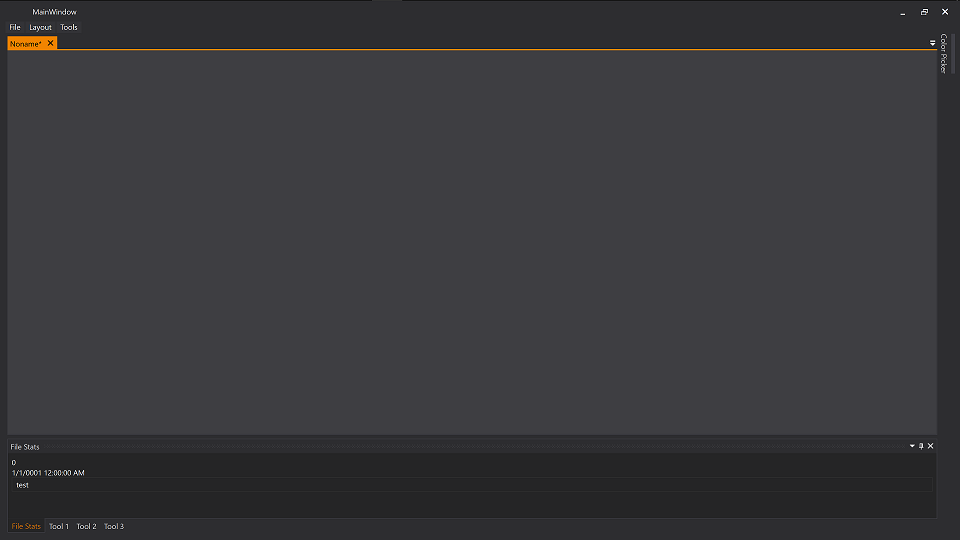
-
Click AutoHide (button) to restore the toolwindow in the layout
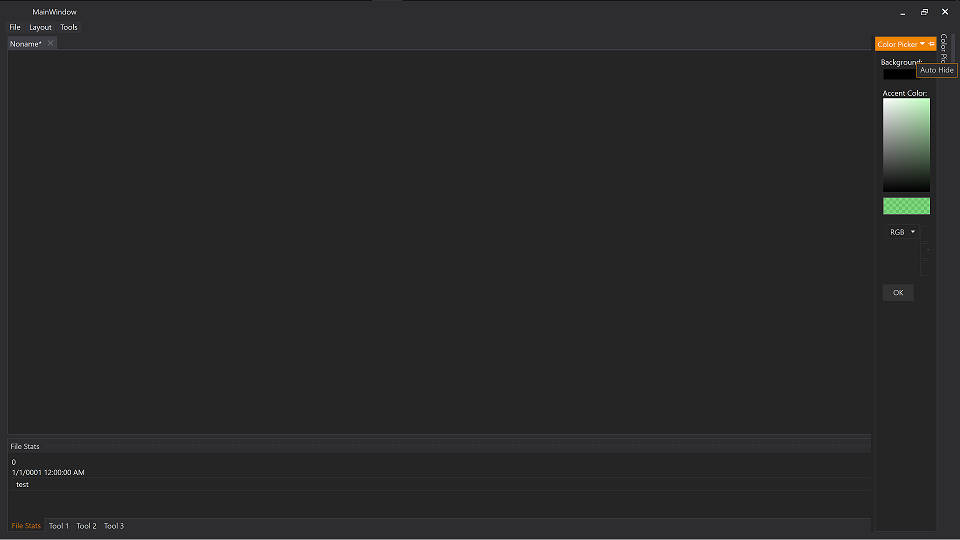
-
Expectation: Color Picker (toolwindow) is restored in its previous position with its previous width
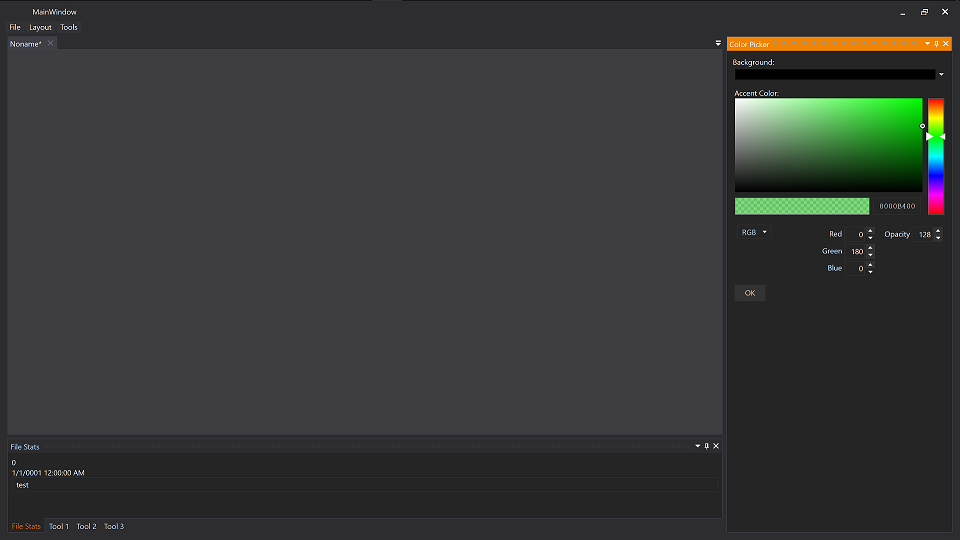
-
Click Restore (button) in right top of MainWindow
Resize the Window to a smaller size
Click Close Application X (button) in right top of MainWindow
Restart MLibTest
Expectation: Toolwindow is restored with with size previsously setup via GridSplitter
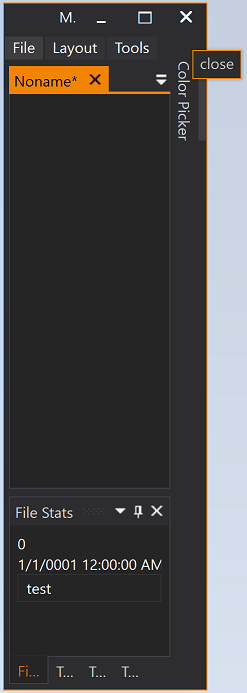
Hide
-
Delete the AvalonDock layout file that is loaded on start-up
MLibTest\bin\Debug\AvalonDock.Layout.config -
Start MLibTest\bin\Debug\MLibTest.exe
Drag the Color Picker (tool window) to the right side and make the Spectrum Slider align with the combo box above it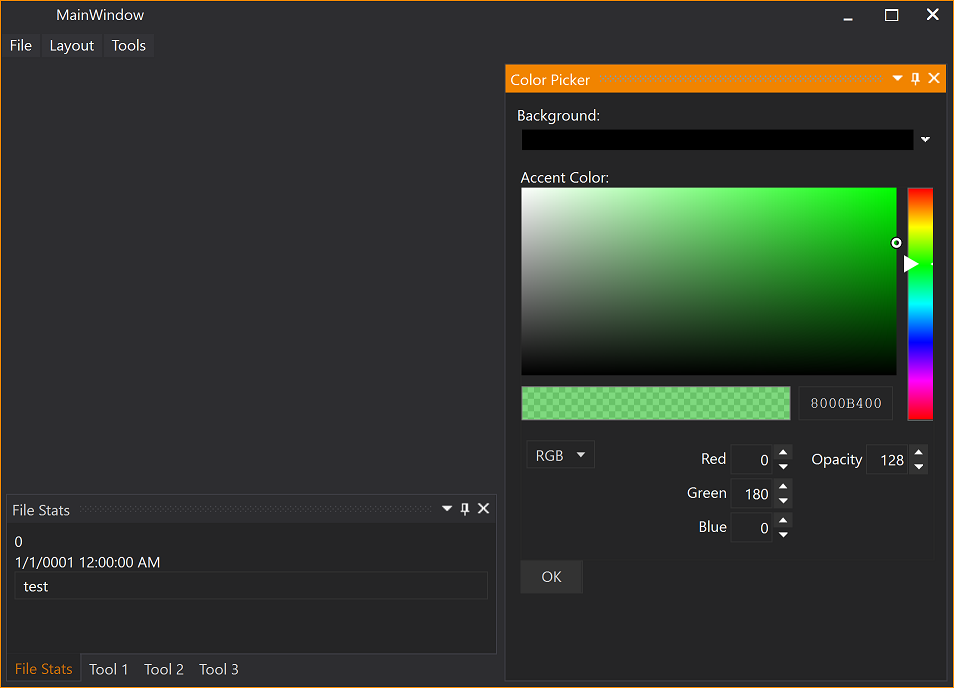
-
Resize the MainWindow to a smaller size
Expectation: Test application should look like below
(Tool Window (x) close button is visible as long as caption and other buttons fit into small size)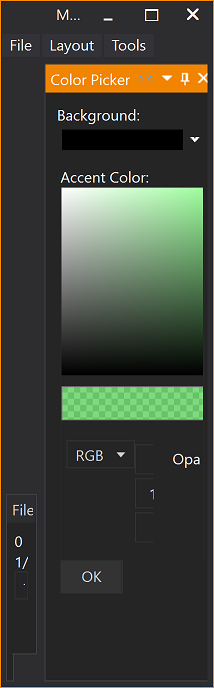
-
Click tool window (x) Hide button
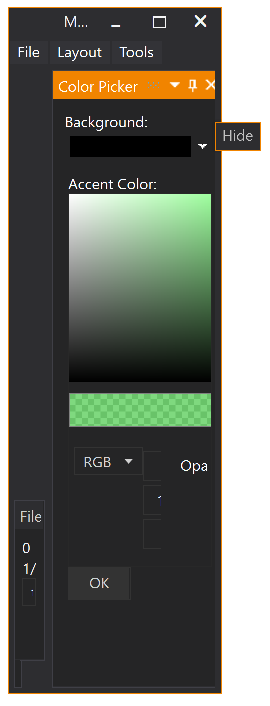
-
Expectation: Color Picker (toolwindow) is no longer visible
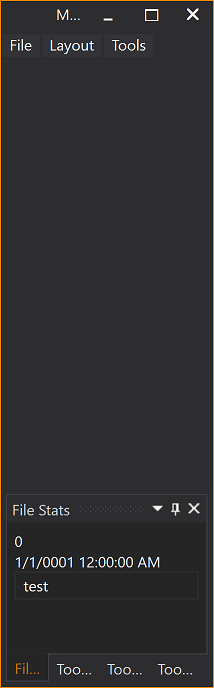
-
Select Tools>Color Picker to reload Color Picker (toolwindow)

-
Expectation: Color Picker (toolwindow) is visible in its previously arranged location and size
Complex Layouts
-
Delete the AvalonDock layout file that is loaded on start-up
MLibTest\bin\Debug\AvalonDock.Layout.config -
Start MLibTest\bin\Debug\MLibTest.exe
Construct more complex toolwindow layouts (including docking in other positions)

-
Resize the MainWindow to a smaller size
Expectation: Test application should look like below
(Tool Window (x) close button is visible as long as caption and other buttons fit into small size)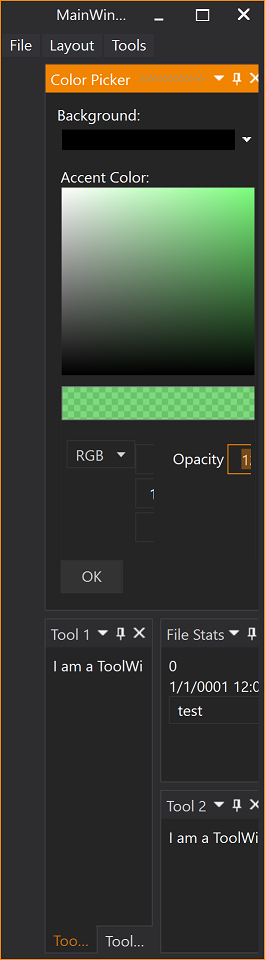
-
Repeat all test steps in previous sections with the variations of complex toolwindow layouts...