MPA packager - universAAL/tools.eclipse-plugins GitHub Wiki
|
The goal of this tool is to help developers to create a .uapp file. This file contains the application(s) the developer wants to upload to the uStore, making it available for purchasing and downloading. A graphical wizard will guide the developer to fill in the required information to properly install the application(s) on target node(s) of the target universAAL space, with respect to node(s) capabilities and application(s) requirements. Furthermore, the .uapp file contains an XML file, namely descriptor.xml, that fully describes the application(s).
The XML descriptor contained in the .uapp file respects the standards and details defined here.
The Application packager can generate a XML descriptor fully compliant to Karaf requirements, others containers are not fully supported now (i.e. resolution of dependencies and/or provisioning scheme could be not fully working).
As you will notice proceeding in the wizard, the mandatory fields have a * (star) near the text box or combo menu. The fields without the * are not mandatory, you are anyway encouraged to fill them with useful information to help the customer in choosing the application that better fulfill his needs and also to facilitate installation procedure.
When you start the tool, by clicking on the button Package in the universAAL Dashboard or by using the item Package application in AAL Studio menu, the first required step is the selection of the project(s) that will compose the application. You should select the part(s) you want to include before proceeding to the next step.
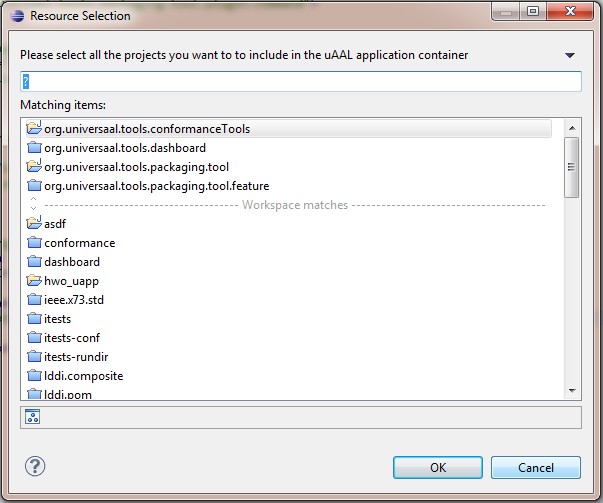
The initial page shows the part(s) you have selected; you can verify if your selection is correct, then you should decide the path and the filename for the UAPP container the wizard will create at its end.

This is the first real page of the wizard, asking you generail details about the application you are creating: a name and a description, as well as a version number. The application ID can be useful to quickly identify your application and to mantain a clear link between the different version of the same application available in the uStore (if already uploaded).

The contacts page lets you specify an e-mail where be contacted in case of requested support, as well as a specific individual, telephone number and so on. If needed, also a security certificate can be here specified.

In this page you can attach the SLA and the license(s) of the application. You must insert at least a SLA and a license, if you want to add other licenses (i.e. for specific parts composing the application), you can click on Add another license button to specify required details in the next wizard page.

The application capabilities page lets you specify the requirements for the target host and the target universAAL space. This information is mandatory to have a working automated installation procedure, please fill in carefully.

In the application requirements page, you can insert further requirements of your application. For example, if you need a host with video capabilities for showing information, if you need audio capabilities to handle acoustic events (i.e. an alarm) and so on. You can force a specific logical relation between the requirement and the value, as well as forcing a group of requirements to be respected by using the logical condition between requirements lines. By clicking on the Click to add more requirements button, you can continue in providing requirements in the next wizard page. Please refer to Requirements section of this page to obtain further information and/or examples.

In this page you can detail about specific protocols for obtaining assistance on the part(s) composing the application, as well as a contact that can help to solve any issue the customer may encounter during the installation / use of the application.

In this page you can choose a deployment unit between a specific OS selection, a platform or a container. If you select ANDROID as container, you must fill the the Android part description. At this time, only Karaf container if fully supported, please be careful if other options are selected. The extraction of required information from the current part may take some time, please be patient after pressing Next button.

In this page you should select the required configuration files needed by the application to install / work as expected, as well as the start level of the deployment unit, as in the previous wizard page.

As for the whole application, also a single part may have specific capabilities to work properly, please fill in here the required information.

As for the whole application, also a single part may have specific requirements to work properly, please fill in here the required information.
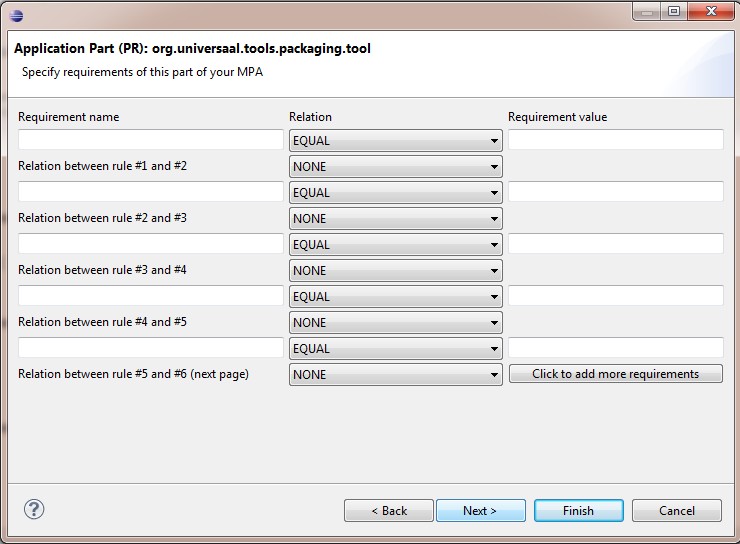
- Adding more than a license is not a clear process - very low significance
- Provisioning schemes for containers different from Karaf (i.e. Tomcat, Equinox, Felix) - low priority, no demand
- Add a project outside of Eclipse IDE by selecting it from filesystem - rejected, the project should be imported into the IDE
- Add examples for fields to fill in - very low priority
- Add new middleware versions - updateable on demand
An overview about the usage of the application packager tool is given in the video below: Video