Getting Started: Tutorial - ucdavis/erplab GitHub Wiki
We assume that you have already installed EEGLAB and ERPLAB, as described in the ERPLAB Toolbox User's Manual.
-
Open Matlab.
In the Matlab command window, type the following (each line followed by the return/enterkey):clear all; eeglab;
This will start you with a fresh EEGLAB and ERPLAB session.
Tip: Follow this procedure when you encounter bugs or unexplained problems with EEGLAB and/or ERPLAB.
-
In the EEGLAB menubar, select File > Memory and other options
Uncheck "If set, keep at most one dataset in memory".This will configure EEGLAB's memory settings to allow multiple datasets to be loaded in memory. This will make switching between datasets faster when the datasets are small relative to the amount of RAM in your computer. However, after you have finished this tutorial, you might want to check this option if you are processing large datasets.
-
Download the tutorial files to your hard drive from the ERPLAB documentation area. The data and related files are in a folder named Test_Data, which you can put anywhere on your computer's file system.
-
In Matlab, navigate the current directory to the Test_Data/S1 folder.
This is where the data from the first subject we will be processing is located. Above the Matlab command window, there is a drop-down folder path displaying the current directory, (see screenshot below). Click on the browse button to the right of the current directory and choose the S1 folder. The top of the window will then look something like this (although the details depend on what operating system you are using):
-
In the EEGLAB menu bar, select File > Load existing dataset
Select the file S1_EEG.set and click the Open button.This will load the S1's data set into EEGLAB. The S1_EEG.set file is what EEGLAB calls a "dataset." The associated file, S1_EEG.fdt, contains the actual EEG data points and must be present (but which is accessed indirectly). The dataset contains a large amount of information, and EEGLAB may take several seconds to load the dataset.
Tip: Using EEGLAB and ERPLAB requires a little bit of patience. If you try to start the next procedure before the current procedure is done, you will cause problems that will ultimately slow you down. This is especially true during procedures that create or load datasets. So just take a sip of coffee and wait until you see "Done" in the command window before you take the next step. Also, ensuring your computer has lots of RAM (and the 64-bit version of Matlab along with a 64-bit operating system) can make things go much faster.
-
Confirm that the dataset has finished loading, by selecting the Datasets menu, as shown in the following screenshot:
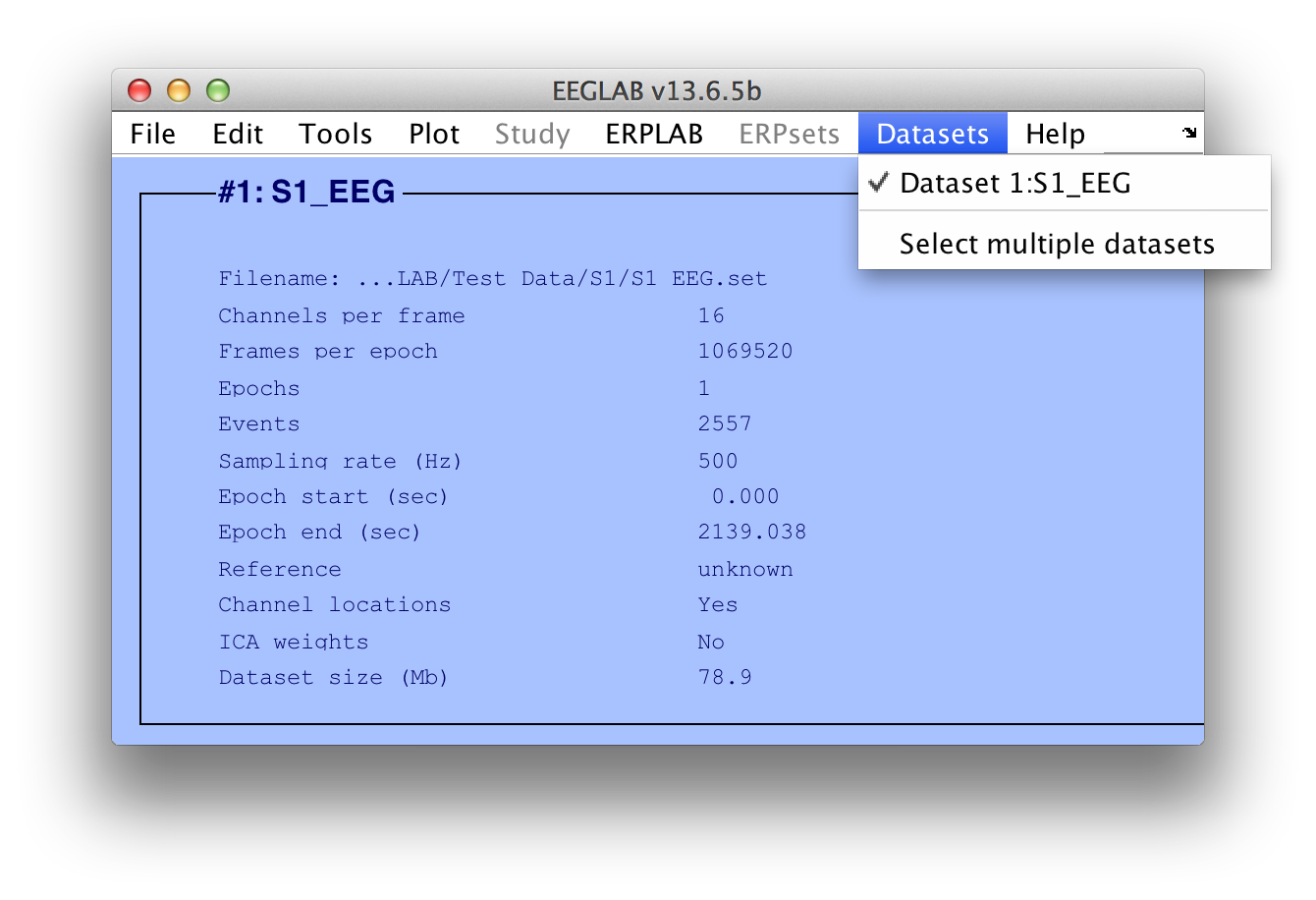
Further confirmation that the S1_EEG.set has loaded can be found in the Matlab Command Window, EEGLAB will print an update on its current processing status. When the file has finished it will print "Done" (Both EEGLAB and ERPLAB print useful information such as this in the command window. Get in the habit of keeping an eye on this window.)
-
In EEGLAB, select Plot > Channel data (scroll) (See the EEGLAB documentation for information on the Channel data (scroll) function).
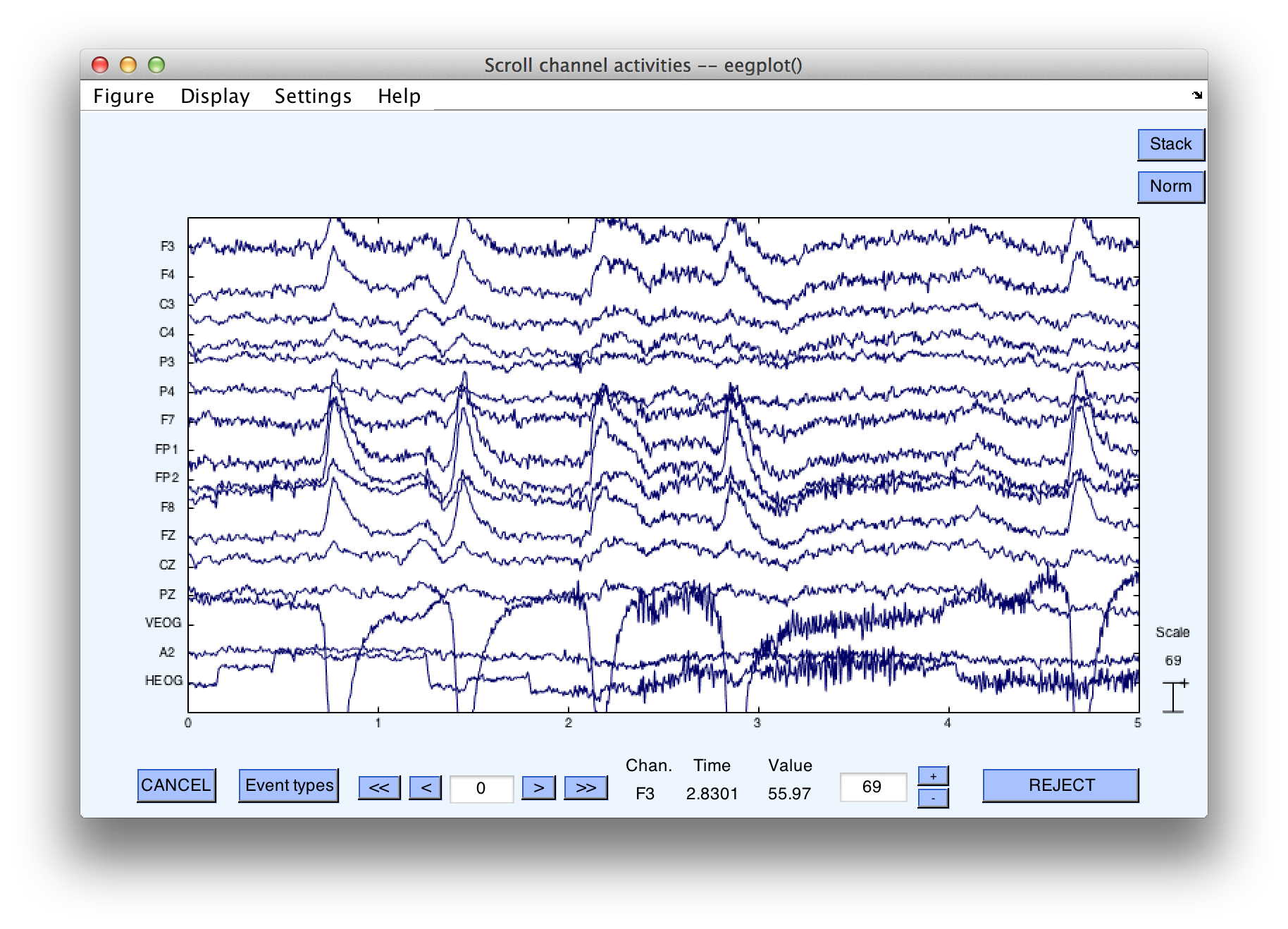
-
Click the >> button twice to scroll forward in time (10 seconds each click). Event codes (aka stimulus markers, trigger codes) will appear in the EEG plot as vertical lines with their corresponding numbers:
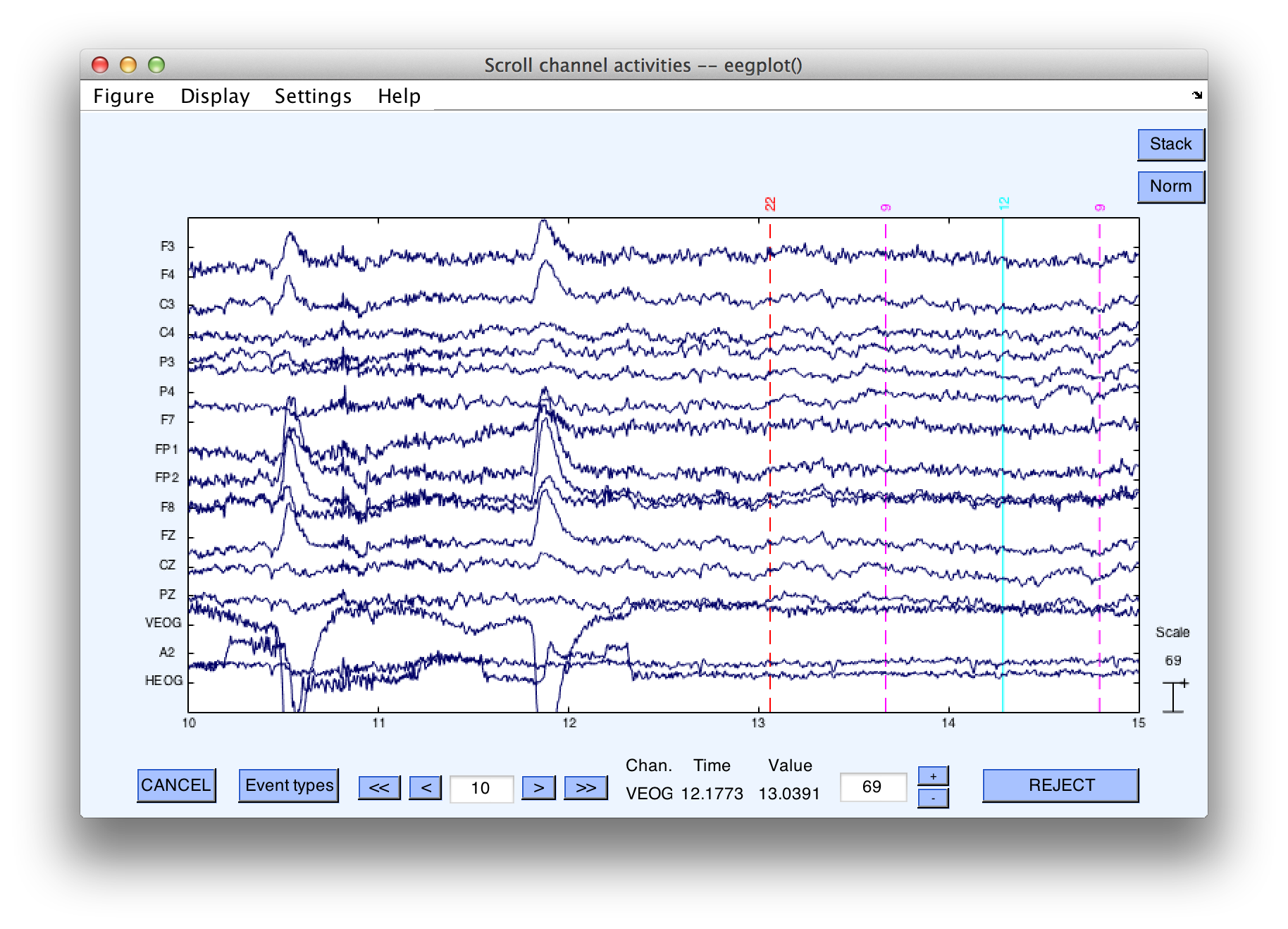
Tip: Selecting an EEGLAB or ERPLAB command that puts up a window typically "locks up" Matlab so that other things won't work until that window has been dismissed. For example, you may not be able to open a text file with the Matlab text editor, or you may not be able to execute commands on the command line. Sometimes the open window is hidden by other windows. If you find that nothing seems to be working, take a look at Matlab's Windows menu to see if there are open windows that should be closed.
Equivalent Script Command:
% Load S1_EEG.set
% Filename is S1_EEG.set
% Note that you will need to replace the path with the actual location in your file system
% Make sure that your file names and folder names do not contain spaces or other special characters
% Note that the dataset will not appear in the Datasets menu in the EEGLAB GUI
EEG = pop_loadset('filename', 'S1_EEG.set', 'filepath', '../Test_Data/S1/');
%The following version will look for the file in Matlab's Current Folder
EEG = pop_loadset('filename', 'S1_EEG.set');
% To view the EEG data enter the following command:
pop_eegplot(EEG);| Overview and Scripting |
Tutorial |
Brief Description of the Example Experiment |