ERPLAB Studio Panels: EEGsets - ucdavis/erplab GitHub Wiki
The EEGsets panel in the EEG tab allows you to see and control which EEGsets are currently loaded, select which EEGsets are currently active, and perform simple operations on these EEGsets. The Import button gives you easy access to importing the most common formats, and it also lets you access EEGLAB’s regular FILE-IO and BIOSIG tools (see the EEGLAB Wiki for details). The Load button allows you to load an existing EEGLAB-formatted dataset (.set file). You can load multiple files at once.
You select an EEGset by clicking on it, and you can select multiple EEGsets by shift-clicking, control-clicking, option-clicking, etc. Selecting one or more EEGsets causes them to be plotted in the plotting area and to be used as the inputs to ERPLAB’s processing functions.
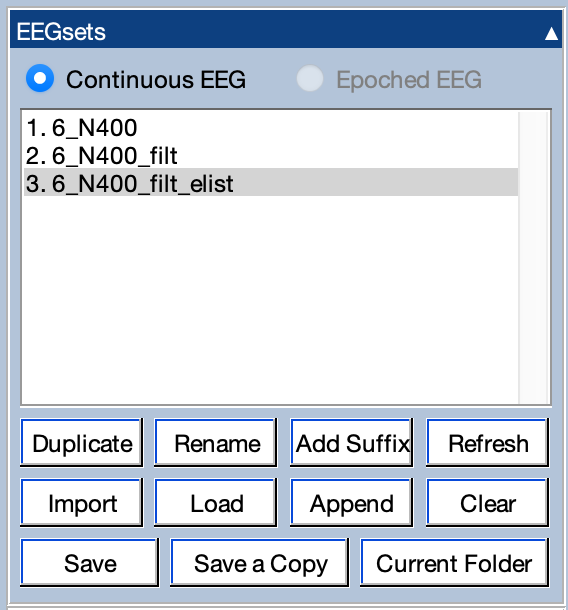
You can Duplicate or Rename the selected EEGsets, and you can click Add Suffix to add the same suffix to the EEGset name for each selected EEGset. You can Append multiple EEGsets together (assuming they have the same number of channels, the same sampling rate, etc.). You can also change Matlab’s Current Folder (the folder where it will first look for files).
The Save button saves the selected EEGsets to disk as .set files. If a selected EEGset is already linked to a file (e.g., it was loaded from disk or saved to disk in the current session), the current version will simply overwrite the previous file. If the EEGset is not linked to a file, it will be saved as a file in the Current Folder using the setname for the filename.
The Save a Copy button is similar to the Save As... operation that is used in many software packages. It duplicates the current EEGsets and then saves them to .set files on disk (using filenames that you select).
Some operations are available for both continuous and epoched EEG data, but many are available for only one of these data types. You can have both types loaded, but only one type can be active at a given time. You will use the Continuous EEG and Epoched EEG options in the EEGsets menu to control which type is active. In the example screenshot, Continuous EEG has been selected, and you can see that the inactive datasets are grayed out. Panels that are relevant only for the inactive type will also be grayed out.
The Refresh button is used to synchronize ERPLAB Studio with the ALLEEG data structure. It is typically used when a script has created or modified one or more EEGsets while ERPLAB Studio is running. For example, imagine that you run a script that adds new EEGsets to the ALLEEG variable. ERPLAB Studio won’t know that this variable has changed, so it won’t change the list of EEGsets in the EEGsets panel. If you click Refresh, the EEGsets panel will be updated to include the new EEGsets.
You can import EEG data from several different formats using the Import button. This brings up the window shown below, which indicates the formats that are currently available. Other formats can be imported by launching EEGLAB, importing the data, saving the data as an EEGset (a .set file), and then loading the dataset into ERPLAB Studio. Click here for more details about EEGLAB's import abilities.
