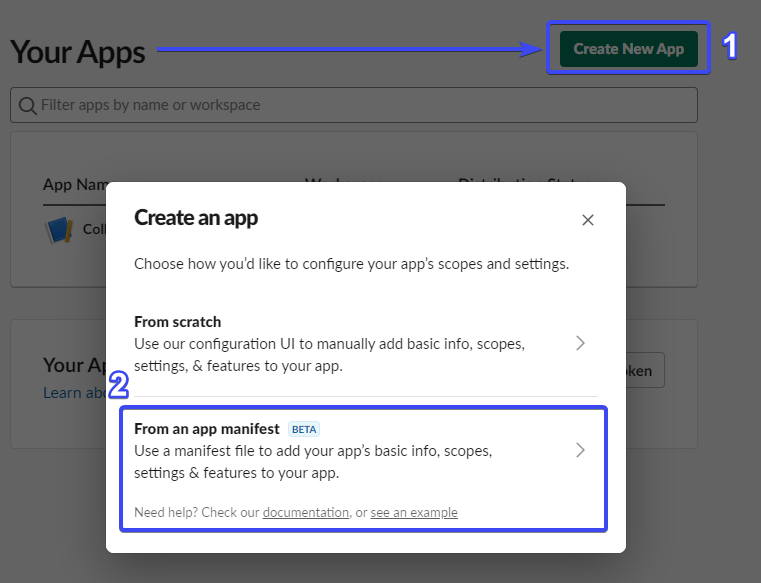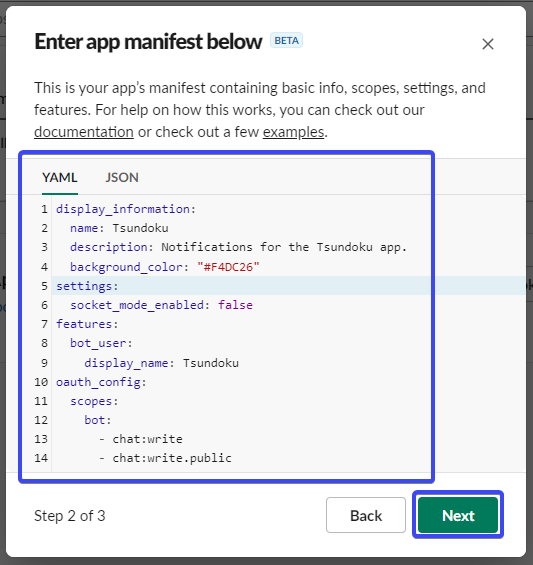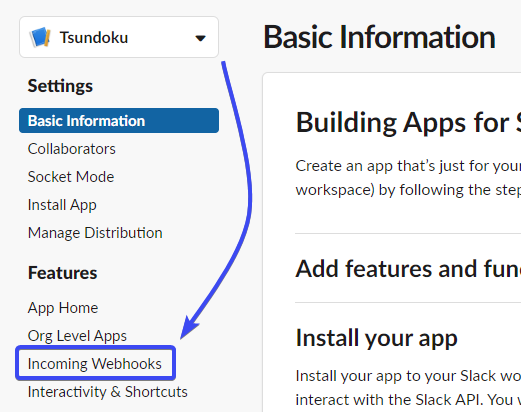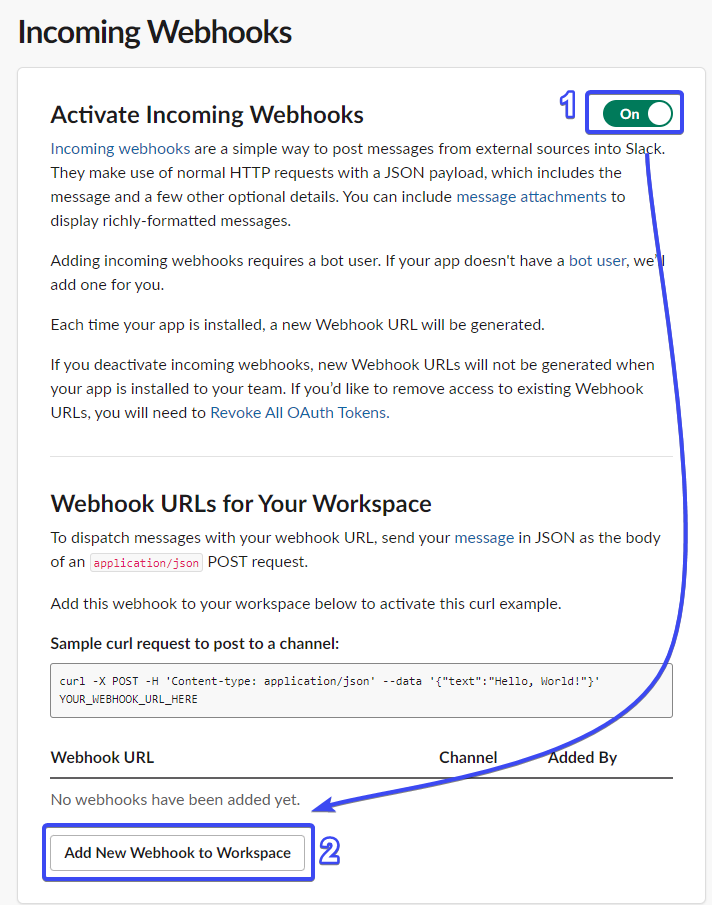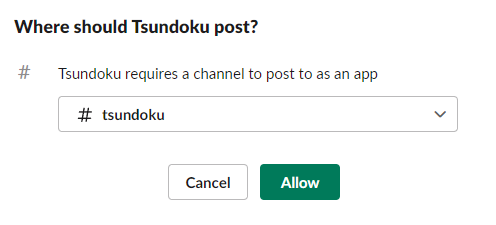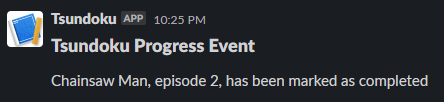Webhook setup - tylergibbs2/Tsundoku GitHub Wiki
This wiki page will describe how to create and setup webhook notifications on both Discord and Slack.
- Edit the text channel you want notifications in
- Click "Integrations"
- Click "Webhooks"
- Click "New Webhook"
- You can give the webhook any profile picture and any name
- Click "Copy Webhook URL" (don't share this URL!)
- Paste the URL into the "URL" field when editing or creating a webhook in Tsundoku
Picture Guide
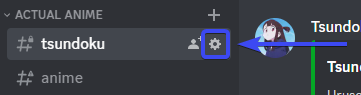
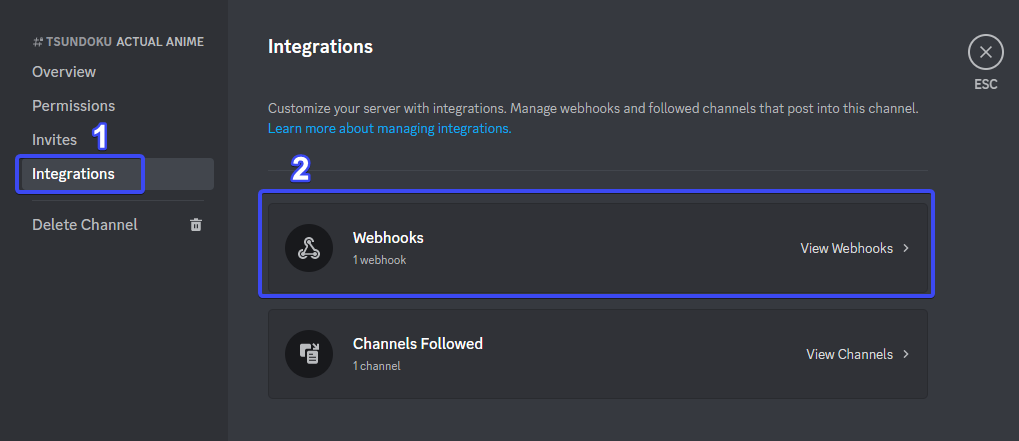
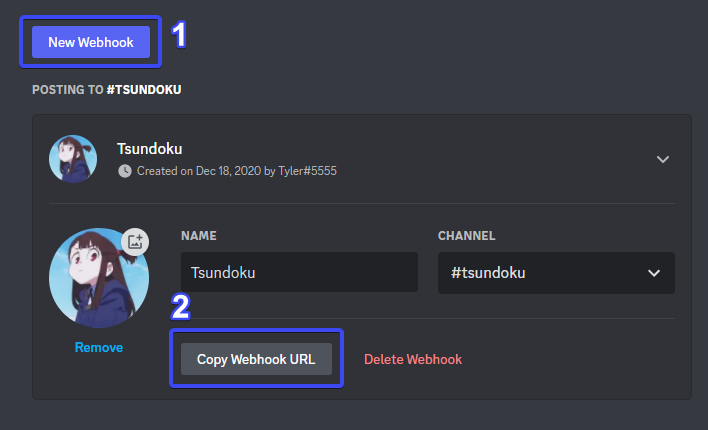

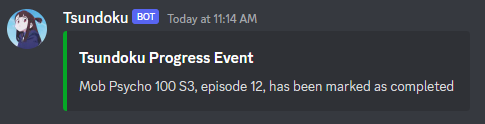
YAML Manifest for a new Slack app
display_information:
name: Tsundoku
description: Notifications for the Tsundoku app.
background_color: "#F4DC26"
settings:
socket_mode_enabled: false
features:
bot_user:
display_name: Tsundoku
oauth_config:
scopes:
bot:
- chat:write
- chat:write.public- Navigate to your Slack apps
- Click "Create New App"
- Click "From an app manifest"
- Select your Workspace
- Copy and paste the configuration from above into the text box
- Click "Next"
- Click "Create"
- Click "Incoming Webhooks"
- Enable Incoming Webhooks with the switch in the top right
- Click "Add New Webhook to Workspace" at the bottom
- Select the channel for your notifications, then click "Allow"
- Click "Copy" to copy the new webhook's URL
- Paste the URL into the "URL" field when editing or creating a webhook in Tsundoku
Picture Guide