The First Show - tylergibbs2/Tsundoku GitHub Wiki
So, you've finished the Torrent client setup. What's next? Well, you're ready to start downloading some anime!
The first step is to ensure that you've decided which folder you want Tsundoku to place the downloaded files in. You can set the destination in Config > General, the setting is called Folder Placement. If you don't change this setting, completed files will be put in a folder in the directory they're already in.
After you've confirmed that the folder placement is correct, you're ready to return to the Shows page and click the green-outlined rectangle with the plus icon in the center. This will open up the form to add a new show.
Image
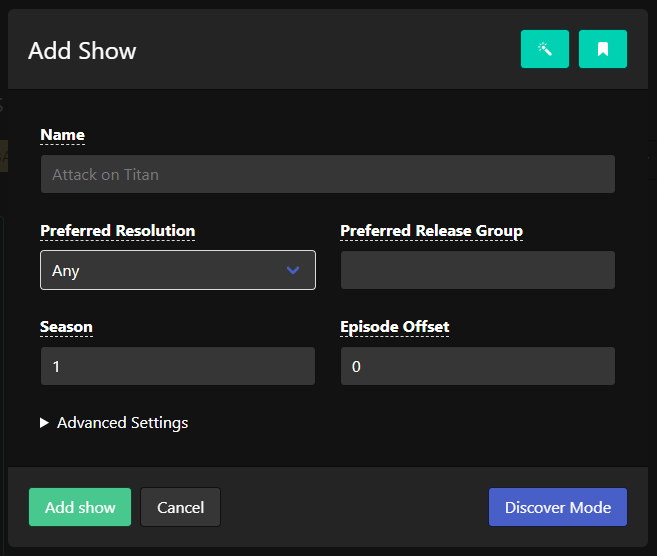
At first glance, this form may look complicated. Luckily, there's a shortcut mode we can use to find shows that Tsundoku has already seen appear in the RSS feeds. By using Discover Mode, we can see all the unique show titles that have appeared recently. To enter Discover Mode, click the button in the bottom right.
Image
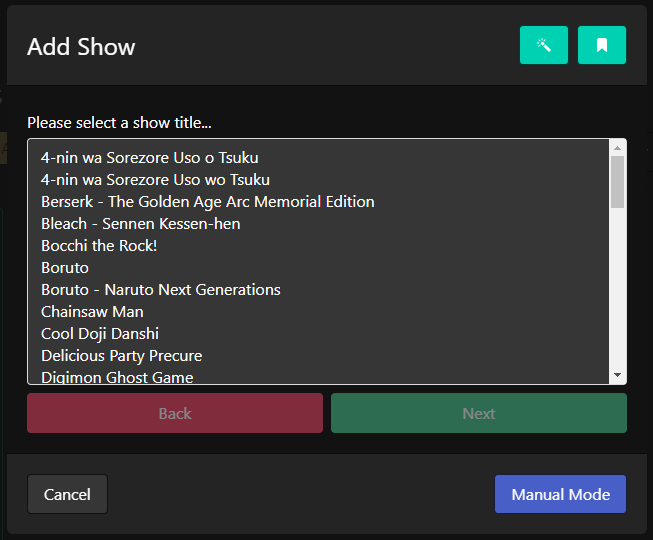
The discover process is quite self-explanatory. You select a show to download, the release group to download it from, and which resolution to download it at. All of these conditions must be met for a release to be downloaded. Clicking through the prompts, you will eventually end up back at the original form with a few of the fields filled in by Discover Mode.
Image
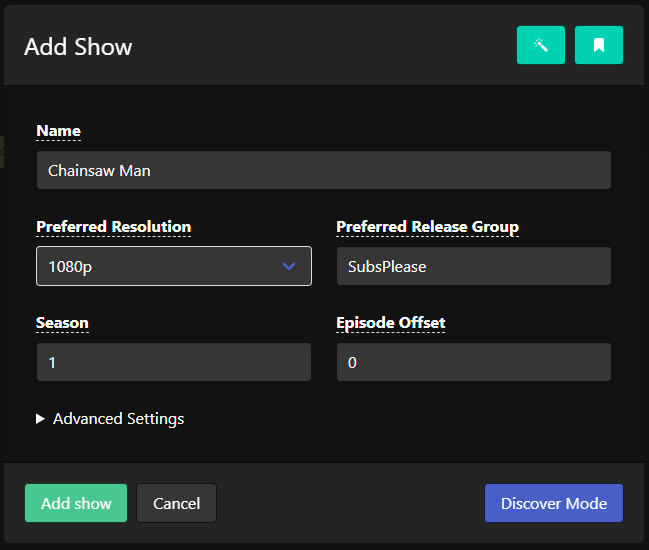
Now that the form is filled out, you're good to click Add show in the bottom right! Tsundoku will now process any releases of the show it has already seen, as well as watch for new releases.
If you don't use Discover Mode, you're free to type in any title that you wish. I recommend checking the RSS feeds for how they're named in order to find a good match.