Analog Watch Face Configuration - trupici/G-Watch-Wear GitHub Wiki
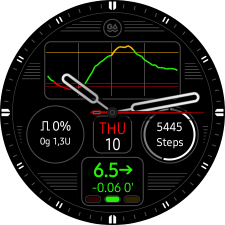
Please, refer to Watch Face Configuration for general instructions how to navigate in watch face configuration and how to use its components.
Note: After watch face activation you need to wait for the next BG reading to see BG value. In current version no back-filling is supported.
Analog watch face has 7 configuration pages:
Background selection
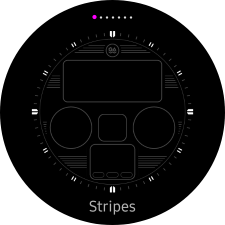
You can choose from 5 built-in backgrounds. Use bezel or vertical swipe to move between items.
Custom background is not supported in the current version, as it is in classic G-Watch App.
Watch Hands selection

You can choose from 3 built-in watch hands sets. Use bezel or vertical swipe to move between items.
Complications configurations
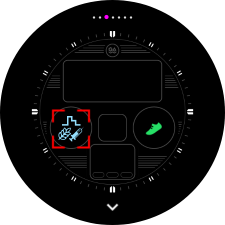
In analog watch face there are 2 positions for complication - left and right. Tap a position to activate its configuration, long tap position to open complication selection menu.
Scroll down for more configuration options. You can set complication border shape, border color, text (data) color and background color. Note that background shape depends on current border type even if no border is painted (transparent border color).
Watch Alarms configuration
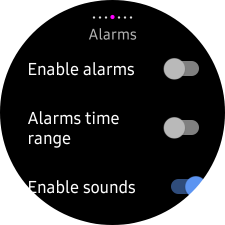
You can configure thew following alarm types:
- hypo - for critical low BG values
- low - for BG values below target range
- high - for BG values above target range
- hyper - for critical high BG values
- fast drop - for very fast dropping BG values
- no data - when data is not received in regular time
If alarm is triggered it can be dismissed or snoozed for configured time.
Thresholds for alarms are configured in mobile app.
In the current version the alarm period, intensity, duration, period and custom sound are not configurable. Options will be available in the next versions.
In default, the alarm only vibrates with built-in vibration pattern. You can enable sound for every alarm type. Sound alarms can also be active in specific time of the day only.
Beside the alarms there is also available a notification for every new BG reading.
Watch Graph configuration
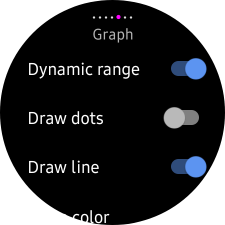
The graph displays values of the last 4 hours. Please note that no back-filling is supported, graph will be filled as new values are received.
You can configure graph trend line type (dots, line or combination), horizontal and vertical lines and also colors for all components.
You can also enable dynamic graph range to show only the active value range (y-axis).
BG Panel configuration
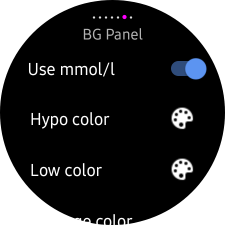
BG panel shows last received BG value and trend arrow. The trend arrow received from data source is used when available, otherwise it is calculated from the last 2 received values. Note that the calculated trend can differ from that shown in the CGM app.
The second line shows delta from the last reading and time in minutes from the last BG value reading.
You can switch between mmol/l and mg/dl units here. As units are configured also in mobile app, the local watch settings can be overridden by mobile app settings when new configuration from the mobile app is received.
You can set panel text colors for each BG range, BG panel border shape, border color and background color. Note that background shape depends on current border type even if no border is painted (transparent border color).
Date Panel configuration
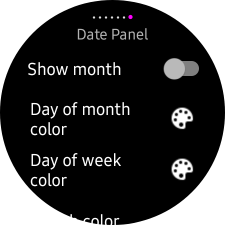
You can set what to show in Date panel. In the first line you can show name of month or name of the day in week. In the second line the day of month is shown.
You can set panel text colors, panel border shape, border color and background color. Note that background shape depends on current border type even if no border is painted (transparent border color).