Installation Synology - trakt/Plex-Trakt-Scrobbler GitHub Wiki
Table of Contents:
This guide has been derived from third-party sources (forum threads, other guides, etc..), so might have errors or missing information. If you find any problems with this guide please open an issue here.
Preparation
(steps required for both installation methods)
Enable the "Windows File Sharing" service
-
Open the "Control Panel" in the web interface for your Synology device, and click on "File Services"
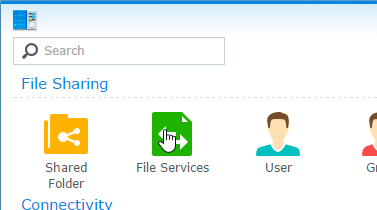
-
Ensure the "Enable Windows file service" option has been checked
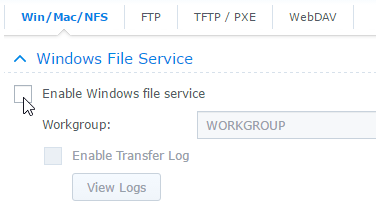
-
Click "Apply"
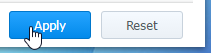
Update permissions on the "Plex" shared folder
-
Open the "Control Panel" in the web interface for your Synology device, and click on "Shared Folder"
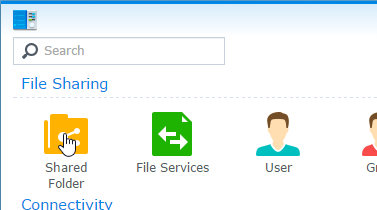
-
Right-click on the "Plex" shared folder and click on "Edit"
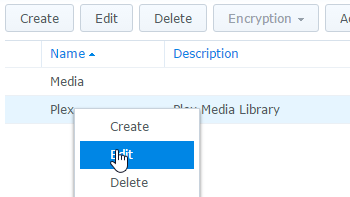
-
Open the "Permissions" tab
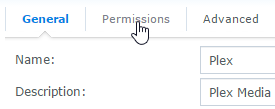
-
Ensure "Read/Write" has been checked for the user you wish to use for shared folder (samba, windows sharing) connections.
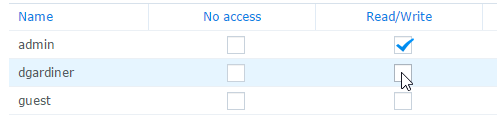
-
Click "OK"
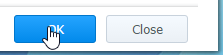
Installation
Install: Unsupported AppStore (v2)
-
Download the latest release of the WebTools plugin from here
-
Extract the downloaded ZIP archive
-
Open the extracted folder, and copy the
WebTools.bundlefolder to thePlug-insfolder on your Synology device at:Linux, OS X:
smb://<Synology IP>/Plex/Library/Application Support/Plex Media Server/Plug-insWindows:
\\<Synology IP>\Plex\Library\Application Support\Plex Media Server\Plug-ins -
Restart Plex Media Server
-
Open the WebTools interface at
http://<Synology IP>:33400orhttps://<Synology IP>:33443and login with your Plex.tv account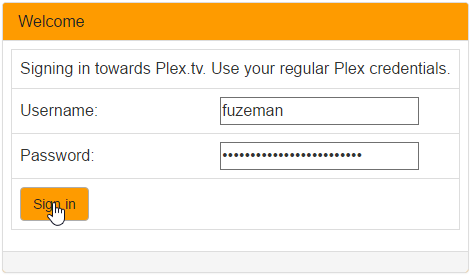
-
Open the "Unsupported AppStore" module:
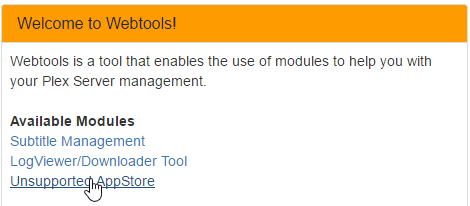
-
Find the "Trakt.tv" plugin listed under "Application", and click "Install":
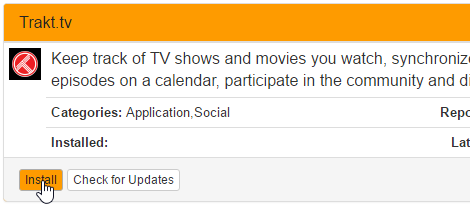
-
The "Trakt.tv" plugin should appear at
Plex/Web -> Channelsin about one minute. (but can vary depending on the speed of your system)If the plugin doesn't appear after waiting a few minutes: the plugin may not be installed correctly, or has crashed on startup. Please post an issue here with the latest plugin log file for support.
-
Configure the plugin by clicking on the plugin settings button at
Plex/Web -> Channels: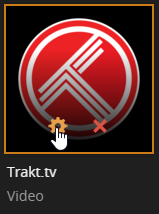
Install: Manual
-
Download the latest release of the Trakt.tv plugin
- Stable (recommended)
- Beta
- Development
-
Extract the downloaded ZIP archive
-
Open the extracted folder, and copy the
Trakttv.bundlefolder to thePlug-insfolder on your Synology device at:Linux, OS X:
smb://<Synology IP>/Plex/Library/Application Support/Plex Media Server/Plug-insWindows:
\\<Synology IP>\Plex\Library\Application Support\Plex Media Server\Plug-ins -
Restart Plex Media Server
-
The "Trakt.tv" plugin should appear at
Plex/Web -> Channelsin about one minute. (but can vary depending on the speed of your system)If the plugin doesn't appear after waiting a few minutes: the plugin may not be installed correctly, or has crashed on startup. Please post an issue here with the latest plugin log file for support.
-
Configure the plugin by clicking on the plugin settings button at
Plex/Web -> Channels: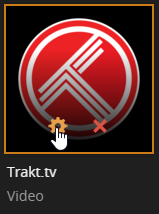
Fixes
Fix: Permissions
Copying the plugin into the Plug-ins folder via SMB may result in incorrect permissions on the Trakttv.bundle folder, permissions can be fixed with the following steps:
-
Open the "File Station" in the web interface for your Synology device and navigate to:
Plex/Library/Application Support/Plex Media Server/Plug-ins -
Right-click on the plugin you've installed (e.g.
Trakttv.bundleorWebTools.bundle) and click on "Properties"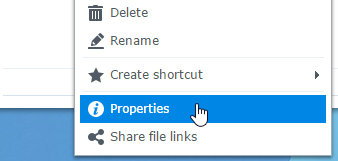
-
Change the owner to "plex" and check "Apply to this folder, sub-folders and files"

-
Click "OK"
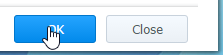
Devices
DS410
The plugin may not be able to detect the correct CPU architecture on DS410 devices, the following steps will show you how to manually specify the correct CPU architecture (PowerPC).
-
Open the plugin data directory on your Synology device:
Linux, OS X:
smb://<Synology IP>/Plex/Library/Application Support/Plex Media Server/Plug-in Support/Data/com.plexapp.plugins.trakttvWindows:
\\<Synology IP>\Plex\Library\Application Support\Plex Media Server\Plug-in Support\Data\com.plexapp.plugins.trakttv -
Create the
advanced.inifile inside this directory with the following contents:[libraries] cpu_architecture = PowerPC -
Restart Plex Media Server
(Discovered in issue #294)