help.Concepts - tooll3/t3 GitHub Wiki
This section is a WIP.
Operators are the central building blocks of everything within Tooll.
Depending on the context we sometimes call Operators...
- "Symbols" - if we're referring to the thing they're describing
- "Instances" - if we're talking about the children within an Operator.
Within the visual programming community, terms like "ops", "nodes" or "patches" are also used, which would be synonyms for "Operator".
The Symbol defines an operator. This includes...
- instances of other Operators and their changed parameters
- connections between these Operator instances
- definitions for inputs and outputs
- descriptions
- animations
- and many other things.
Operators can be nested (I.e. they can contain other Operators), they can create code, and - of course - they can be reused.
If you change any of those all its instances are immediately updated.
- Instances of Symbols (I.e. children within a symbol) are defined by other symbols. The parameters of Instances define how Symbols are used. The [technical details] are more complex but not necessary to understand.
The names of Operators are special, because internally they're full featured C# classes. That might sounds scary, but as an artist without development background you are unlikely to notice any of that. There is one exception though: Because we use the Operator title as a class name it must not contain spaces or special characters, and it must not start with a number. We recommend names starting with an upper case character.
-
MyFirstDemo- ✔Perfect -
myDemo- 🤔 - would work but does not follow the naming convention -
My Demo- 🚫 spaces are not allowed -
My/Demo,My Demö- 🚫 special characters are not allowed -
1stProject- 🚫 must not start with a number
You will find the definition of all Symbols in the folder Types/Operators/. Notice how each definition consists of 3 files:
-
.cs- includes the c# code -
.t3- is definition of all children, connections and animations -
.t3ui- contains information that makes a symbol human-readable. Not required when exporting a project as an executable.
Each operator has a Namespace. This attribute is important because it defines where the Operator will be stored withing Tooll3's operator database and is used for grouping Symbols within the Operator tree that you seen under AppMenu → Add.
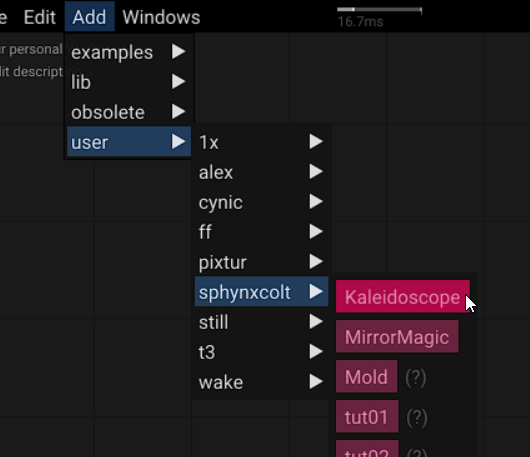
Please follow the following guidelines:
- levels should be separated by a "." character
- levels should start with a lower case character
- levels must not contain spaces or special characters
- You can use an underscore "_" prefix to flag namespaces as internal (I.e. not relevant to other users.)
We recommend the following naming convention for your projects: user.johnDoe.project1. This will make it easy to find your projects and migrate them between Tooll-installations. You can edit the namespace when creating new Operator symbols or in the Parameter-Window
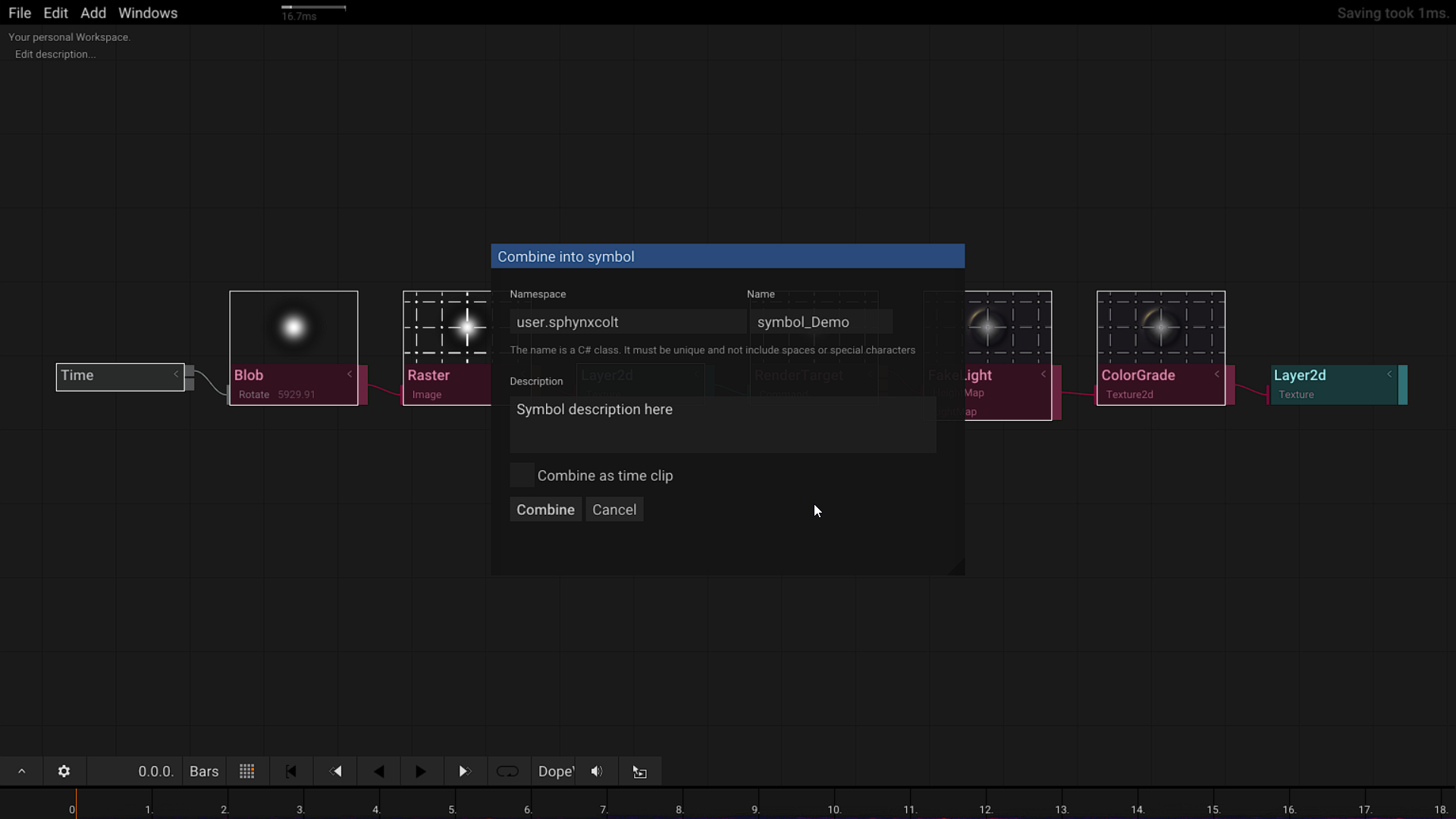
We recommend following this guideline
-
lib.*- core operators that can and should be reused by other projects. -
examples.- tested examples that show how to use operators. Tooll automatically uses the Symbol-name to link Operators to examples. Thus [Blob] will automatically show a link to [BlobExample] that you can study.
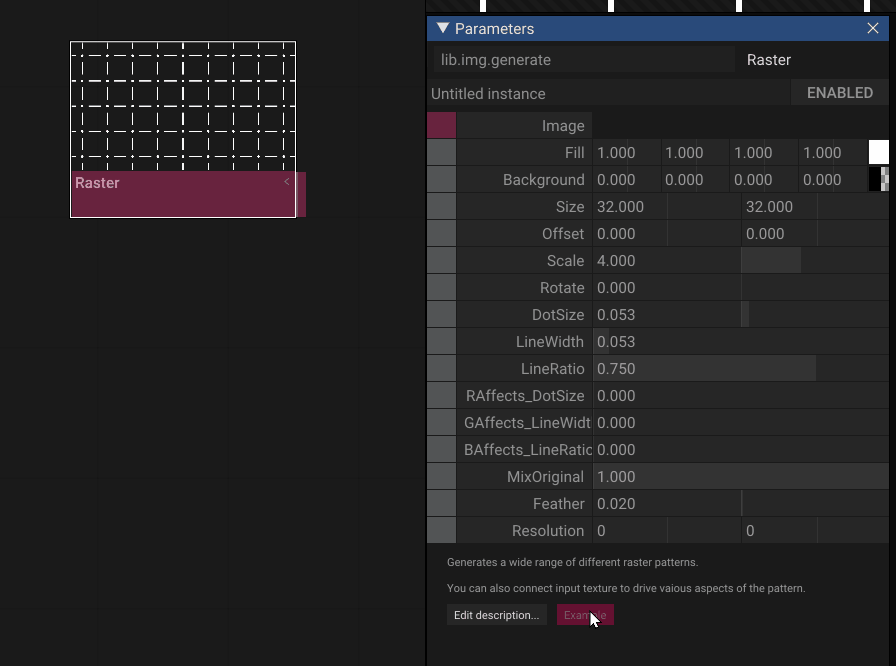
We highly recommend adding a short description to any Operator-Symbols you create. If available, this inline documentation will display wherever possible, and also make it easier to search for Operators by synonyms.
You might have notices that Tooll works a lot with numbers like these: 723cd13e-0ca0-4995-a80b-a3b616400997. These numbers are so-called random unique identifiers. Tooll uses these identifiers extensively for referencing between objects. This allows us to rename symbols or their parameters without breaking anything! You can read more about GUIDs on Wikipedia.
Tooll uses realtime rendering, and a library called Dear ImGui to render its user interface. The refresh rate of the user interface is directly synchronized with that of the Output window - this means that more performance-intensive scenes, where a single frame takes longer than 16ms to render, will cause Tooll's interface to become less responsive. Be aware of this before experimenting with rendering millions of points!
See also:
Tooll's directory structure is a work in process, and is likely to change in the future. Here is a list of the current relevant directories and their purpose.
-
Operators/--
Types/- The database of all defined Operators
-
-
Resources/- Contains all resources used by tool. It should follow the structure defined by operator namespaces.-
lib/- resources like shaders -
common/- some common resources that can be used in by all projects. -
fonts/- fonts used by Tooll. (See also: Adding new fonts) -
user/<yourname>/<yourproject1>/- You should store project-related resources like images here.
-
-
.t3/- Your personal settings and temporary files-
backup\- Where backups are saved. layouts\log\screenshots\Temp\
-
-
.Variations/- Contains presets and snapshots for Operators. -
Export/- -
Install/- -
Render/- -
Resources/-
The following directories are only relevant for developers:
-
.git/- contains the source code version control (only for devs) -
Core/- project for Tooll's core data storage features -
T3/- project for Tooll Editor UI. -
Player/- a project that builds the standalone exectable player. -
DdsImport/- a project that builds a helper to load images in the DDS format -
CoreTests/- -
OperatorTests/- a project to do automatic testing. Not in use. -
StartT3/- a project that builds Operators assembly updater.
The following are temporary folders and can be ignored:
-
t3.wiki/- a local copy of the documentation -
.idea/- settings for the Rider IDE -
.vs/- settings for the VisualStudio IDE -
packages/- a cache for .net packages that are required to build Tooll -
Debug/-