Licensing And Evaluation - techtalk/SpecLog-Resources GitHub Wiki
The evaluation period lasts for 30 days starting from the date of installation. During this period, both the client and server are fully functional, however you can only use server generated user token files to work with shared repositories. Once the evaluation period is over, you can still open repositories, but the client will shut down after 5 minutes when using an expired license generated by the server.
Once the server evaluation period has expired, the server can only host repositories for clients with their own valid user license.
Two types of SpecLog licenses are available:
- Client license: A client license allows the client to access any server; no server-specific license is required (per-user licensing).
- Server license: A server license allows you to grant access to the server to a specific number of clients; these clients do not require their own license (per-server licensing).
You can thus access the same server using both server and client licenses.
You can purchase licenses directly through the SpecLog website.
A client license is registered on the client and allows a single person to use SpecLog on any number of clients and to connect to any number of servers.
The client license is delivered as a license key, and is valid for a single person. Note that the licensee name does not need to match the user name or email address of the server user when registering the license's user token file on the server.
To register a client license:
- Ensure that no user token files (
.sltokenextension) are located in the client's%AppData%\SpecLog\Tokensdirectory. If files are present, move them to another directory.
Note: Token files are not removed when uninstalling SpecLog. - Start the SpecLog client. The license key registration dialog is displayed:
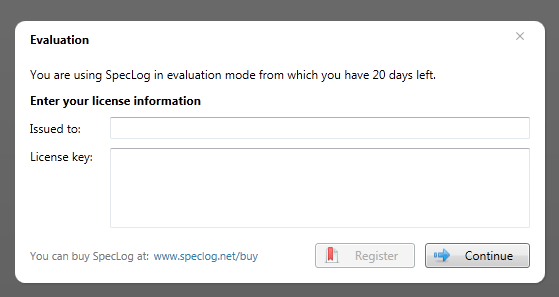
- Enter the name of the licensee in the Issued to field and the license key in the License key field.
Note: If you purchased SpecLog via SWREG, the<issuedTo>value is the email address you supplied SWREG with when ordering and the license key is the "Keycode" in the confirmation email you received from SWREG. - Click on Register.
After successfully registering the license key, the client generates an .sltoken file in the %AppData%\SpecLog\Tokens directory, which can be used to authenticate the client with a SpecLog server.
The server license needs to be registered on the server and allows a certain number of users to access repositories on the server without requiring a separate client license. The server license is delivered as a license key issued to a specific licensee.
To install a server license key on the server, use the SpecLog ServerManager command line tool (located in the \Server directory):
>SpecLog.ServerManager.exe license <licenseKey> <issuedTo>
Replace <licenseKey> and <issuedTo> with the values supplied to you with your license.
Note: If you purchased SpecLog via SWREG, the <issuedTo> value is the email address you supplied SWREG with when ordering and the license key is the "Keycode" in the confirmation email you received from SWREG.
Use >SpecLog.ServerManager.exe help license to display help information.
Once the license key has been registered on the server, the server can generate user token files to license and authenticate clients. These user token files need to be copied to the client and installed there.
Tokens generated on the server need to be installed on the client to allow the client to access the server. If SpecLog is installed, simply double-click on the .sltoken file to register it on the client. For more details, see User Token File.