v1 darwin (old)How to share audio from Cubase - sungeunchoi-kr/muse-app-wiki GitHub Wiki
Because of limitations with Cubase, there is some additional setup required to share Audio from your DAW.
In order to share audio from Cubase, you will have to create an Aggregate Device, and then a group inside Cubase.
1. Select Muse Audio Share (System Audio) below or from Muse’s Overview or Audio settings.
!!MuseSystemAudioDeviceButton
2. Create an Aggregate Device in Audio MIDI Setup
Open Audio MIDI Setup by clicking the link below or by navigating to the app in Finder > Applications > Utilities
!!MacAudioMidiSetup

If you don't see the list of audio devices, open the Audio Devices window and select Show Audio Devices from the Windows drop down menu in Audio MIDI Setup.

Create an Aggregate Device by clicking the + icon at the bottom left of the window, then select "Create Aggregate Device".
(UPDATE)

3. Configure Aggregate Device
- Select the Aggregate Device in the list to the left
- Select Muse Audio Share and the other audio devices that you want to access in Cubase (such as your external speakers, an audio interface, etc.)
- Enable "Drift Correction" for Muse Audio Share. It's highly recommended that you enable Drift Correction for all devices except the Master Device/Clock Source
In the end, the Aggregate Device should look like this:
(UPDATE)

4. ???????Disable Local Loopback in Muse Audio Settings
If you want Muse to automatically configure Local Loopback, open Audio MIDI Setup, right click Muse Multi-Output in the list to the left, and select "Use This Device For Sound Output"

???????????Local Loopback should be DISABLED when using Muse Multi-Output. This will prevent an echo. If Muse is automatically configuring Local Loopback, you will see that Local Loopback is DISABLED under Muse Audio Share in the Sidebar input list
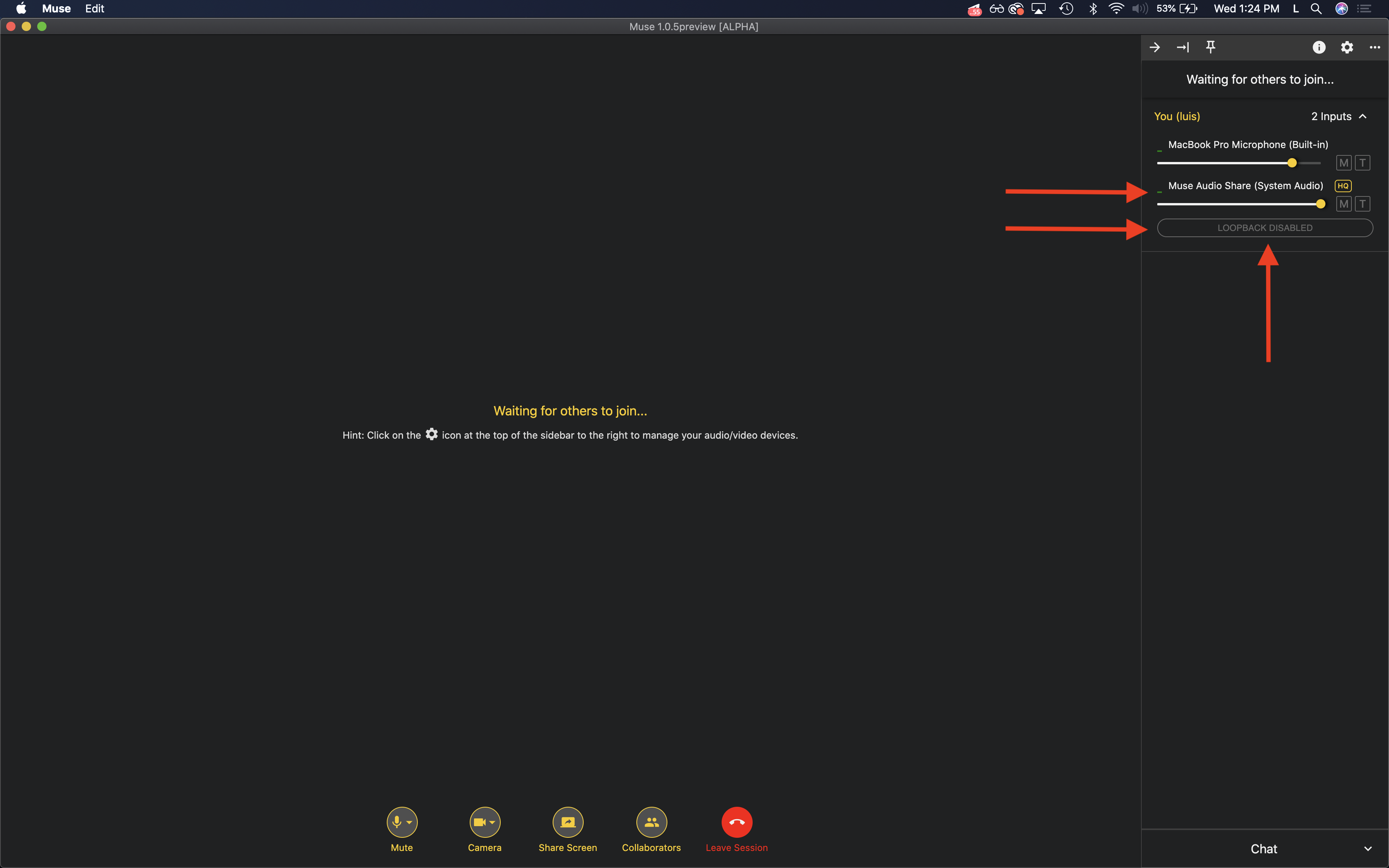
If Local Loopback is still enabled, you will need to manually disable it.
To manually enable or disable Local Loopback, open Muse settings, click the Audio tab, click “disable automatic loopback management” and click the switch next to Muse Audio Share to toggle loopback on or off.

5. Select the Aggregate Device as your DAW's audio output
Studio Menu > Studio Setup > Audio System > ASIO Driver

Now everyone in the session should be able to hear your DAW, and you won’t hear an echo or playback delay