Windows MIDI Setup (WINDOWS ONLY) - sungeunchoi-kr/muse-app-wiki GitHub Wiki
To send MIDI to everyone in the session, select the MIDI Device you want to share as an input.
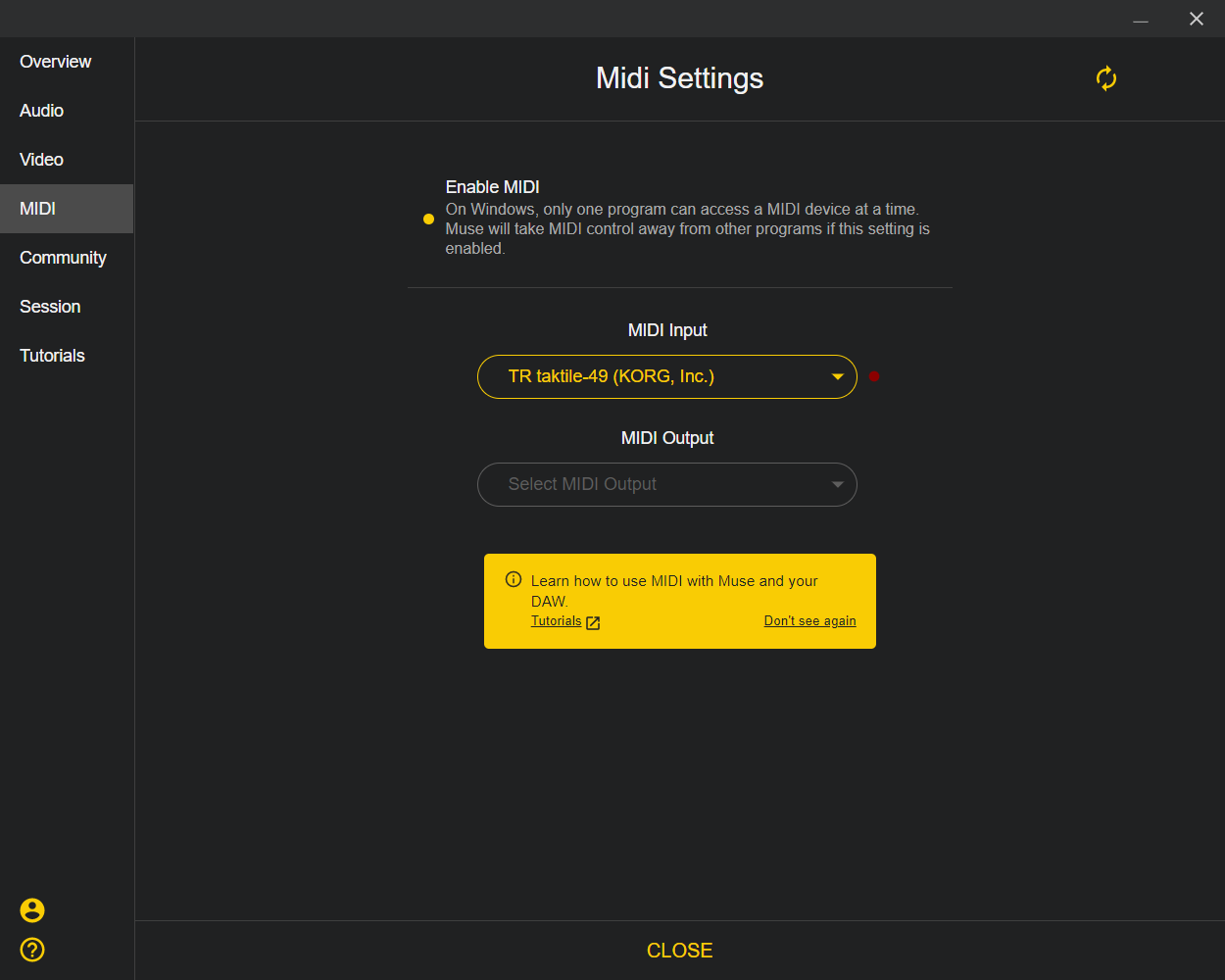
To receive MIDI from Muse into your DAW, you'll need to download a third party MIDI Port such as LoopMIDI which you can download from their website for free.
Once installed, select loopMIDI Port 1 as the MIDI output in Muse's MIDI Settings. Now all MIDI coming from Muse will pass through loopMIDI Port 1.

In your DAW, select loopMIDI Port 1 as the MIDI input device. Now when someone shares a MIDI device with Muse and plays, MIDI data will pass through loopMIDI Port 1 and into your DAW.

NOTE: Windows only allows one app to control an input at a time. When you share a MIDI device with Muse, you won't be able to use that MIDI device in another app such as your DAW at the same time. We are working to improve the app and you can expect to see this feature available soon.
Setting up MIDI on Mac is simple.
To send MIDI, select the MIDI Device you want to share as an input in Muse's MIDI Settings. To receive MIDI into your DAW, make sure Muse MIDI Output is enabled in the DAW. You can do this in your DAW's MIDI settings.
Need more help? Contact us!