web app - sub3/NextPVR GitHub Wiki
The NextPVR Web App can be opened using the web address ...
servername:8866/index.html
where servername is the name of the computer that is running the NextPVR Server software.
The NextPVR Web App will ask for a username and password on first use on a device. Tick Remember Me on the login page and you will not be asked to login again on this device.
The NextPVR Web App can be used to ...
View the TV Guide and Schedule Recordings
The NextPVR Web App displays a navigation menu at the top of the page ...

The NextPVR Web App displays lists of Recent and Upcoming Recordings when opened using index.html. The page can also be opened by clicking NextPVR in the navigation menu.
Recent Recordings lists shows recorded during the past 7 days ...
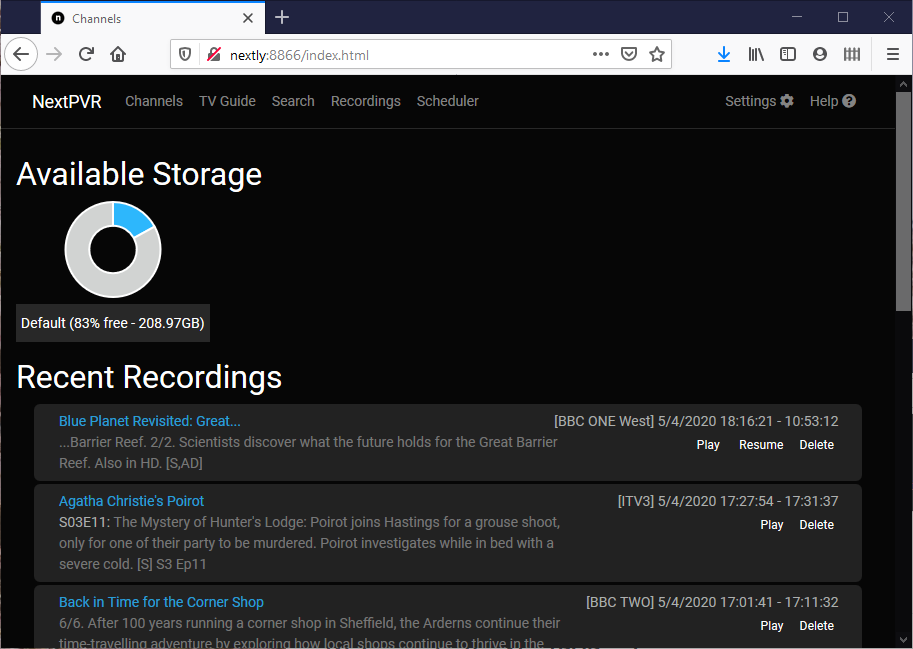
Recordings can be played and deleted. You can resume playing a recording from the time in the recording where the most recent playing of the the recording stopped. The most recent playing might have been on another device.
Click Recordings in the navigation menu to view lists of recordings ...
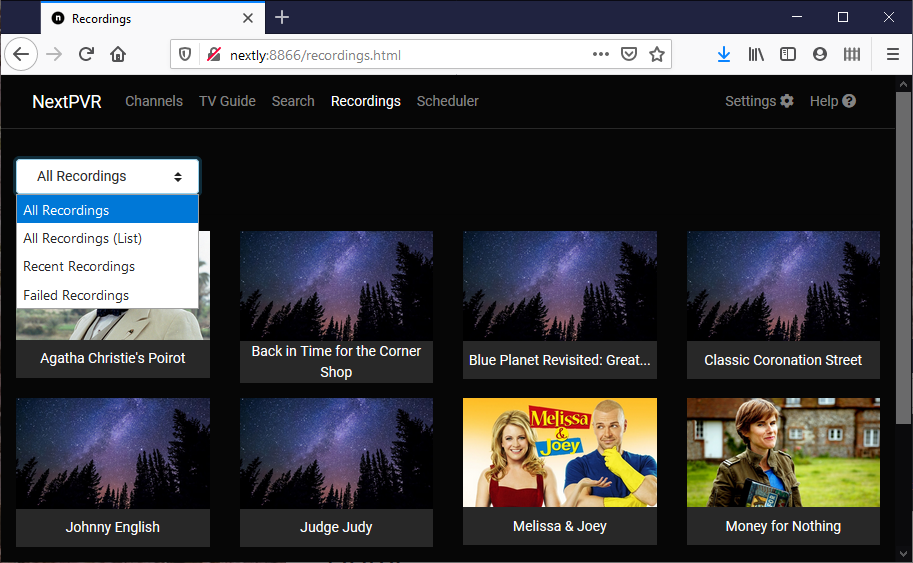
The display options ...
-
All Recordings ... displays thumbnails for show titles. Clicking on a show title will list all recordings with that title including recordings that are in progress and pending recordings that will be recorded later.
-
All Recordings (List) ... lists all recordings in alphabetical order. The list will include recordings that are in progress.
-
Recent Recordings ... lists shows recorded during the last 7 days with the most recent at the top of the list including shows currently being recorded.
-
Failed Recordings ... lists shows that were scheduled to record but did not because, for example, The NextPVR Server machine was shutdown at the scheduled recording time.
Click TV Guide in the navigation menu ...
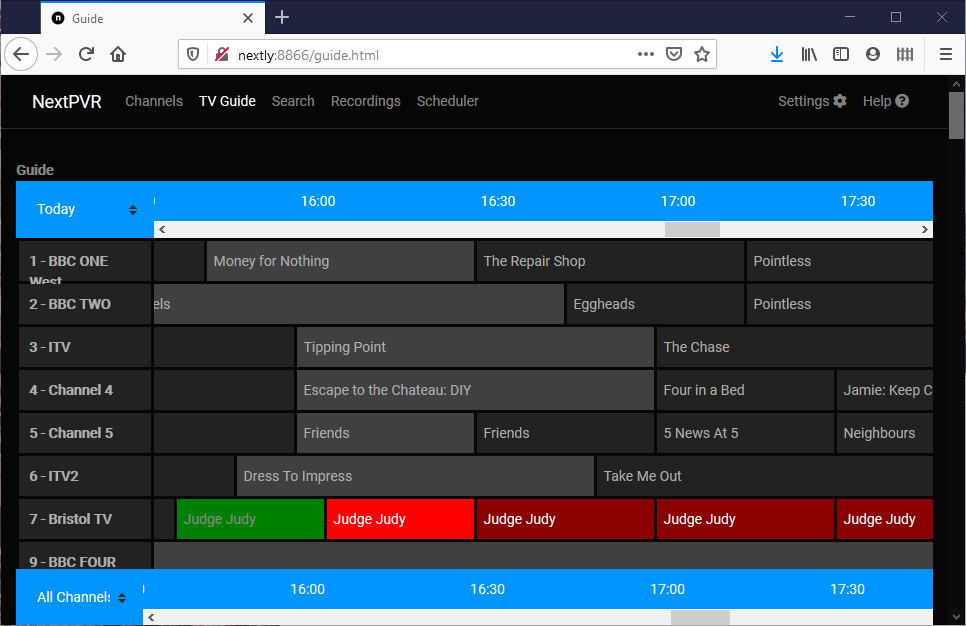
The background colour for each show indicates the genre for the show.
Shows in the Guide are highlighted ...
- Green ... Show has completed recording.
- Bright red ... Recording is in progress.
- Red ... Show will be recorded.
Click on a show to see a description and one or more genres for the show ...

The options are ...
-
Record Once ... This single episode of the show will be recorded.
-
Record Series ... All episodes of the show on this channel will be recorded. NextPVR Server will record a single broadcast of each episode if ... Avoid duplicate recordings ... is ticked at ... Settings -> General.
-
Advanced ...
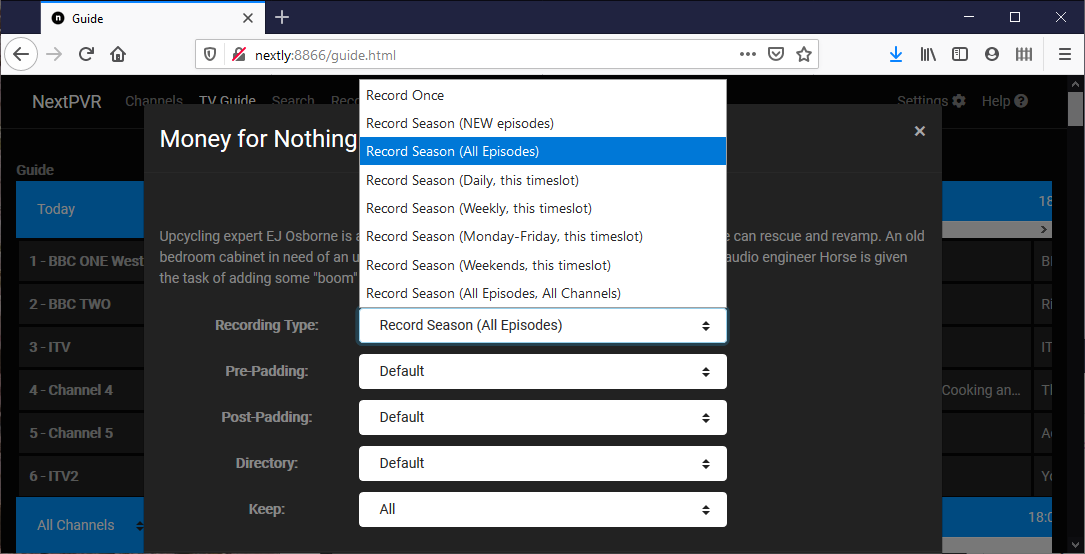
The options for Recording Type ...
-
Record Once ... Record this single episode.
-
Record Season (NEW Episodes) ... Record all episodes on this channel marked as "new" in EPG information or in the TV Guide. NextPVR Server marks episodes as "new" if there is no indicator in the EPG information.
-
Record Season (All Episodes) ... Record all episodes on this channel.
-
Record Season (Daily, this timeslot) ... Record all episodes daily on this channel that start in the one hour windows before and after the start time for this episode.
-
Record Season (Weekly, this timeslot) ... Record all episodes on this day each week on this channel that start in the one hour windows before and after the start time for this episode.
-
Record Season (Monday - Friday, this timeslot) ... Record all episodes on weekdays on this channel that start in the one hour windows before and after the start time for this episode.
-
Record Season (Weekends, this timeslot) ... Record all episodes on weekend days on this channel that start in the one hour windows before and after the start time for this episode.
-
Record Season (All Episodes, All Channels) ... Record all episodes on all channels on any day at any time.
NextPVR Server will record a single broadcast of each episode if ... Avoid duplicate recordings ... is ticked at ... Settings -> General and information is available in the EPG information to identify individual episodes.
NextPVR Server is able to record shows on more than one channel using a single tuner device when the channels are broadcasting on the same frequency.
NextPVR Server will attempt to record a later version of the same episode if ...
-
A tuner device is not available at the time of the original scheduled recording.
-
An attempted recording fails because, for example, the NextPVR Server machine was shutdown at the scheduled recording time.
NextPVR Server can create a schedule of recordings using ...
-
Keyword ... Word or phrase.
-
Advanced ... SQL to select shows using on values in the TV Guide database.
Click Scheduler in the navigation menu ...

Click the ... + ...
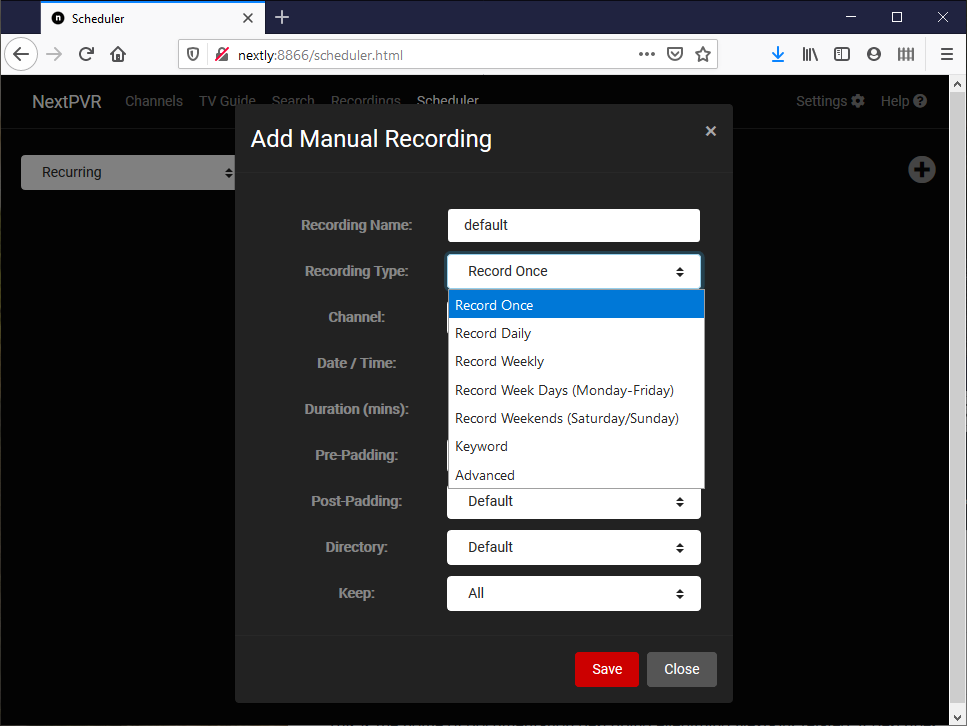
For Keyword Scheduling ... Select Keyword from the Recording Type drop down list.
Select a Keyword Type ...
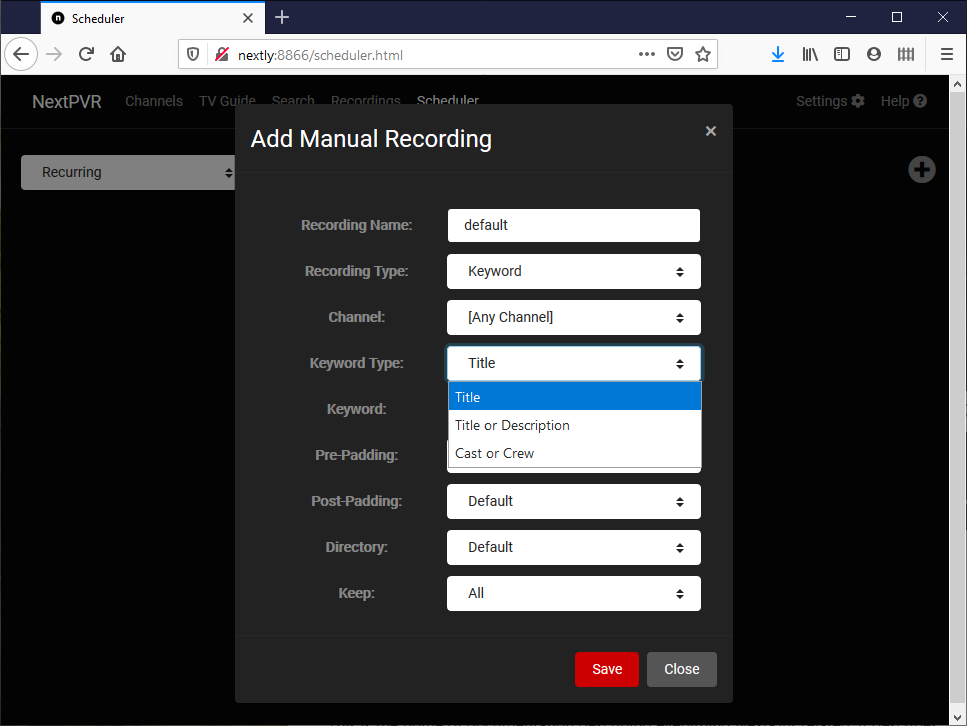
Type a value in the Keyword field.
Examples include ...
| Keyword Type | Example |
|---|---|
| Title | lost |
| Title or Description | scary |
| Cast or Crew | aniston |
For Advanced Scheduling ... Select Advanced from the Recording Type drop down list ...
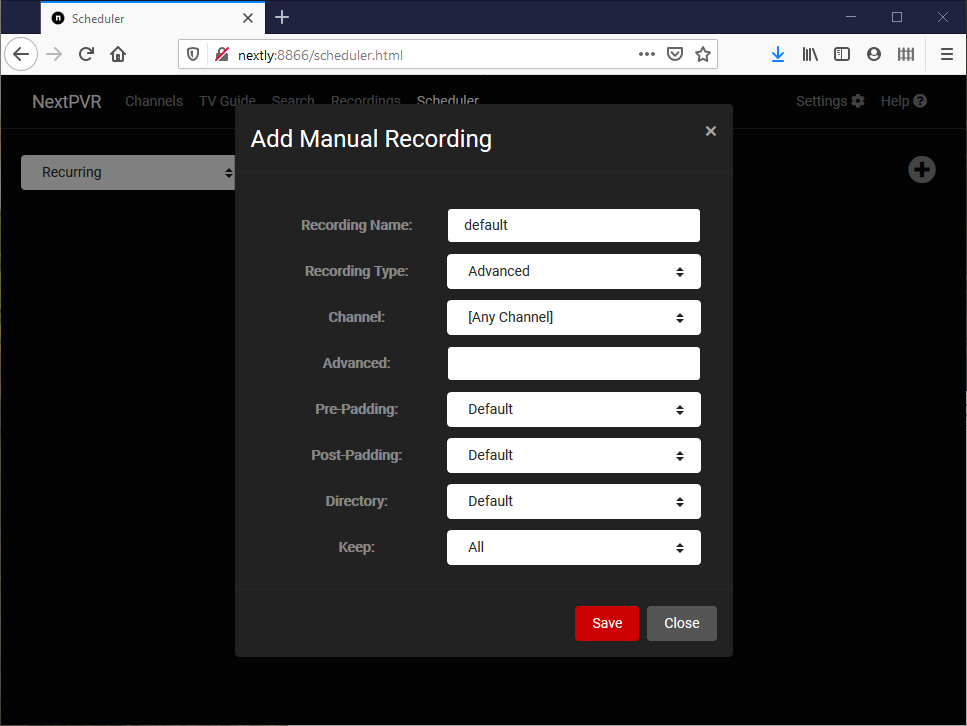
And type a SQL where clause into the Advanced field.
Examples ...
Record all shows with 'news' in the title.
title LIKE '%news%'
Record all shows with 'news' in the title which fall within a set time period
title LIKE '%news%' AND time(start_time,'localtime') >= time('17:00:00') AND time(start_time,'localtime') <= time('20:00:00')
You use Search to create an Advanced recording using values in show Title, Sub-title and Description.
You can watch Live TV by clicking in the navigation menu on ...
-
Channels and then clicking on a channel.
-
TV Guide and then clicking on a show that is broadcasting now and then clicking on ... Watch Now.
An attempt to watch Live TV will fail if no tuner device is available.
You can use the on screen controls to pause Live TV. NextPVR Server will buffer Live TV for the period set at ... Settings -> General.
Hovering the mouse pointer (or tapping on a device without a keyboard) on the right side of the Live TV video will display a list of channels ...

Click or tap to switch channels.
Click Search in the navigation menu to search the TV Guide ...

Type into the text box to search for a word or phrase in the title of a show.
You can click ... More Options ...
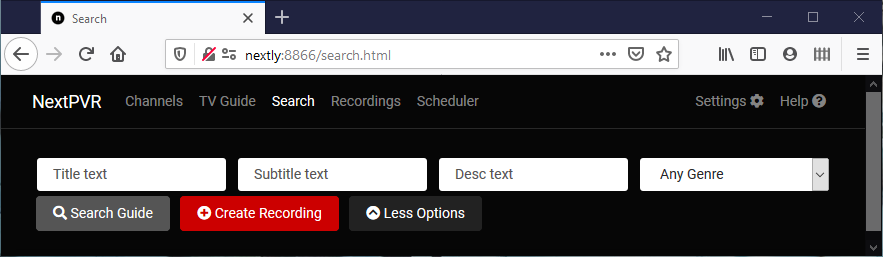
You can type text into one or more text boxes to search in show ... Title ... Sub-title ... Description.
You can create an ... Advanced Recording ... based on your search by clicking ... Create Recording.