player settings - sub3/NextPVR GitHub Wiki
The NextPVR Player is only available for Windows and only runs on the same machine as the NextPVR Service. For the same look and feel on other platforms the client is called a UI Client.
The NextPVR Player is ... nextpvr.exe ... in the Program Files\NextPVR\Client folder.
NextPVR Player usage is described at ... NextPVR
NextPVR Player is primarily the same player in NextPVR V4 updated for multi-platform support. The NextPVR V4 pages linked to from this page describe an app that has a slightly different appearance.
NextPVR Player settings are accessed by right clicking anywhere in the NextPVR Player window ...
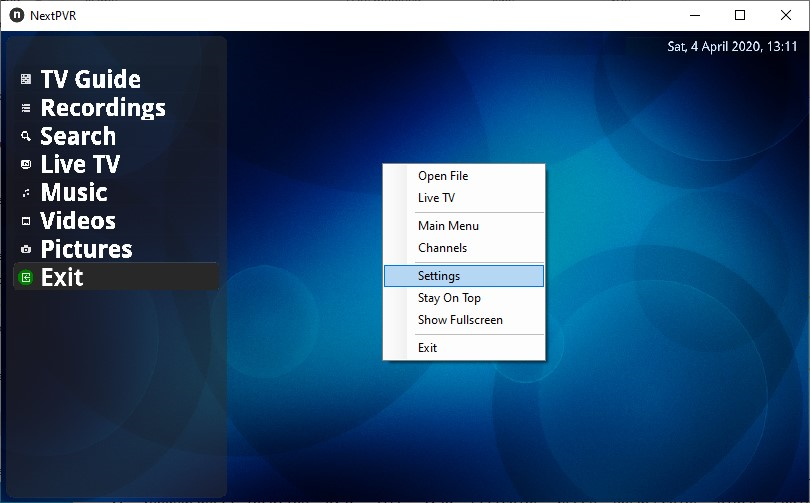
Click on Settings to access the settings.
The settings for the NextPVR Player include ...
Access the NextPVR Server settings and logs
You must specify the decoders that NextPVR Player will use ...
The Settings -> About screen ...
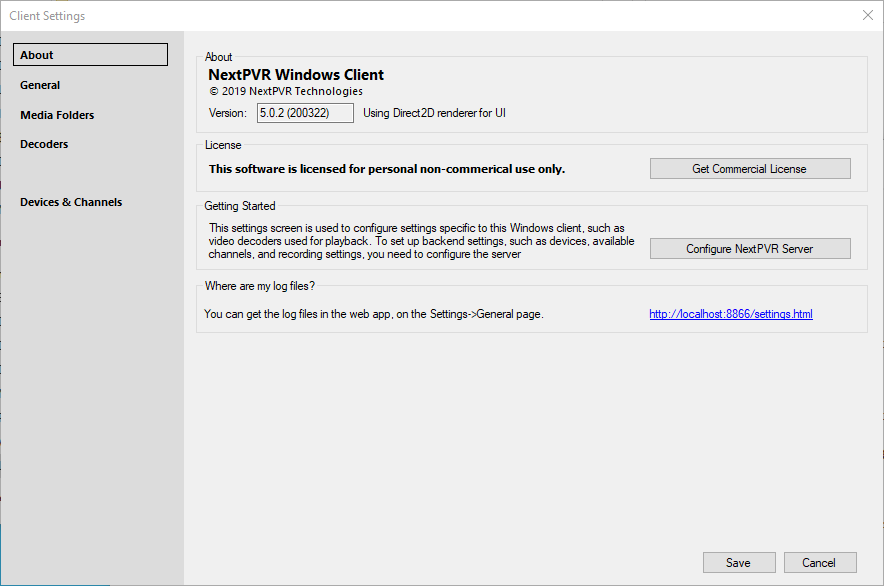
You can access the NextPVR Server settings and logs from the Settings -> About page.
Click General in the menu on the left ...
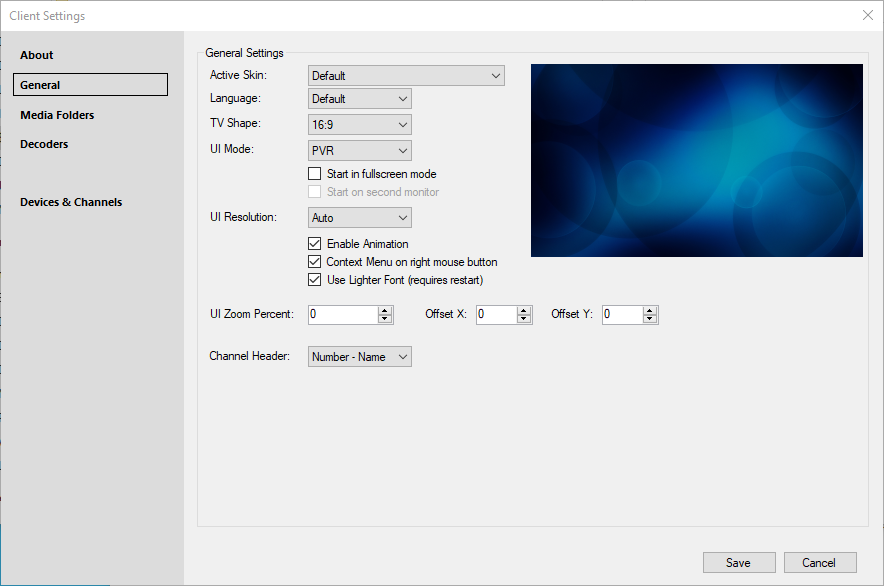
The settings are described at ... Settings General
The default language for NextPVR.exe and UI clients is English but it also supports community provideded translations. The Kodi addon supports many languages if needed.
To install another language you need to go the user folder and
- create a sub-folder languages ie C:\Users\Public\NPVR-data\languages
- download the appropriate XML file into the languages folder
- update config.xml to point the XML filename (without the .xml)
<Language>Deutsch</Language>
Incomplete files from version 4 please help complete them
If you would like to update any of these these file or create a file in another language please a post here NextPVR Documentation You can use this as your starting template.
Click Media Folders in the menu on the left ...

NextPVR player includes a music player, a video player and a picture viewer.
The settings are described at ... Media Folders
NextPVR Player is not supplied with video and audio decoder software. You might need to download and install decoders as described at ... Decoder Options
Click Decoders in the menu on the left ...
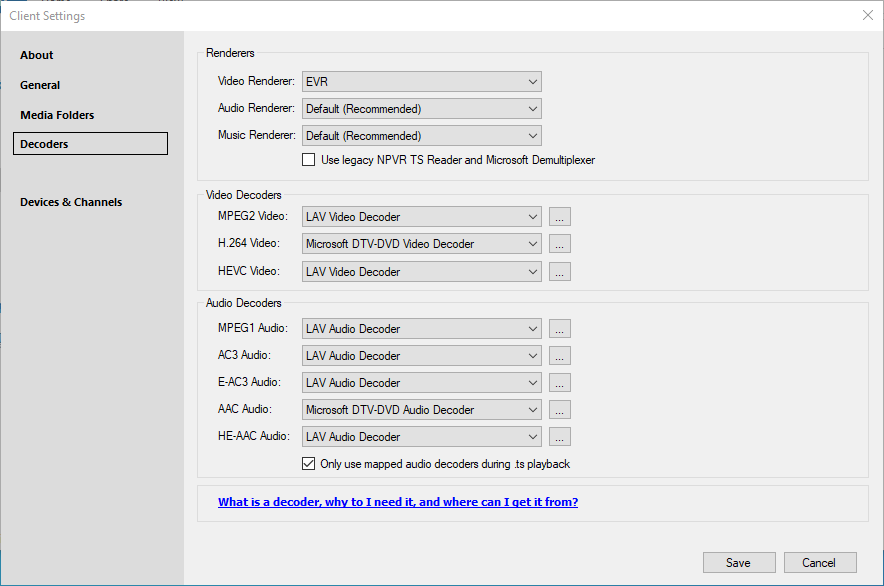
The settings are described at ... Decoders