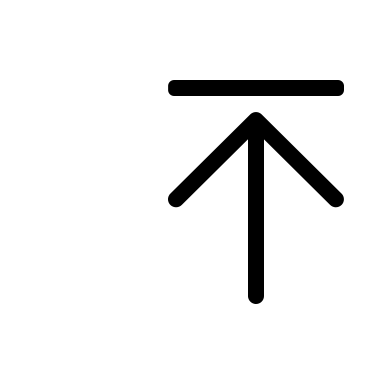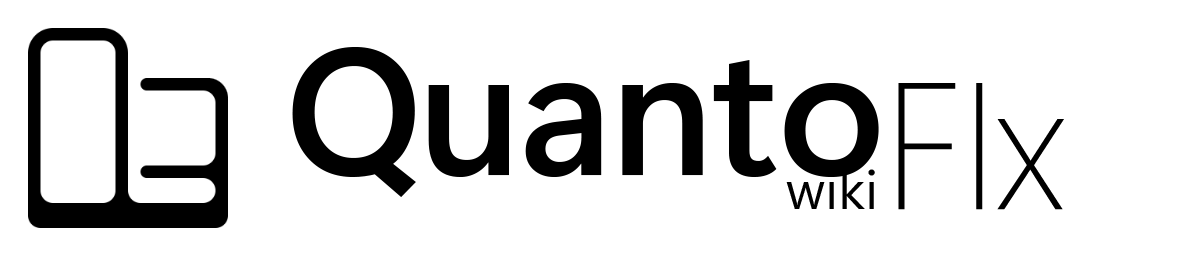Tips and Tricks - stevehsudrawing/quantoflx GitHub Wiki
- Overview
- Use "Combination" function to organize your layout
- Use "Gradient Background" function to colorize your panels
- Create a special QF shortcut
- Use "Shortcut Group" function to conformity your QF shortcuts
In the following, Quanto Flx will be referred to as QF.
QF will provide you with as many functions as possible to customize your desktop. This article aims to introduce you how to flexibly use some of QF's functions so that you can beautify your desktop more easily.

Quanto Flx can quickly add a QF shortcut to a local file/executable program, but a QF shortcut to a website or Metro/Modern/UWP/Windows 11 program cannot be added via this method. The following tutorial shows you how to add them.
For the sake of distinction, the shortcut skins created using the QF Shortcut Wizard will be referred to as "QF shortcuts" below, while "shortcuts" appearing elsewhere refer to shortcuts in the general sense.
You can first follow the normal steps to create a shortcut on the desktop, and then select the first option in the QF Shortcut Wizard to let this QF shortcut point to the shortcut on the desktop. This is useful if you want to hide desktop icons and use QF shortcuts instead.

For website shortcuts, you can first right-click on a blank area on the desktop and select "New" -> "Shortcut", and then paste the target URL in, so that a website shortcut can be created.
For Modern/UWP/Windows 11 programs, you can drag their icons out of the Start menu to create shortcuts.
First of all, you need to prepare an image as an icon for this QF shortcut. You should be able to find the image you need from some icon set websites.
Then, go to Quanto Flx Manager -> "Quanto Flx Shortcuts" package -> "Customization" page, and click "+" button in the page -> choose "I want to completely customize a QF shortcut" in the Shortcut Wizard. Then:
-
Enter the name of the website as its "Name".
-
Enter the URL of the website as its "Target".
-
Select the image that you have been downloaded just now as its "Icon".
You can also click "Show advanced settings" to make further settings of this QF shortcut. When you're done, click "Next" -> "Apply" to make a QF shortcut.
Tip
It is recommended to install Everything before doing the following. This will help find the required files or folders faster.
First, you need to be clear about which app you want to add a QF shortcut. This tutorial uses "Microsoft Copilot" as an example. The necessary information for a QF shortcut is a name, a target, and an icon. This tutorial will explain how to find the latter two.
Then, use File Explorer to one of the following folders:
-
C:\Users\(Your User Name)\AppData\Local\Microsoft\Windows\Application Shortcuts -
C:\Users\(Your User Name)\AppData\Local\Packages
You should be able to see the list of apps from one of the folders. Search Copilot in this folder and you'll see a sub-folder named Microsoft.Copilot_8wekyb3d8bbwe, which is the "internal name" of this app.
You need to know how to open it via a Shell command. The command format to open it is:
Shell:AppsFolder\(App internal name)!App
Now that we know the internal name of this application, we can write a Shell command as follows:
Shell:AppsFolder\Microsoft.Copilot_8wekyb3d8bbwe!App
This will serve as the target of the QF shortcut. At this time, you can open Notepad and jot it down.
With Everything, you can quickly find the app's icon from your device instead of having to look for it online. Open Everything and then select "Search" menu -> check "Match Path" and "Enable Regex" -> search Microsoft.Copilot.*_8wekyb3d8bbwe (Note .* in the middle of the search keyword), and you should be able to see the app's icon image from it.
In general, images with a file name with targetsize-256 are best used as QF shortcut icons. Right-click the icon image -> click "Open Path" -> copy the path. At this time, you can jot it down to the Notepad too.
Now we've got everything in place. Go to Quanto Flx Manager -> "Quanto Flx Shortcuts" package -> "Customization" page, and click "+" button in the page -> choose "I want to completely customize a QF shortcut" in the Shortcut Wizard. Then:
-
Enter the name of this app as its "Name".
-
Enter
Shell:AppsFolder\(App internal name)!App(the Shell command mentioned above) as its "Target". -
Set the icon:
-
Click "Select" button next to the text box of "Icon".
-
In a new window, go to the directory where the icon image just mentioned is located.
-
Select the biggest icon image in the folder. In general, images with a file name with
targetsize-256are best used as QF shortcut icons.
-
You can also click "Show advanced settings" to make further settings of this QF shortcut. When you're done, click "Next" -> "Apply" to make a QF shortcut.