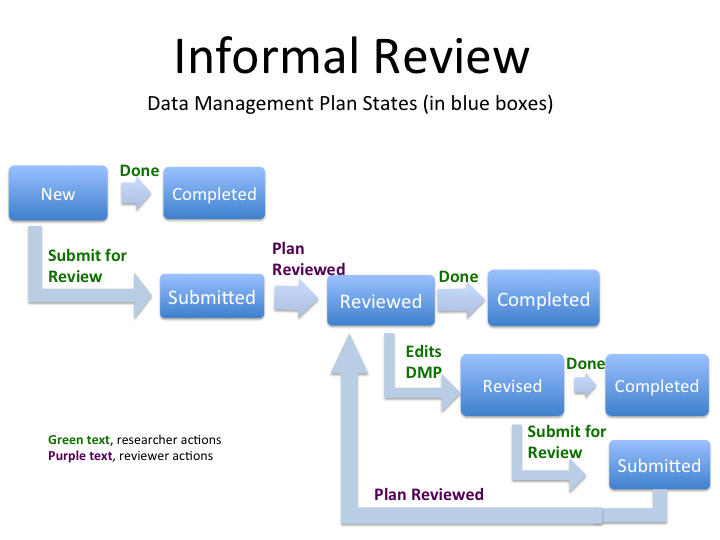Informal Review - shlake/dmptool2 GitHub Wiki
When a researcher has submitted a DMP for review, the Institutional Reviewer gets an e-mail notification of a pending review. (Notifications are set in "My Profile", under the "Notification Preferences" tab).
To see the list of DMPs for Review, click on "Reivew DMPs" on the Dashboard ribbon.
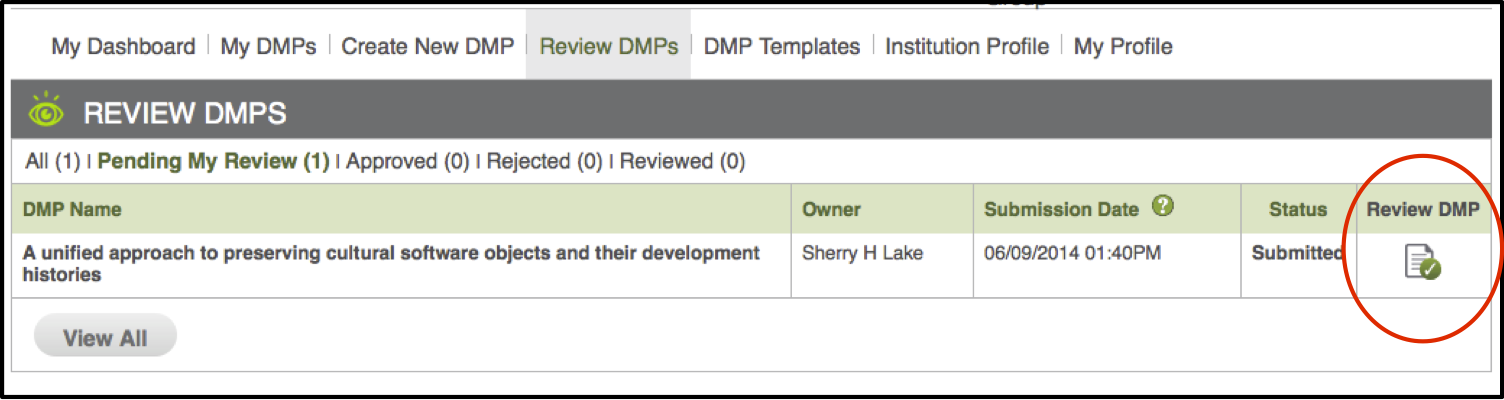
- Click on the notepad icon under "Review DMP" column
- Reviewer scrolls through the content of the DMP.
- You can either comment on the whole DMP in one comment, or click "Add Comments" for each DMP section. NOTE: Depending on your notification settings, you will get an e-mail for every comment submitted.
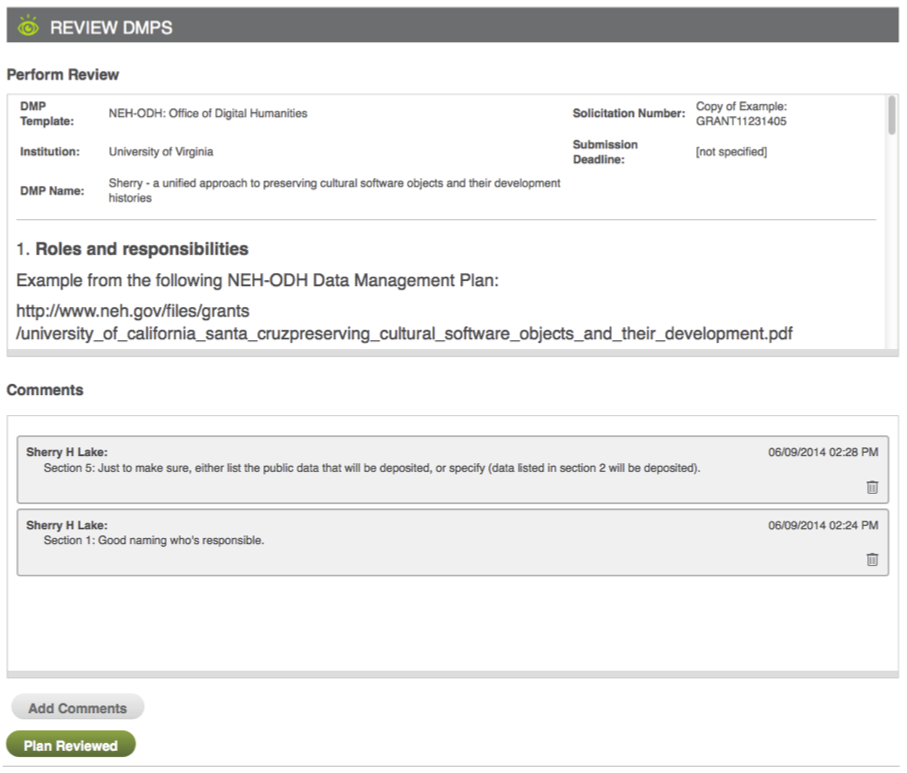
- Click "Add Comments".
- Enter your comments in the pop-up window and click "Submit". You might need to refresh your browser window to see the comment you just added. Note: In the pop-up window, the "Cancel" button removes text from the window. To quit without making comments, click the "X" in the top right of the pop-up window.
- Click "Plan Reviewed" when you are done commenting.
On the Researcher Side
Once a DMP has been reviewed, the state is changed from Submitted to Reviewed and the Researcher will get an e-mail stating that the plan had been reviewed.
To see the reviewer comments, the researcher goes to "My DMPs" link and hovers over the DMP name and clicks "Overview". Under the "Reviewer Comments" section, clicks "View".
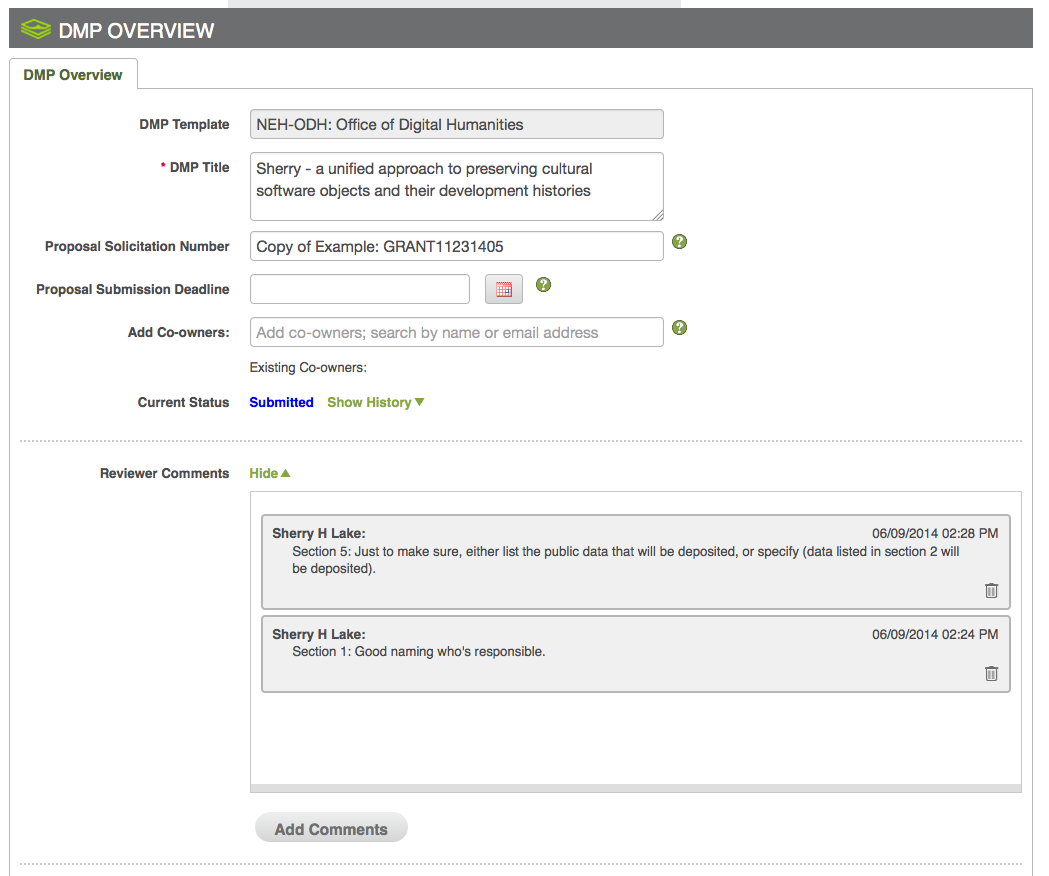
The researcher can make changes (any changes to the DMP will put the DMP into the "revised" state), and ask for the DMP to be reviewed again (selects "Submit for Review" on the DMP Preview page).
Or the researcher can go directly to the DMP Preview page and select "Done" to complete the DMP.
Informal Review Workflow