Flashing - seurat-atreides/Sonoff-Tasmota GitHub Wiki
If you have followed Hardware preparation your device is in Flash Mode and ready to be flashed with Tasmota and for that you need a flashing tool.
Jump here if you want to compile your own version of Tasmota.
NodeMCU PyFlasher
NodeMCU PyFlasher is an easy to use GUI flasher based on esptool.py and is our recommended tool for a quick and easy flash.
Download the latest release for your platform (Windows or Mac). Double click the downloaded file and it'll start, no installation required.
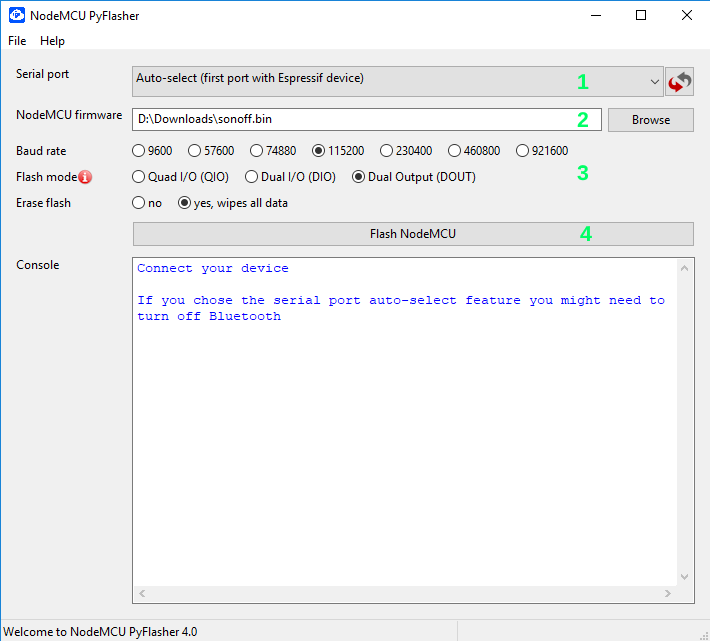
- Select Serial port (COM# port) where your serial-to-USB or NodeMCU/D1 mini is connected. Leave on auto-select if not sure.
- Browse to the binary you downloaded from Tasmota GitHub releases.
- Set Baud rade to 115200 and Flash mode to DOUT. Erase flash to yes if it is the first time flashing Tasmota on the device or you're experiencing issues with existing flash. If you're upgrading Tasmota set to no.
- Click Flash NodeMCU (Slightly misleading, I know!) and watch the progress in console.
If the flash was successful the console will display:

Unplug your adapter or device and plug it back in or connect to another power source. Your device is now ready for Initial configuration.
Common mistakes
Message COM# failed to connect: Failed to connect to Espressif device: Timed out waiting for packet header means your device is not connected (recheck COM port number and USB cable) or not in flash mode (retry flash mode procedure for your device).
Esptool.py
Esptool is the official tool for flashing ESP8266 chips and is the most reliable.
It requires Python, if you do not have an installed copy of Python 2.x or 3.x download and install it from https://www.python.org.
Download Esptool Source code from https://github.com/espressif/esptool/releases to a folder of your choice. Go to the folder and install Esptool with command
python setup.py install
Esptool for Debian and Ubuntu is installed with
sudo apt install esptool
Upload Tasmota
Make sure you followed the steps to put your device in flash mode. Download the latest Tasmota binary (sonoff.bin) in the same folder as Esptool.py.
Esptool uses the serial interface to communicate with your device. On Windows these interfaces are named COM1, COM2, etc. and on Linux they are named /dev/ttyUSB0, /dev/ttyUSB1, etc. Before using Esptool make sure you know which serial interface your device is connected to.
In the following commands I use COM5 as an example. Change COM5 with your port designation.
Ensure the device is in flash mode before each step.
Optional: Backup firmware
Backup the current firmware with the following command:
esptool.py --port COM5 read_flash 0x00000 0x100000 fwbackup.bin
When the command completes the device is not in flash mode anymore.
Erase firmware
Erase the complete flash memory holding the firmware with the following command:
esptool.py --port COM5 erase_flash
It only takes a few seconds to erase 1M of flash.
When the command completes the device is not in flash mode anymore.
Upload firmware
Load the downloaded Tasmota firmware file sonoff.bin with the following command:
esptool.py --port COM5 write_flash -fs 1MB -fm dout 0x0 sonoff.bin
When the command completes the device is not in flash mode anymore.
For proper device initialization after the firmware upload power down and power up the device.
Esptool executable
The executable version of esptool is maintained by Ivan Grokhotkov and releases are kept at https://github.com/igrr/esptool-ck/releases. Supports Linux, Linux ARM, Windows 32bit and Mac
Download and install
For the purpose of simplicity only the Windows version will be explained here, but the commands and parameters are the same for Windows, Linux and Mac.
Download the latest release of Esptool-CK and extract the compressed file to a folder of your choice.
Upload Tasmota
Download the Tasmota firmware file sonoff.bin to the same folder as Esptool-CK to simplify the process.
In the following commands I use COM5 as an example. Change COM5 with your port designation.
Ensure the device is in flash mode before each step.
Erase the existing flash
esptool -cp COM5 -cb 115200 -ce -v
Once the erase is complete, put device back into flash mode and upload the firmware
esptool -cp COM5 -cb 115200 -bm dout -cf sonoff.bin -v
Flashing and compiling from source
Tutorials for setting up development environments if you want to modify the code or default settings and compile your own binaries.
- PlatformIO - setup and configure PlatformIO for Tasmota compilation and upload
- PlatformIO CLI - how to flash Tasmota using the PlatformIO command line interface on Linux
- PlatformIO-Core - automate firmware builds using PlatformIO-Core and flash with esptool
- Arduino IDE - setup and configure Arduino IDE for Tasmota compilation and upload
- Visual Studio Code - setup and configure Visual Studio Code with PlatformIO for Tasmota
- Gitpod - compile your own binary in the cloud using Gitpod.
Can only create a firmware binary. Use one of the tools listed to flash it to your device. - TasmoCompiler - simple web GUI to compile Tasmota with your own settings
OTA Flashing Tools
Tasmota is NOT a developer of these tools. For help and troubleshooting you will need to get support from those projects.
- Node-RED OTA server and firmware manager - Node-RED flow for managing OTA updates
- OTA over SCP - setup and configure "OTA over SCP" upload for PlatformIO
- Python HTTP OTA server - setting up a small Python server to serve OTA upgrade binaries
- Tuya OTA - easy OTA flash for devices with Tuya chips, no disassembly required
- SonOTA - OTA flash eWeLink based devices (mostly outdated - may work with newer Itead firmware)
Need more help?
If you have encountered problems during flash see Troubleshooting. Ask for help in Discord or Community Forum
Tasmota is flashed and your device and ready for Initial Configuration.