Dashboard Walkthrough - sentinelmap/sentinelmap-services GitHub Wiki
We will Explore SentinelMap Services interface. We will learn to register and obtain a key, so that we can use SentinelMap's tiles as a base-map in our own pages.
Registration
Point your browser to https://devs.sentinelmap.eu. You will be greeted by a login page.
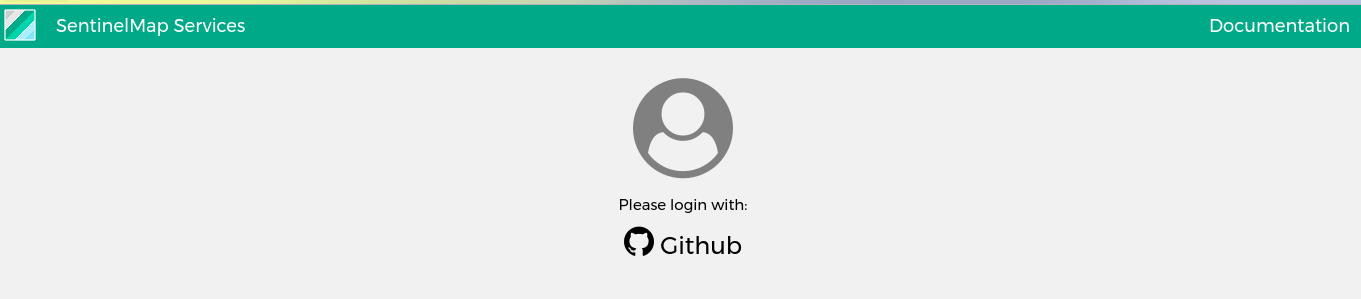
Clicking on the login with Github button will redirect us to Github's authorization page.
Note: for now logging in with github is the only way to register with SentinelMap Services
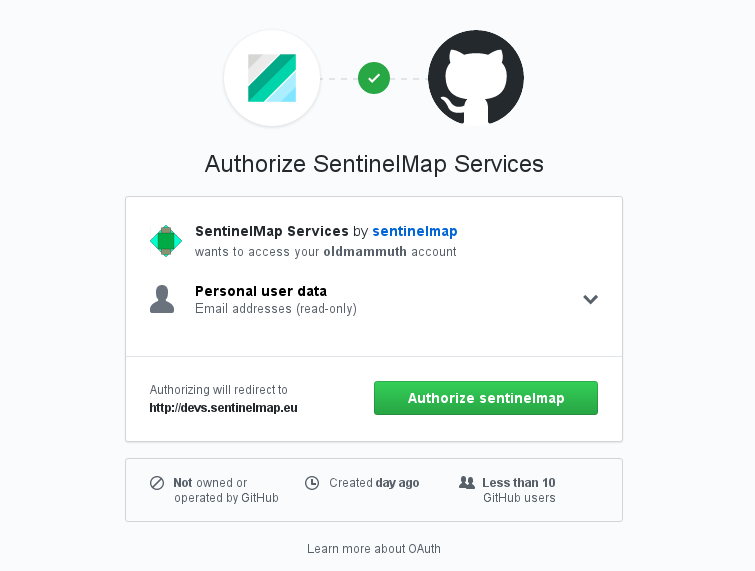
We will be redirected to SentinelMap Services main interface.
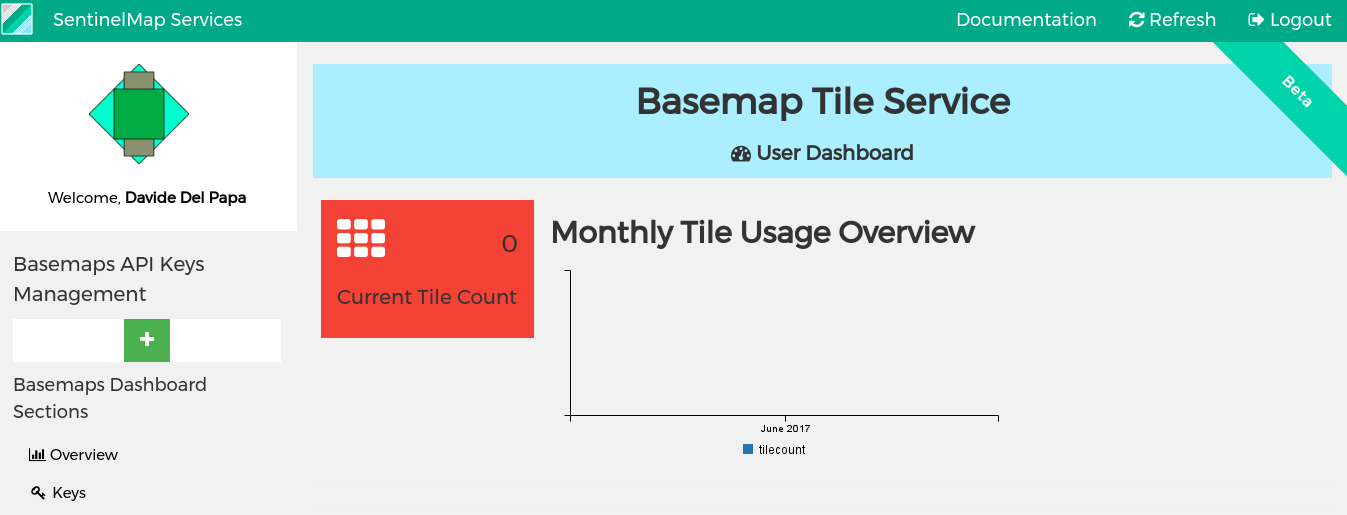
We can notice there is no tile usage for the current month (we haven't used any yet); there is no key information too, but we will remedy quickly.
Create and Use a Key
Clicking on the add key (+) button will open a modal to add a key.
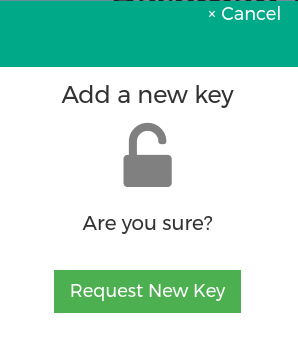
Now we have a brand new key all for us to play with.
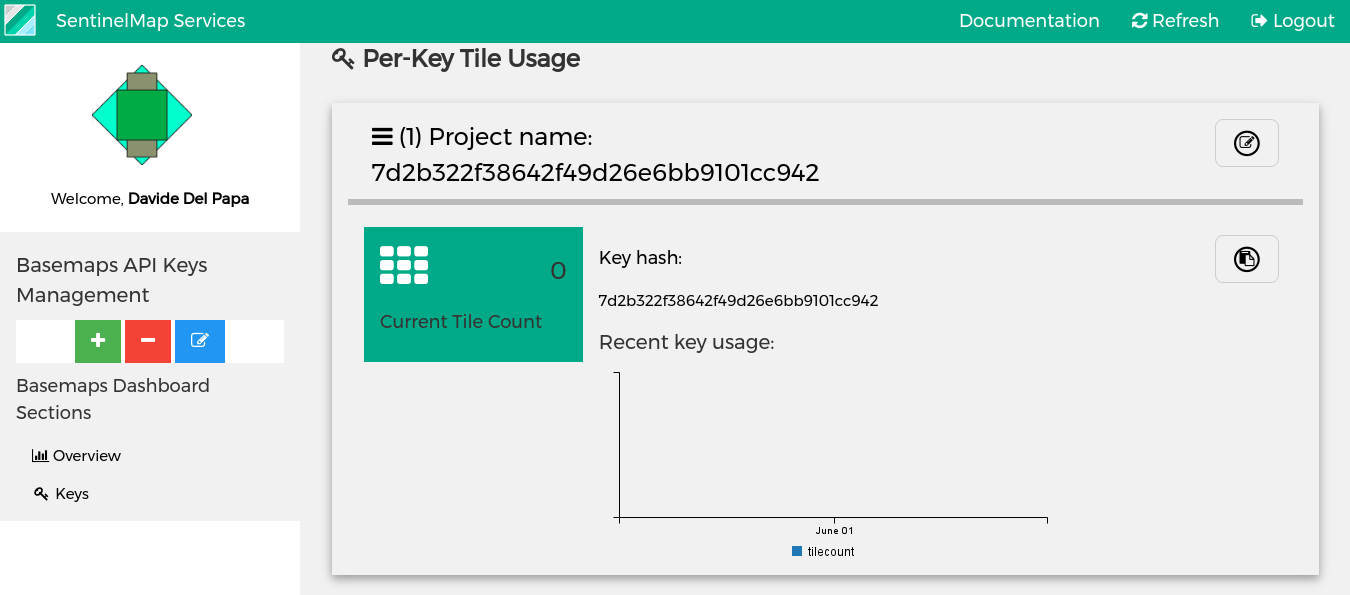
First, we better rename the project. A little explanation: we consider each key as a project, since the key itself is a means to the end of serving tiles for your project. Renaming each key according to your project name is strongly encouraged, since it is a way to track down where each key is used.
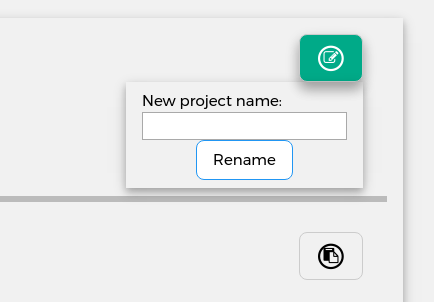
Now you can get the key and use it in an actual project. To do so, copy the key to the clipboard. You can highlight the key hash in the page and copy it (ctrl+c), or use the button provided.
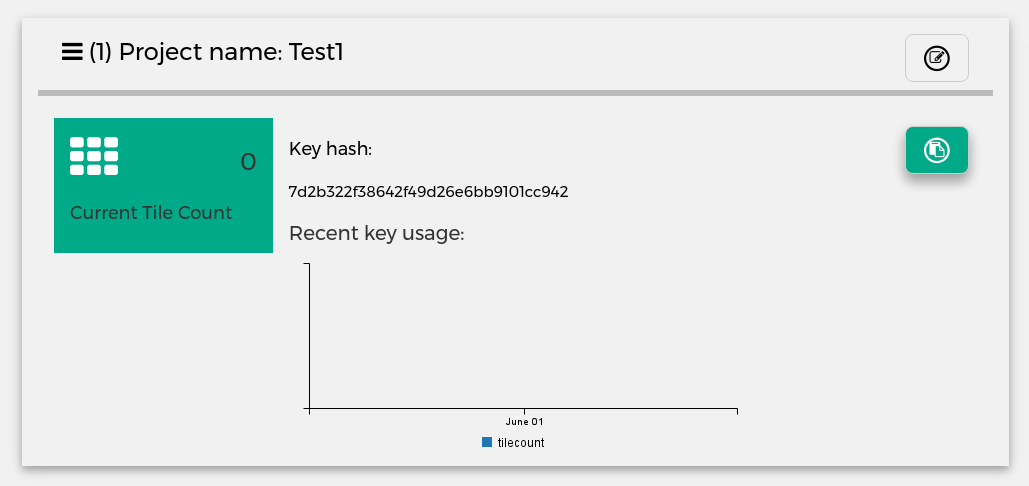
Now you can set up your map. You can follow our 1 minute start guide.