Sprint 4 Process View Sequence Diagrams - root-mrrobot/wits-academy GitHub Wiki
In order to use the application a user must be logged in. The user has the choice go logging in on the first page or clicking the registration button which will take them to a registration page.
On the login page the user may enter their details, if these are valid the user will be redirected to the home page. Alternatively the user may click the "forgot password button" which will bring them to the forgot password pop-up. Here they will be prompted to enter their email address.If a user with that email address exist then they will be sent an email with a link allowing them to reset their password(the link sent also contains an authentication token). After entering a new password the user will be redirected to the login page and will also receive an email notifying them of the change.
On the registration page the user can enter their details and click the register button. If anything goes wrong with the registration, for example if the users username has already been taken, then the user will be notified of this. If the registration is successful the user will be redirected to the login page.

Once a user clicks on either teacher or student view, they will be redirected to that page. In the student view, here they will be able to access data uploaded by teachers on specific courses as well as subscribe to said courses. In the teacher view, users will be able to create courses and upload data. The data will then be stored in the database. If all goes well the user will be notified that the upload was successful.
Student View
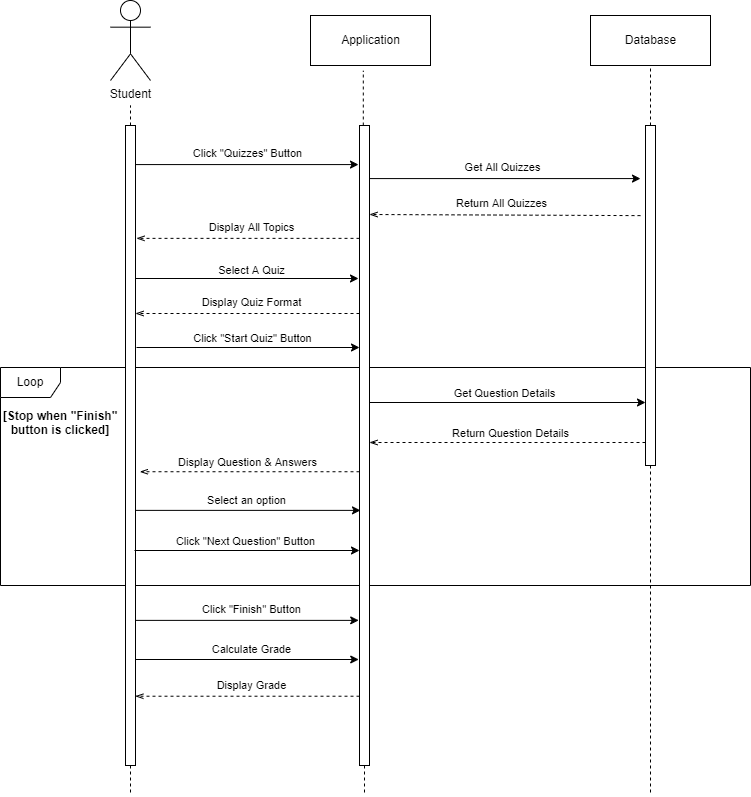
Once a student has subscribed to a course the student has access to the course content. If there is a quiz under a topic, the student may access and answer said quiz. By clicking the start quiz button the student may begin answering the quiz. Each question and their respective answers are displayed, the student may choose one answer out of 4. When the student is done with the quiz, a grade is displayed.

A Student may also rate a course that they are subscribed to by clicking the "rate course" button and then inputting their rating on the rating bar.
Teacher View

Once a course has been created and the lecturer has created topics for a specific course, the lecturer may add a quiz under each topic. The lecturer will choose to create a quiz, and will then have to input the quiz's name, a question, 4 possible answers, and the letter of the correct option. Then by clicking the "Add Question" button the questions and answers are stored in the database. The lecturer may add as many question as they would like. Once the lecturer is done add all the questions, they should click the done button to show that they are done creating the quiz.