Adding Media - rikai-network/docs GitHub Wiki
Adding Article
The bot can send any WeChat article to users. The important detail is that each article needs a unique tag added to it, so the bot knows which article to find. When writing the article, add a tag in double square brackets in your wechat article, like [[news-depression]].
RIKAI’s system finds the article based on the tag name you use and can be sent from script or the chat dashboard like this:
/news news-depression
See full steps below.
- On the 微信公众平台, select 素材管理 .
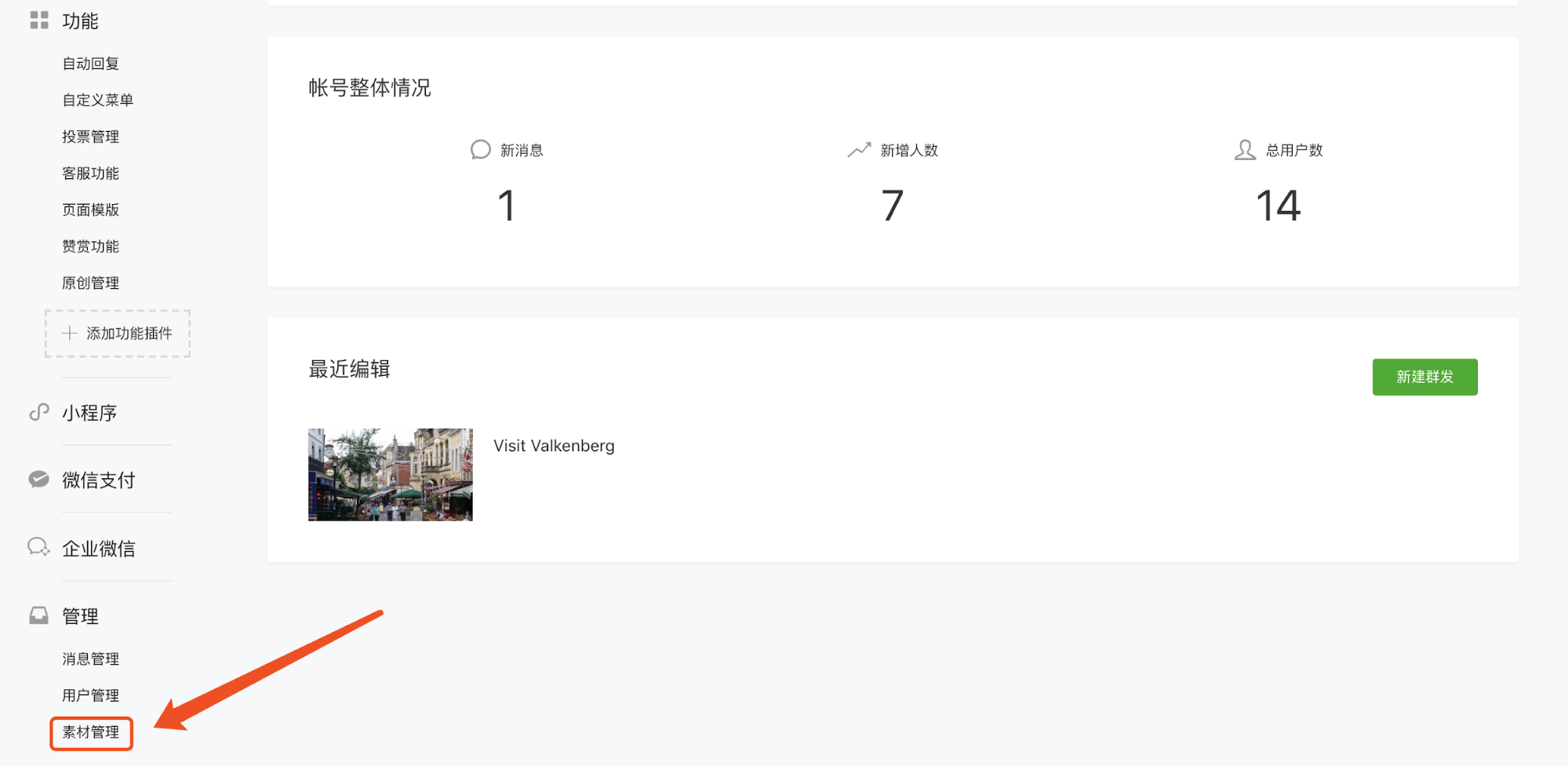
- Select 图文消息. Create a new article by clicking on 新建图文素材.
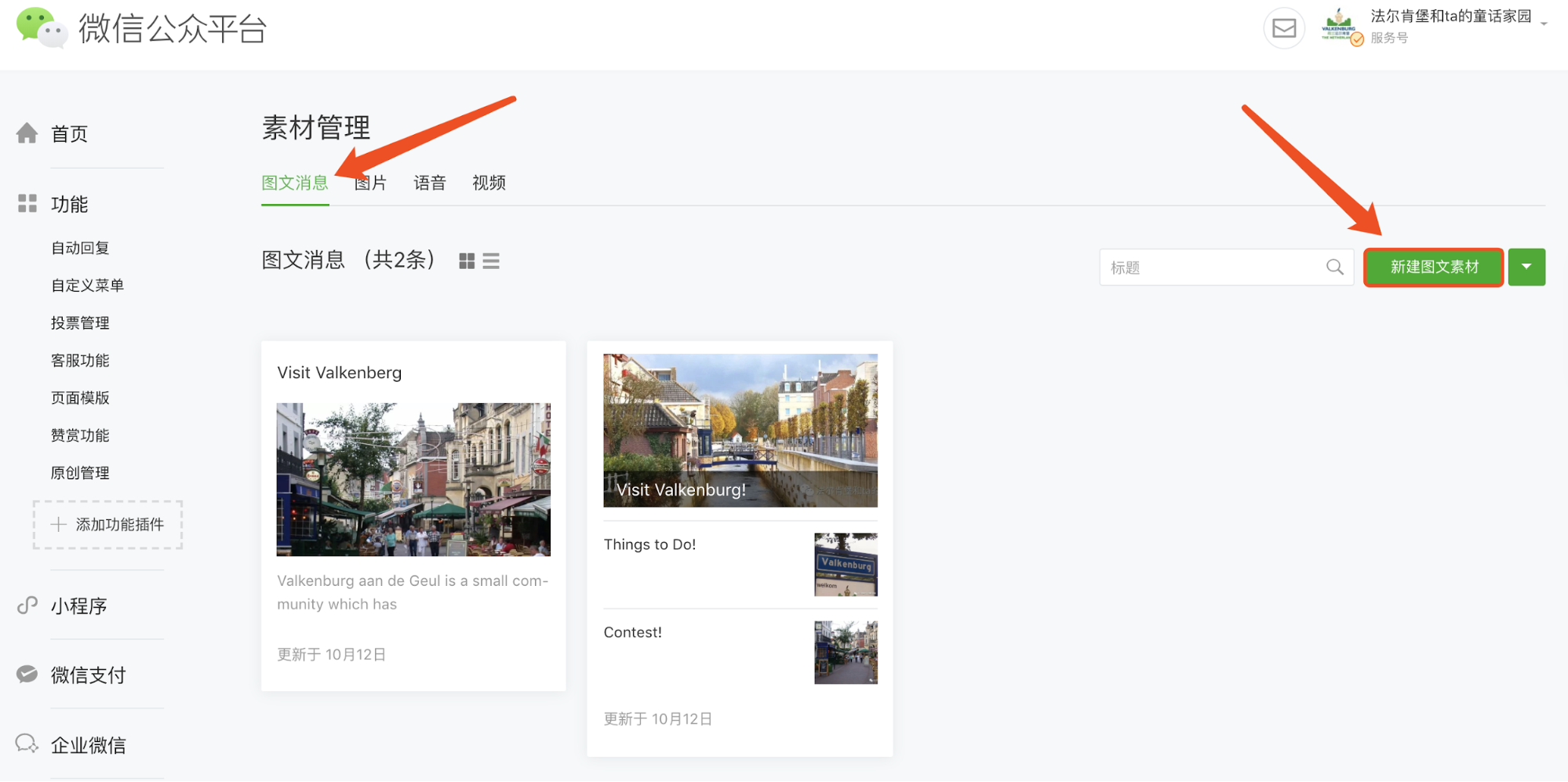
- You will see the page below. Fill in the fields and save the article.
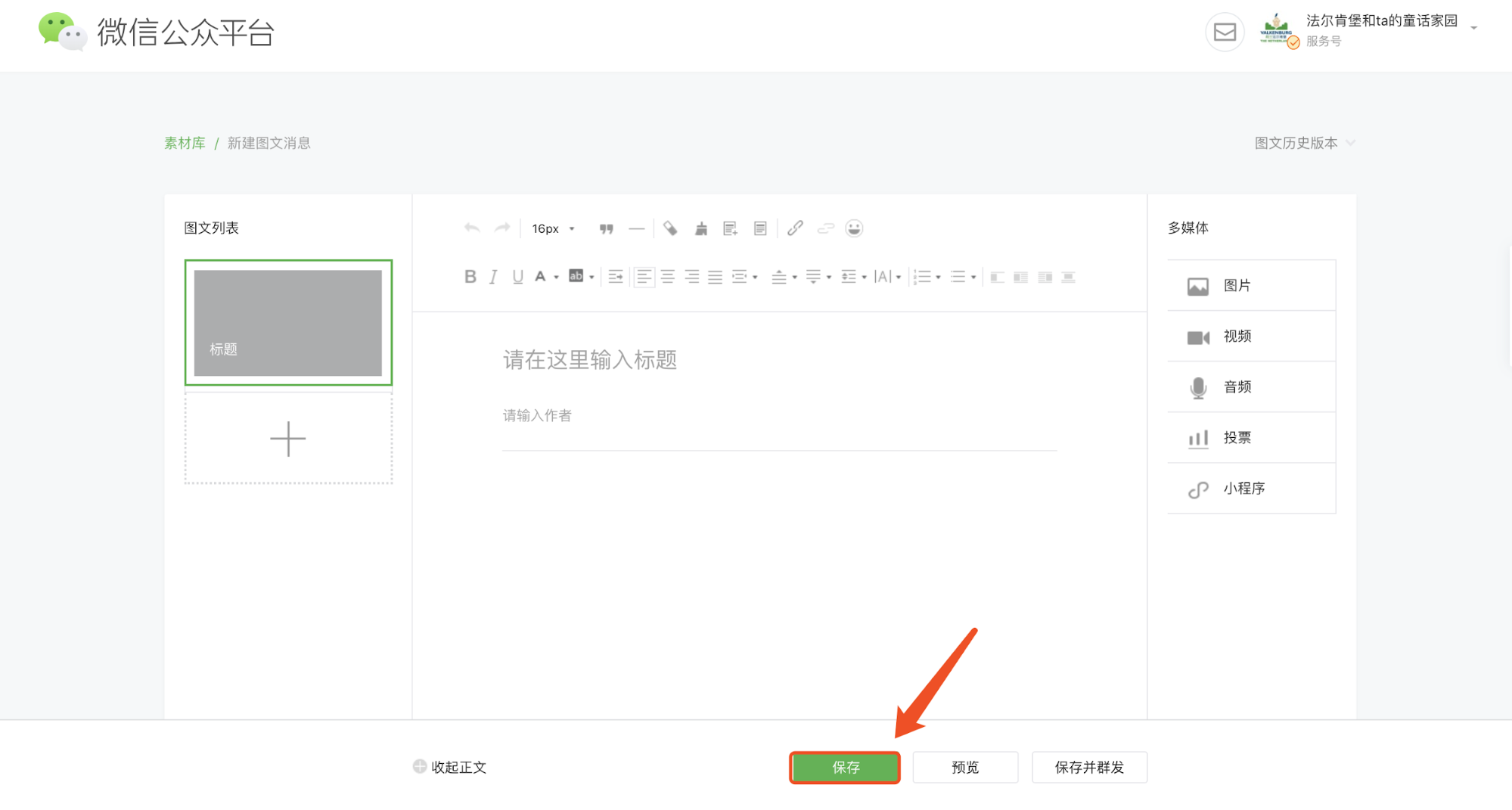
- Go to the Rikai Dashboard > Media. http://valk.rikai-bots.com/#/media
- Click Sync Media.
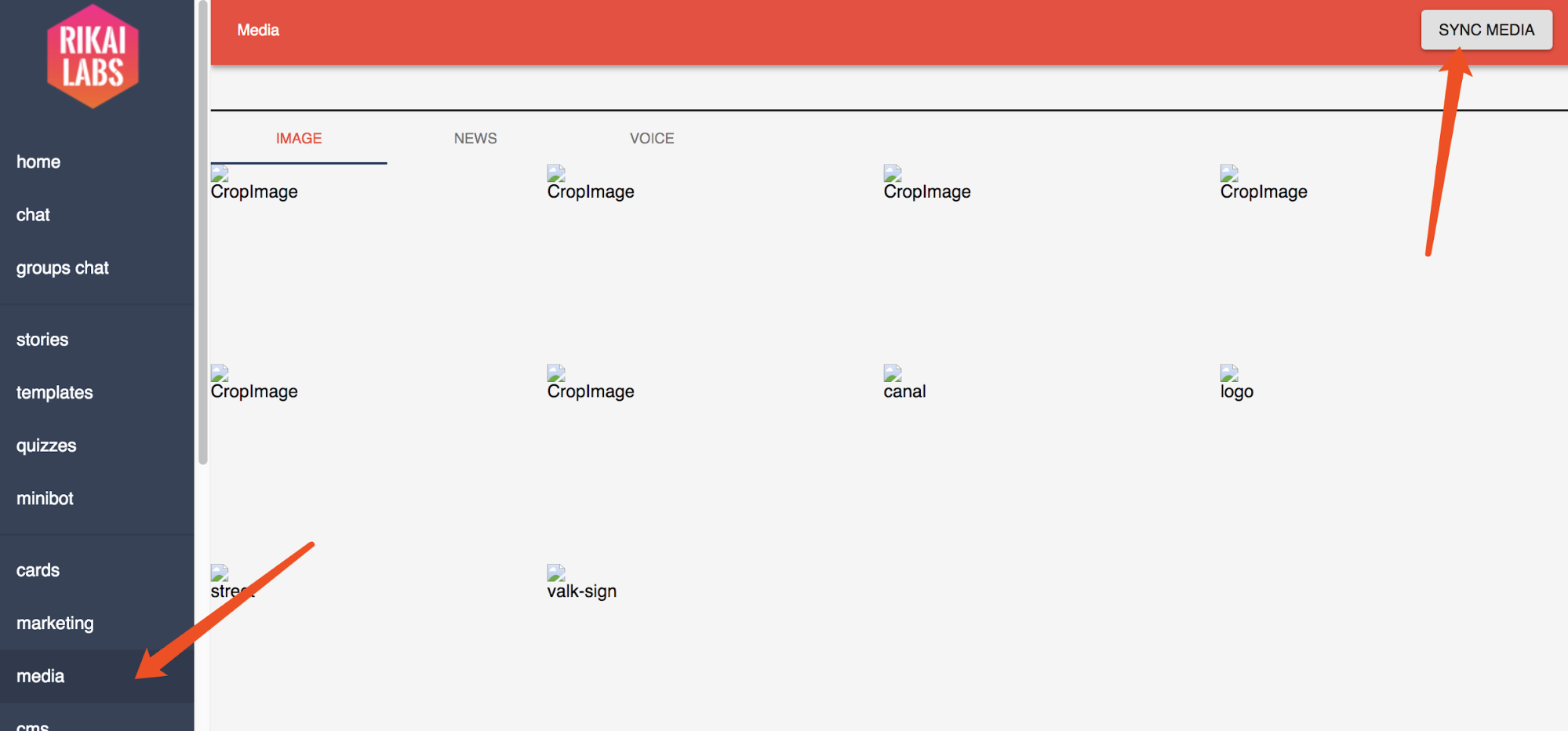
- You have successfully created an article.
Adding Pictures
The bot can send any media that is uploaded to the wechat system. Some important notes: File names should only use lowercase letters and NO SPACES! Change the file names before uploading. Even if you change after uploading, this actually has no effect internally on the wechat system.
- On the 微信公众平台, select 素材管理 .

- Select 图片.
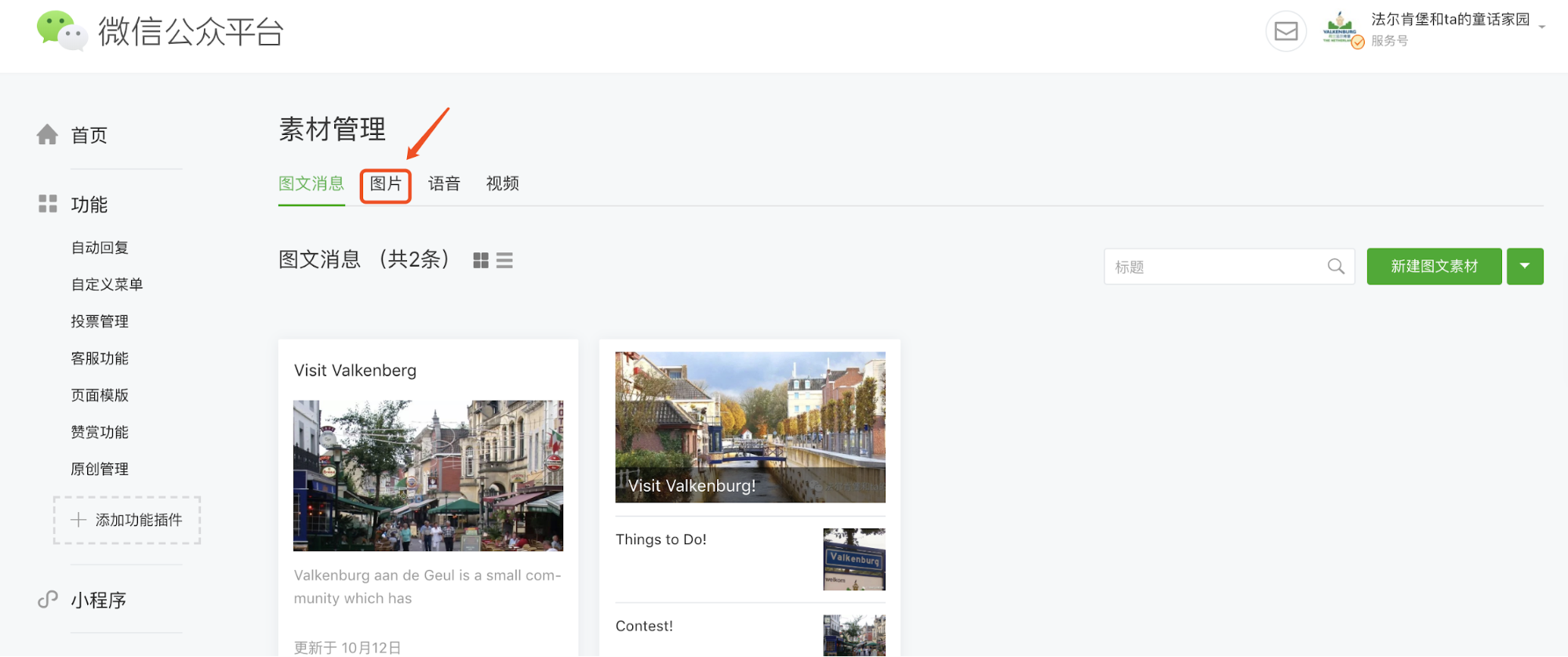
- Click 上传.
Note: File size should not exceed 5M.
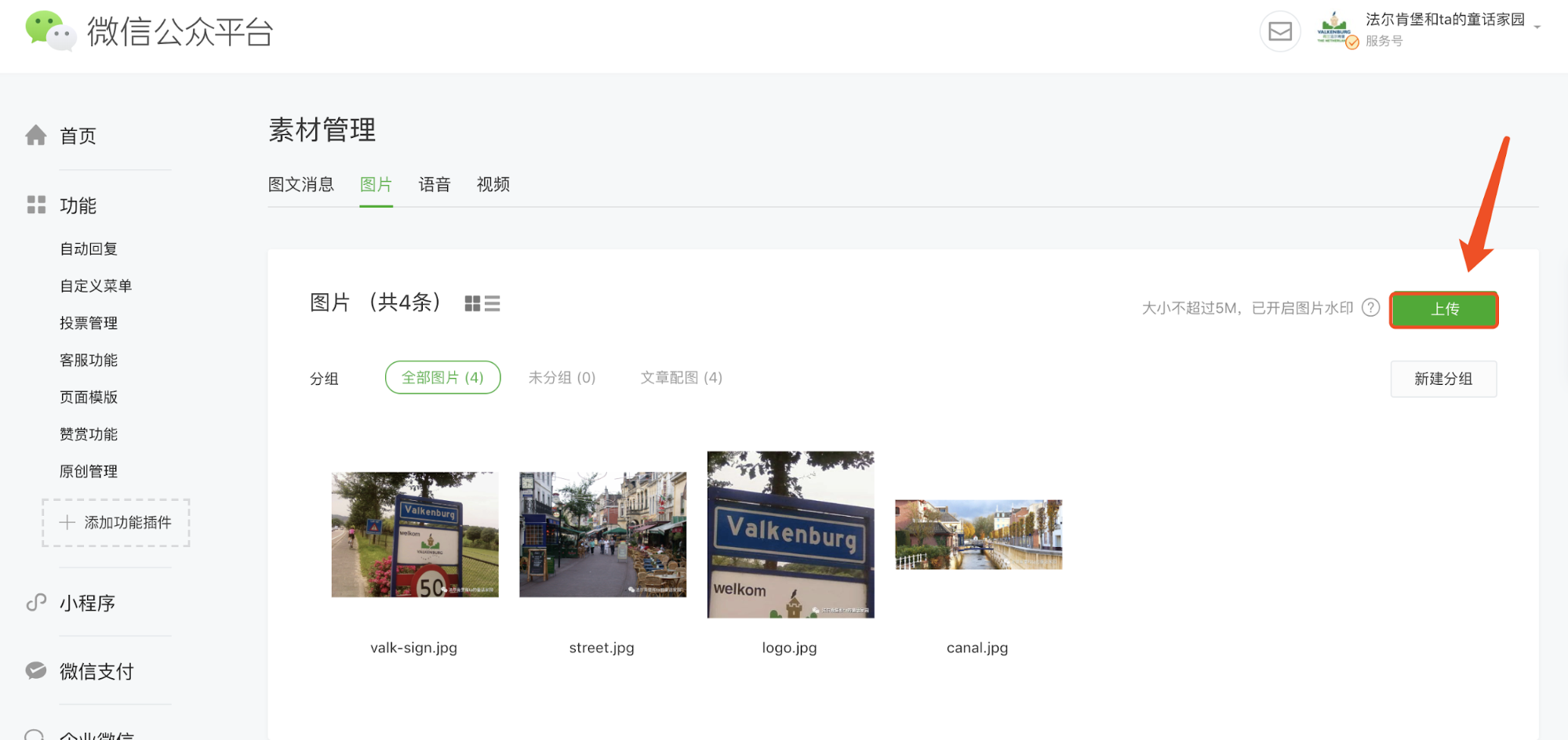
- Upload the picture. Your newly uploaded picture should appear.
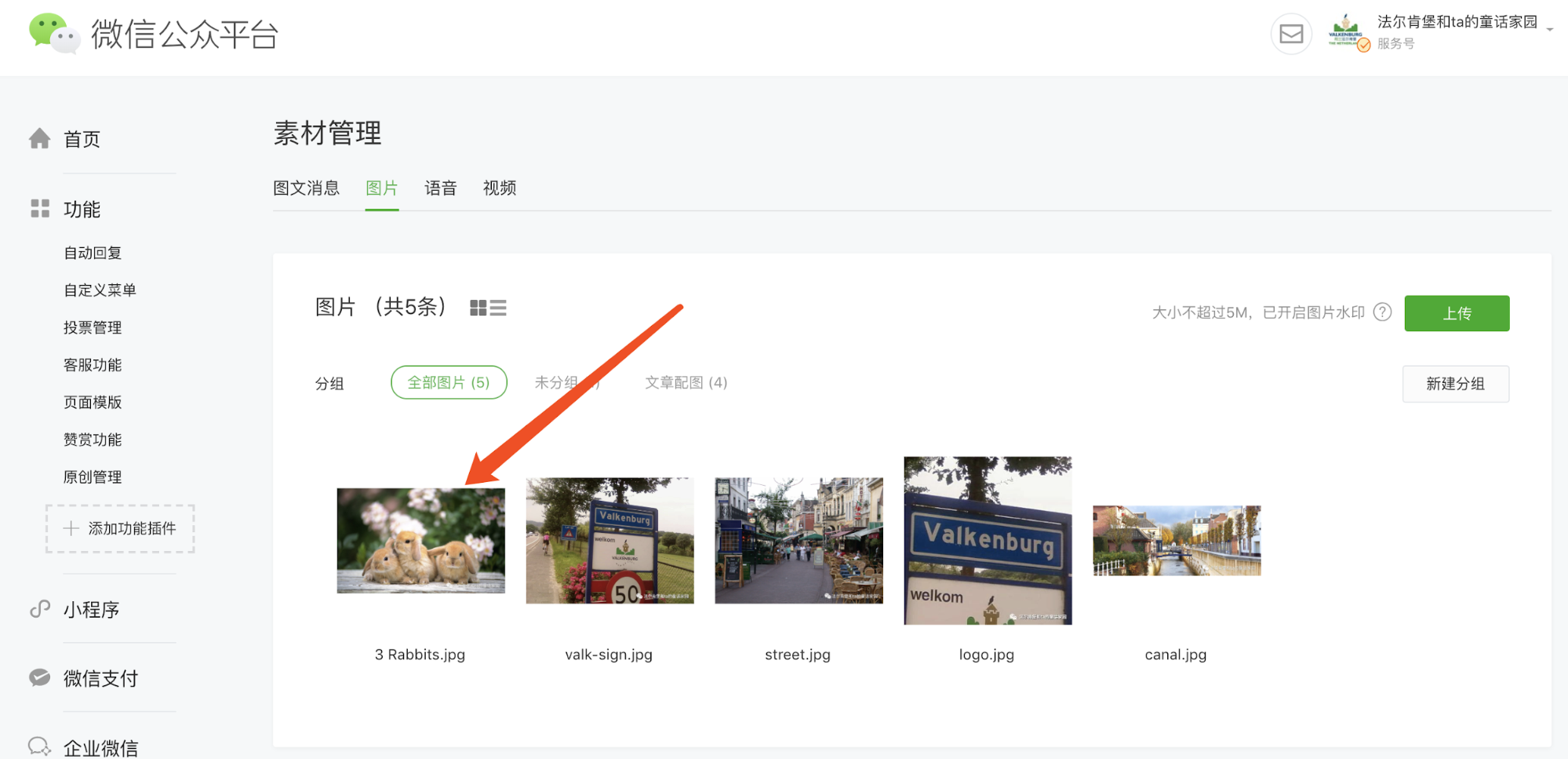
- Go to Rikai Dashboard> Media. http://valk.rikai-bots.com/#/media
- Click Sync Media.
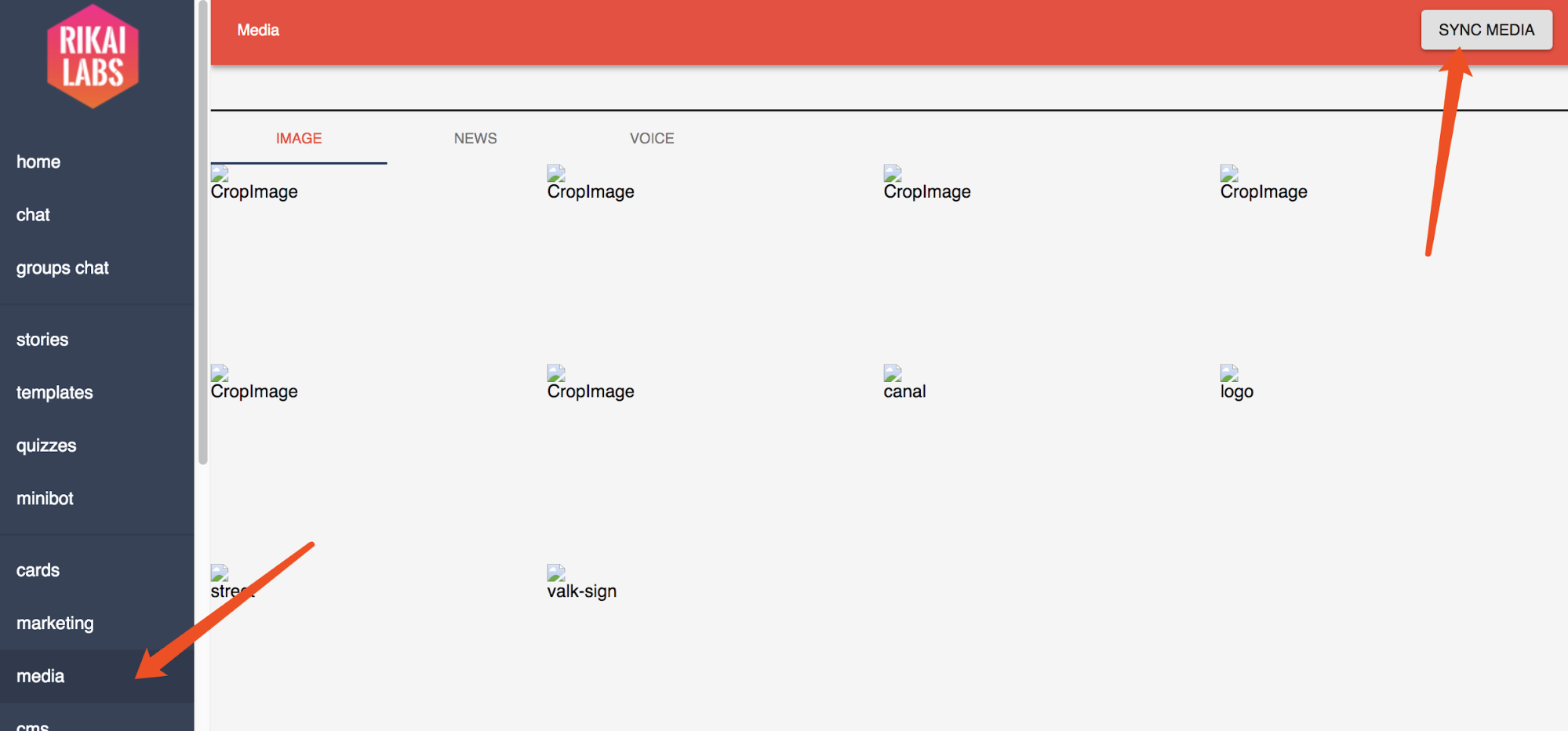
- You have successfully added a new picture.
Adding Audio
Same notes on file names as images - lowercase, no spaces. Note that for wechat backend you can only upload one file at a time… :(
- On the 微信公众平台, select 素材管理 .

- Select 语音.
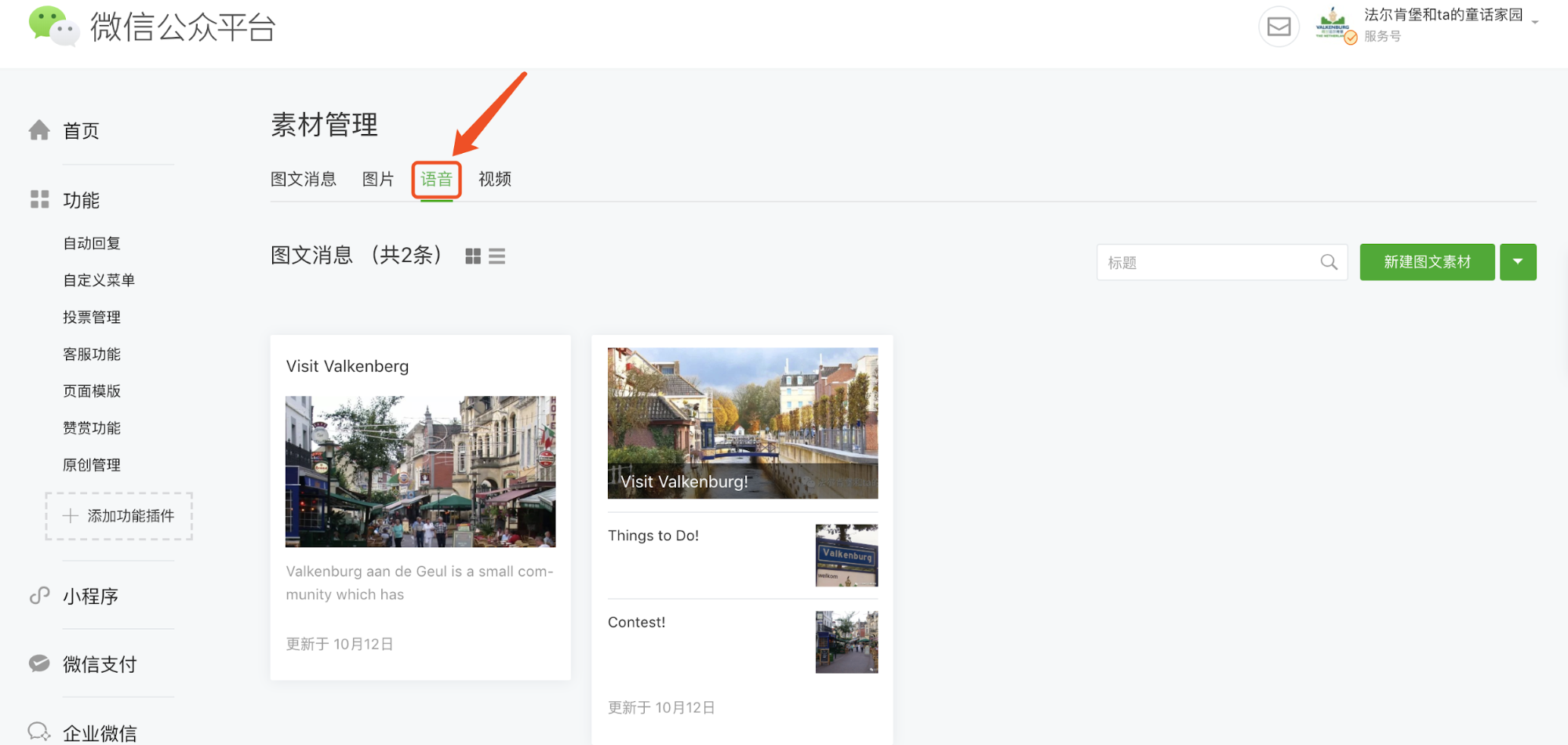
- Click 添加.
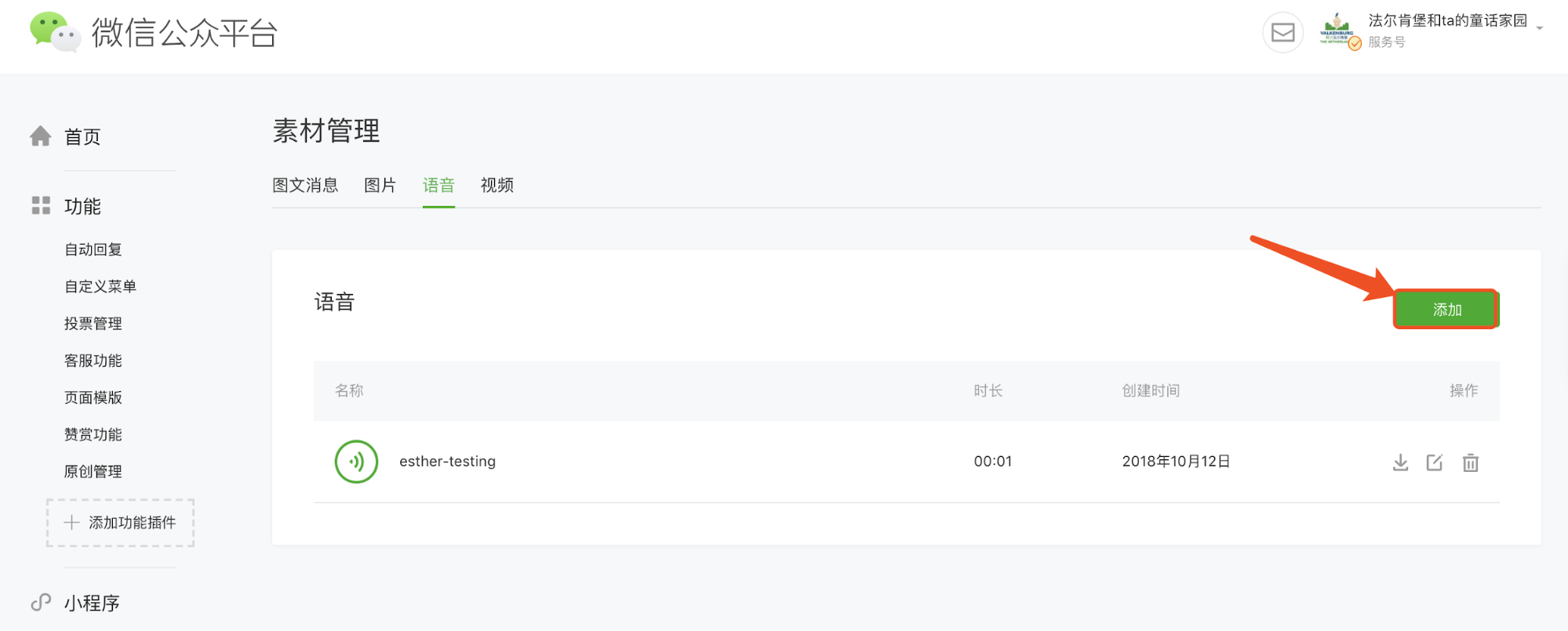
- Fill in the fields and upload the audio file. Click 保存. Ensure filename and the title of the audio is the same.
Note: Supported formats: mp3, wma, wav, amr. File size should not exceed 30M and audio length should not exceed 30 minutes.
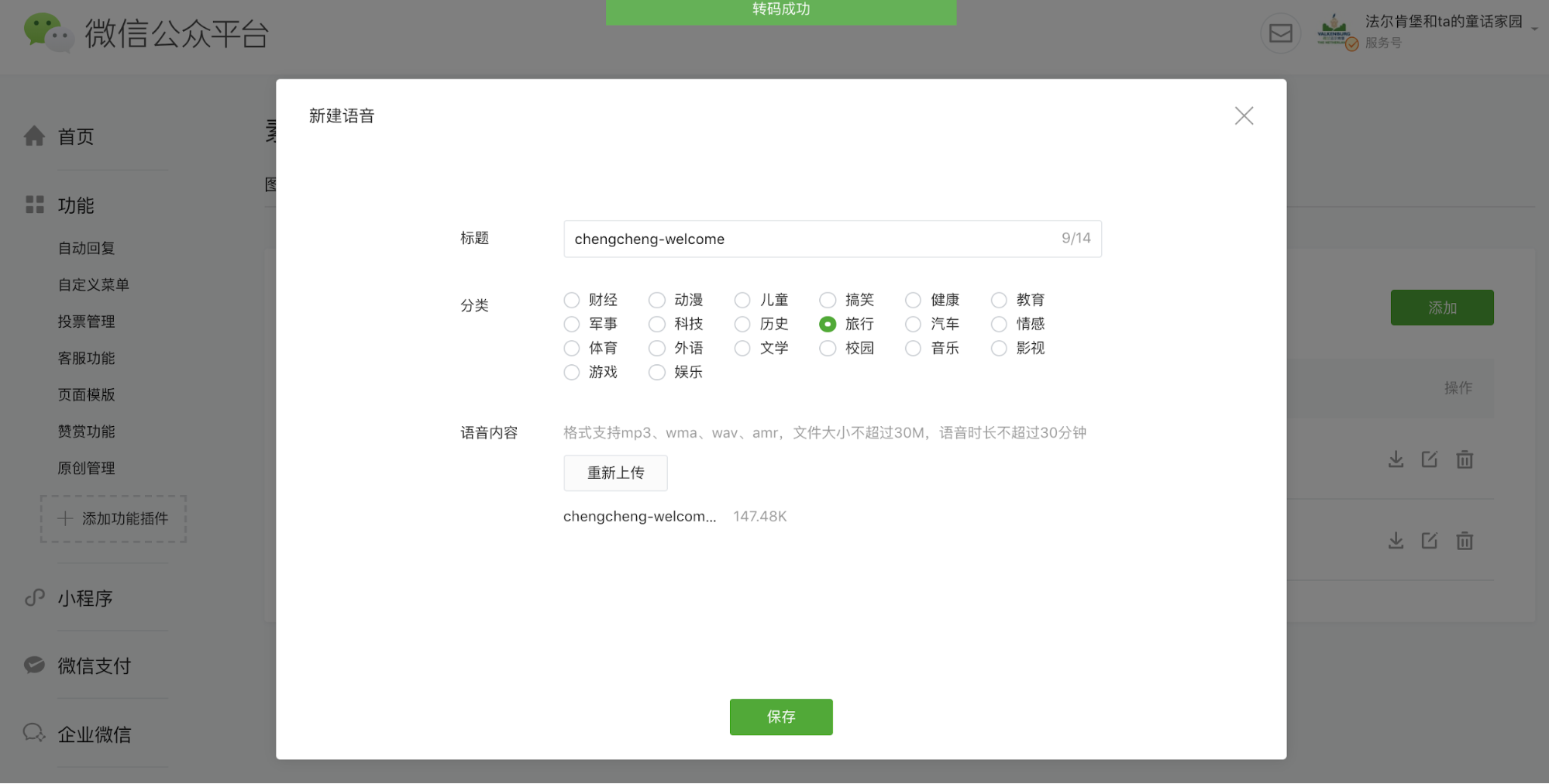
- The audio will appear in the list.
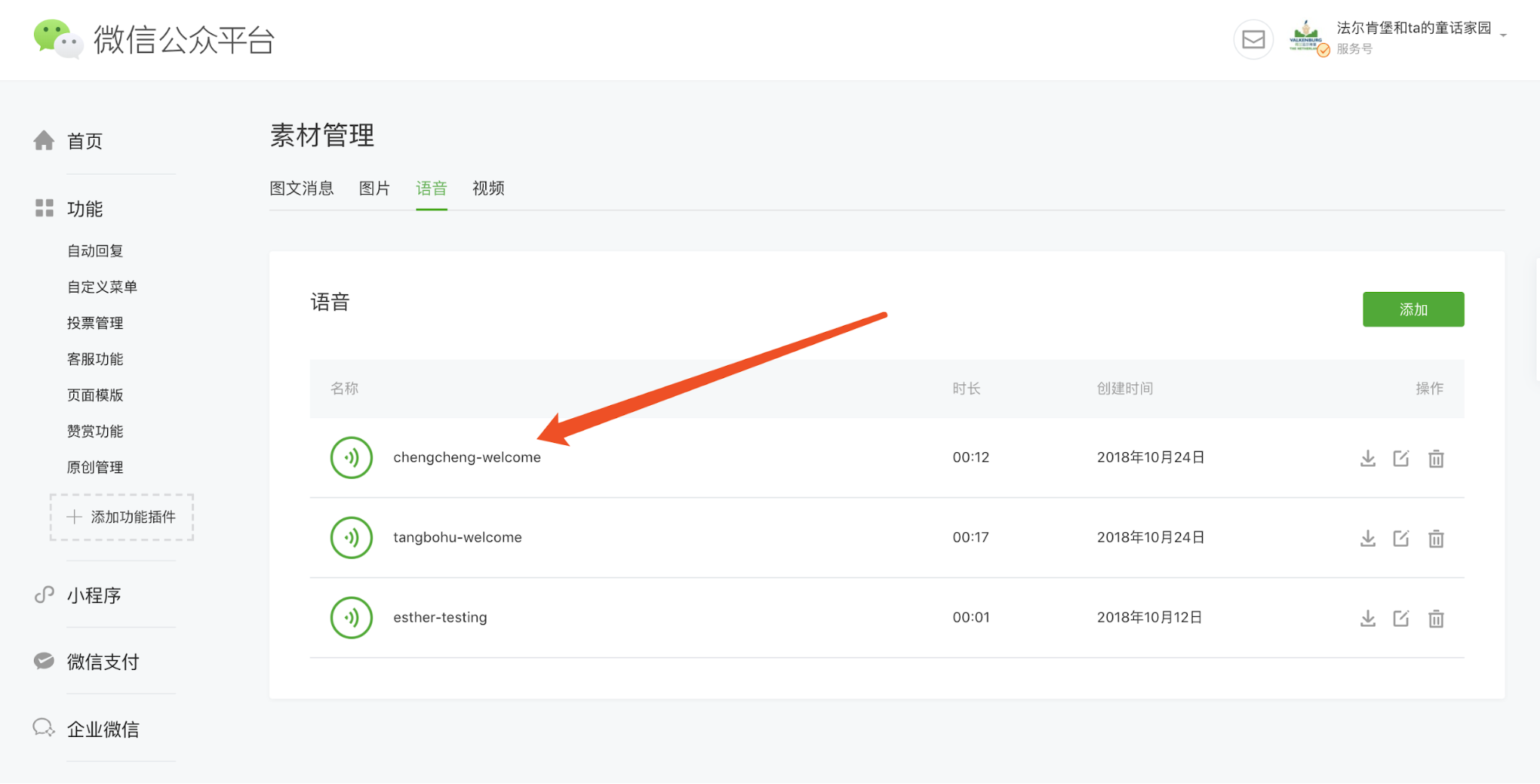
- Go to Rikai Dashboard> Media. http://valk.rikai-bots.com/#/media
- Click Sync Media.
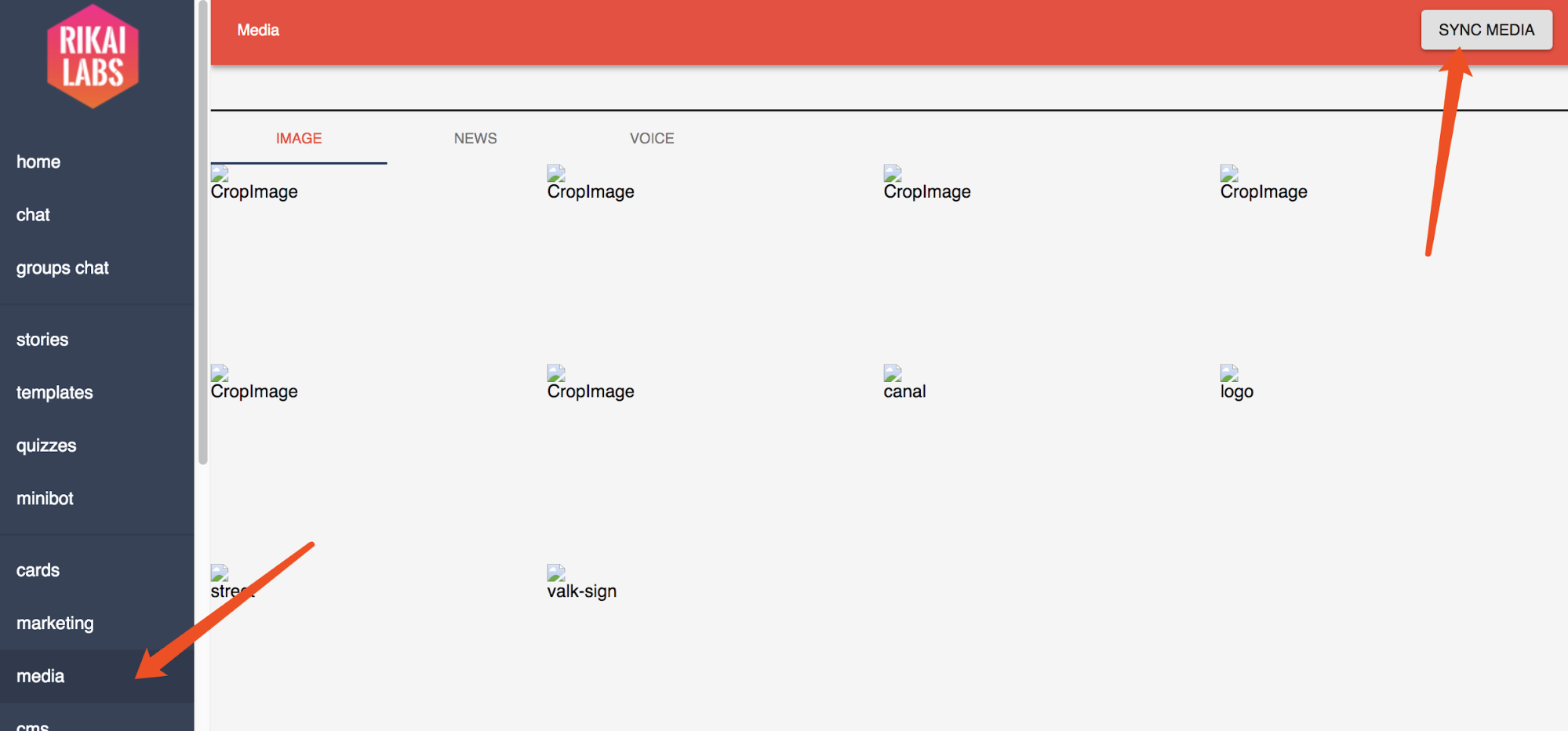
- You have successfully added a new audio file.
Adding URL Cards
URL cards look like articles, but you can link to any external web page, not just wechat articles. So they are more powerful. RIKAI’s system finds the URL card based on the name you use and can be sent from script or the chat dashboard like this:
/card something-cool
- Go to the Rikai Dashboard > Cards. http://valk.rikai-bots.com/#/cards
- Click on the + button to create a new card.
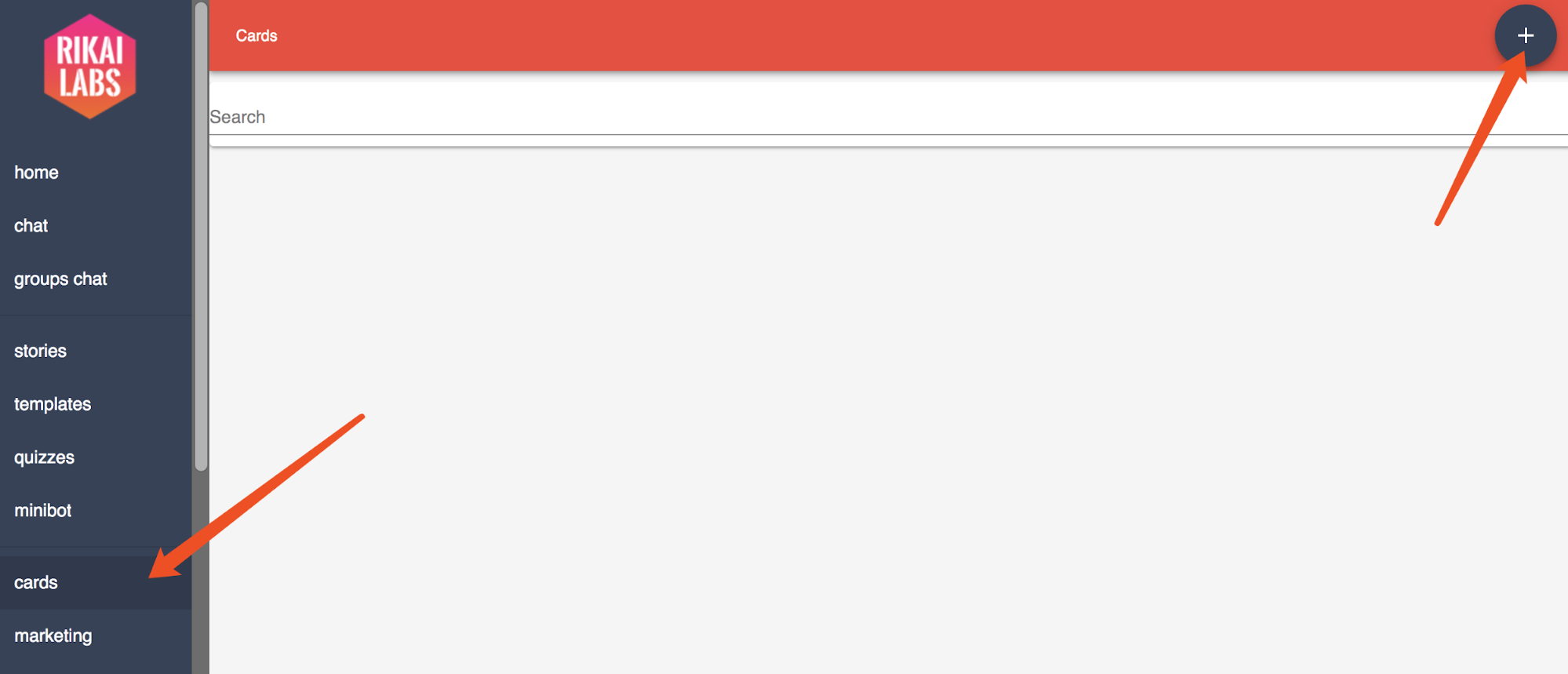
- Click on the +.
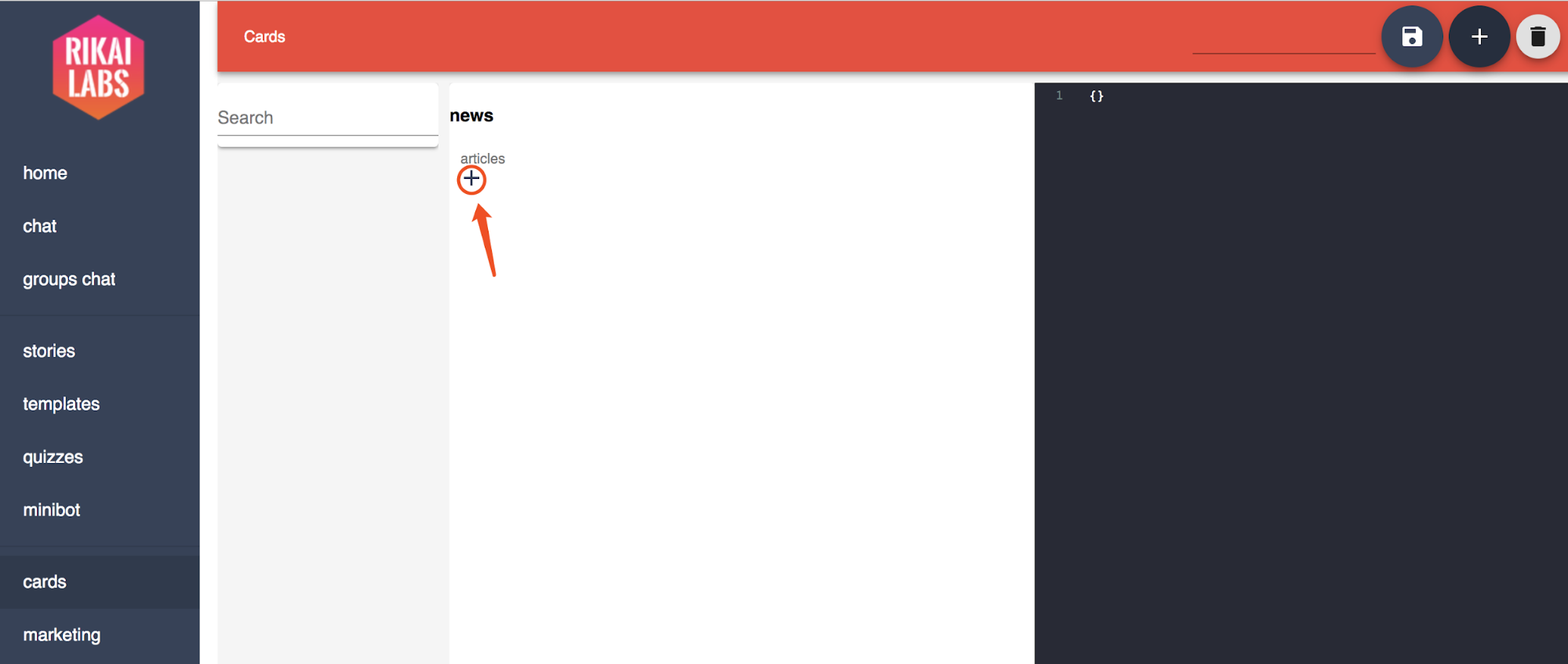
- Fill in the fields
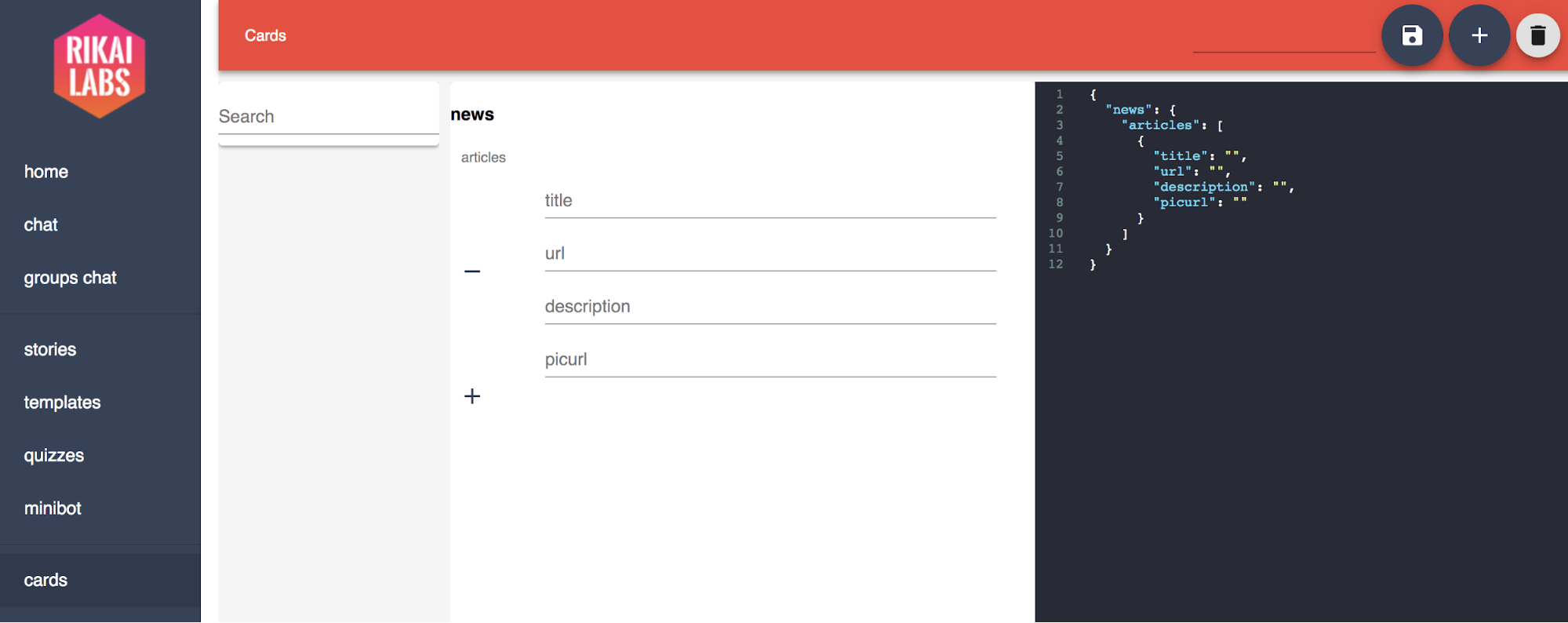
- You have successfully created a URL card.
Up next: QR code