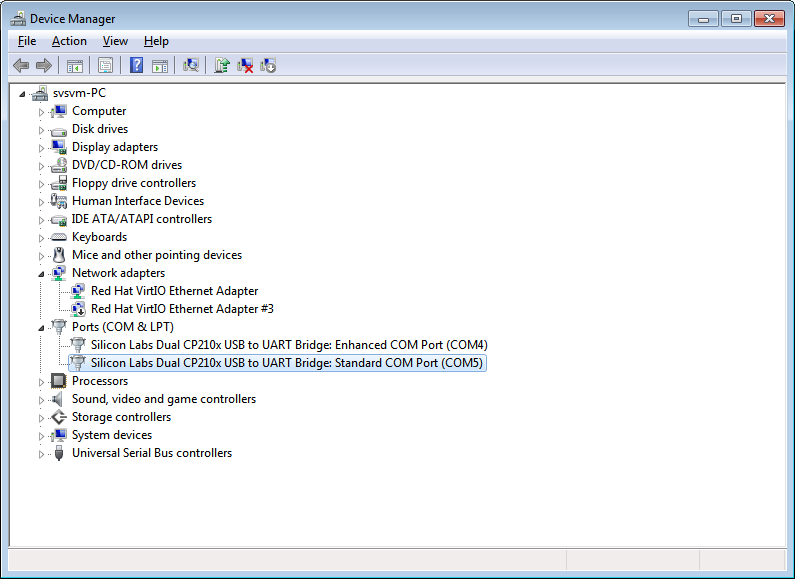Fix USB Driver in Yaesu Equipments - rfrht/FT-991A GitHub Wiki
Fix USB Driver in Yaesu Equipments
Every other time we hear from operators that jumped the gun and plugged their Yaesu transceiver to the computer prior to install the Serial USB CAT driver. The result: You won't find the USB Serial CAT port on the PC.
This step by step guide was done in Windows 7 - but it should be the same for Windows 10 too.
This procedure is the same to FT-DX1200, FT-DX3000, FT-891, FT-991, FT-991A, FT-DX101D and FT-DX101MP - all share the same Serial-To-USB controller - and driver.
- Open the Windows Device Manager. In Other Devices category, you will see both the "Enhanced" and "Standard Com Port" flagged with an yellow warning symbol

- Download the SCU-17 driver from the Yaesu website
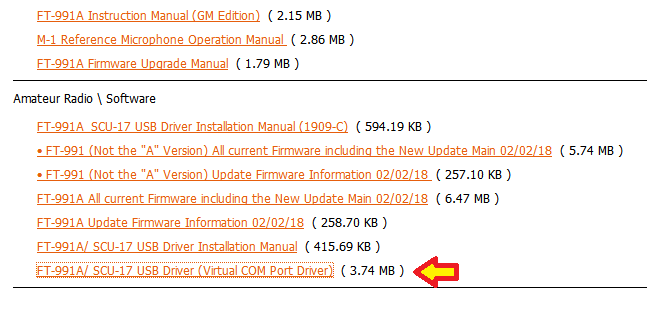
- Open the downloaded zip file. Click on Extract All Files
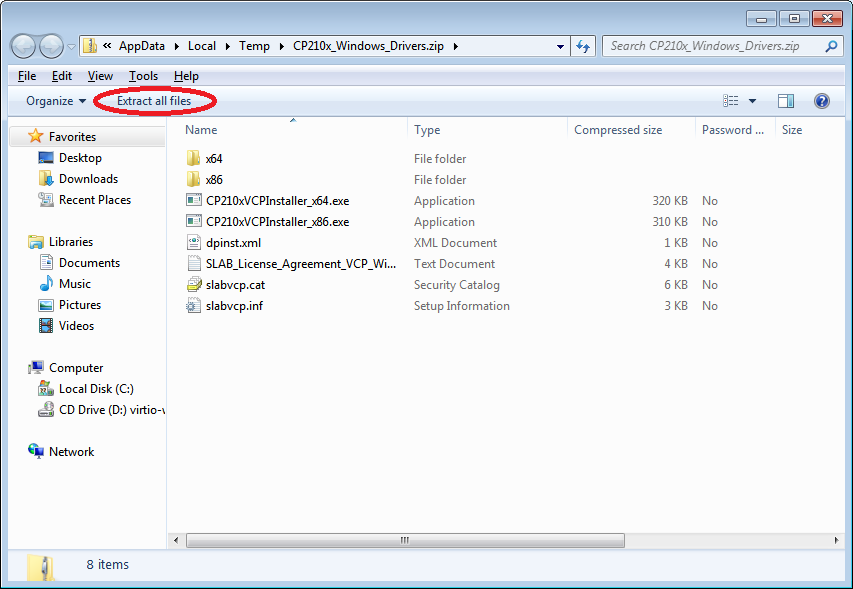
- Extract the files from the zip file to
C:\yaesu
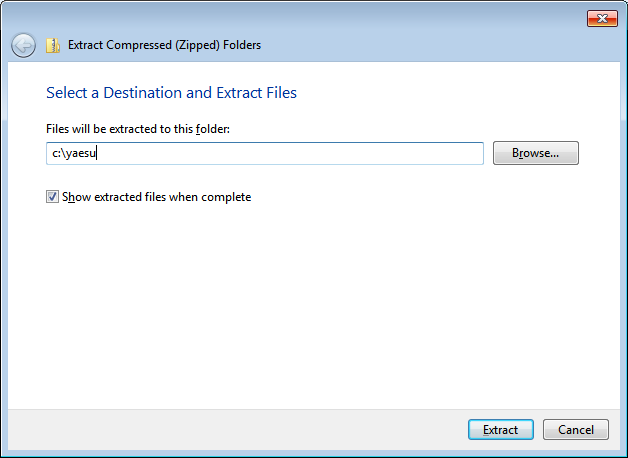
- Go back to Device Manager. Right click the Enhanced Com Port. Click Update Driver Software.
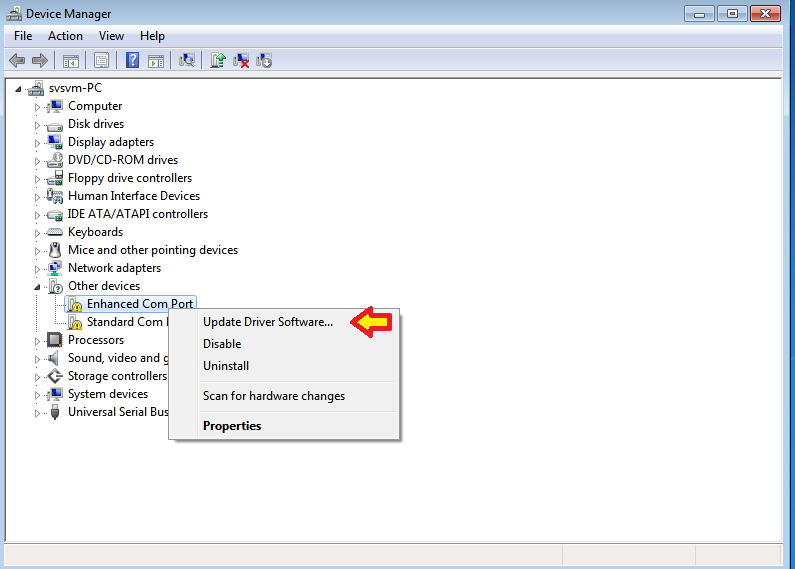
- Select Browse my computer for driver software
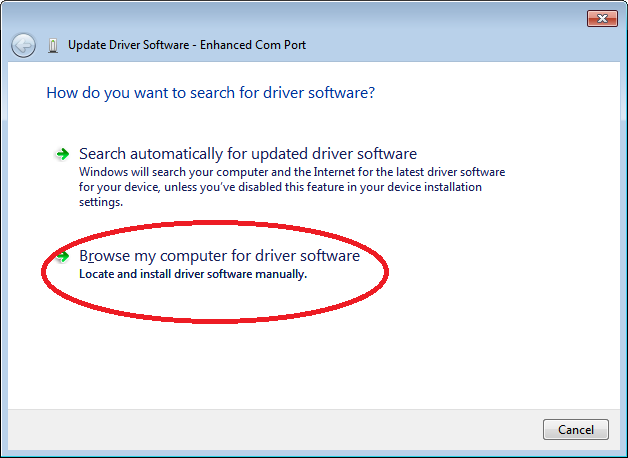
- Type
c:\yaesuand click Next
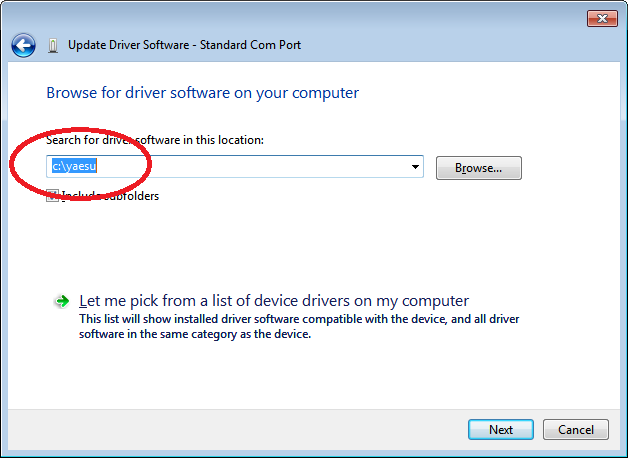
- This is how the successfuly configured port should look like:
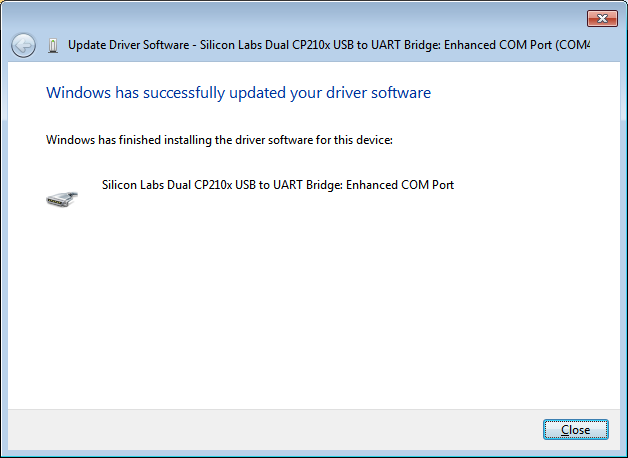
- Repeat steps 5-8 for the Standard COM Port
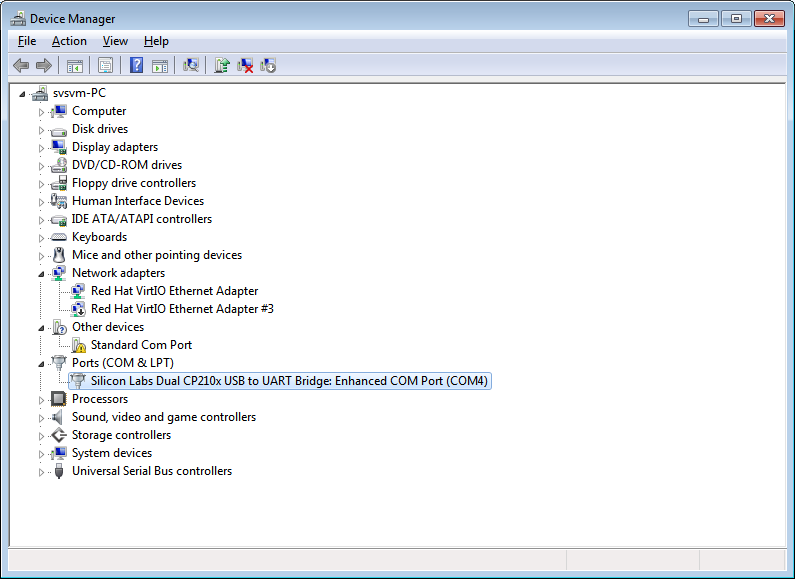
- And then finally, when everything is all set and good, you will be able to see both ports in the Ports category: