Getting Started (Normal Wallpapers) - reallySmooll/smoollwallpaper GitHub Wiki
NOTE: KDE doesn't work at the moment. Please be patient and wait for a functioning wallpaper
This guide showcases how to get started using SmoollWallpaper (swall).
Dependencies
Before we get started, we need to make sure that swall won't break on our first start. Below you will find a list of all the things you need to do before downloading swall.
- First of all you need to have Linux (obviously). Either GNOME, LXDE or LXQt
- This script only runs on Desktop Environments and Window Managers that have X11 support. NO WAYLAND! Don't worry most DEs and WMs have X11. You're probably running it right now.
- Python. It should be preinstalled on your system. Python >=3.6 required!
- colorama.
$ pip3 install colorama - A way to unzip an archive.
- Knowledge of the terminal. (sorry if you don't like using or don't want to use the terminal. A graphical interface will come in the future)
For now that's all, but there will probably be more as the script grows.
Actually getting started
Now that we have everything required for swall to run, we need to download swall itself. First we need to go to the releases page, so go back to the main page and on the right side of the page you will see a releases button.

Click on the latest release and download the SmoollWallpaper.zip archive.
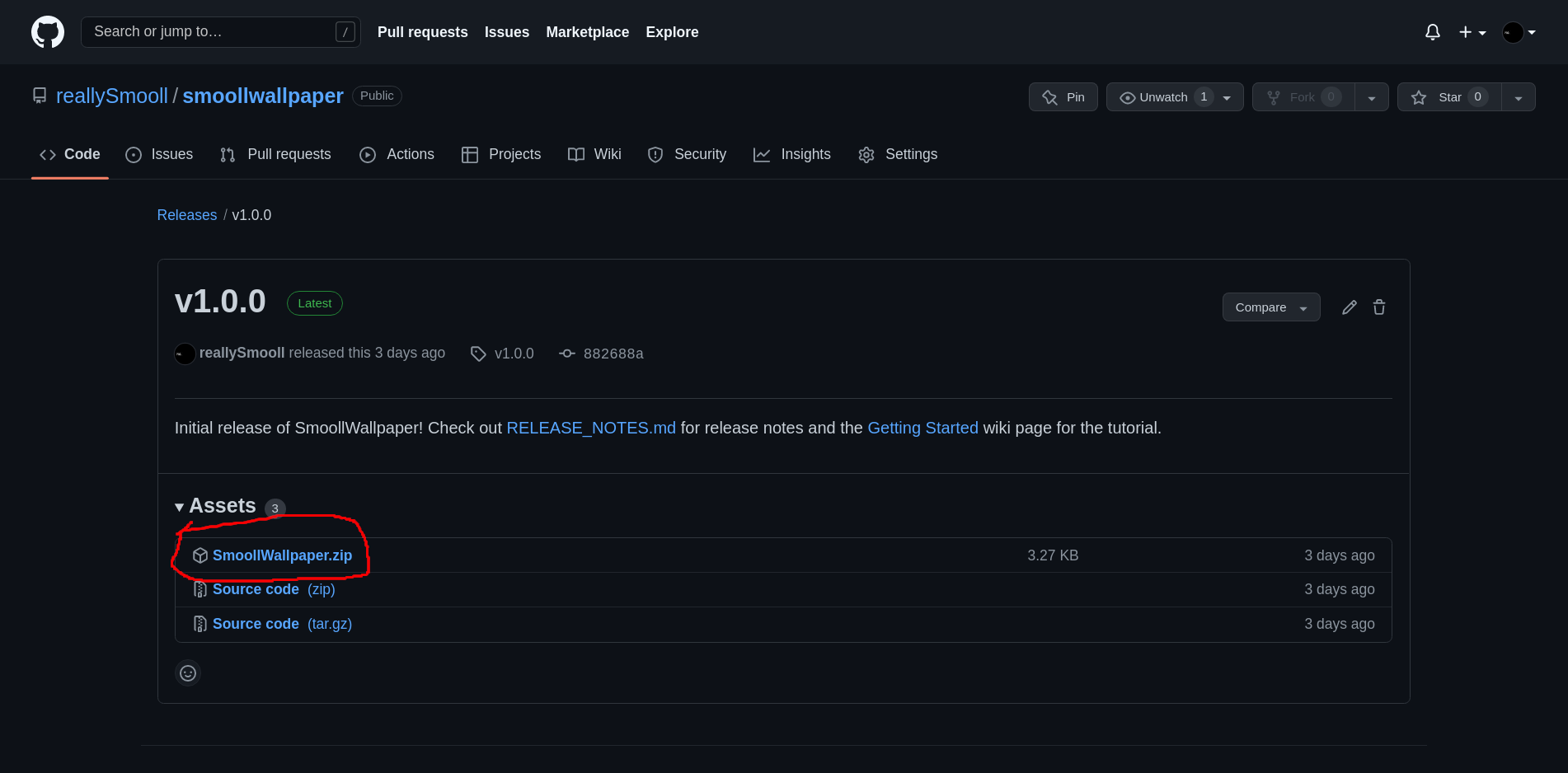
Next unzip the archive and (using the terminal) go into the SmoollWallpaper directory. There will be a lot of confusing file names but the only one you're looking for is the swall_image.py file.
You can run it by typing in the terminal either this:
$ chmod +x ./swall_image.py
$ ./swall_image.py
or:
$ python ./swall_image.py
Either way you do it, it will probably work (if you have all the dependencies). After running the script, you will see a message that looks similar to this:
That means the program is working as expected. But we need to do some more configuration to be able to change the wallpaper. If you look at the message again, you will see a path to a file in your .config folder. That's the swall configuration file in which you will specify the path to your wallpaper file (and other not as important settings). So open this file in your favorite text editor and edit the path-img option to point it to your wallpaper.
Now if you save the file and run the program again you should see a terminal output similar to this:
That means the program is running and your wallpaper is showing on your desktop.
And that's it! The wallpaper is running! (unless there were some errors that showed up on the way. Please make an issue so we can help you in fixing the problems).