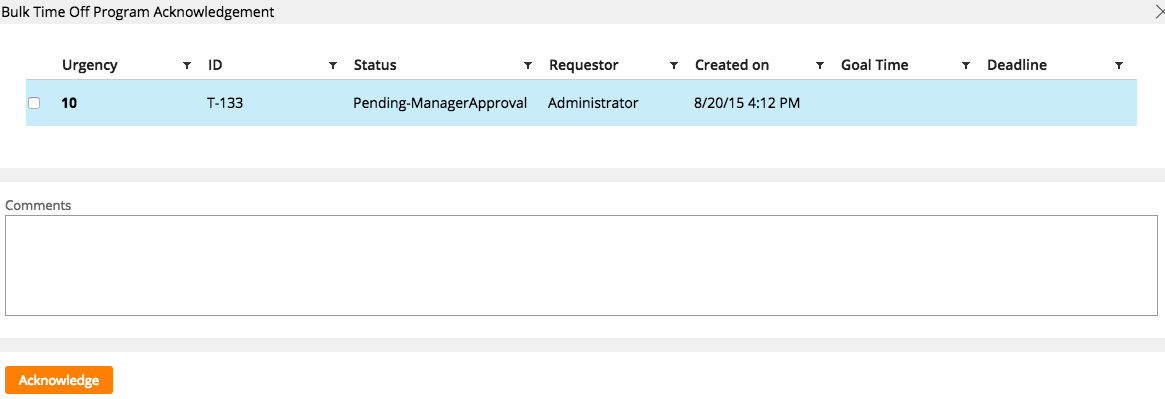4. User Experience - ranuga/TimeSheetManagement GitHub Wiki
Table of Contents
Time Sheet
Screen Flow

Scheduled
Timesheet are automatically generated by the system on every start date of the business week using the Periodical Agent. If an instance is manually created for that week, the agent will ignore the generation of the instance.
Tasks Approach
The timesheets appears as a task in inbox/worklist of individual users, so that the user can add daily hours or submit the timesheet at the end of the week.
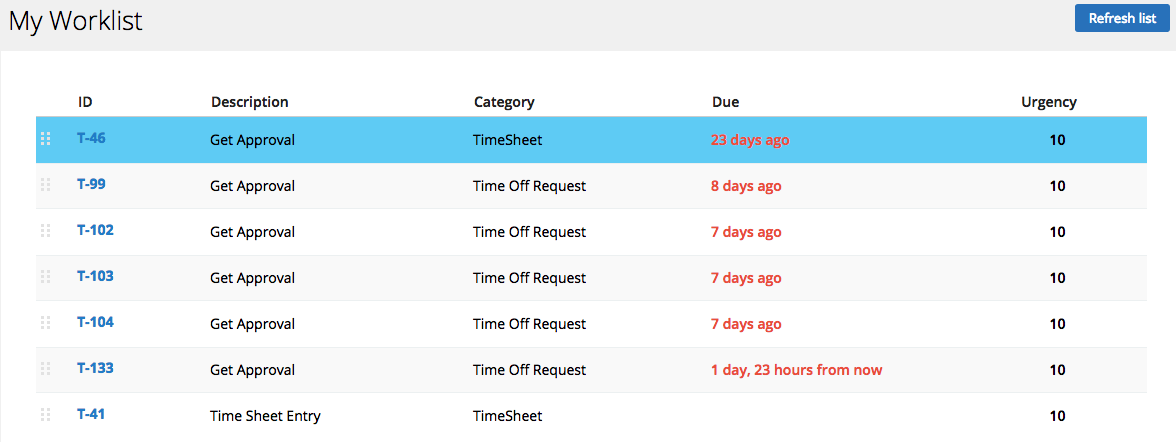
Manual Creation
Manual addition made easier using the calendar utility on the left panel. The week start and end date are automatically determined based on the date selected.
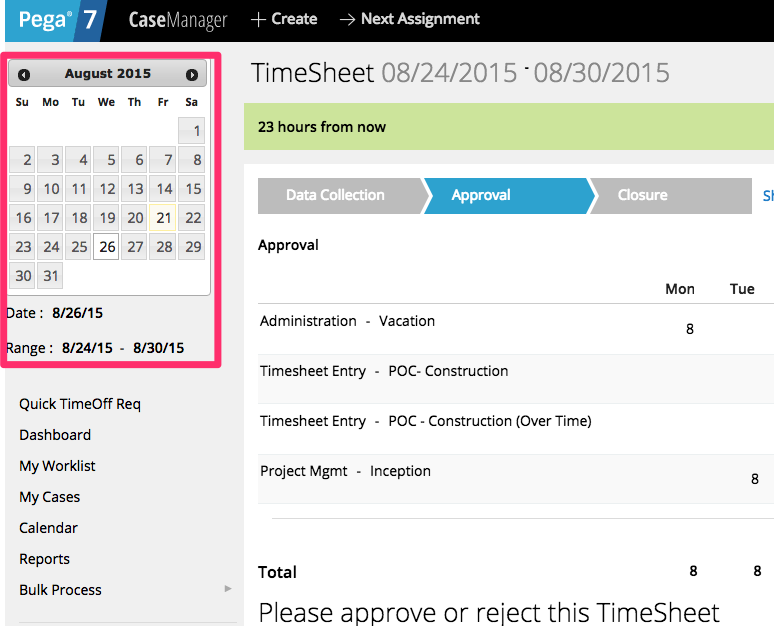
Data Collection/Entry
- Daily tasks logging made easier
- Data Entry made easier
- Pre populated with Holidays and Time offs
- Acitivies are filter based on what is assigned to the user
- Summary of work hours are declaritively calculated and presented to the user
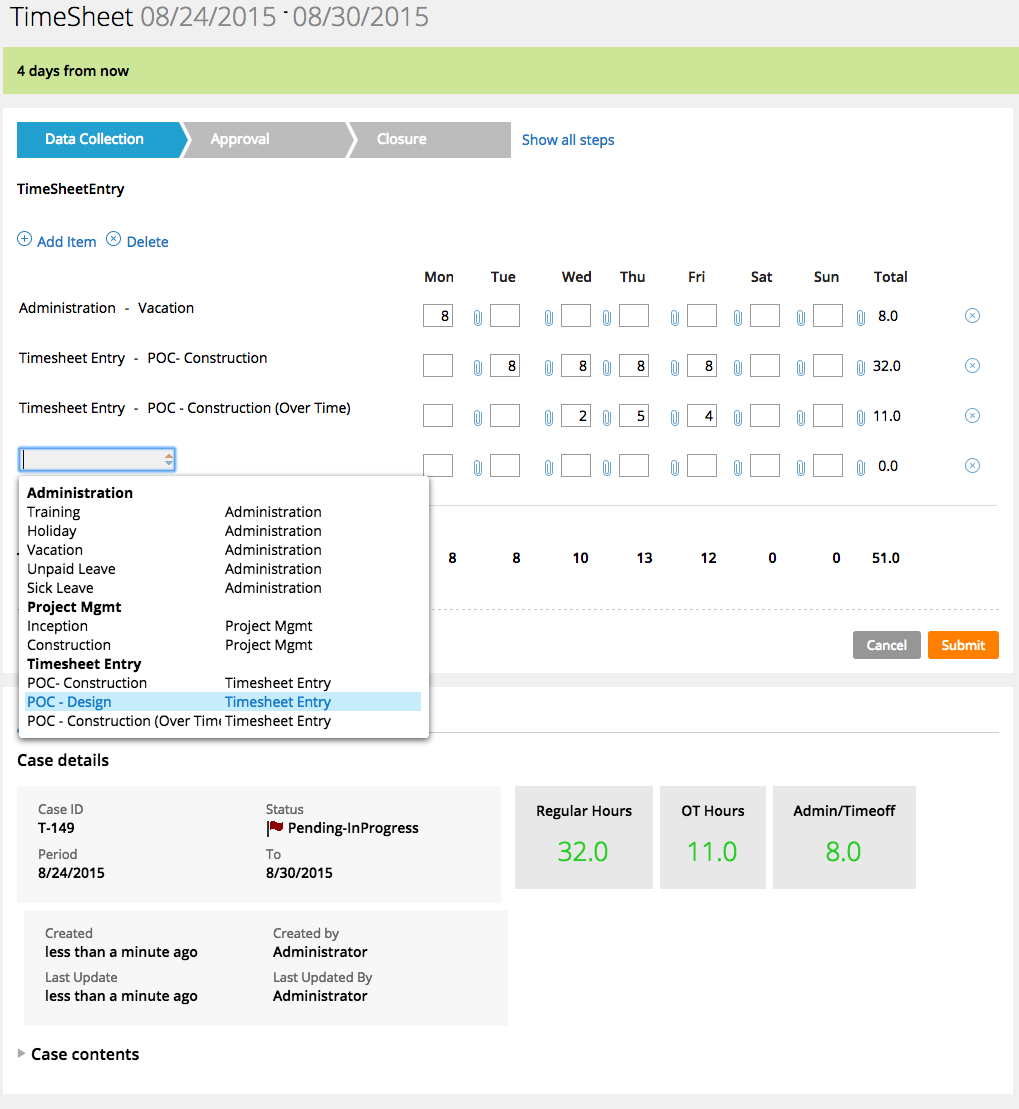
Approval
Once the requestor submits the request for approval, the request is routed to his/her manager for approval. The managers sees the request in their inbox/worklist. They either can approve the request or reject it for rework with rejection comments.
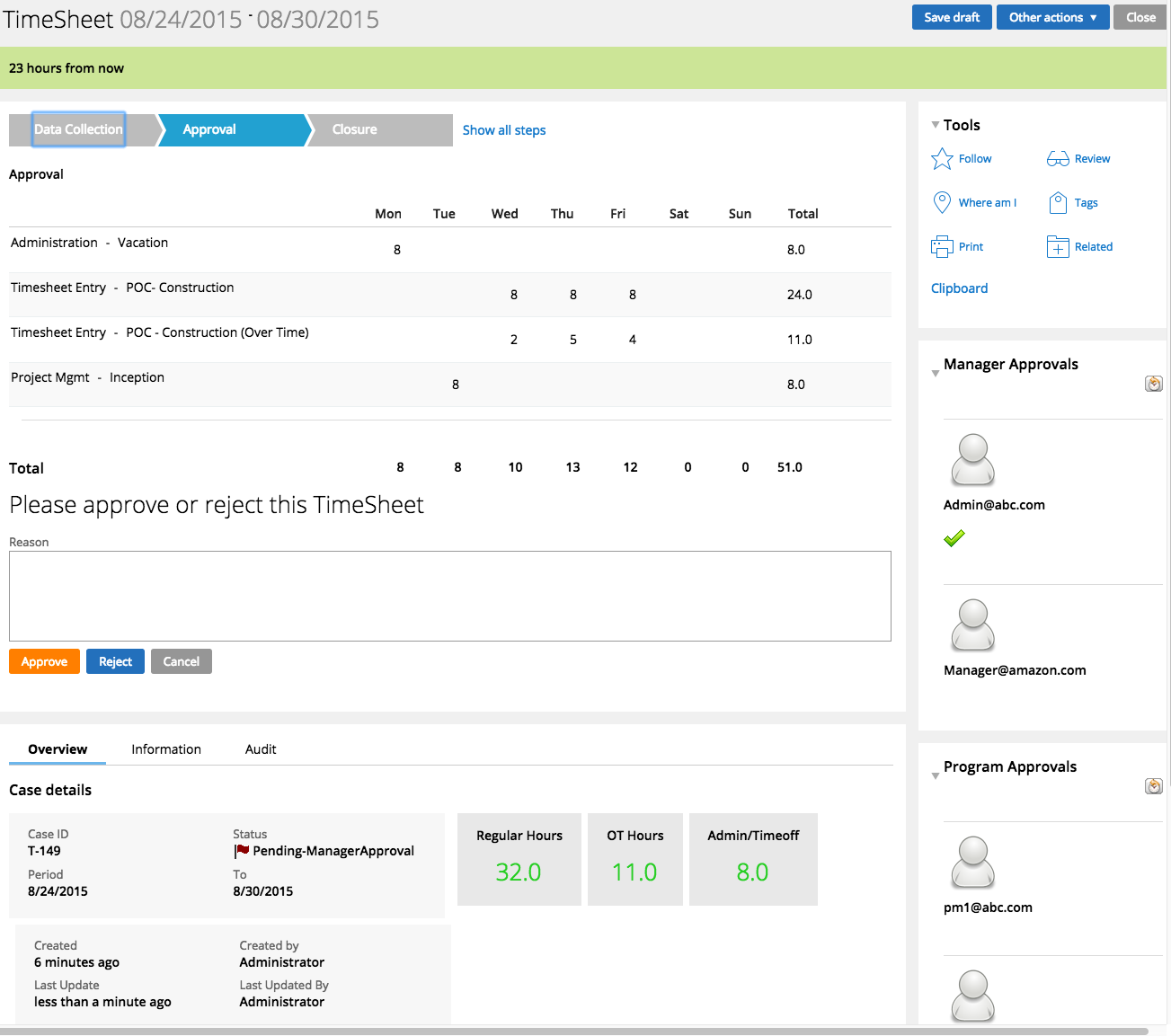
Approval History System fetches all the to be approver list and displays it as part of the review screen. This will help to display acurate state of the request. Approvers includes, reporting managers and the program managers. The program managers are determined based on the activities/Tasks that are logged as part of the request.

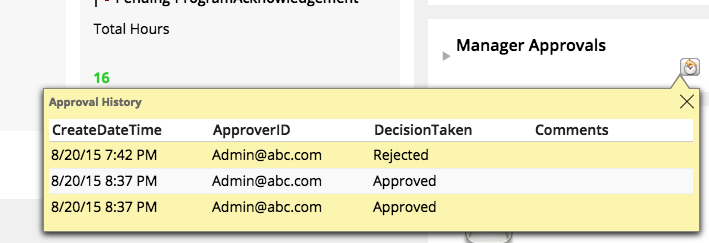
Remainders
Reminder emails are sent to the requestors and managers for approvals.
Bulk Approvals
Bulk approval has been provisioned to let the program managers/employee managers approve the timesheet/timeoff requests. Managers can pick multiple requests from different users and approve the request with ease.
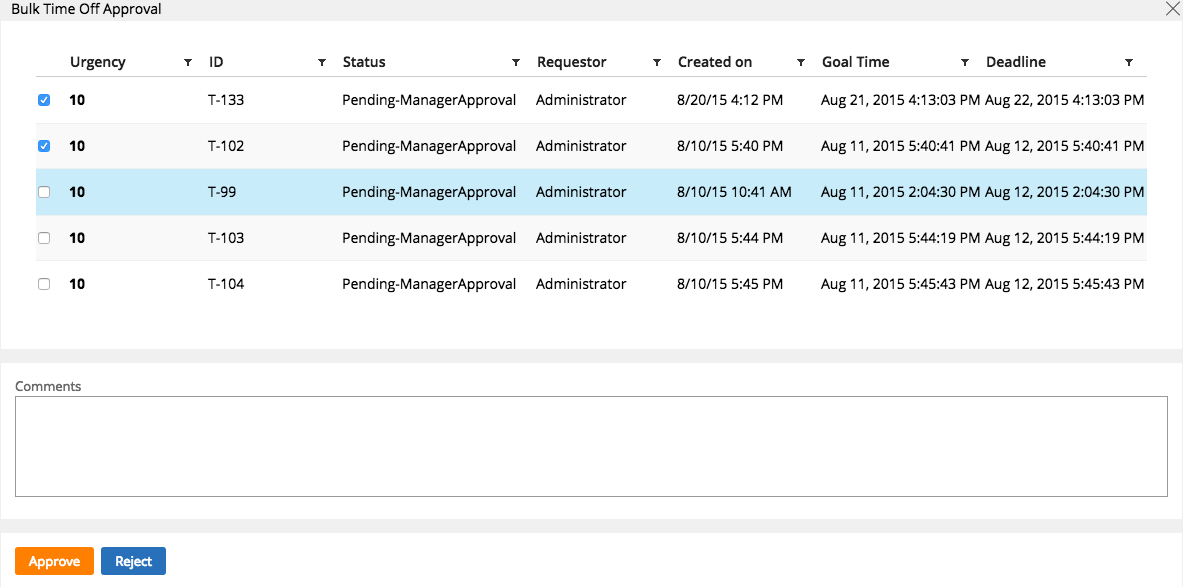
Time Off Request
Screen Flow
Time off Entry

Approvals/Acknowledgement

Data Collection/Entry
Quick Add (Single/Range based on Calendar utility) option lets user to quickly pick a date in calendar and provide the time off type and submit the request with few clicks.
There are different options that user can select to enter the time off request based on their intent.
Single Day This option lets user to submit a time off request for a particular day. The validates to see if it the selected date is a business day.

Date Range This option allows the user to enter time off request for range of dates with same time off type. The system will ignore non business days from the range to determine number of time off days.
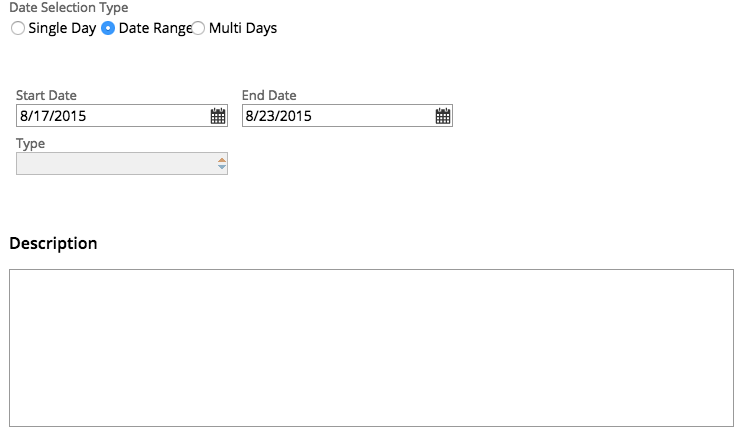
Multi Day
This option allows the user to submit Timeoff request for multiple dates with different Time off types.
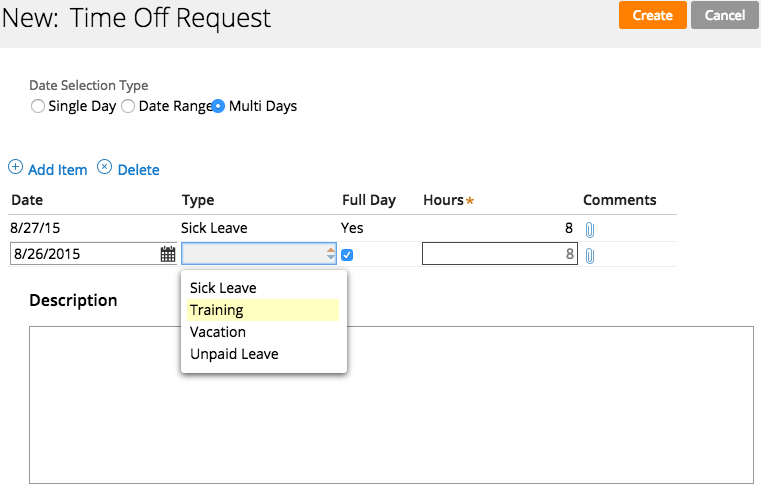
Approval/Acknowledgement

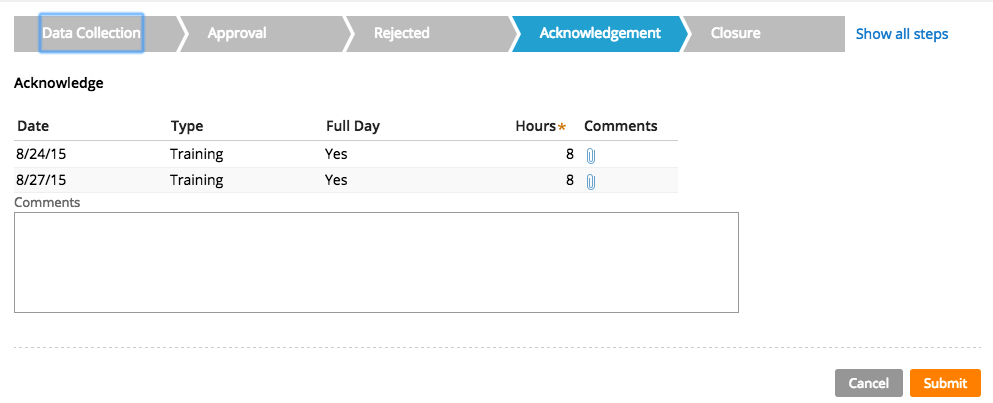
Bulk approvals and Acknowledgements