Arilux AL LC06 - qtoggle/espqtoggle GitHub Wiki
Device

Description
Arilux AL-LC06 is a smart LED strip controller with 6 channels. By default, it runs proprietary firmware.
Configuration
Provisioning configuration name: espqtoggle/arilux/al-lc06.
Flash Parameters
- flash mode: DOUT
- flash frequency: 40MHz
Pins
| Number | Function | Remarks |
|---|---|---|
| 0 | setup button | active low |
| 2 | status LED | active low |
| 5 | cold white PWM | |
| 12 | green PWM | |
| 13 | blue PWM | |
| 14 | red PWM | |
| 15 | warm white PWM |
Ports
| Id | Type | Description | Range/Unit | Remarks |
|---|---|---|---|---|
push_button |
boolean | setup button | ||
pwm_freq |
number | PWM frequency | 0..50000 Hz | |
red_value |
number | red percent | 0..100 % | |
green_value |
number | green percent | 0..100 % | |
blue_value |
number | blue percent | 0..100 % | |
cold_white_value |
number | cold white percent | 0..100 % | |
warm_white_value |
number | warm white percent | 0..100 % |
Installation
Requirements
- a soldering tool with accessories
- a set of wires to be temporarily soldered onto the board
- a USB-to-serial adapter
- a laptop running Windows, Linux or macOS
Procedure
-
:warning: Do not power the device! Do not connect it to the power supply at all during this procedure!
-
Read the flashing instructions and be prepared to follow the flashing procedure.
-
Open the device:
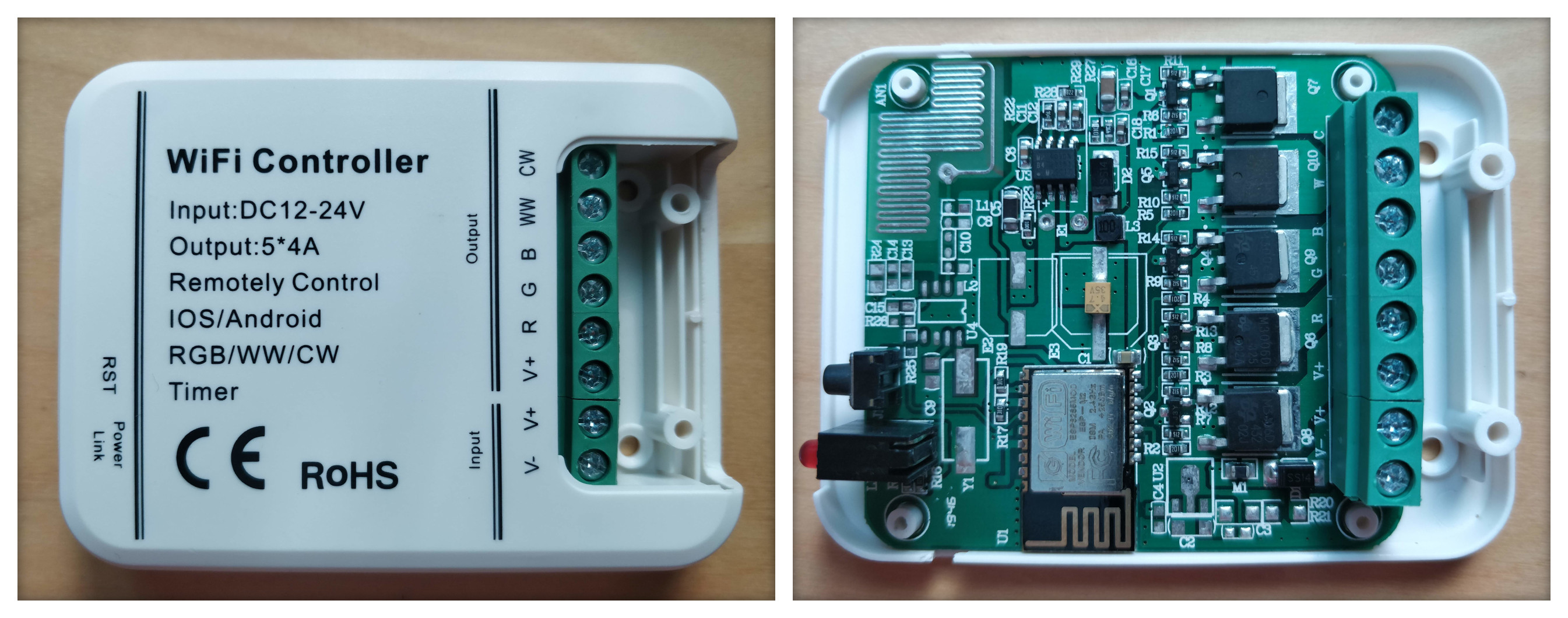
-
Identify the RX, TX, GND and VCC connectors on the board:

-
Ensure the USB-to-serial adapter is not plugged into your laptop.
-
Connect the following USB-to-serial adapter wires to their corresponding wires soldered on the board: RX, TX, GND and VCC.
-
Ensure device will boot into bootloader mode by pressing and holding the button on the device.
-
Plug the USB-to-serial adapter into your laptop, effectively powering the ESP chip on the board.
-
You can now release the button.
-
Follow the flashing procedure to flash the espQToggle firmware on the ESP chip.
-
Disconnect all wires and reassemble the device.
Next Steps
You can now power your device by connecting it to mains. Follow the initial setup instructions to connect the device to Wi-Fi and add it to your qToggle system.