Vita - pspunk/socom GitHub Wiki
Socom FTB 2 Infrastructure Server
Setup
-
Download Socom Fireteam Bravo 2 and transfer it to your Vita in ux0:/pspemu/ISO/.
-
Open the Vita settings app. Select the WiFi you plan on using and go to advanced settings. Change the primary DNS to
74.208.42.229and leave the secondary DNS blank. Take a note of all the settings listed on this page, they will need to be exactly the same for the Adrenaline network settings.
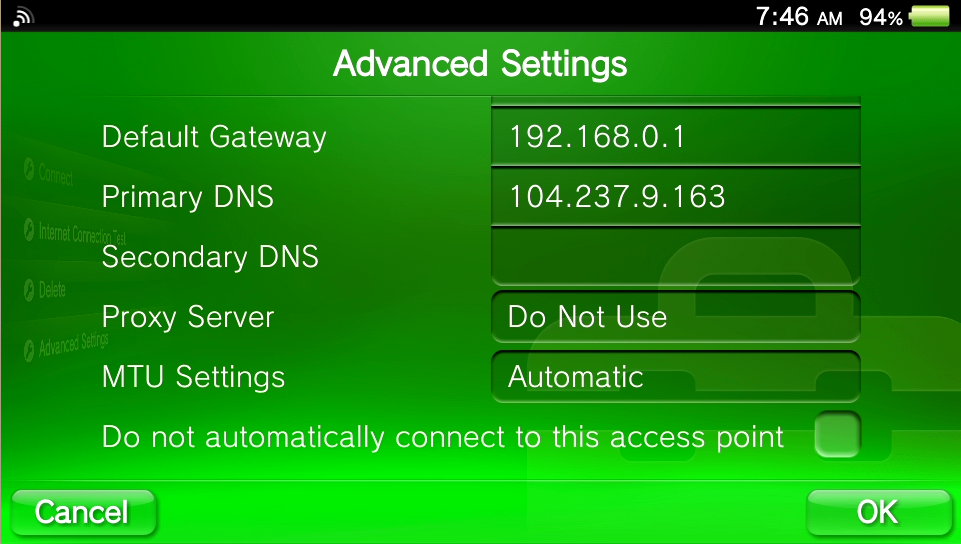
- Open Adrenaline and go to network settings. Choose Infrastructure mode and add your WiFi. Under the IP Address settings choose manual and enter the same information as your Vita network settings.
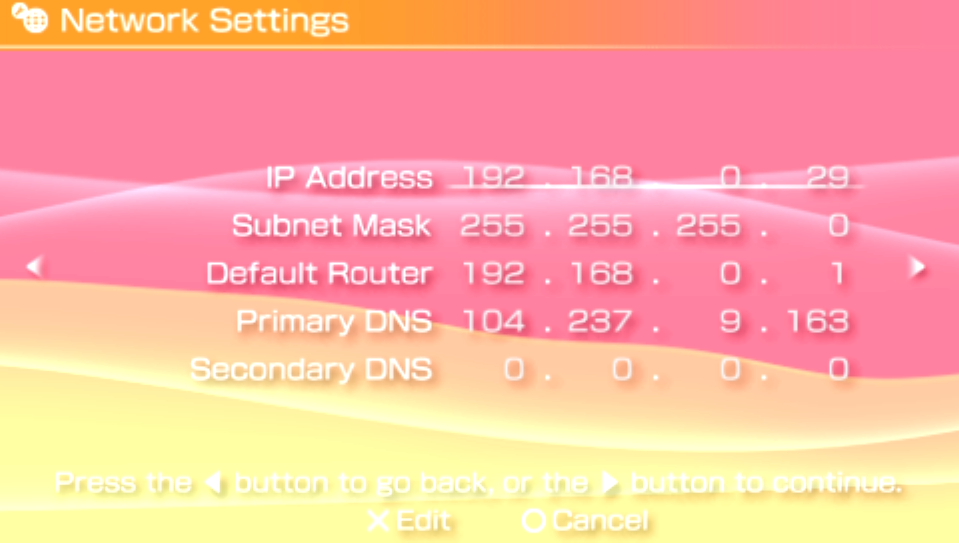
Save your settings and test your connection to ensure there is an internet connection.
- Launch Socom FTB 2 and enter Infrastructure mode. Select the SOCOM FTB2 Online server and enter in a username and password for your login. You will use these credentials in the future to sign in to the server. Agree to the updated terms and save your login information.