PSP - pspunk/socom GitHub Wiki
Socom FTB 2 Infrastructure Server
Network setup
If you are using your PSP, you'll need to configure your router/WiFi to be able to connect. Every router is different so I can't provide exact steps to change the settings. Creating a guest network just for your PSP would also be a viable option to not interfere with your current network settings.
Make sure your WiFi has the following:
- Separate 2.4Ghz broadcast (not 100% needed). Some routers will broadcast one SSID as 2.4Ghz and 5Ghz. Your PSP might only see it as 5Ghz.
- Ensure the WiFi security supports WPA. WPA/WPA2 would be the best option if available. An open network is a security risk.
- Change the WiFi standard (mode) to support 802.11 b. Your router might show 802.11 b/g/n as an option.
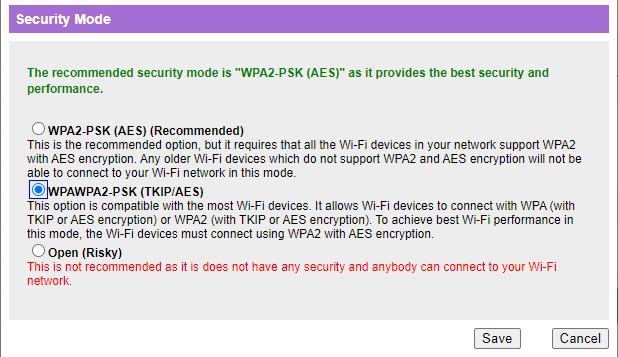
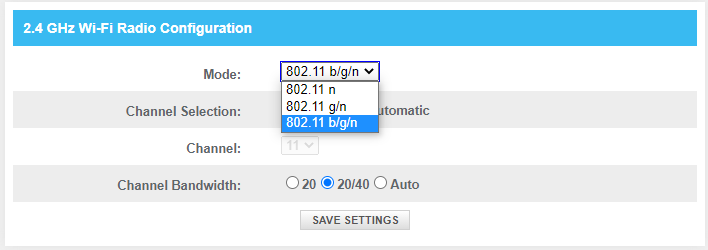
Setup
-
Download Socom Fireteam Bravo 2 and transfer it to your PSP in the /ISO/ folder.
-
Go to network settings on your PSP. Choose Infrastructure mode and add your WiFi. Under the IP Address settings choose automatic. Under DNS settings choose manual. Change the primary DNS to
74.208.42.229and leave the secondary DNS blank.
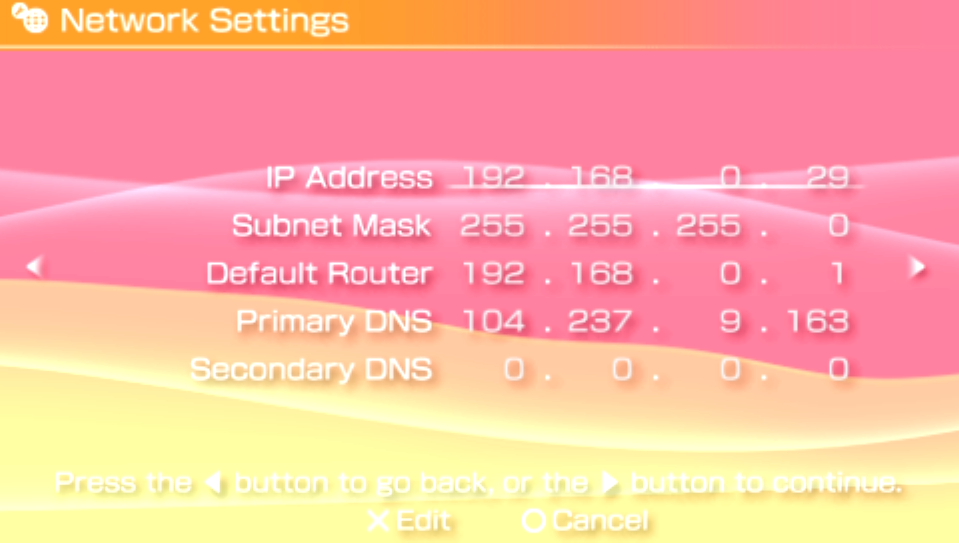
Save your settings and test your connection to ensure there is an internet connection.
- Launch Socom FTB 2 and enter Infrastructure mode. Select the SOCOM FTB2 Online server and enter in a username and password for your login. You will use these credentials in the future to sign in to the server. Agree to the updated terms and save your login information.