Geode Grafana App - padogrid/padogrid GitHub Wiki
◀️ Geode Docker Compose :link: Geode perf_test App ▶️
Geode Grafana App
The grafana app provides a simple and quick way to integrate Geode with Grafana by including several commands for accessing Grafana along with pre-configured Geode dashboards. For example, you can import the included dashboards into Grafana with the import_grafana command and monitor the entire cluster in a single view.
1. Installing Grafana App
The Grafana app is part of the padogrid distribution. Run the create_app to install it in your workspace.
create_app -product geode -app grafana
2. Enabling/Disabling Prometheus
Support for Prometheus is enabled by default for all Geode clusters created by the create_cluster command. You can enable or disable it by setting the prometheus.enabled property in each cluster's etc/cluster.properties file as follows:
# etc/cluster.properties
# By default, Prometheus is enabled.
prometheus.enabled=true
3. JMX Exporter Agent
Grafana is supported via the JMX exporter provided by Prometheus. It is already included in the distribution and fully integrated with Geode out of the box. You can learn more about the exporter from the following site:
URL: https://github.com/prometheus/jmx_exporter
4. Required Software
There are three (3) required software components that you must install before you can use the grafana app.
- JQ - JSON Processor
- Prometheus
- Grafana
curl
4.1. JQ - JSON Processor
The PadoGrid grafana app relies on JQ to process JSON objects.
URL: https://stedolan.github.io/jq
Include it in your PATH:
# Assuming jq is placed in your home bin directory:
export PATH=~/bin:$PATH
4.2. Prometheus
4.2.1. PadoGrid 0.9.22+
PadoGrid 0.9.22 includes integrated support for Prometheus and Grafana, greatly simplifying the installation and management steps.
Install Prometheus using install_padogrid and update_padogrid:
install_padogrid -product prometheus
update_padogrid -product prometheus
Start Prometheus from the grafana app:
cd_app grafana/bin_sh
./start_prometheus
4.2.2. PadoGrid 0.9.21 or Older Versions
If you are using PadoGrid 0.9.21 or older, then we recommend upgrading PadoGrid to the latest version and follow the instructions in the previous section.
Download and install Prometheus:
URL: https://prometheus.io/download
To run Prometheus, include its home directory in your PATH and run the prometheus executable as follows:
Unix:
# Using relative path:
cd_app grafana
prometheus --config.file=etc/prometheus.yml
# Using absolute path
prometheus --config.file=$PADOGRID_WORKSPACE/apps/grafana/etc/prometheus.yml
Cygwin:
# Using relative path:
cd_app grafana
prometheus.exe --config.file=$(cygpath -wp etc/prometheus.yml)
# Using absolute path
prometheus --config.file=$(cygpath -wp "$PADOGRID_WORKSPACE/apps/grafana/etc/prometheus.yml")
4.2.3. Monitoring Prometheus
You can monitor Prometheus from your browser:
To view a complete list of metrics:
- All avalable metrics: http://localhost:9090/api/v1/label/name/values
- Metadata: http://localhost:9090/api/v1/metadata
- Prometheus specifics: http://localhost:9090/metrics
- Federated:
curl -G http://localhost:9090/federate -d 'match[]={__name__!=""}'
4.3. Grafana
4.3.1. PadoGrid 0.9.22+
Install Grafana using install_padogird and update_padogrid:
# Install Grafana Enterprise
install_padogrid -product grafana-enterprise
update_padogrid -product grafana-enterprise
# Or install Grafana OSS
install_padogrid -product grafana-oss
update_padogrid -product grafana-oss
Start Grafana from the grafana app:
cd_app grafana/bin_sh
./start_grafana
4.3.2. PadoGrid 0.9.21 or Older Versions
Download and install Grafana:
URL: https://grafana.com/grafana/download
Include Grafana in your PATH and run the following (GRAFANA_HOME is the Grafana installation root directory path):
Unix:
export GRAFANA_HOME=<grafana-installation-directory>
export PATH=$PATH:$GRAFANA_HOME/bin
grafana-server -homepath $GRAFANA_HOME
Cygwin:
export GRAFANA_HOME=<grafana-installation-directory>
export PATH=$PATH:$GRAFANA_HOME/bin
grafana-server -homepath $(cygpath -wp "$GRAFANA_HOME")
4.3.3. Monitoring Grafana
Once Grafana is running, use your web browser to set the user account as follows:
User Name: admin
Password: admin
The grafana app has been preconfigured with the above user name and password. If you have a different account, then you can change them in bin_sh/setenv.sh. Note that the included commands require the user with administration privileges
4.4. Cygwin: curl
❗ If you are running this app in the Windows environment then make sure to install curl from Cygwin. Other implementations may not work properly.
5. Importing Dashboards
The dashboards are organized by Grafana folders and they can be found in the following directory:
cd_app grafana
ls etc/dashboards
The following folders of dashboards are bundled with this distribution.
- padogrid-perf_test - A set of dashboards for monitoring the entire cluster and map operations executed by the
perf_testapp.
To import the default folder, i.e., padogrid-perf_test, first, make sure Grafana is running, and run the import_folder command as folllows:
cd_app grafana/bin_sh
./import_folder
To import other folders, specify the -folder or -all option.
# To import a folder in 'etc/dashboards'
./import_folder -folder padogrid-perf_test
# To imporal all folders in 'etc/dashboards'
./import_folder -all
5.1. App: perf_test
The padogrid-perf_test folder includes the perf_test app dashboards. To view data in these dashboards, you must run the perf_test's test_ingestion and test_tx scripts.
For perf_test1 details, see perf_test README.md.
6. Exporting Dashboards
You can also export your dashboards to use them as backup or templates by executing the export_folder command.
# Export all folders found in Grafana. By default, the dashboards are
# exported in the export/ directory. You can change it in setenv.sh.
./export_folder -all
7. Creating Dashboard Templates
You must convert the exported dashboards to templates by executing the export_to_template command before you can import them back to Grafana. This is due to the Grafana dependency of non-unique local IDs. The generated templates are portable and can be imported into any instance of Grafana using the import_folder command.
# Convert the exported folders to templates. The templates are placed in
# the templates/ directory. See the usage for details.
./export_to_template
8. Other Commands
The bin_sh directory contains several other useful commands. You can display the usage of each command by specifying the -? option as shown below.
./create_folder -?
Usage:
./create_folder [-folder <folder-name>] [-?]
Creates the specified Grafana folder.
Default: ./create_folder -folder padogrid-perf_test
9. Screenshots
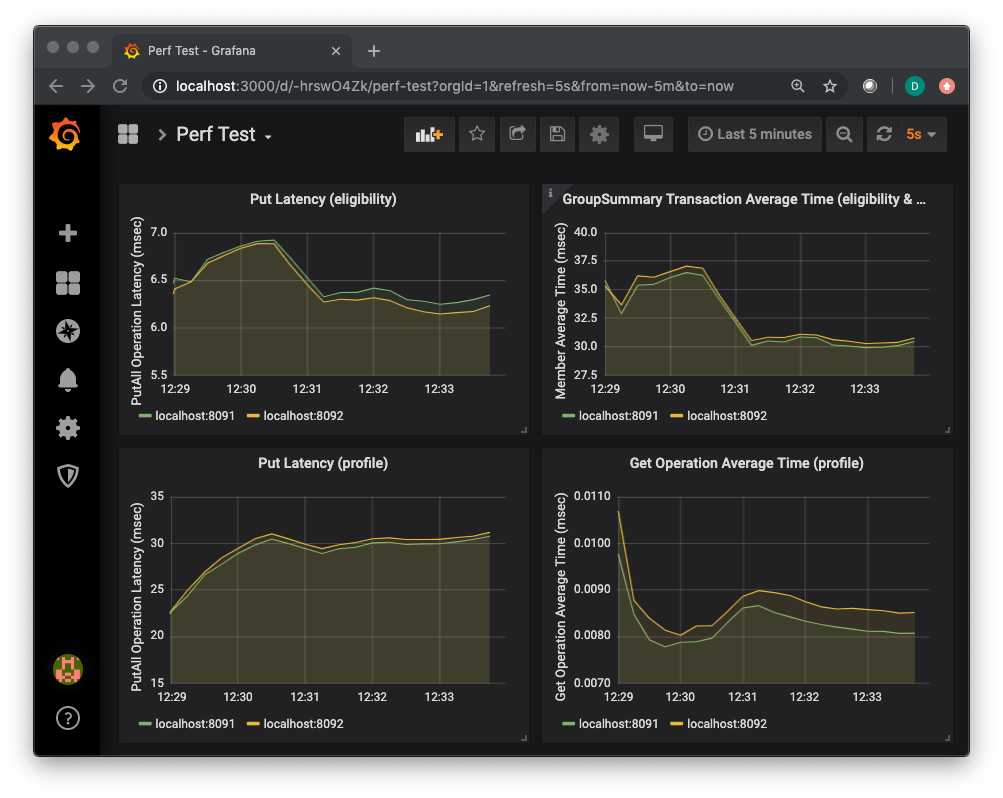
10. Teardown
10.1. PadoGrid 0.9.22+
cd_app grafana/bin_sh
./stop_grafana
./stop_prometheus
10.2. PadoGrid 0.9.21 or Older Versions
Fnd the Prometheus and Grafana process IDs and send the TERM signal.
ps -efwww | grep grafana-server
kill -15 <grafana-pid>
ps -efwww | grep prometheus
kill -15 <prometheus-pid>