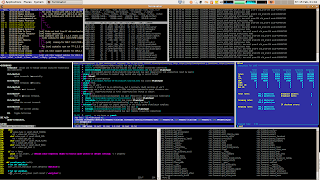draft_all - ovigia/distrosnetinstall GitHub Wiki
ll info que vou descobrindo, enquanto não coloco nas páginas correctas.
DistroWatch.com: Put the fun back into computing. Use Linux, BSD.
Debian -- Razões para Escolher o Debian
#cat /etc/debian_version
#lsb_release -a
#cat /etc/issue
- DebianTesting - Debian Wiki `muito importante, explica como se deve usar a testing
- FrontPage - Debian Wiki
- Debian -- Documentação
- Debian -- Documentation
- Cartão de Referência Debian - refcard.pt_BR.pdf
- Debian -- Debian Developers' Manuals
- Transition tracker
- Debian QA: dose tools
- FreedomBox/Manual - Debian Wiki
-
FreedomBox/Hardware/VirtualBox - Debian Wiki
VBoxManage guestproperty enumerate freedombox - Chapter 6. Virtual networking
- Debian Pastezone
- mrneilypops - scrot and wall host!
- Tracking sid breakage / Help & Support (Other) / BunsenLabs Linux Forums
- dist-upgrade helium to sid (unofficial) / BL & General Linux Discussion / BunsenLabs Linux Forums
- Stuff that rocks | suckless.org software that sucks less
- Careful with systemd update
- Minimal Debian • Daniel Wayne Armstrong
As mega tools para lidar com as versões testing e unstable da Debian e derivadas desde que 100% compatíveis, como a Kali Linux | Penetration Testing and Ethical Hacking Linux Distribution ou Parrot Project - The best choice for security experts, developers and crypto-addicted people..
- inxi smxi sgfxi svmi rbxi :: home page
- smxi @github
- antiX-FAQ Guide to smxi
- Guide to smxi/sgfxi/inxi | MX Community
How Debian Testing Works Packages from Debian Unstable enter the next-stable testing distribution automatically, when a list of requirements is fulfilled:
- The package has been in "unstable" at least for 2-10 days (depending on the urgency of the upload).
- The package has been built for all the architectures which the present version in testing was built for.
- Installing the package into testing will not make the distribution more uninstallable.
- The package does not introduce new release critical bugs.
First thing is to assess the current state of testing. Have a look at the recent topics in the debian-testing mailing list archive and the Status/Testing Wiki-Page. Besides using these specific resources you can also use the general debian-user and debian-devel mailing lists, IRC channels #debian or #debian-next, and of course the debian bug tracker. You may also have a look at the DebianDesktopHowTo.
Welcome | Xebian – a Debian based distro
The goal of this project is to make an Xfce Debian based system that is much like Xubuntu.
A collective founded in 2009 to make Open Source beautiful.
List of Debian rolling release distributions - PCsuggest
grml.org - Debian Live system / CD for sysadmins and texttool-users
Debian minimal install guide step by step
apt install sudo
usermod -aG sudo user_name
sudo apt install firmware-linux firmware-linux-free firmware-linux-nonfree
apt install network-manager
debian/installing.md at master · konklone/debian
GettingHelpOnIrc - Debian Wiki
Improve Font Rendering on Debian 8 By Installing Infinality and Ubuntu Fonts - LinuxBabe será que ainda é preciso esta configuração?
How to install a Debian 9 (Stretch) Minimal Server - Page 2 - Page 2
virtualization - Is there something like "VirtualBox Guest Additions" for QEMU/KVM? - Ask Ubuntu
How to direct-install Debian SID rolling release using mini.iso (w/ screenshots); DebianUnstable - Debian Wiki
Openbox - Debian Wiki boa info
How to assemble a fast and minimal Debian Desktop using Openbox
apt-get install network-manager
apt-get install xorg openbox xdm
apt-get install xbacklight pcmanfm lxappearance lxpanel gmrun gnome-terminal
To make the panel automatically show up, add this to ~/.config/openbox/autostart file using nano or vim editors:
lxpanel &
Based on my experience, xbacklight doesn’t work with systemd.
NoDE: Debian Sid+Openbox | le blog d'Olivyeahh
Building a Custom Linux Environment With Openbox | John Ramsden excelente distroinstall101
Openbox guide | urukrama's weblog mother of all manuals
Debian Sid Desktop - Bit Binary Wiki excelente distroinstall101
Motho ke motho ka botho | K.Mandla's blog of Linux experiences cli apps
Inconsolation | Adventures with lightweight and minimalist software for Linux
agarrharr/awesome-cli-apps: 🖥 📊 🕹 🛠 A curated list of command line apps cli apps
herrbischoff/awesome-command-line-apps: Use your terminal shell to do awesome things. cli apps
Best Command Line Apps [GNU/Linux]? : commandline cli apps
herrbischoff/awesome-command-line-apps: Use your terminal shell to do awesome things. cli apps
sindresorhus/awesome: Curated list of awesome lists
LinuxCommand.org: Learn the Linux command line. Write shell scripts.
LinuxCommand.org: Tips, News And Rants: All-Text Linux Workstation LinuxCommand.org: Power Terminals
GitHub does dotfiles - dotfiles.github.io
apt-get, aptitude, … pick the right Debian package manager for you importante
It used to be annoying when apt-get did not track which packages were automatically installed while aptitude did, but now that both packages share this list, there’s no reason to avoid switching back and forth.
I would recommend apt-get for the big upgrades (i.e. dist-upgrade from one stable to the next) because it will always find quickly a relatively good solution while aptitude can find several convoluted solutions (or none) and it’s difficult to decide which one should be used.
On the opposite for regular upgrades in unstable (or testing), I would recommend “aptitude safe-upgrade“. It does a better job than apt-get at keeping on hold packages which are temporarily broken due to some not yet finished changes while still installing new packages when required. With aptitude it’s also possible to tweak dynamically the suggested operations while apt-get doesn’t allow this. And aptitude’s command line is probably more consistent: with apt-get you have to switch between apt-get and apt-cache depending on the operation that you want to do, aptitude on the other hand does everything by itself.
To see the time in the UTC timezone, use the command date --utc (or shorthand date -u).
To write the current system time to the hardware clock so that it can be recovered on subsequent restarts of the system, correct the system time as above, then use the command hwclock --systohc to save it to hardware
Modern Debian releases (2.2 and onwards) automatically saves the system time to hardware clock on proper shutdowns, and sets the system clock from hardware clock when it boots up. This is done by the script /etc/init.d/hwclock.sh.
How to update Debian or Ubuntu Linux containers (lxc) VM - nixCraft
What is the command to update time and date from internet - Ask Ubuntu
Instead do this to force the sync to happen now:
sudo timedatectl set-ntp off
followed by:
sudo timedatectl set-ntp on
aptosid Manuals - Welcome meio desactualizado mas interessante
How to direct-install Debian SID rolling release using mini.iso (w/ screenshots) boas dicas
Kali Linux non-root install w/ screenshots interessante
This guide will walk you through the non-root install of Kali Linux (rolling) without the penetration testing tools. This is suited for users who are looking to use Kali Linux daily. Similar to Debian Testing but managed and maintained by the Kali Linux team. A rolling release of Debian via a single Kali repo. On first boot you will login with your_username. I’ve found Kali’s rolling Linux distro a most stable distro and with endless packages available making it very convenient. I’ll post some screenshots at the very end of my lightly customized Kali Linux + Gnome desktop.
Kali's Relationship With Debian | Kali Linux
Kali sources.list Repositories | Kali Linux
09. The Kali Linux Dojo | Kali Linux
Kali Linux Mini ISO Install | Kali Linux
Kali Linux - Penetration Testing Distribution - Documentation
DebianUnstable - Debian Wiki
Referências Debian Debian Policy Manual — Debian Policy Manual v4.2.1.0
Ubuntu/ForDebianDevelopers - Ubuntu Wiki
Debian Sid based distros - - Other Distributions/OS - ArchLabs Linux
Siduction Forum - Index
Upgrade Warnings (DE / EN)
Siduction News (EN)
Parrot Project - virtualbox-guest-additions muito bom
DistroWatch.com: Put the fun back into computing. Use Linux, BSD. como verificar ISOs usando gnupg etc
heads is a privacy-focused Linux distribution designed to make it easy for users to access the Internet anonymously using the Tor network. heads is based on Devuan and features only free (libre) software. The Linux kernel has had non-free blobs removed.
(41) Hacking Wi-Fi in Seconds with Airgeddon & Parrot Security OS - YouTube
How To Get Thunderbird To Open Web Links In Default Browser (Chrome) - Linux Mint Community
Go to Thunderbird Menu: Edit-->Preferences
Click Config Editor
network.protocol-handler.warn-external.http
network.protocol-handler.warn-external.https
network.protocol-handler.warn-external.ftp
passar todos a TRUE
Tracking sid breakage / Help & Support (Other) / BunsenLabs Linux Forums
dist-upgrade helium to sid (unofficial) / BL & General Linux Discussion / BunsenLabs Linux Forums
Help / BunsenLabs Linux Forums
ovigia (ovigia) - mrneilypopsscrot images para forum etc, tipo pastebin
The Definitive Guide to password-store – Mathew Robinson – Medium
Common Git mistakes and how to fix them – Ankur Biswas – Medium
toringe/multi-pass: Multi-user password-store
The perfect password manager — palkeo
SSH autocompletion, jumphost automation and other tips
It easy to configure ssh to work through a jump host - assuming connections to anyhost.mydoma.in should be routed through jump.mydoma.in:
Host *.mydoma.in !jump.mydoma.in
ProxyCommand ssh -T jump.mydoma.in netcat -q 0 %h %p
(“-q 0” may not be supported by all versions of netcat - skip it if it’s causing you problems) Now, all ssh connections to anyhost.mydoma.in will be routed through jump.mydoma.in
Autocomplete SSH hostnames This is an easy way of using tab to autocomplete SSH hostnames. Simply add the following to your ~/.bashrc:
complete -W "$(echo `cat ~/.ssh/known_hosts | cut -f 1 -d ' ' | \
sed -e s/,.*//g | uniq | grep -v "\["`;)" ssh
This will autocomplete the hostname you ssh to, by pressing tab, based on the current entries in your ~/.ssh/known_hosts file.
Keep in mind that this will only work as intended with clear-text hostnames in ~/.ssh/known_hosts - which is not the default behavior on all distributions.
The relevant ssh configuration:
Host *
HashKnownHosts no
SSH hidden shell Most people probably know about the ~. to terminate a connection but openssh also provides a number of other usefull commands like f.ex ~? and ~C
user@someserver:~$ ~?
Supported escape sequences:
~. - terminate connection (and any multiplexed sessions)
~B - send a BREAK to the remote system
~C - open a command line
~R - request rekey
~V/v - decrease/increase verbosity (LogLevel)
~^Z - suspend ssh
~# - list forwarded connections
~& - background ssh (when waiting for connections to terminate)
~? - this message
~~ - send the escape character by typing it twice
(Note that escapes are only recognized immediately after newline.)
Perform multiple SSH hops with SSH config and a jump host
Using SSH Through A Bastion Host Transparently – Tenmilesquare
Convenient SSH proxying through a bastion host – William Tsoi – Medium
How to use a man page: Faster than a Google search | Opensource.com
Man pages are divided into sections referenced by numbers:
General user commands
System calls
Library functions
Special files and drivers
File formats
Games and screensavers
Miscellanea
System administration commands and daemons
FreeBSD Manual Pages
DragonFly On-Line Manual Pages : ()
OpenBSD manual pages
TLDR pages
bro: just get to the point!
Yet another way to read beautifully formatted man pages - Mac OS X Hints
Just add the following lines to .profile (or .bash_profile or whatever applies to your situation) in your home folder.
tman()
{
man "${1}" | col -b | open -f -a "TextEdit"
}
For those of who like to use vim:
vman()
{
man "${1}" | col -bx | view -
}
Actually, if you're using vim, put this into your .vimrc:
runtime! ftplugin/man.vim
and then, from inside vim, you can type ":Man whatever" (yes, the M must be uppercase) to get nice syntax-colored (you do have syntax on in your .vimrc, right?) man pages in a split window inside vim. Great for referring to documentation while writing scripts.
Idle Time » Blog Archive » Colorized man pages: Understood and customized
or you can add the following to your ~/.profile and not override default commands - they're just environment variables anyway
export LESS_TERMCAP_mb=$'\e'"[1;31m"
export LESS_TERMCAP_md=$'\e'"[1;31m"
export LESS_TERMCAP_me=$'\e'"[0m"
export LESS_TERMCAP_se=$'\e'"[0m"
export LESS_TERMCAP_so=$'\e'"[1;44;33m"
export LESS_TERMCAP_ue=$'\e'"[0m"
export LESS_TERMCAP_us=$'\e'"[1;32m"
Colorized man pages | Hacker News
Either
export PAGER=most
or
export MANPAGER=most
depending on whether you want to use most for all paging or just paging of man pages.
I use vim to get colorized pages and drill down to other referenced man pages. Search for MANPAGER in: http://www.pixelbeat.org/settings/.bashrc
# for mc, cvs, svn, ...
export EDITOR=vim
# Use vim to browse man pages. One can use Ctrl-[ and Ctrl-t
# to browse and return from referenced man pages. ZZ or q to quit.
# Note initially within vim, one can goto the man page for the
# word under the cursor by using [section_number]K.
# Note we use bash explicitly here to support process substitution
# which in turn suppresses the "Vim: Reading from stdin..." warning.
export MANPAGER='bash -c "vim -MRn -c \"set ft=man nomod nolist nospell nonu\" \
-c \"nm q :qa!<CR>\" -c \"nm <end> G\" -c \"nm <home> gg\"</dev/tty <(col -b)"'
# GROFF_NO_SGR is required with man-db which uses grotty to
# output SGR codes by default when attached to a terminal.
# We want vim to highlight the raw text, so disable that feature.
# Also see MANPAGER in my .vimrc for extra handling to support
# ctrl-[ with man-db
export GROFF_NO_SGR=1
# Another option is to use $VIMRUNTIME/macros/less.sh
# though I find that less effective
The Ultimate Minimal Ubuntu Installation Guide (i3 or OpenBox)
apt install lightdm lightdm-gtk-greeter lightdm-gtk-greeter-settings openbox obconf obmenu wicd ubuntu-drivers-common mesa-utils mesa-utils-extra compton xorg xserver-xorg nautilus gnome-terminal intel-microcode
Openbox - Debian Wiki
Openbox - ArchWiki
Linux: LXDE/Openbox, Change Keyboard Shortcuts
You need to install **wmctrl** for switching windows by name.
10 must-have key and mouse binding configs in Openbox BurntSushi/pytyle3: An updated (and much faster) version of pytyle that uses xpybutil and is compatible with Openbox Multihead.
LXDE/Openbox keyboard shortcuts cheat sheet | DaveDen
Lubuntu LXDE OpenBox Desktop keyboard shortcuts
Ubuntu/Debian: sudo apt-get install psensor redshift-gtk synapse clipit caffeine
Arch Linux: sudo pacman -S synapse clipit redshift yaourt -S caffeine-ng psensor
6.4. Installing the VirtualBox Guest Additions
Default keyring already exists
If you already have a password-store “Default keyring” in use by an app such as Chromium or Skype, which hold your passwords and its internal encryption keys, you can secure this keyring with a password and automatically unlock the keyring on application request by means of the PAM-Login-keyring mechanism.
Follow these steps to secure and enable auto-unlock of existing “Default keyring” (using Chromium as the example):
- close Chromium
- open „Password and Keys“
- right click on your existing password store “Default keyring” → set default
- right click on “Default keyring” to verify or change existing password
Now the trick:
- right click on you existing “Default keyring” password store → Lock
And now - this is important:
- right click again on your existing “Default keyring” password store → Unlock
→ Click on “Automatically unlock this keyring whenever I’m logged in”
and enter the password of your “Default keyring”.
Logout, login and to verfiy with „Password and Keys“ that you login-keyring is unlocked
and you “Default keyring” is still locked.
3-kr-log-def-locked.png
Now open chromium and verify that the “Default keyring”
used by chromum get’s automaticaly unlocked.
File systems for solid state drives (SSDs) https://distrowatch.com/weekly.php?issue=20180917#news
Seeking-a-solid-file-system asks: I'm considering replacing my laptop's HDD for a SSD. However, I'd like to know the current state of development of Btrfs, XFS, ext4 and even ZFS for Linux. In short, is it still better (for a home/office user) to keep using ext4 or are other file systems are already mature enough to give them a try? I'd like to keep my data safe, but I'd also like to get the better performance and longevity for a SSD disk.
In addition, I've read somewhere that while using a SSD I should not have a swap partition. Is this true?
DistroWatch answers: Each of the file systems listed (Btrfs, ext4, XFS and ZFS) are mature and should be stable on any modern Linux distribution, at least running in a laptop. Btrfs has (reportedly) some lingering issues in RAID environments, but that is not going to affect most people. That being said, I typically recommend people stick with their distribution's default file system unless you know you have a specific case where another file system should be used.
For example, if you feel you really want to use file system snapshots, then go ahead and set up a Btrfs volume. Or if you need to transfer file system snapshots between multiple operating systems then ZFS makes a lot of sense. But if you do not have a particular use case in mind, then I suggest sticking with whatever file system your distribution recommends. (Usually this is ext4 on most Linux distributions, Btrfs on openSUSE and XFS on the Red Hat family of distributions.) None of these file systems is particular suited for (or a poor match with) SSDs.
Moving on to the swap space question, I think it is worth looking at where the advice against using swap on SSDs came from. When SSDs first hit the market one of the big drawbacks was that storage areas of an SSD could wear out after being written to a certain number of times. This meant that the operating system would need to work around burned out areas of the storage device. For most files this was not a big problem, but if a file system kept using the same specific area of the SSD over and over, that section of the SSD could be worn out. This was considered a problem for file systems that used a journal, for example, because the journal is written to the same place on disk each time.
This gave rise to the idea that SSDs should not be used with journaled file systems, swap space or other region-specific tasks. However, over the years SSDs became more resilient and could be written to for years before burning out. Burning out an SSD has not been a serious concern for at least a decade. Even with enterprise-level workloads, SSDs will last for years. In short, don't worry about how you use the SSD, its endurance should be about the same as a spinning hard drive's.
Specifically on the topic of swap space, the advice you read was backward, in my opinion. Since reading from random locations on an SSD is faster than from a spinning drive, SSDs are ideally geared toward being used for a swap partition.
How to build rpm packages | Opensource.com
unix121/i3wm-themer: My collection of Themes and scripts for i3-wm
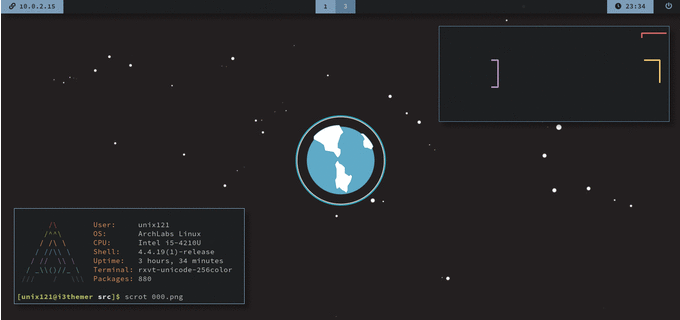
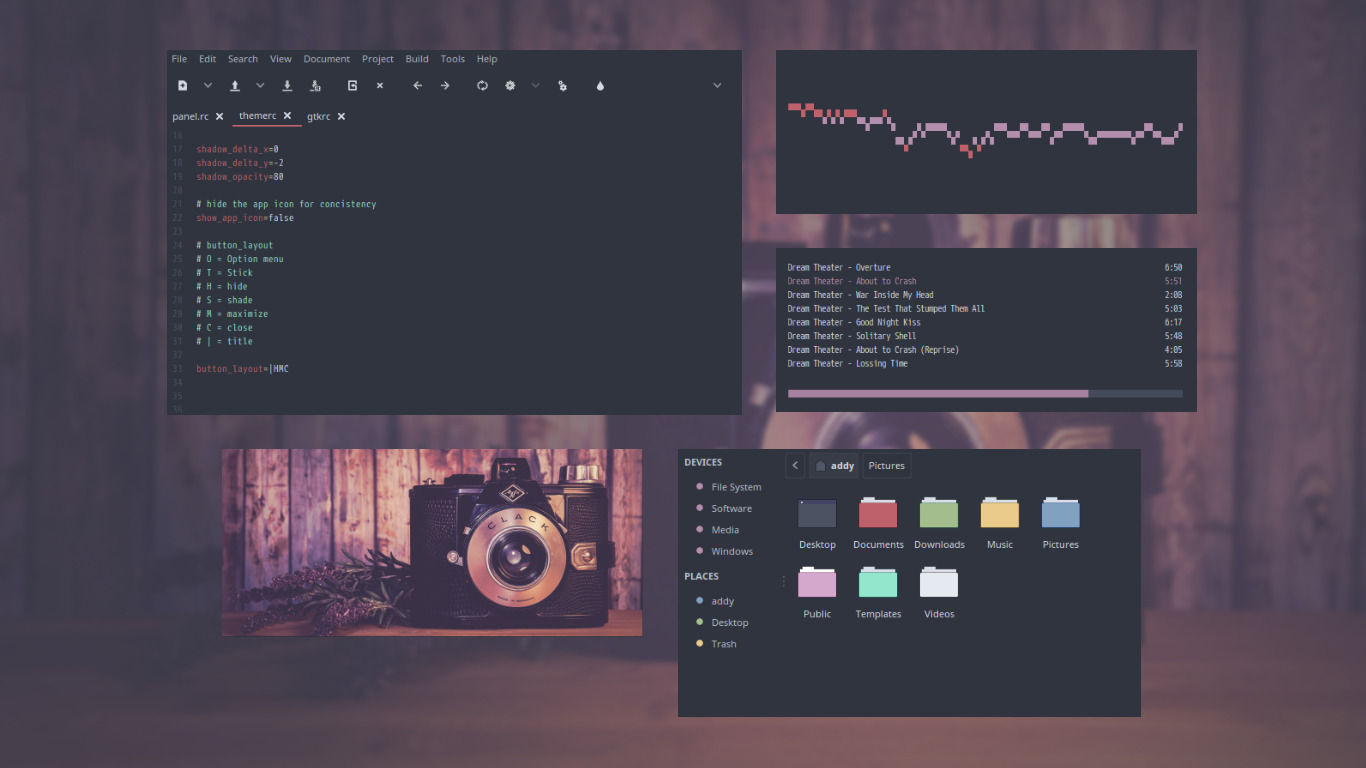
pavanjadhaw/etc: 🍁 dotfiles || plain text configuration files for my linux system
BU-603: How to Calibrate a “Smart” Battery – Battery University
exa · a modern replacement for ls
- Online Markdown Editor - Dillinger, the Last Markdown Editor ever.
- Upmath: Markdown & LaTeX Online Editor
- StackEdit
Ubuntu: Better fonts than Windows | Infosec scribbles
z3bra.org - monochromatic blog
wmutils stands for "window manipulation utilities".
gnotclub/xst: st fork that uses Xresources and some pretty good patches
Ask Ars: “My SSD does garbage collection, so I don’t need TRIM… right?” | Ars Technica
Use Newsboat rss reader and mpv to subscribe and play bsdnow youtube feed | The FreeBSD Forums
Podsync - Turn YouTube channels into podcast feeds
I installed task-spooler to solve this problem. The macro I have set is this:
macro m set browser "tsp mpv %u" ; open-in-browser-and-mark-read ; set browser "w3m %u"
What this does is send the video to mpv through the task-spooler (with the tsp command). This has an added benefit that if you launch a bunch of videos it'll play them one after the other instead of at the same time.
- Pass - ArchWiki
- reinefjord/pass2csv: Export 'pass' password store to csv
- Command line password management with pass « Just another Linux geek
- The Definitive Guide to password-store – Mathew Robinson – Medium
In the latter case, a simple shell script like this oneliner (I'm sure
this is possible more beautiful, this is rather crude):
find ~/.password-store -iname \*.gpg | sed 's,.*\.password-store/,,' |
sed 's,\.gpg,,' | xargs -n1 -I{} bash -c "echo {}; cat
~/.password-store/{}.gpg | gpg -d; echo "
You can do this if you are running gpg-agent (and your passphrase is loaded), by looping through the files in your password store and writing them to a separate file. You do have to strip the leading directories from the path ($PASSWORD_STORE_DIR) and the .gpg extension from each of the files in the subdirectories, but otherwise it is straightforward enough:
#!/usr/bin/env bash
# export passwords to external file
shopt -s nullglob globstar
prefix=${PASSWORD_STORE_DIR:-$HOME/.password-store}
for file in "$prefix"/**/*.gpg; do
file="${file/$prefix//}"
printf "%s\n" "Name: ${file%.*}" >> exported_passes
pass "${file%.*}" >> exported_passes
printf "\n\n" >> exported_passes
done
- Mps-youtube - A Commandline YouTube Player And Downloader
- mps-youtube/mps-youtube: Terminal based YouTube player and downloader
- Audio-only youtube player - Unix & Linux Stack Exchange
sudo apt install python3-pip
sudo pip3 install mps-youtube
mpsyt
set search_music false >search all, music etc
set show_video true >plays audio and video
[sudo] pip3 install mps-youtube --upgrade
Making a scratchpad/"dropdown" terminal in bspwm : bspwm
clipboard - Copying & Pasting with URxvt - Unix & Linux Stack Exchange
Load a resource file (such as the conventional .Xresources), replacing any current settings:
$ xrdb ~/.Xresources
Load a resource file, and merge with the current settings:
$ xrdb -merge ~/.Xresources
! ******************
! urxvt config
! ******************
! Disable Perl extension
! If you do not use the Perl extension features, you can improve the security
! and speed by disabling Perl extensions completely.
URxvt.perl-ext:
URxvt.perl-ext-common:
! Font spacing
! By default the distance between characters can feel too wide. It's controlled
! by this entry:
! URxvt.letterSpace: -1
! -- Fonts -- !
URxvt.font:xft:Monospace:pixelsize=13
URxvt.boldfont:xft:Monospace-Bold:pixelsize=13
!URxvt*font: -xos4-terminus-medium-*-*-*-14-*-*-*-*-*-iso8859-15,xft:terminus:pixelsize:12
!URxvt*boldFont: -xos4-terminus-bold-*-*-*-14-*-*-*-*-*-iso8859-15,xft:terminus:bold:pixelsize:12
!URxvt*italicFont: xft:Bitstream Vera Sans Mono:italic:autohint=true:pixelsize=12
!URxvt*boldItalicFont: xft:Bitstream Vera Sans Mono:bold:italic:autohint=true:pixelsize=12
! Disable scrollbar
!URxvt*scrollBar: false
! Scrollbar style - rxvt (default), plain (most compact), next, or xterm
URxvt.scrollstyle: plain
! Background color
!URxvt*background: black
URxvt*background: #1B1B1B
! Font color
!URxvt*foreground: white
URxvt*foreground: #00FF00
! Other colors
URxvt*color0: black
!URxvt*color1: red3
URxvt*color1: #CD0000
URxvt*color2: green3
!URxvt*color3: yellow3
URxvt*color3: #C4A000
URxvt*color4: blue2
!URxvt*color4: #3465A4
URxvt*color5: magenta3
URxvt*color6: cyan3
URxvt*color7: gray90
URxvt*color8: grey50
URxvt*color9: red
URxvt*color10: green
URxvt*color11: yellow
!URxvt*color12: blue
URxvt*color12: #3465A4
URxvt*color13: magenta
URxvt*color14: cyan
URxvt*color15: white
! ******************
! /urxvt config
! ******************
How to make urxvt look like gnome-terminal - SaltyCrane Blog
rxvt-unicode settings for gnome-terminal-like colors
rxvt-unicode for gnome-terminal refugees : Inside 245-5D
X Window selection - Wikipedia
Autocutsel tracks changes in the server's cutbuffer and CLIPBOARD selection. When the CLIPBOARD is changed, it updates the cutbuffer. When the cutbuffer is changed, it owns the CLIPBOARD selection. The cutbuffer and CLIPBOARD selection are always synchronized. Since the VNC client synchronizes the Windows' clipboard and the server's cutbuffer, all three "clipboards" are always kept synchronized. When you copy some text in Windows, the cutbuffer and the CLIPBOARD selection are updated. When you copy text on the server using either the cutbuffer or the CLIPBOARD selection, the Windows's clipboard is always updated.
You can also use autocutsel to track the PRIMARY selection to copy text when it's selected. To do this, simply run autocutsel with the arguments "-s PRIMARY"
Some softwares (like Open Office Writer) have trouble when the PRIMARY selection is requested before the mouse button is released. As a workaround, you can run autocutsel with the "-buttonup" option and it will only get the selection when the first mouse button is not pressed.
You can make urxvt copy to both Primary and Clipboard with the selection-to-clipboard perl extenion. This keeps them in sync, so you just copy once in urxvt and it should work in applications that use either.
URxvt.perl-ext-common: selection-to-clipboard
rxvt-unicode for gnome-terminal refugees : Inside 245-5D
URxvt*background: #2B2B2B
URxvt*foreground: #DEDEDE
URxvt*font: xft:Monospace:pixelsize=12
URxvt*boldFont: xft:Monospace:bold:pixelsize=12
URxvt*saveLines: 12000
URxvt*scrollBar: false
URxvt*scrollstyle: rxvt
URxvt*perl-ext-common: default,matcher
URxvt*urlLauncher: firefox
URxvt*matcher.button: 1
URxvt*colorUL: #86a2be
! black
URxvt*color0 : #2E3436
URxvt*color8 : #555753
! red
URxvt*color1 : #CC0000
URxvt*color9 : #EF2929
! green
URxvt*color2 : #4E9A06
URxvt*color10 : #8AE234
! yellow
URxvt*color3 : #C4A000
URxvt*color11 : #FCE94F
! blue
URxvt*color4 : #3465A4
URxvt*color12 : #729FCF
! magenta
URxvt*color5 : #75507B
URxvt*color13 : #AD7FA8
! cyan
URxvt*color6 : #06989A
URxvt*color14 : #34E2E2
! white
URxvt*color7 : #D3D7CF
URxvt*color15 : #EEEEEC
>To complete my transition, the following* mimics gnome-terminal’s default behavior when scrolling back in the buffer (i.e. new output doesn’t cause a jump to the bottom).
URxvt*scrollTtyOutput: false
URxvt*scrollWithBuffer: true
URxvt*scrollTtyKeypress: true
To copy between xterm and other programs/documents/... Add to the file ~/.Xresources (or create):
XTerm*selectToClipboard: true
Helena Coelho wallpapers - wallhaven.cc
leandroramos/fluxbox_laptop: Fluxbox optimized for laptops
- #anime, #landscape, #nature, #fantasy art, #minimalism, #vector, #anime girls, #artwork, #clouds, #mountains | Wallpaper No. 11707 - wallhaven.cc
- #anime girls, #sword, #minimalism, #Touhou, #Konpaku Youmu | Wallpaper No. 686551 - wallhaven.cc
- #Mark Kirkpatrick, #digital art, #low poly, #artwork, #minimalism, #illustration, #landscape, #reflection, #Sun, #mountains, #iceberg, #3D | Wallpaper No. 680441 - wallhaven.cc
- #blonde, #anime, #manga, #anime girls, #simple background, #minimalism, #black background | Wallpaper No. 674304 - wallhaven.cc
- #digital art, #animals, #minimalism, #fox | Wallpaper No. 669395 - wallhaven.cc
- #mountains, #trees, #Moon, #landscape, #stars, #artwork, #minimalism, #mist | Wallpaper No. 625519 - wallhaven.cc
- #anime, #samurai | Wallpaper No. 649915 - wallhaven.cc
- #cowboys, #warrior, #samurai, #artwork | Wallpaper No. 52606 - wallhaven.cc
- #cowboys, #samurai, #Red Steel 2, #Red Steel, #artwork, #fantasy art, #Japan, #video games | Wallpaper No. 60192 - wallhaven.cc
- #women, #samurai, #katana, #artwork, #snowing, #fan art | Wallpaper No. 688395 - wallhaven.cc
- #anime, #landscape | Wallpaper No. 167183 - wallhaven.cc
- #anime, #landscape, #butterfly | Wallpaper No. 39742 - wallhaven.cc
- #Wonder Woman, #Gal Gadot, #women, #DC Comics, #sword, #shield | Wallpaper No. 575837 - wallhaven.cc
- #anime, #mountains, #river, #nature, #landscape, #aurorae | Wallpaper No. 211894 - wallhaven.cc
- Leandro Ramos – Medium
- Guia Foca GNU/Linux by helioloureiro
- Debian Linux Configure Network Interface Cards - IP address and Netmasks - nixCraft
- Curso de Servidor Linux Debian Completo - Módulo 02 - VirtualBox Configurações Básicas 02/03 - YouTube
- Linux mount and umount information and examples
- command line - How to access a usb flash drive from the terminal? - Ask Ubuntu
Use udisksctl from package=udisks2 (in both Ubuntu and Debian).
- A look at terminal emulators, part 1 [LWN.net]
- A look at terminal emulators, part 2 [LWN.net]
- True Colour (16 million colours) support in various terminal applications and terminals
- Typing with pleasure
- Quake Terminal - Terminator, Tilix, XFCE4-Terminal urxvt, xterm, Tilda / Scripts, Tutorials & Tips / BunsenLabs Linux Forums
- rxvt-unicode/Tips and tricks - ArchWiki
- source-foundry/font-line: OpenType vertical metrics reporting and font line spacing adjustment tool
Or you can only download one subtitle
youtube-dl --write-sub --sub-lang en --skip-download URL
youtube-dl --list-subs https://www.youtube.com/watch?v=Ye8mB6VsUHw
youtube-dl --all-subs --skip-download https://www.youtube.com/watch?v=Ye8mB6VsUHw
Select part of a screen with mice and load that screenshot into clipboard
maim -s /tmp/woot.png && xclip -selection clipboard -t image/png /tmp/woot.png && rm /tmp/woot.png
https://forums.bunsenlabs.org/viewtopic.php?pid=75345#p75345
urxvt blured bg · brontolabs
urxvt -blr 500x1 -tr -sh 65
This appears to only work when real transparency is off.
The Sixth Estate Tmux Only · brontolabs
insanum/gcalcli: Google Calendar Command Line Interface
mpv simple slideshow · brontolabs
Adapta-gtk-theme-colorpack - www.gnome-look.org
You can use **less +F** to start less in its "forward forever" mode. In this mode, less will behave like tail -f, ignoring the ends of files and providing a steady stream of text.
When you want to scroll, press Ctrlc. To re-enter forward forever mode, press F.
tail -f <file> | less
I almost always use less for this sort of thing. I've never used the "forward forever" mode, instead I've got by just using less's runtime shortcuts for scrolling:-
< - Scroll to beginning of stream
> - Scroll to end of stream
Note, that if the buffer is read from a file, and that file has had new content appended to it since less was first opened, then the new content will be visible, the next time > is pressed, even when not in "forward forever" mode.
gnu screen
Want a log of what you’re doing? Ctrl-A then H to toggle it on and off.
Want a screenshot? Ctrl-A then h.
fabiospampinato/cliflix: Watch anything instantaneously, just write its name. torrent
FreeBSD Desktop – Part 17 – Automount Removable Media | 🆅🅴🆁🄼🄰🄳🅔🅝
-A very useful .bashrc file : commandline
on terminal control tudo sobre o terminal
Beginner’s Guide to Vim – Welcome to marioBytes Media
Vim screencast #56: HTML email - YouTube
chubin/cheat.sh: the only cheat sheet you need
How to install xsettingsd on Debian Unstable (Sid) – Kreation Next – Support
Debian -- Details of package xsettingsd in sid
xsettingsd is a daemon that implements the XSETTINGS specification. It is intended to be small, fast, and minimally dependent on other libraries. It can serve as an alternative to gnome-settings-daemon for users who are not using the GNOME desktop environment but who still run GTK+ applications and want to configure things such as themes, font antialiasing/hinting, and UI sound effects.
GitHub does dotfiles - dotfiles.github.io
Managing dotfiles with GNU stow - Alex Pearce
Use GNU Stow for your dotfiles (Example)
Enter GNU Stow
brew install stow # or any package manager
mkdir ~/dotfiles
cd dotfiles
mkdir vim
touch vim/.vimrc
git add vim
git commit -m "Adds vim files to repo"
stow vim #Drops everything inside vim/* to ~/
stow -D vim # Uninstalls vim files
GNU Stow: How to stow only selected files/folders? - Unix & Linux Stack Exchange
stow has ignore lists which let you put a file called .stow-local-ignore at the top of your source tree. In that, you could put \.scripts to have stow ignore that directory and not link it into the target tree.
Using GNU Stow to manage your dotfiles
How to use GNU Stow to manage programs installed from source and dotfiles - LinuxConfig.org
Bash scripting Tutorial - LinuxConfig.org
GNU Stow - Dotfiles Configuration Manager - Linux CLI - YouTube
256 Colors - Cheat Sheet - Xterm, HEX, RGB, HSL
It is good idea to add Code:
Xft.dpi: 96 Xft.autohint: 0 Xft.antialias: 1 Xft.hinting: 1 Xft.rgba: rgb Xft.hintstyle: hintslight Xft.lcdfilter: lcddefault
to ~/.Xdefaults. Then add xrdb -merge ~/.Xdefaults to your X session startup script. This emulates usage of such tools like mate-settings-daemon ot gnome-settings-daemon. The fonts of all your Qt, GTK and others applications will be always resized to 96dpi and will be nicer.
webpro/awesome-dotfiles: A curated list of dotfiles resources.
dd status=progress
Permanently authenticating with Git repositories - Atlassian Documentation
criar .netrc
Pos Install Arch Linux + i3 + Polybar + Pywal - YouTube
Instalando e configurando o i3WM no Ubuntu Minimal - YouTube
volume=50
window-scale=0.5
Customizing Your Terminal: Adding Color and Information to Your Prompt
flipsidecreations/dotfiles: Lawrence Systems Dot Files
PS1 muito cool
muito bom, ubuntu server
Shell Scripting Tutorial - YouTube
# Always allow seeking, e.g. allow seeking within a local cache of HTTP stream
force-seekable=yes
# Always open a video window even with no video
force-window=yes
# Don't exit when the end of playlist is reached
keep-open=yes
# Always save the current playback position on exit
save-position-on-quit=yes
mpv-config/mpv.conf at master · Argon-/mpv-config
xterm - Xresources Settings & DropDown Terminal - Linux GUI - YouTube
Oracle just killed Solaris/SPARC/ZFS teams ... | The FreeBSD Forums
reddit alternativas
Repair Manuals for Every Thing - iFixit
ManualsLib - Makes it easy to find manuals online!
[bspwm] - wpgtk v5.8.0 / did I mention GTK+ live reload? : unixporn
deviantfero/wpgtk: a colorscheme, wallpaper and template manager for *nix
how to: customize GNU/linux with wpgtk 1/3 - YouTube
https://addons.mozilla.org/en-US/firefox/addon/unload-tabs/
https://addons.mozilla.org/en-US/firefox/addon/auto-tab-discard/
tmux — Real Estate Agent for Your Computer – DoomHammer’s Toolbox – Medium
rothgar/awesome-tmux: A list of awesome resources for tmux
Clear firefox internal database at once to boost performance : commandline
for a in *.sqlite; do /usr/bin/sqlite3 $a vacuum; done
gnu screen
termcapinfo xterm* G0:is=\E[?4l\E>:ti@:te@
termcapinfo linux me=\E[m:AX
#termcapinfo xterm* ti@:te@
startup_message off
vbell off
autodetach on
altscreen on
shelltitle "$ |bash"
defscrollback 10000
defutf8 on
nonblock on
hardstatus alwayslastline
hardstatus string '%{gk}[ %{G}%H %{g}][%= %{wk}%?%-Lw%?%{=b kR}(%{W}%n*%f %t%?(%u)%?%{=b kR})%{= kw}%?%+Lw%?%?%= %{g}][%{Y}%l%{g}]%{=b C}[ %m/%d %c %D ]%{W}%= %{d}[%{=b G}%1`] [%{=b Y}%2`][%{=b B}%3`] [%{=b R}%4`] [%{=b M}%5`] [%{=b C}%6`]'
firecat53/keepmenu: Dmenu/Rofi frontend for Keepass databases
dbcli/pgcli: Postgres CLI with autocompletion and syntax highlighting
Calculator: https://github.com/jarun/bcal
task [https://taskwarrior.org/]
cmus [https://cmus.github.io/]
https://www.lesbonscomptes.com/recoll/ -- Index and search the contents and metadata of (pdf, word, etc) documents
agermanidis/autosub: Command-line utility for auto-generating subtitles for any video file
like ncdu - 'du -k --max-depth=2 * | sort -rn | head'
https://newsboat.org/ Newsboat, fantastic RSS reader, built on top of newsbeuter.
http://www.mutt.org/ Mutt for email of course.
https://vifm.info/ Vifm file manager, I am using it for everything, not having any other file manager on my system.
https://github.com/pimutils/khal Khal for calendar.
https://github.com/scheibler/khard/ Khard for contacts.
https://github.com/pimutils/vdirsyncer Vdirsyncer to sync calendar and contacts with any web calendar service.
How to Customise and Pimp Your Bash Prompt in Linux - Make Tech Easier
Making The Linux Command Line A Little Friendlier - Make Tech Easier
morhetz/gruvbox: Retro groove color scheme for Vim
jesseduffield/lazygit: simple terminal UI for git commands
How to find minimalist programs
True Colour (16 million colours) support in various terminal applications and terminals
Inconsolation | Adventures with lightweight and minimalist software for Linux
Motho ke motho ka botho | K.Mandla's blog of Linux experiences
LinuxCommand.org: Tips, News And Rants: Project: Building An All-Text Linux Workstation - Part 1
Howto: Find an old computer | Motho ke motho ka botho
dbcli/pgcli: Postgres CLI with autocompletion and syntax highlighting
SQLite tutorial - the sqlite3 command line tool
The Power to Serve – FreeBSD Power Management | 𝚟𝚎𝚛𝚖𝚊𝚍𝚎𝚗
Making Websites with R Markdown and blogdown
- For real transparency (composite):
urxvt*depth: 32
urxvt*background: rgba:0000/0000/0200/c800
- For fake transparency:
urxvt*transparent: true
urxvt*shading: 30
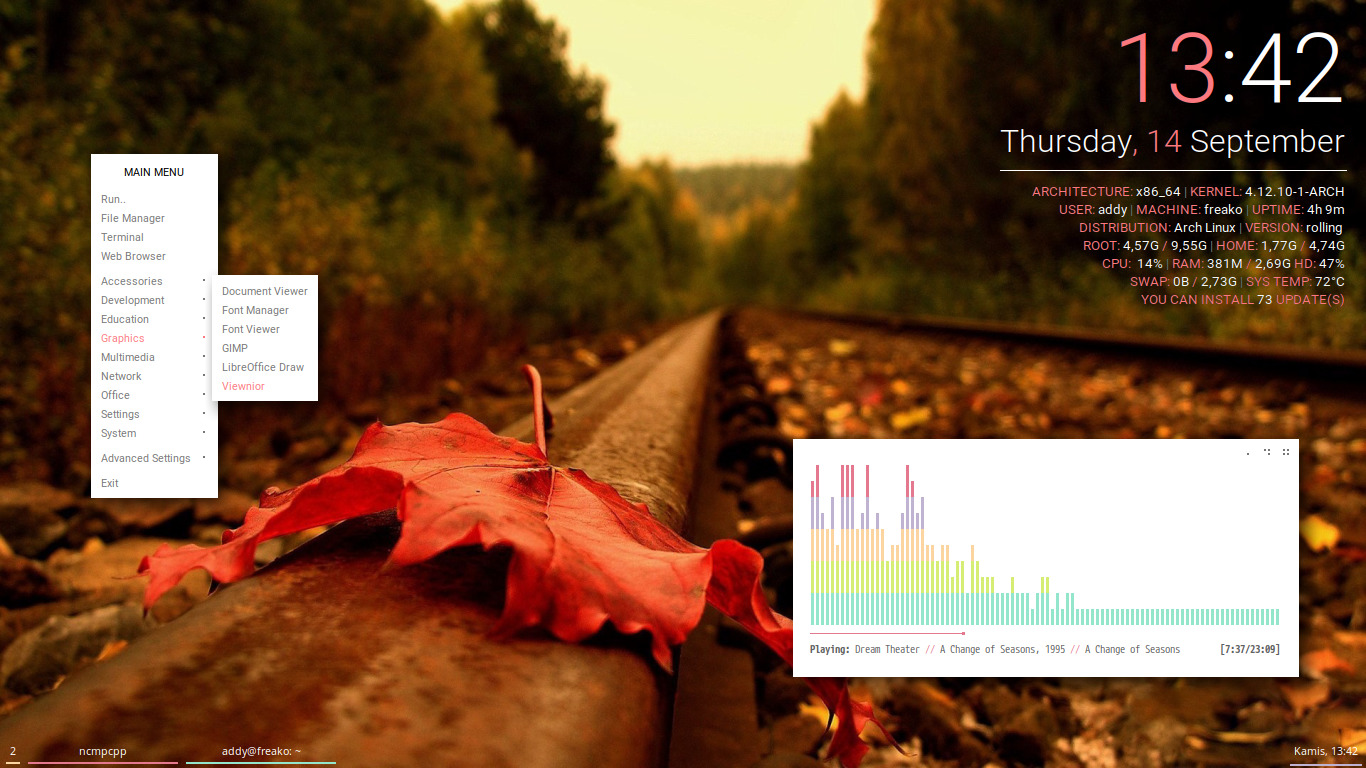
This basically consists of putting the config files in the correct places. There are way too many config files for me to go over every single one, but here's my layout so that you have some kind of reference:
/home/insidious
.Xresources
.xinitrc
.vimrc
.zshrc
.weechat -> weechat.conf buffers.conf
/home/insidious/.config:
i3 -> config, i3blocks.conf
compton.conf
neofetch -> config
ranger -> rc.conf
/home/insidious/.scripts
all my scripts for i3blocks
General Tips + Tricks: install pulseaudio-ctl to control your volume install playerctl for displaying different information about
make sure to start up your programs correctly in .xinitrc or your i3 configuration.
fonts that support powerline configs: https://github.com/powerline/fonts infinality fonts-improved font rendering: https://bohoomil.com/ Oh-my-zsh for great and useful terminal themes/plugins: https://github.com/robbyrussell/oh-my-zsh
Some dotfiles I used (credit to Alex Booker + mbellgb + hermes2xgreat): https://github.com/alexbooker/dotfiles/tree/ubuntu https://gist.github.com/mbellgb/d7ea9857...c9409631eb https://github.com/hermes2xgreat/i3.neon.space
My Dotfiles: https://github.com/InsidiousMind
- Coding blog | Protesilaos Stavrou
- Prot16 themes for XFCE4 Terminal | Protesilaos Stavrou
- Prot16 syntax themes | Protesilaos Stavrou
- Now using Vim without plugins | Protesilaos Stavrou
- How to: BSPWM on Debian Sid | Protesilaos Stavrou
# essentials
sudo apt install git stow curl scrot feh materia-gtk-theme rxvt-unicode bspwm suckless-tools sxhkd xbacklight compton dunst libnotify-bin rsync i3lock lxappearance
# essentials + extras
sudo apt install git stow curl qtpass fonts-roboto fonts-hack-ttf neomutt abook ranger newsboat scrot feh materia-gtk-theme rxvt-unicode mpd mpc ncmpcpp bspwm suckless-tools sxhkd xbacklight compton dunst mpv youtube-dl imagemagick libnotify-bin taskwarrior w3m zathura firefox thunderbird redshift dtrx rsync i3lock lxappearance fonts-font-awesome
mint theme
# Get the source files
git clone https://github.com/linuxmint/mint-y-icons.git --depth 1
# Enter the mint-y-icons directory
cd mint-y-icons
# Sync the source files to the system (makes the icons available to all users)
sudo rsync -avzr usr/share/icons/* /usr/share/icons/
gnu stow
# switch your current directory to my dotfiles
cd ~/dotfiles-prot
# use stow to create symlinks
# all parts of the working environment go to their right place
# here are my essentials
stow bin bspwm cli-tools colours extra fonts gtk shell polybar vim xorg music
newsboat
# Filters
# =======
# What goes after `query:` is the text that newsboat displays
"query:Blogs:tags # \"Blogs\""
"query:Git Packages:tags # \"Packages\""
"query:Unread Articles:unread = \"yes\""
- Manage dotfiles with GNU Stow | Protesilaos Stavrou
- sorin-ionescu/prezto: The configuration framework for Zsh
- Protesilaos Stavrou / dotfiles · GitLab
- Today I learned: mpv for online video streaming | Protesilaos Stavrou
# Templates
https://www.youtube.com/feeds/videos.xml?user=THE-USERNAME
https://www.youtube.com/feeds/videos.xml?channel_id=THE-ID
# Example with my channel's actual url (last part is the id)
https://www.youtube.com/channel/UC0uTPqBCFIpZxlz_Lv1tk_g
# Example with my channel's RSS feed
https://www.youtube.com/feeds/videos.xml?channel_id=UC0uTPqBCFIpZxlz_Lv1tk_g
$ url="$(curl -s https://www.bitchute.com/video/DFCm-_K25M0/ | grep -Eoi '<source [^>]+>' | grep -Eo 'src="[^\"]+"' | grep -Eo '(http|https)://[^"]+')"; mpv --vo=opengl,drm,tct,caca --ao=alsa,pulse "$url"
FreeBSD 12 released: Here is how to upgrade FreeBSD 11 to 12 - nixCraft
View log files in Ubuntu Linux - nixCraft
Welcome to ArchLabs’ Linux Documentation! — ArchLabs Linux Documentation 0.0.9 documentation
GNU Stow - Dotfiles Configuration Manager - Linux CLI - YouTube
stow -v -t ~/folder_destino folder_dotfiles
$ stow -v -t ~/.config newsbeuter
LINK: config => ../../../lusitania/projectosgit/t430mxlinux/dotfiles/dmwm/.config/newsbeuter/config
LINK: urls => ../../../lusitania/projectosgit/t430mxlinux/dotfiles/dmwm/.config/newsbeuter/urls
rik@flatearth:/lusitania/projectosgit/t430mxlinux/dotfiles/dmwm/.config
> para unlink acrescentar -D
Vim screencast #63: Dotfiles - YouTube
Managing Dotfiles With GNU Stow - Jack Baty
Managing dotfiles using GNU Stow
Managing dotfiles with GNU stow - Alex Pearce
Protesilaos Stavrou / dotfiles · GitLab
Arch Install Por Ike Santos - Pastebin.com
Arch Linux Install Por : Ike Santos Update : 10/10/2018
1 :fdisk /dev/sda (opcional)- loadkeys pt-latin1
2 :cfdisk (criar duas partiçoes : sda2 Swap 2 gb : sda1 o resto do disco)
3 :mkfs.ext4 /dev/sda1
4 :mkswap /dev/sda2
5 :swapon /dev/sda2
6 :mount /dev/sda1 /mnt
6.1 : pacman -Sy reflector
6.2 : reflector --verbose --latest 5 --sort rate --save /etc/pacman.d/mirrorlist
6.3 : pacman -Syy
7 :pacstrap /mnt base
8 :genfstab -U /mnt >> /mnt/etc/fstab
9 :arch-chroot /mnt
10 ;ln -sf /usr/share/zoneinfo/Portugal/Europe /etc/localtime
11 :hwclock --systohc
12 :nano /etc/locale.gen (descomentar pt_pt utf8)
13 :locale-gen
14 :nano /etc/locale.conf (colocar) LANG=pt_PT.UTF-8
15 :pacman -Sy networkmanager sudo
16 :nano /etc/hostname (colocar nome do user ) (ike)
17:mkinitcpio -p linux
18 :passwd (password de root)
19 :pacman -Sy grub
20 :grub-install /dev/sda
21 :grub-mkconfig -o /boot/grub/grub.cfg
22 :exit
23 : reboot
----------------------------------------------------------------------------------
Depois de instalaçao
Loguin : root + password
0.1 : systemctl start NetworkManager.service
0.2 : systemctl enable NetworkManager.service
1 : useradd -m -G wheel -s /bin/bash ike
2 : passwd ike
3 : visudo (descomentar) %wheel ALL=(ALL) ALL (:x para sair de visudo)
4 : pacman -Syy xorg xorg-server xfce4 xfce4-goodies pulseaudio pulseaudio-alsa lxdm xf86-video-nouveau
5 : sudo systemctl enable lxdm.service
6 : (opcional - codecs e apps ) pacman -S smplayer lxmusic pinta chromium kodi pavucontrol xarchiver gnome-system-monitor min vlc simplescreenrecorder a52dec faac faad2 flac jasper lame libdca libdv libmad libmpeg2 libtheora libvorbis libxv wavpack x264 xvidcore gst-plugins-base gst-plugins-base-libs gst-plugins-good gst-plugins-bad gst-plugins-ugly flashplugin libdvdcss libdvdread libdvdnav gecko-mediaplayer dvd+rw-tools dvdauthor dvgrab cdrdao zlib p7zip unzip zip zziplib unrar gvfs base-devel os-prober ntfs-3g
7 : Reboot
--------------------------------------------------------------------------------------------
Já em modo Grafico
1 : Habilitar Multilib -
sudo mousepad /etc/pacman.conf
Uncoment
[multilib]
Include = /etc/pacman.d/mirrorlist
2 : Instalar trizen
sudo pacman -S git
git clone https://aur.archlinux.org/trizen.git
cd trizen
makepkg -si
3 : Instalar Virtualbox
sudo pacman -S virtualbox virtualbox-host-dkms linux-headers
trizen virtualbox-ext-oracle
#Iniciar Modulos
sudo modprobe vboxdrv
4 : Auto loguin lxdm
sudo mousepad /etc/lxdm/lxdm.conf
[base]
## uncomment (ficheiro original)
# autologin=dgod
to this
[base] (ficheiro final )
##
autologin=ike
Installation guide (Português) - ArchWiki
Aprenda a instalar o novo ArchLinux passo a passo
Instalando o Arch Linux! – Blog do Gio
Instalando Codecs:
# pacman -S gstreamer0.10 gstreamer0.10-plugins gstreamer0.10-base gstreamer0.10-good gstreamer0.10-python gstreamer0.10-ugly ffmpeg
Utilidades
#pacman -S tar gzip bzip2 unzip unrar p7zip gparted filezilla vim vlc skype firefox chromium flashplugin rhythmbox transmission-cli transmission-gtk
ArchLinux – Como instalar sem espinhas (Parte 1) - Pplware
ArchLinux – Como instalar sem espinhas (Parte 2) - Pplware
Linux console/Keyboard configuration (Português) - ArchWiki
powerline/fonts: Patched fonts for Powerline users.
installing fun stuff for the terminal on ArcoLinux | Arcolinux.com
wipefs -a /dev/sda
sgdisk -Z /dev/sda
Mapping keys in Vim - Tutorial (Part 1) | Vim Tips Wiki | FANDOM powered by Wikia
[INFO] What is ArcoLinux, ArcoLinuxD and ArcoLinuxB? - ArcoLinux & ArcoLinuxD Forum
ArcoLinux download | SourceForge.net
Phase 1 : install ArcoLinux and learn to use Xfce, Openbox and i3
Phase 2 : install ArcoLinuxD and learn to install just Xfce or Openbox or i3 and use it
Phase 3 : install ArcoLinuxD and learn to install Awesome, Budgie, Cinnamon, Gnome, Mate, ... and learn how to use it
Phase 4 : Build your own iso on ArcoLinux or ArcoLinuxD iso - personal touch
Phase 5 : install Arch Linux and follow the Arch wiki installation guide
Phase 6 : build your own iso from scratch - how do we even start making a brand new iso/distribution
https://arcolinux.info https://arcolinux.com https://arcolinuxd.com https://arcolinuxforum.co
ArchMerge evolves into ArcoLinux | ERiK DuBoiS
installing fun stuff for the terminal on ArcoLinux | Arcolinux.com
The 7 step installation guide for ArcoLinux | Arcolinux.com
What to do after a clean installation of any ArcoLinux | Arcolinux.com
ArcoLinuxB Community Editions - Browse /bspwm at SourceForge.net
sudo localectl set-locale LANG=“en_US.UTF-8”
echo LANG=pt_BR.UTF-8 > /etc/locale.conf
export LANG=pt_BR.UTF-8
Arch Linux – Instalação e Pós-Instalação do Início ao Fim – Nova Mídia | Clécio Oliveira
Linux dicas e suporte: Instalação do Arch Linux
Sup3r-Us3r/Arch-Install: Complete installation of Arch Linux
Telinkrin- Arrongin themes - www.opendesktop.org
-nice dotfiles Files - dotfiles - Configuration files for Linux/Unix workspace
cdown/clipmenu: Clipboard management using dmenu
rudyghill/st: My fork of suckless terminal (st).
[bspwm] Keeping it simple : unixporn
What are those colored borders around your terminal?
bspc config focused_border_color "#CC0000"
bspc config normal_border_color "#4c7899"
If you are on Linux, i915 driver is supplied via mesa package. If you are on FreeBSD, i915 is supplied via drm-kmod.
Derek Taylor / dotfiles · GitLab
Files · master · John Allbritten / dotfiles · GitLab
Manage Your Dotfiles With Style! - YouTube
compton.conf
shadow = true;
shadow-radius = 12;
shadow-opacity = 0.3
ronilaukkarinen/weed: Heavily Xchat inspired beautiful irssi theme.
The journey of leaving Facebookistan : AntiFacebook
3adnanK/Focus: Mix sounds to make the best environment for you
www.WaveEvents.com - Close Program Wav Files
VivaCaligula/DOTFILES: caligula@rome dotfiles
Screenshots · Issue #1395 · awesomeWM/awesome
ddnexus/equilux-theme: A Material Design-like theme for GNOME/GTK+ based desktop environments.
voidpin/awesome-wm-netbsd: Configuration files for awesome wm
fc-match monospace
DejaVuSansMono.ttf: "DejaVu Sans Mono" "Book"
I just tried it. Seems to be the same for me. But i use bash in vi-mode and nvim for text editing so I didn't notice it until now. Arch wiki says this: Add the following to ~/.inputrc or /etc/inputrc if Delete is not working properly in some applications:
set enable-keypad on
https://wiki.archlinux.org/index.php/St
Is there any way to minimize/maximize windows? : bspwm
# alternate between the tiled and monocle layout
super + m
bspc desktop -l next
You can hide a window with bspc node -g hidden and then show them with bspc node {,$(bspc query -N -n .hidden | tail -n1)} -g hidden=off
bspwm for dummies · windelicato/dotfiles Wiki
baskerville/bspwm: A tiling window manager based on binary space partitioning
Resizing all terminal windows together? : bspwm
mudar os gaps
# adjust gap size
alt + {minus,equal}
bspc config window_gap $((\bspc config window_gap` {-,+} 20))`
## super & mouse scroll
# Focused desktop window gap
super + button{4,5}
bspc config -d focused window_gap $((`bspc config -d focused window_gap` {-,+} 2 ))
# Global window gaps
super + ctrl + button{4,5}
bspc config window_gap $(( $(bspc config window_gap) {-,+} 2 ))
Any way to make a programs secondary windows floating? : bspwm
bspc rule -a Firefox state=floating
bspc rule -a Firefox:Navigator state=tiled
because the main window has a secondary class. But if you're looking for a general solution many other applications usually have only one WM_CLASS
For Firefox, you can just check if WM_WINDOW_ROLE is "browser" in external_rules and if it isn't, set it to floating.
exemplo bspwmrc
pkill compton
compton -b &
nm-applet &
pkill sxhkd
sxhkd &
pkill redshift
redshift &
nitrogen --restore &
$HOME/.config/polybar/launch.sh
bspc config single_monocle true
bspc config gapless_monocle true
[SXHKD & BSPWM] Strange key binding : bspwm
There's a keybind in your 'sxhkdrc' that is causing the behaviour you're describing. The section you need to modify is:
super + {_,shift + q}
to
super + {_,shift + }q
Youtube video in fullscreen tiled mode : bspwm
I just ran across the same issue. It works for me with Firefox if I enable the full-screen-api.ignore-widgets option
have you checked that the bspwm option ignore_ewmh_fullscreen is set to false?
[bspwm + polybar] Trying to get a modern look : unixporn
rudyghill/st: My fork of suckless terminal (st).
- transparency
- copy to clipboard
- vertcenter
- scrollback with keyboard
- scrollback with mouse
- external pipe
-
Debuggex: Online visual regex tester. JavaScript, Python, and PCRE.
-
virtualization - Is there something like "VirtualBox Guest Additions" for QEMU/KVM? - Ask Ubuntu
Yes, the SPICE guest additions http://www.spice-space.org/download.html
Colors base00 to base07 are typically variations of a shade and run from darkest to lightest. These colors are used for foreground and background, status bars, line highlighting and such. Colors base08 to base0F are typically individual colors used for types, operators, names and variables. In order to create a dark theme, colors base00 to base07 should span from dark to light. For a light theme, these colours should span from light to dark.
base00 - Default Background
base01 - Lighter Background (Used for status bars)
base02 - Selection Background
base03 - Comments, Invisibles, Line Highlighting
base04 - Dark Foreground (Used for status bars)
base05 - Default Foreground, Caret, Delimiters, Operators
base06 - Light Foreground (Not often used)
base07 - Light Background (Not often used)
base08 - Variables, XML Tags, Markup Link Text, Markup Lists, Diff Deleted
base09 - Integers, Boolean, Constants, XML Attributes, Markup Link Url
base0A - Classes, Markup Bold, Search Text Background
base0B - Strings, Inherited Class, Markup Code, Diff Inserted
base0C - Support, Regular Expressions, Escape Characters, Markup Quotes
base0D - Functions, Methods, Attribute IDs, Headings
base0E - Keywords, Storage, Selector, Markup Italic, Diff Changed
base0F - Deprecated, Opening/Closing Embedded Language Tags, e.g. <?php ?>
- Cool, but obscure unix tools :: Software architect Kristof Kovacs
- Index 0-K | Inconsolation
- Motho ke motho ka botho | K.Mandla's blog of Linux experiences
#abrir youtube links no browser com vimium e mpv
Watching Youtube Videos with MPV Youtube dl Vimium on Linux - YouTube
There is a package called procps. It includes various useful and nifty utilities. One of such utility is skill which is responsible to send a signal to users and process such as: Halt user terminal; Kill user and logout
.aliases
# Enable aliases to be sudo’ed
alias sudo='sudo '
.profile
#Git auto-complete
if [ -f ~/.git-completion.bash ]; then
source ~/.git-completion.bash
fi
#multiboot
criar directoria
chromeno profile do user e colocar ouserContent.css
with:
- GitHub - intika/Librefox: Librefox: Firefox with privacy enhancements
- Web Browsers | privacytools.io
- GitHub - cowlicks/privacypossum: Privacy Possum makes tracking you less profitable
GET THE WEATHER
curl wttr.in
curl wttr.in/Berlin
GET YOUR IP ADDRESS
curl ifconfig.co
GET YOUR LOCATION
curl ifconfig.co/country
curl ifconfig.co/city
GETNEWS.TECH
curl getnews.tech
curl getnews.tech/trump
curl getnews.tech/nba+finals
CHEAT SHEETS
curl cheat.sh/btrfs
CRYPTOCURRENCY EXCHANGE RATES
curl rate.sx
DICTIONARY
curl 'dict://dict.org/d:operating system'
FUN WITH PARROTS
curl parrot.live
(also checkout parrotsay: https://github.com/matheuss/parrotsay )
FUN WITH RICK ASTLEY
https://github.com/keroserene/rickrollrc
Monitor HP 27FW (27'' - Full HD - LED IPS) Vendido por Worten -1+€175,99
MONITOR ASUS VZ279HE-W (27'') Vendido por Worten -1+€209,99
Monitor ASUS VZ249HE (24'' - Full HD - LED IPS) Vendido por Worten -1+€142,99
Monitor HP 24FW (24'' - Full HD - LED IPS) Vendido por Worten -1+€127,99
- Frequently Asked Questions (FAQ) - TFTCentral
- DPI Calculator / PPI Calculator
- VZ279HE-W | Monitores | ASUS Portugal
- Monitor HP 27fw com Áudio Integrado | HP® Portugal
VZ279HE-W Garantia | Monitores | ASUS Portugal
Parabéns, a sua compra foi efetuada com sucesso Irá receber um e-mail com informações detalhadas e um link para acompanhar o status da sua compra. Receberá igualmente um SMS com a referência multibanco para o pagamento.
Nº de pedido: 31197475
INFORMAÇÕES DE PAGAMENTO Entidade: 11589 Referência: 195044320 Montante: 209.99€