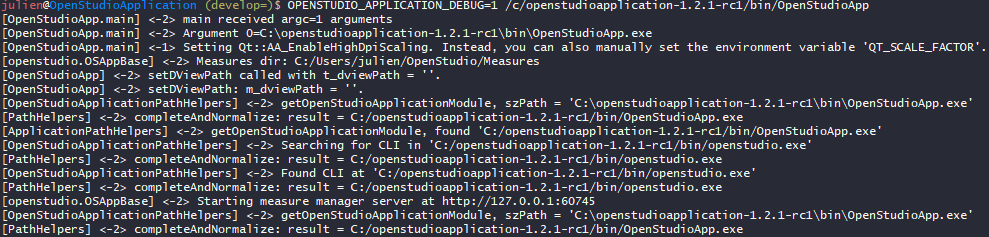Enable debug output messages for the OpenStudioApplication - openstudiocoalition/OpenStudioApplication GitHub Wiki
If you are having a crash or something similar, please try to enable DEBUG-level log messages.
Note that you can also do exactly the same thing without the OPENSTUDIO_APPLICATION_DEBUG=1 to see Warning-level log messages in your day to day use of the App.
Unix
On Unix, launch in a terminal via OPENSTUDIO_APPLICATION_DEBUG=1 ./OpenStudioApp. The messages will be sent to the console.
Mac
On Mac, launch in a terminal in your Application's directory (e.g. /Applications/OpenStudioApplication-1.7.0/) via OPENSTUDIO_APPLICATION_DEBUG=1 ./OpenStudioApp.app/Contents/MacOS/OpenStudioApp. The messages will be sent to the console.
Windows
Powershell
$env:OPENSTUDIO_APPLICATION_DEBUG=1
$env:QT_DEBUG_PLUGINS=1
& c:\openstudioapplication-1.7.0-rc2\bin\OpenStudioApp.exe 2>&1 | Out-Default
cmd.exe
On Windows, using the built-in cmd.exe (or powershell) you have to redirect to a file.
Open cmd.exe. Then type these commands:
cd c:\openstudioapplication-1.2.1-rc1\bin
set OPENSTUDIO_APPLICATION_DEBUG=1
set OPENSTUDIO_APPLICATION_LOGFILE_PATH=%USERPROFILE%\Desktop\osapp.log
.\OpenStudioApp.exe
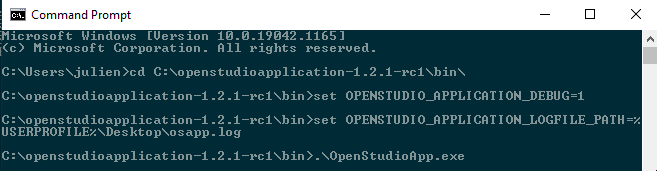
The log will then be placed on your desktop.
Git Bash
If you have Git Bash installed, you can do like on Unix.
OPENSTUDIO_APPLICATION_DEBUG=1 /c/openstudioapplication-1.2.1-rc1/bin/OpenStudioApp