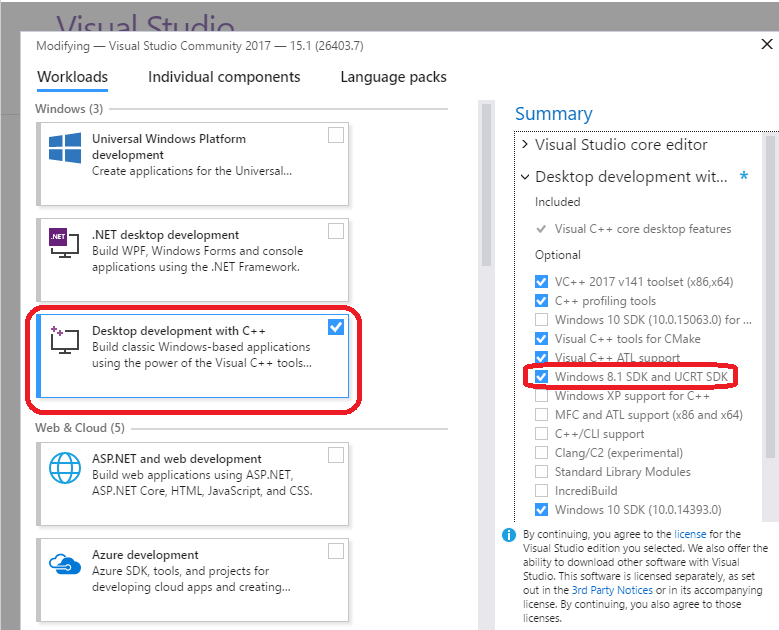Windows Quick Start Developer - openmpp/openmpp.github.io GitHub Wiki
- Download desktop version zip archive: openmpp_win_YYYYMMDD.zip binary files and source code
- Extract zip archive to C:\openmpp_win_20210112\
- Build the example RiskPaths model and run the Default scenario
- Open C:\openmpp_win_20210112\models\RiskPaths\RiskPaths-ompp.sln using Visual Studio 2022
- 'Rebuild' in Visual Studio 2022 to build the model and run the Default scenario
- (optional) Enable in project Properties -> OpenM++ -> "Run scenario after build" to examine model run results
- (optional) Enable "Export model run results into csv files" to create CSV files containing values of model parameters and output tables
- (optional) Enable "Open model web UI" to modify parameters, run the model and view model results
- (optional) to enable model development from any directory, independent of
C:\openmpp_win_20210112location, do any of:- open a Command Prompt window and type the command:
setx OM_ROOT C:\openmpp_win_20210112 - open your model Model.vcrproj file in Notepad and update line:
<OM_ROOT>C:\openmpp_win_20210112</OM_ROOT>
- open a Command Prompt window and type the command:
- How to: create and debug models on Windows
It is recommended to start from desktop version of openM++.
You need to use cluster version of openM++ to run the model on multiple computers in your network, in cloud or HPC cluster environment. OpenM++ is using MPI to run the models on multiple computers. Please check Model Run: How to Run the Model page for more details.
Tested platforms:
- Windows 10, 11
- Visual Studio 2022, including Community Edition, Visual Studio 2019 also works, but not tested regularly
- (optional) Microsoft MPI SDK Redistributable Package
Note: It may work on any Windows 7 and above or 2008R2 and above, 32 and 64 bits, with Visual Studio 2017. However we are not testing it on older versions of Windows or Visual Studio.
You can use any of test models solution, except of modelOne, as starting point to develop your own model. Below we are using NewCaseBased model as example.
To build and run debug version of the model use desktop (non-MPI) version of openM++:
- download and unzip openmpp_win_YYYYMMDD.zip Windows desktop binaries into C:\openmpp_win_20210112\
- build Debug version of the model using solution:
C:\openmpp_win_20210112\models\NewCaseBased\NewCaseBased-ompp.sln - (optional) Rebuild the model and run it:
- go to menu: Project -> Properties -> Configuration Properties -> OpenM++
- change: Run Options -> Run the scenario after build -> Yes
- Rebuild project
At bottom Output window of Visual Studio you will see something like:
1>Model.vcxproj -> C:\openmpp_win_20210112\models\NewCaseBased\ompp\bin//NewCaseBasedD.exe
1>2017-06-06 18:21:08.0092 NewCaseBased
1>2017-06-06 18:21:08.0160 Run: 102
1>2017-06-06 18:21:08.0163 Get fixed and missing parameters
1>2017-06-06 18:21:08.0166 Get scenario parameters
1>2017-06-06 18:21:08.0172 Sub-value 0
1>2017-06-06 18:21:08.0175 compute derived parameters
1>2017-06-06 18:21:08.0177 Initialize invariant entity data
1>2017-06-06 18:21:08.0180 Member=0 simulation progress=0%
........
1>2017-06-06 18:21:08.0688 member=0 write output tables - finish
1>2017-06-06 18:21:08.0697 Writing Output Tables Expressions
1>2017-06-06 18:21:08.0727 Done.
1>Done building project "Model.vcxproj".
======= Build: 1 succeeded, 0 failed, 0 up-to-date, 0 skipped =======
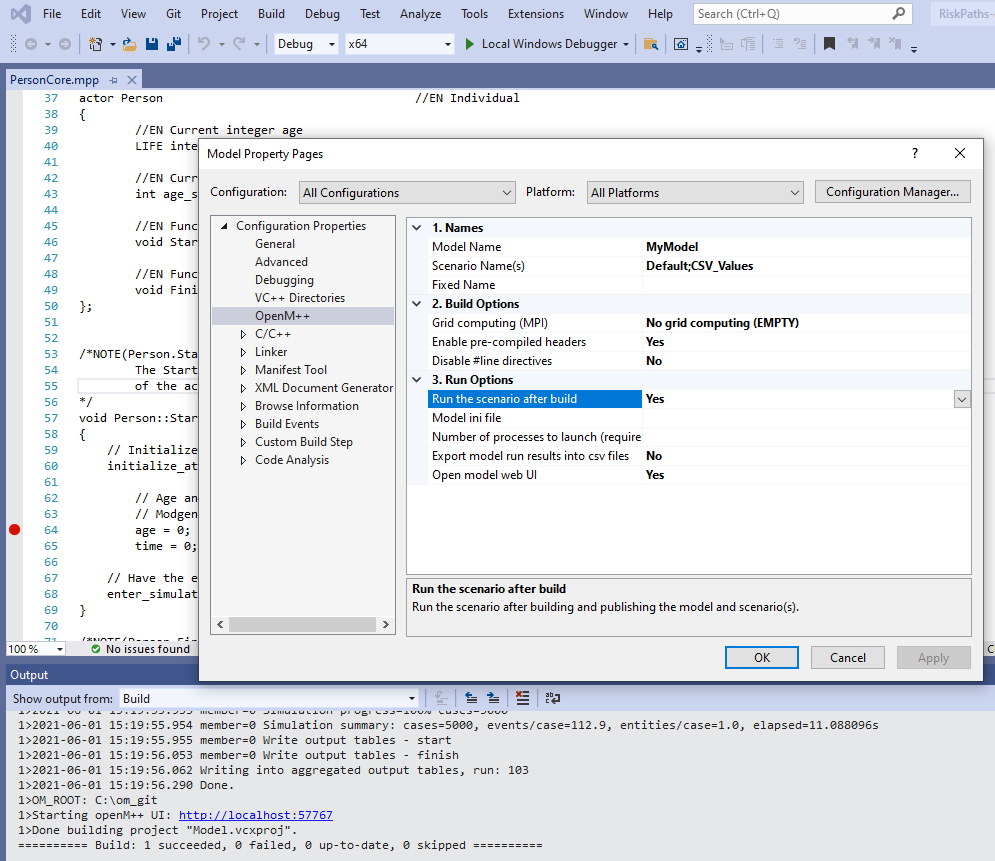
Make sure you have latest version of Microsoft MPI SDK and MPI Redistributable installed.
-
download and unzip openmpp_win_mpi_YYYYMMDD.zip Windows cluster binaries into C:\openmpp_win_mpi_20180205. Please notice name of cluster version archive has mpi in it, i.e.
openmpp_win_mpi_20180205.zip. -
Rebuild the model and run it:
- go to menu: Project -> Properties -> Configuration Properties -> OpenM++
- change: Build Options -> Grid computing (MPI) -> MPI-enabled Executable (MPI)
- change: Run Options -> Number of processes to launch -> use 2 or more (depends on your cluster configuration)
- change: Run Options -> Run the scenario after build -> Yes
- Rebuild Model project
At bottom Output window of Visual Studio you will see something like:
1>Model.vcxproj -> C:\openmpp_win_mpi_20180205\models\RiskPaths\ompp\bin\RiskPaths_mpi.exe
1>2021-06-01 20:57:28.146 RiskPaths
1>2021-06-01 20:57:28.146 RiskPaths
1>2021-06-01 20:57:28.146 RiskPaths
1>2021-06-01 20:57:28.163 RiskPaths
........
1>2021-06-01 20:57:28.366 OpenM++ build : Windows 64 bit Release MPI
1>2021-06-01 20:57:28.367 Parallel run of 4 modeling processes, 1 thread(s) each
........
1>2021-06-01 20:57:28.859 member=3 Simulation progress=100% cases=2000
1>2021-06-01 20:57:28.867 member=3 Simulation summary: cases=2000, events/case=112.9, entities/case=1.0, elapsed=0.453989s
1>2021-06-01 20:57:28.868 member=3 Write output tables - start
1>2021-06-01 20:57:28.873 member=3 Write output tables - finish
1>2021-06-01 20:57:29.233 member=0 Write output tables - finish
1>2021-06-01 20:57:29.919 Writing into aggregated output tables, run: 102
1>2021-06-01 20:57:32.607 Done.
1>2021-06-01 20:57:32.607 Done.
1>2021-06-01 20:57:32.607 Done.
1>2021-06-01 20:57:32.607 Done.
1>Done building project "Model.vcxproj".
========== Rebuild All: 1 succeeded, 0 failed, 0 skipped ==========
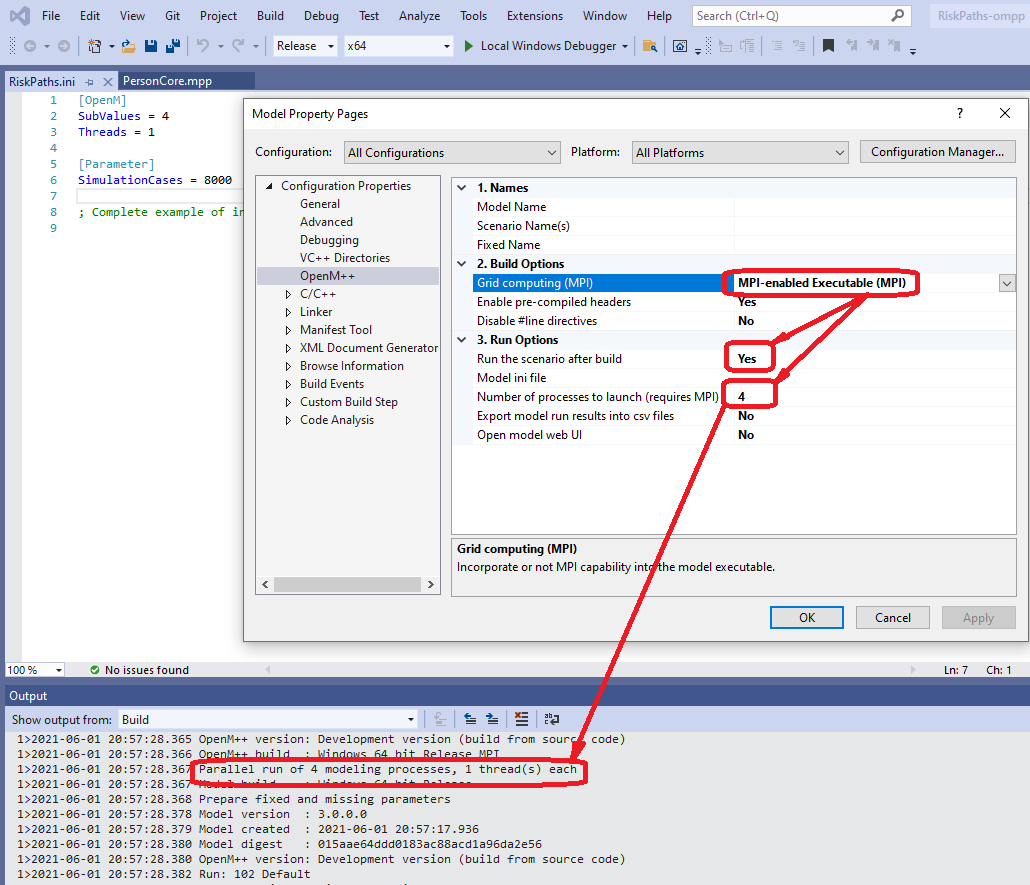
Note: you can build Debug version of the model and run it on cluster, but actual debuging on cluster is far from being trivial.
OpenM++ tested on current version of Windows 10 and Visual Studio and it is likely works on previous versions too, but it is not tested. If you experiencing an issues with model build please try below recepies.
If you getting link unresolved external symbol errors:
You may get linkage errors if your model .obj files incompatible with object files in openM++ library or Microsoft VC++ libraries. For example, build error messages may look like:
1>libopenm.lib(main.obj) : error LNK2001: unresolved external symbol __imp____std_init_once_begin_initialize@16
1>libopenm.lib(main.obj) : error LNK2001: unresolved external symbol __imp____std_init_once_complete@12
1>libopenm.lib(file.obj) : error LNK2001: unresolved external symbol ___std_system_error_allocate_message@8
1>libopenm.lib(file.obj) : error LNK2001: unresolved external symbol ___std_system_error_deallocate_message@4
1>C:\openmpp_win_20210304\models\RiskPaths\ompp\bin\RiskPaths.exe : fatal error LNK1120: 4 unresolved externals
- Clean existing model intermediate files and build model again. Assuming your model directory is
C:\openmpp_win_20210304\models\RiskPathsthen remove following directories:
C:\openmpp_win_20210304\models\RiskPaths\ompp\bin\
C:\openmpp_win_20210304\models\RiskPaths\ompp\build\
C:\openmpp_win_20210304\models\RiskPaths\ompp\src\
- If you are using Visual Studio 2019 or 2017 then recepie above may not solve the problem. In that case you need to rebuild
libopenmopenM++ model run-time libarary.
- Open solution
C:\openmpp_win_20210304\openm\openm.sln:
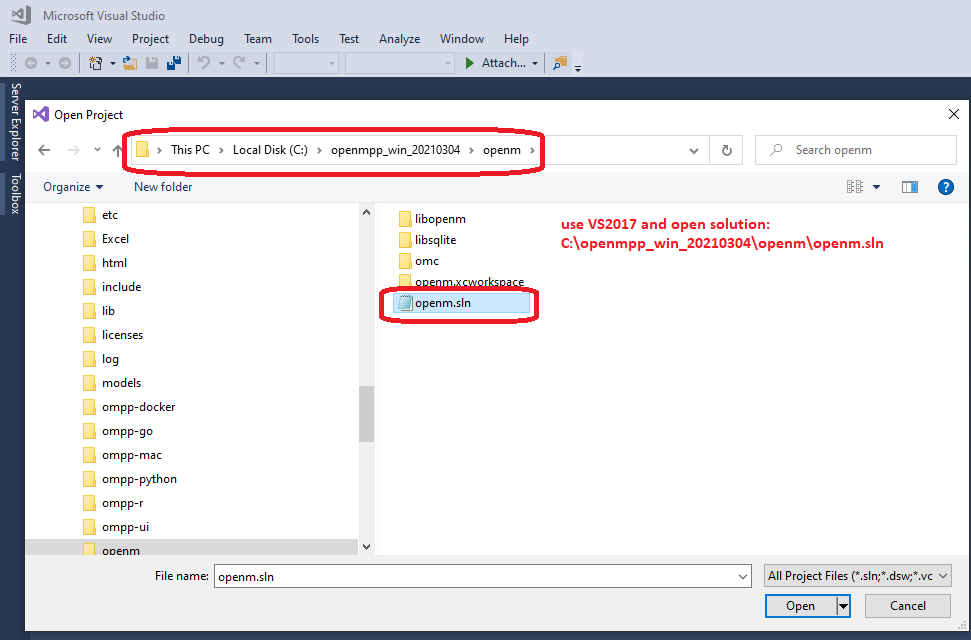
- Rebuild
libopenmlibrary:- Visual Studio menu -> Build -> Batch Build...
- select all
libopenmprojects:Debug / Release / x64 / Win32 - click on Rebuild
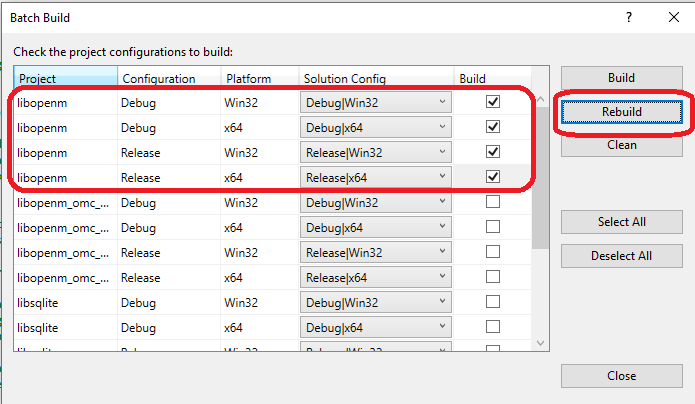
- Open your model solution and do rebuild. It is expected to work and you should be able to debug your model even with Visual Studio 2017:
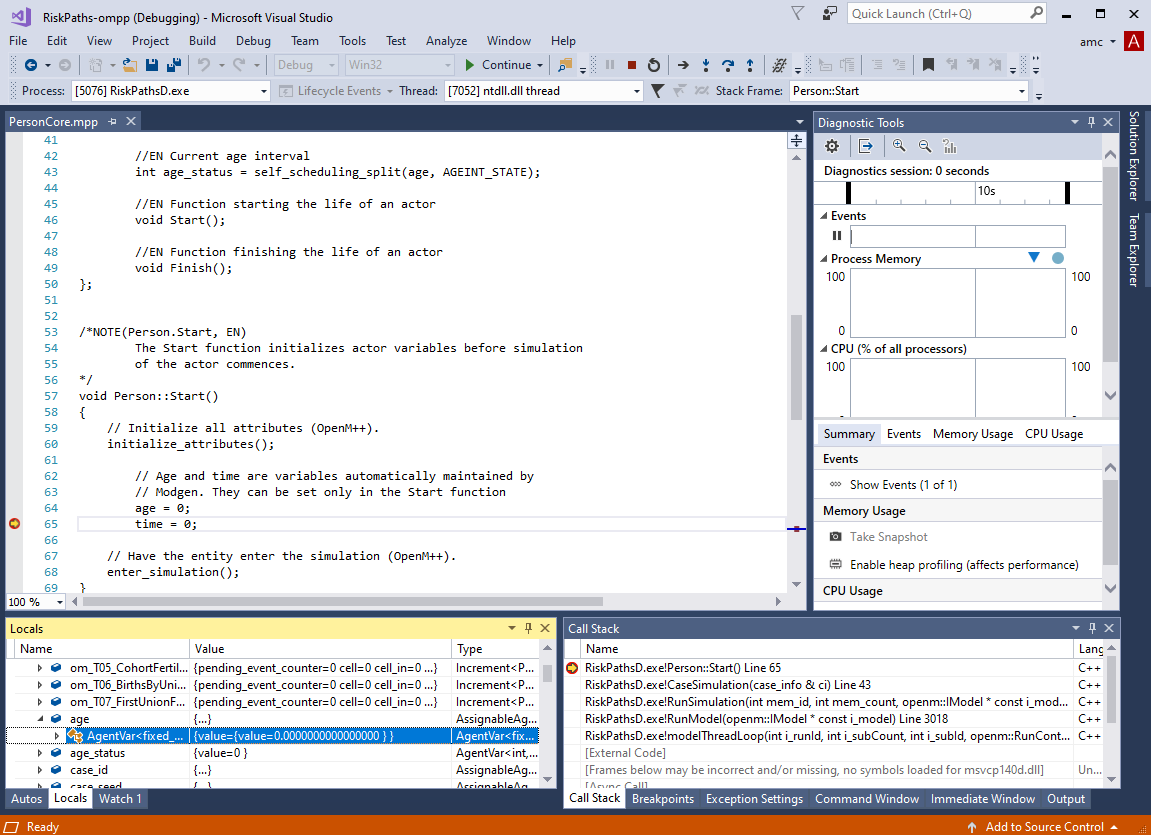
If you getting build error MSB8036:
C:\Program Files (x86)\Microsoft Visual Studio\2017\Community\Common7\IDE\VC\VCTargets\Platforms\Win32\PlatformToolsets\v141\Toolset.targets(34,5):
error MSB8036: The Windows SDK version 10.0.14393.0 was not found.
Install the required version of Windows SDK or change the SDK version in the project property pages or by right-clicking the solution and selecting "Retarget solution".
then do one of:
- "Retarget solution"
- use Visual Studio 2019
- install Windows 8.1 SDK and UCRT SDK: