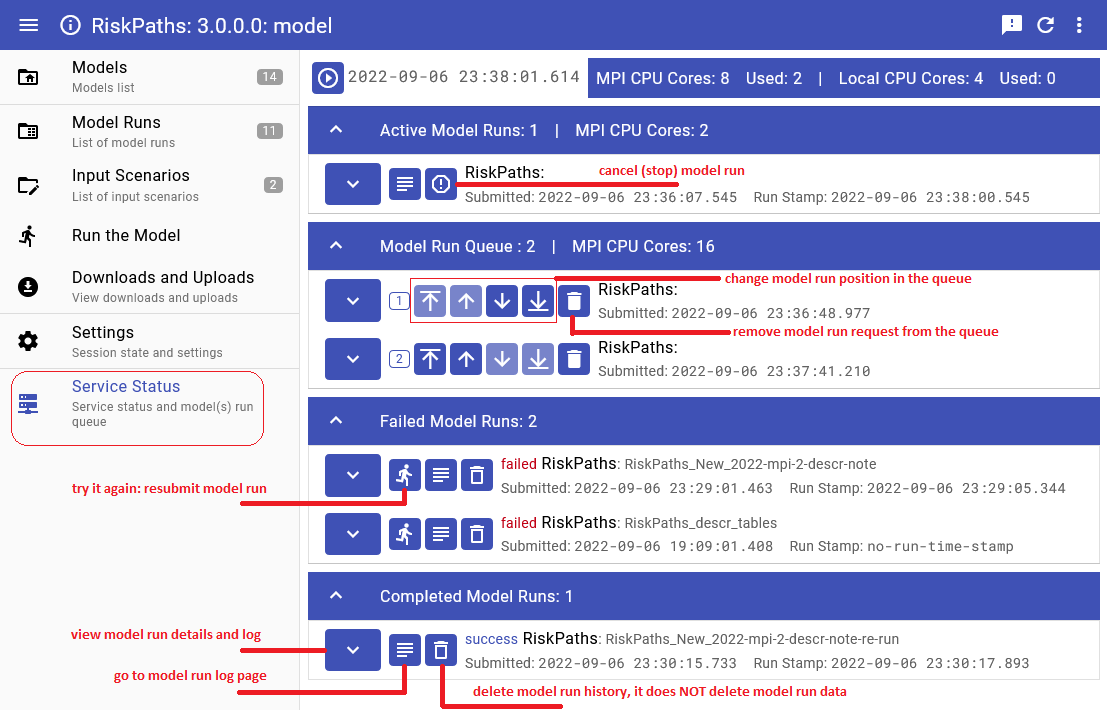Ompp UI Run the Model - openmpp/openmpp.github.io GitHub Wiki
Home > Run the Model
This topic shows functionality of the OpenM++ UI through annotated screenshots. The UI can also be explored by hovering over elements to display short descriptions.
It is recommended to use "partial" scenario to run the model.
Partial scenarios contain only parameters which you want to modify for your analysis.
For example, for RiskPaths model it can be only number of Simulation Cases and Union Duration Baseline.
All other parameters, which you don't want to change, can come from previous model run (a.k.a. Base Run).
Sub-values: sub-samples, members, replicas: Following terms: "simulation member", "replicate", "sub-sample" are often used in micro-simulation conversations interchangeably, depending on context. To avoid terminology discussion openM++ uses "sub-value" as equivalent of all above and it is the same as "sub-sample" in Modgen.
In order to run the the model please click on Run the Model tab or select it from the menu and do:
- enter model run name, it must be a valid file name, and cannot contain any of:
" ' ` : * ? > < | $ } { @ & ^ ; / \ - you cannot change run name later, there is no "rename" model run option;
- enter number of sub-values (sub-samples) for your model run;
- make sure you have your input scenario check box selected;
- typically your scenario does not contain all model parameters, make sure proper base run is selected;
- enter run description and (optional) run notes, you can always edit it later;
- select output tables which you want to retain in your model run results.
Other (advanced) model run options can be pre-selected by clicking on suitable option button. For example, if you have back-end computational cluster then you may see "Large Run" button, clicking on it sets advanced Cluster Run Options.
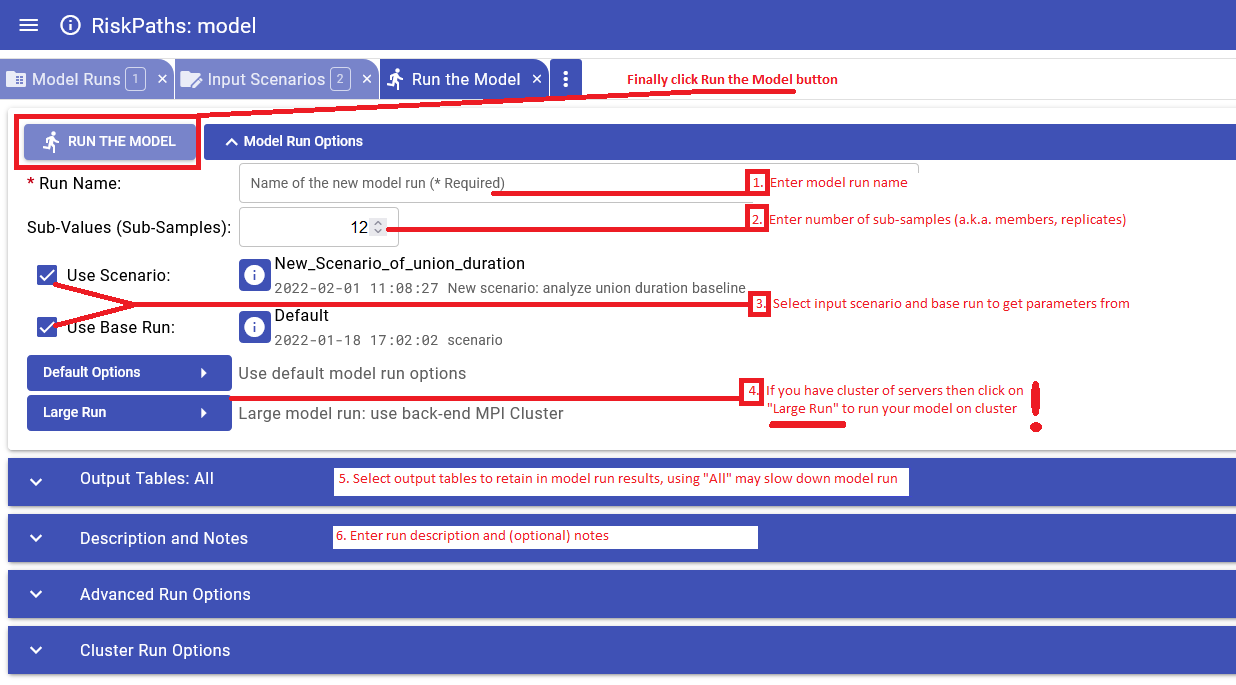
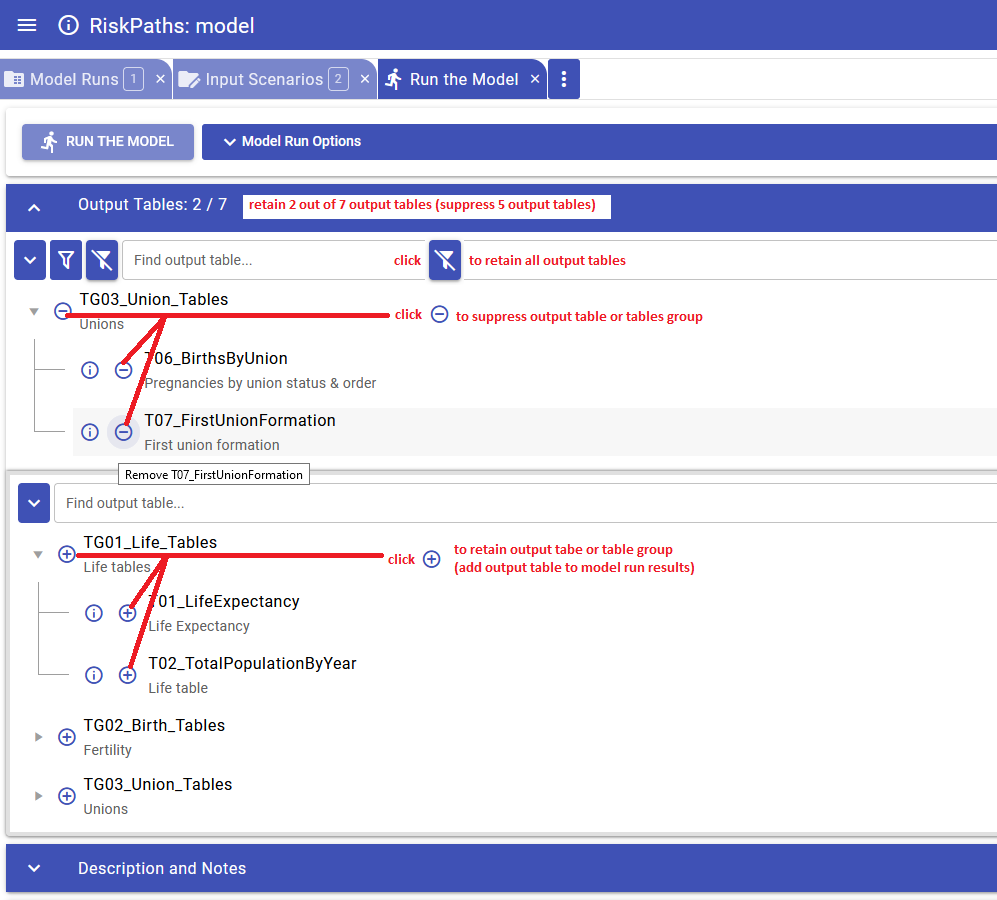
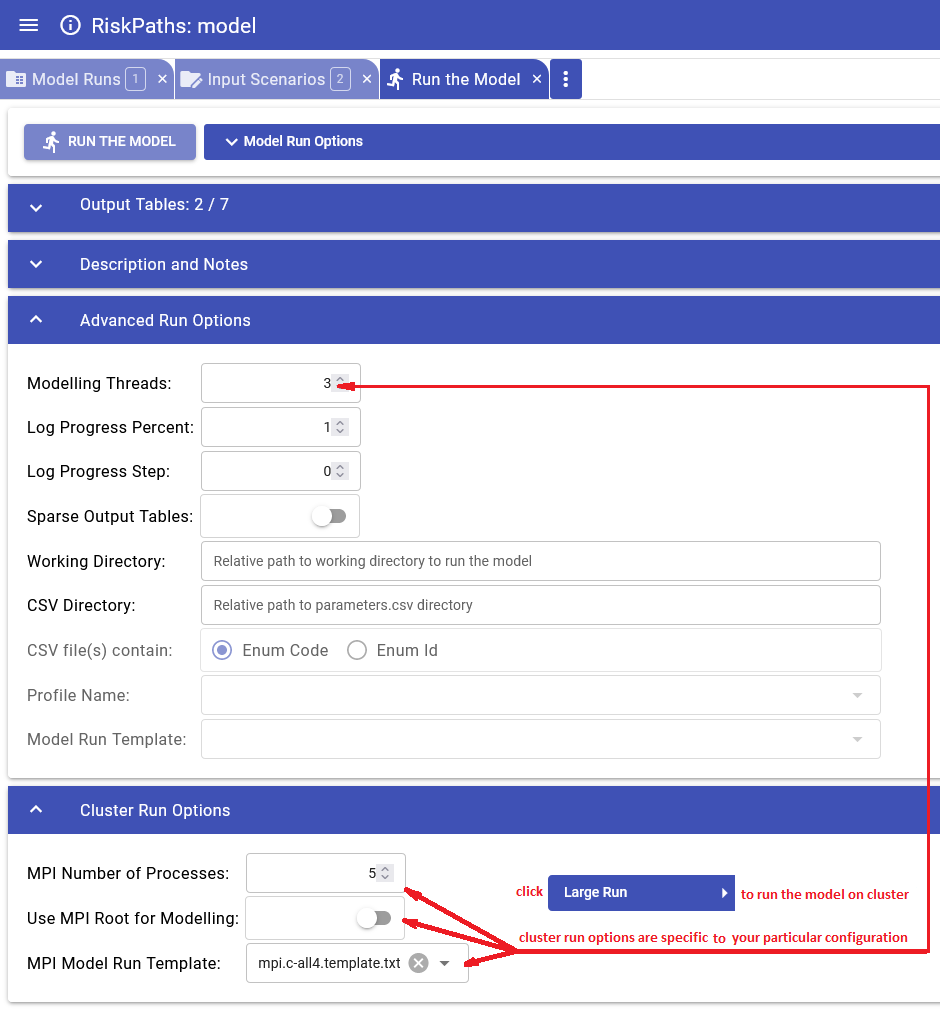
If model run jobs enabled on your local workstation or in cloud then from Service Status page you can:
- see current model runs queue
- re-arrange your model run queue
- delete your model run job from the queue
- see the history of model runs
- re-submit model run again if it was failed
- see currently active model runs
- cancel (stop) model run
- see all servers status and load