Rengo - online-go/online-go.com GitHub Wiki
Rengo
Definition
OGS Rengo is a Go variant for playing in teams. These teams can consist of a (gender balanced) pair of a male and a female player, but that is not obligatory. The teams can also be larger than two players. (At the moment it seems that there is no limit to the maximum number of participants.)
In this sense OGS Rengo can be viewed as an extended variant of Rengo (Pair Go) as is described in the following links.
https://online-go.com/group/327
https://en.wikipedia.org/wiki/Go_variants#Pair_Go_(Rengo)
All OGS Rengo games are by definition unranked.
Rengo at OGS
On OGS, Rengo is a game between 2 teams of players. At least one of the teams has to have 2 or more players.
Categories of Rengo Games
Rengo games can be categorised in two ways: game speed (correspondence, live, blitz) and time control (strict or casual). This results in 6 categories: strict correspondence, strict live, strict blitz, casual correspondence, casual live and casual blitz.
Correspondence, Live, or Blitz
Whether a game is blitz, live, or correspondence depends on the time that is allowed per move. If the time per move averages less than 10 seconds, a game is considered a blitz game. If the time per move is more than 1 hour (up to 4 weeks), it is a correspondence game. Anything in between is a live game.
Strict or Casual
In a strict Rengo, the timer is shared. If one player resigns, loses by disconnection, times out, or deletes their account, the game ends and that player's team loses.
In casual Rengo, every player has an individual timer. If one player resigns, deletes their account, loses by disconnection, or times out, the game continues without them. If the last player of a team resigns, times out, loses by disconnection. or deletes their account, the game ends and that team loses.
Collective resignation for the team cannot be done. Casual Rengo uses only simple time: each player only has a set time for each move.
Creating, Joining, and Starting a Game
Creating a Game
You create a Rengo game like any other game on the Play page: Click on the Custom Game Create button, uncheck the Ranked checkbox and enable the one for Rengo. A Casual checkbox will appear. Check it for a casual game or leave it unchecked for a strict game.
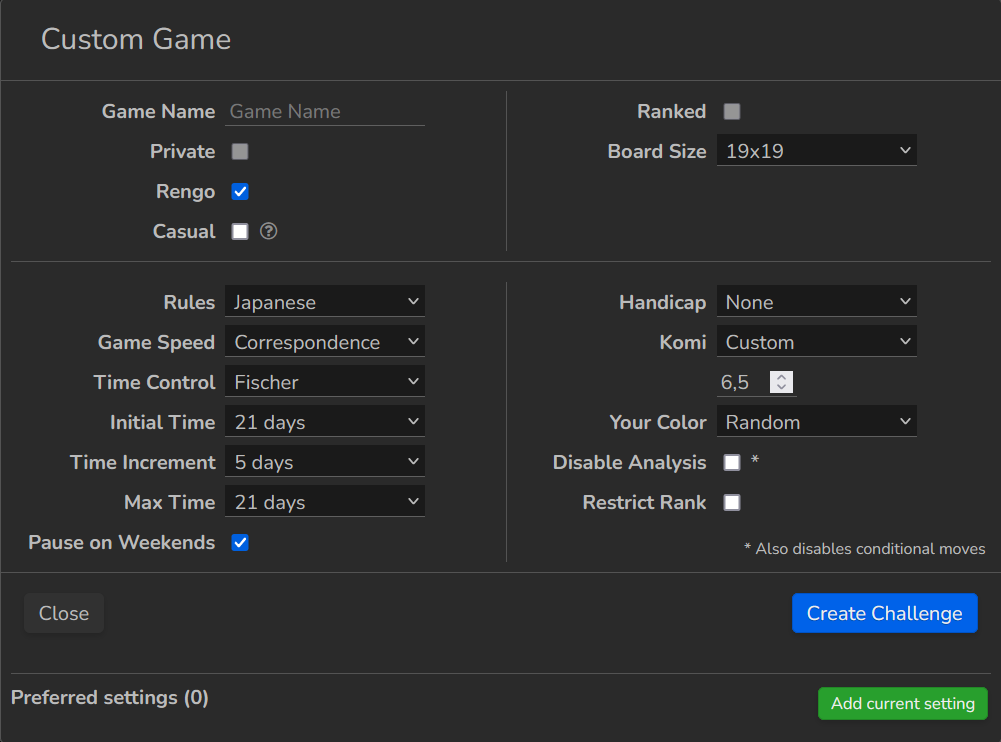
(Note that to create a Rengo challenge the Ranked field has to be unchecked.)
All the settings that are possible in normal games (including Pause on weekends) can be applied in Rengo games. The Rengo setting can also be added to the Preferred settings.
Vacation mode doesn't apply to casual Rengo correspondence games.
Joining a Game
You can find open Rengo games in the Custom Games section on the Play page.
To join a game, click on the green button near the organiser's name that can be found on the Play page as shown below.


To decide if you want to join a game, you can view the settings of a challenge. When you click on View, you will see the challenge specifications (as shown in the two screenshots below): the game start (manually by the organiser or auto-start by the system), which players have joined and to what team they are assigned, and which players have not yet been assigned. Players who have joined or have been assigned to a team can also withdraw from the challenge, before the game begins, by clicking the Withdraw button (see screenshots below).
Once the game has begun, players cannot leave the game except by resigning, timing out, disconnection or account deletion, as already described.
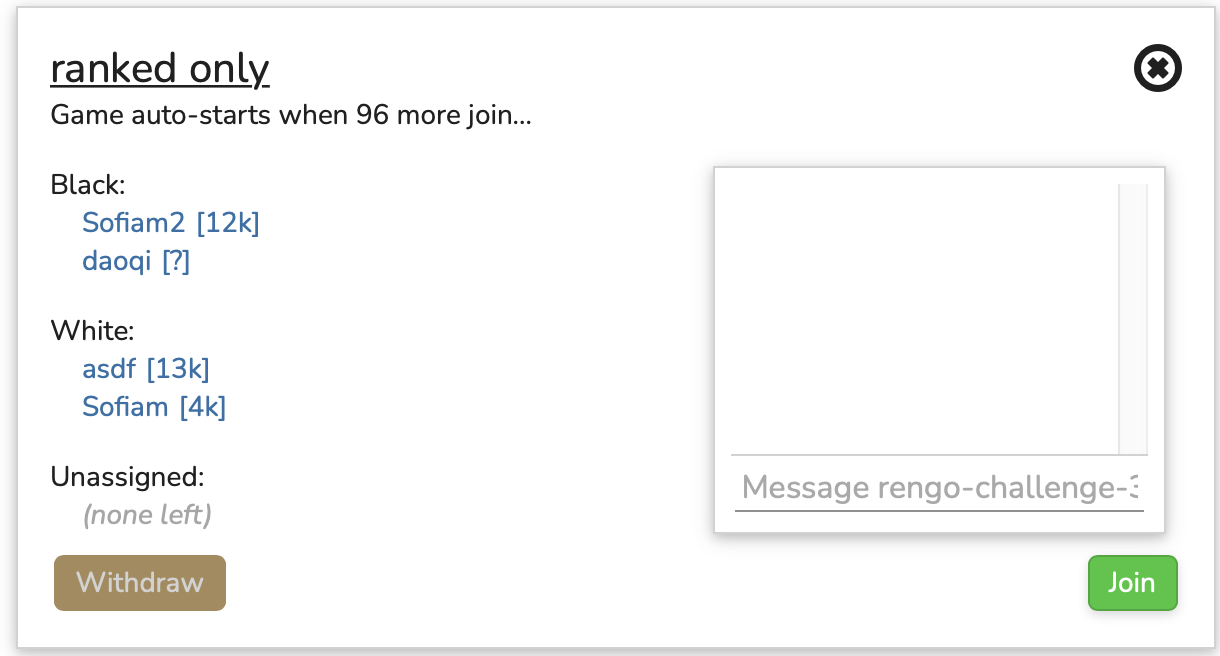
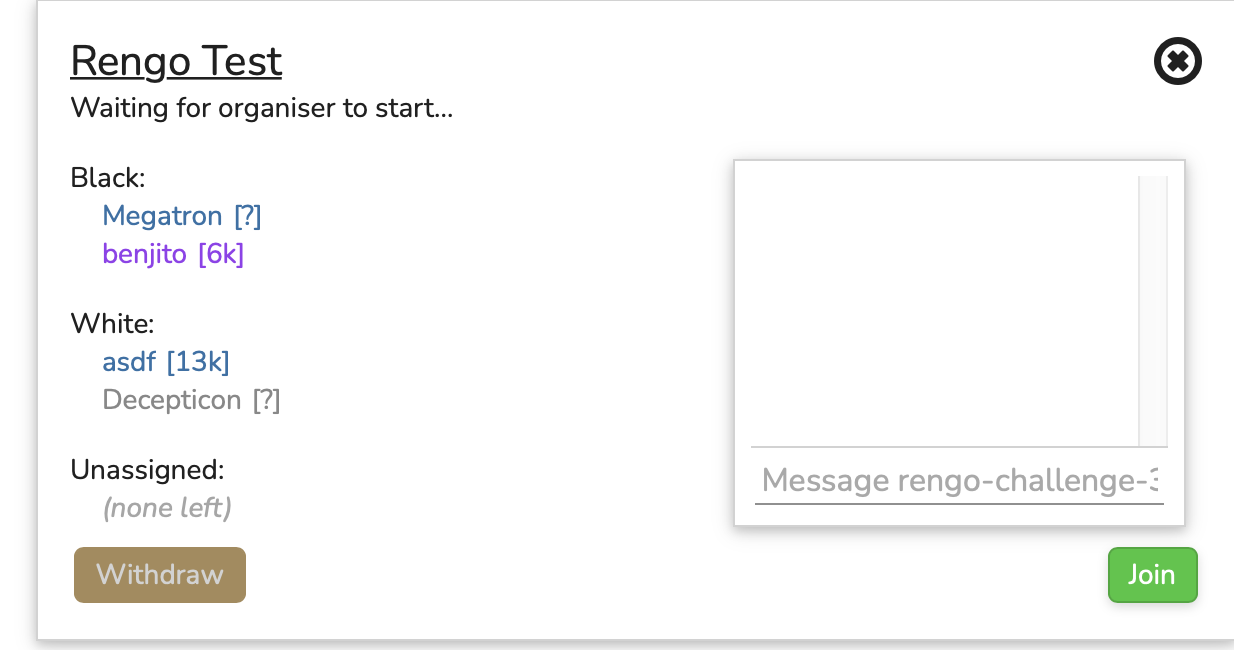
Assigning Players to Teams
After starting a challenge, you will arrive on the Waiting for Rengo players page.
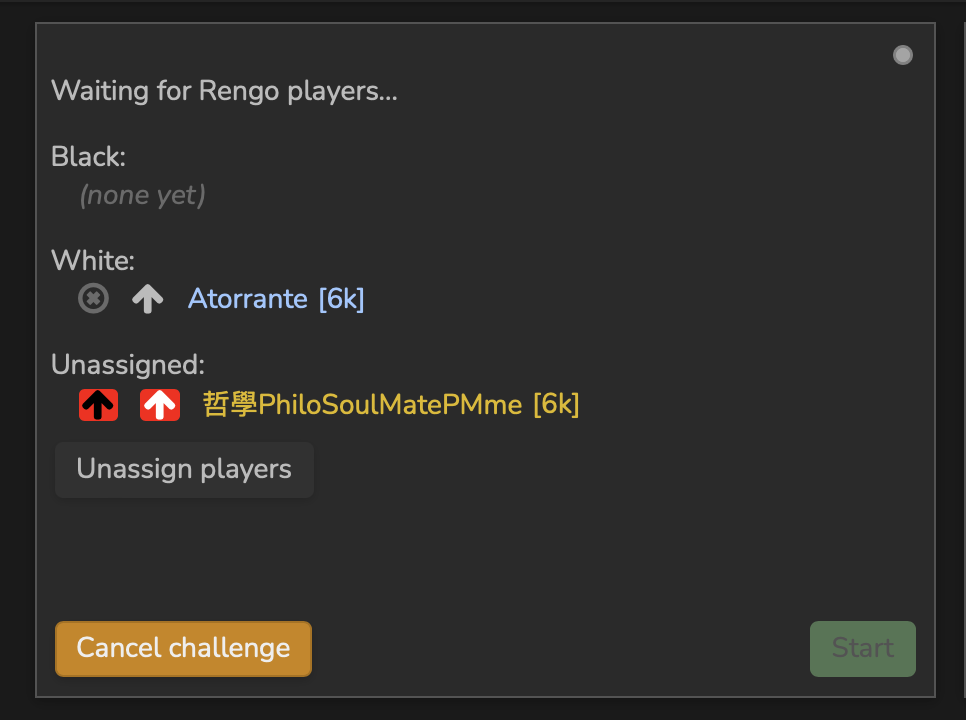
When a player joins, the system will automatically assign the player to Black or White. Players can be unassigned by the Rengo organiser.
Clicking the Unassign players button will unassign all the assigned players. If you want to unassign only one or a specific few players, you can click the X beside their name(s).
Clicking the red black arrow box or the red white arrow box will assign a player to the black or white team respectively.

Teams can also be balanced by clicking on Balance teams. The system decides which teams the players are assigned to based on their rankings.

After a game has started, the teams can't be changed anymore.
Starting a Game
After having assigned 3 or more players, click on the green Start button.
Auto-start
When the number of players that joined reaches the auto-start number, the Rengo game starts immediately. The auto-start option is available in casual mode only.

The number of participants needed to start the actual game can be set by clicking the arrow up (more) or arrow down (fewer).

Ethical Requirements
In addition to OGS's site rules about ethics (e.g., no score cheating, no stalling, no outside help by bots or people), special restrictions apply to Rengo. Players should not discuss the game with one another, directly or indirectly, while it is in progress. This means not suggesting moves or strategies, or commenting on moves made by either side. Players may not participate with two different accounts in the same game.
For more info on how to behave on the site and in the Forums:
Discussion
The OGS Rengo variant was created at the end of 2021/beginning of 2022. There is still discussion going on about some aspects of the OGS Rengo variant. A selection of topics dealing with OGS Rengo are: