Chatting & Getting Involved in the Community - online-go/online-go.com GitHub Wiki
We are happy to say that we have a lot of not only good but also very friendly and helpful players, who are glad to help with any question or issue.
Preface
There are several ways to communicate with other players at OGS. You can either chat (in the chat room, game chat, via personal messages or the forums) or join a group. OGS offers chat alongside games for the purpose of polite and enjoyable conversation between willing participants. Nobody is obliged to chat. Some people feel it is an imposition to do so, they would prefer to play in silence. If you prefer extreme 'silence', the Zen mode is the option for you. You will find the Zen mode in the right hand menu. Leaving Zen mode by clicking (z) again.
The ability to chat on OGS is a privilege. If you abuse it, typically by abusing your opponent, you will lose that privilege. You will not necessarily be told about this. The moderators have no obligation whatsoever to tell you about this. Typically people, who are abusive to their opponents, are also abusive to moderators. If you have been particularly abusive, you will not be told, you will just be silenced.
Chat Room
Chat is probably the fastest way to interact with many players at once. Using the navbar, you can navigate to Chat.

In the experimental navigation bar, you will find the Chat under the Community tab.
The chat page is divided into three columns. In the first column, you can see all the available rooms to chat in. There is a room for a lot of languages, but the English channel is usually the most active. There is also a separate room for any group you are subscribed to, and a "help" channel for asking for help.
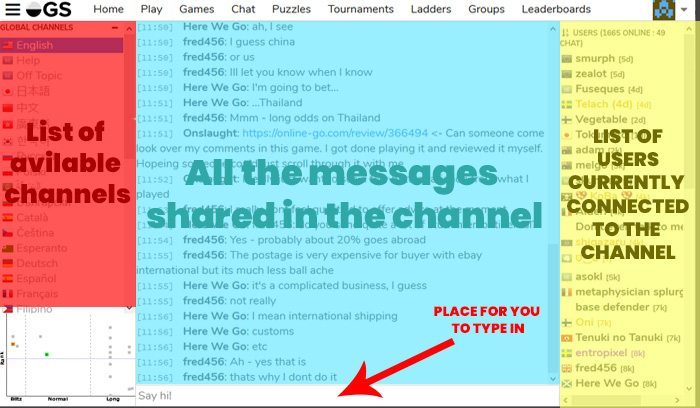
To share something in the currently selected room, just type into the form at the bottom of the second column and hit enter. Be careful. Once sent, what you said cannot be taken back or deleted. The chat only loads a handful of past lines and you cannot load more history. It is intended only for casual chat or asking for a game. If you want to discuss a topic in more detail or need troubleshooting, using the forums might be better suited. The third column show which players are available in the chat.
-
If you type a full username into your message, the message will be highlighted red for that user. To make it easier, just hit "tab" after typing several of the first letters and the page will auto-fill the rest.
-
There are five colors users can have:
Black is a regular user.
Gold is a site supporter.
Grey is for bots. (Sometimes they share predefined messages, sometimes their administrator can speak through them)
Green is for recognised professional players.
Purple is reserved for site moderators and administrators.
The right column lists the users currently connected to the active room (public chat) or all group members currently online (group chat). Whenever you add chat to group chat, all group members will receive a chat notification at the speech bubble in the taskbar. When you click on the speech bubble, the group chat page will open and the notifications will be cleared.
If you are a member of more than one group, and chat has been added to the chat for more than one of those groups, the cumulative total number of messages will show at the speech bubble. When you click on it, a display will open with a line for each group and the number of chat messages added to each.
Clicking on one of the group lines will clear chat notifications for that group, and you will be delivered to the relevant group’s chat page.
You do not get chat notifications from public chat channels, but when you open the chat for a public channel, the display on the left-hand side of the screen will highlight in blue any chat channels to which you are connected and to which messages have been added since your last visit, together with a number showing how many. On mobile, to get this display, you need to tap the small hamburger to the left of the channel name near the top of the screen.
Game Chat
Game chat is a chat that is linked to a specific game, and is visible only to players playing or watching that particular game. To learn more; see the article under playing games.
You can type a text in the Message box and then hit enter. The text will appear in the chat field above the Message box. The number of move will appear above the text in the chat field.
Personal Messages
To converse privately with only one particular player, you have the option of exchanging private messages (PM). To start a private conversation, just click on a player's name (In the chat, in your friend list, or by searching his/her name by clicking the upper left menu icon) and select message. A small window will pop-up for you to type in.
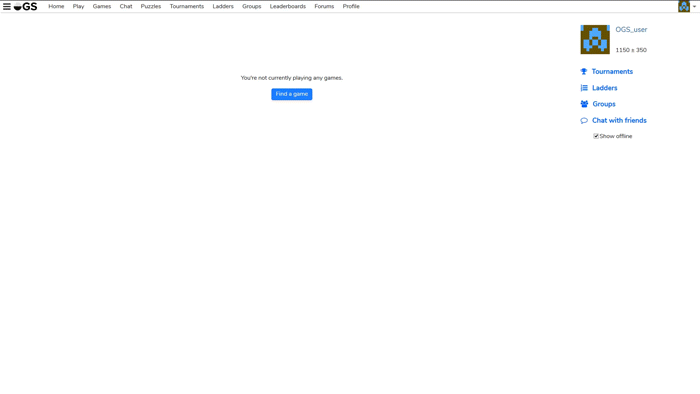
:exclamation: Note that these messages are stored only for a couple of days and up to several lines. So make sure to save any important info elsewhere.
Forums
Forums is the best place to discuss a particular topic for a longer time, talk about bugs or potential new features. Go to forums.online-go.com or navigate there via the navbar or menu. You do not have to create a new account, as long as you are logged in on the game site. You just click log-in in the upper right corner and your account will automatically be linked. For a more detailed information on how the OGS Forum functions, see Forums (in the right column).
Chat Related Problems
Our website is visited by many users of different habits and from different cultures. Sometimes that can mean that you will not get along with everybody. Please try to be open-minded and tolerant. If you are not getting along with another user, the best solution usually is to block them. By clicking on any username and selecting block, you can prevent any user from sending you messages. Our website will not display any of their chats to you. You can also block them from accepting your games.
Contacting a Moderator
If there is any problem worth of the moderator's attention, or you have any question for the moderators, they are always happy to hear you out. You can of course directly PM a moderator, or select one from this list list. Often it is more efficient to issue a "ticket" that any of the moderators can see and respond to. There are two ways to issue a "ticket" for moderators.
- If there is a problem in any particular game, you can report the game from the right hand side slide out menu. Click report and briefly but accurately describe the problem.
- If there is a problem, that is not connected to a particular game, you can click on any username and then click report. Be sure to provide a clear description of the problem.
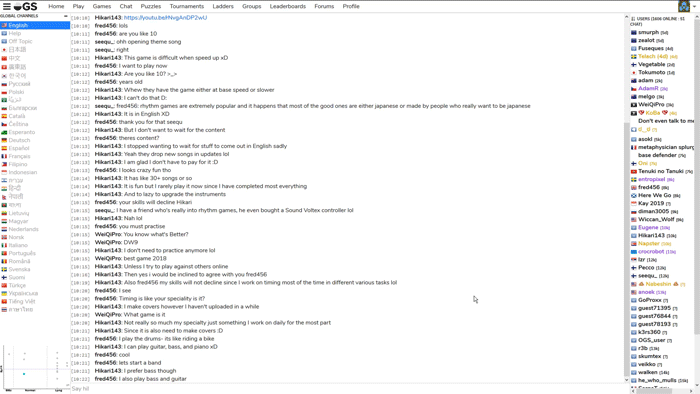
Please note that OGS is a free service. All moderators are all volunteers. OGS cannot afford to provide 24/7 support. If no moderator responds soon, and you are getting frustrated, just leave the game or block the player. We will get to your ticket eventually and sort it out. Please clearly state what your problem is. It makes the moderator's work easier and allows them to tackle the problem faster.
Groups
Groups are a way for players to organize themselves for a specific purpose. They can run their own tournaments, send members announcements, and have their own Ladders. Anyone can create a group, but you can't create more than 2 groups. You can navigate to the list of groups by visiting the Groups link on the top navbar or from the menu. From here you'll see a list of groups on the server sorted by popularity or search for a particular group using the search bar in the upper right. In the experimental navbar Groups can be found under the Community tab.
From here you can navigate to the group of your choice by selecting the group itself. On each group page is a list of members (including admins), group news, Ladders, and Tournaments run by that group.
If you want to leave a group, click the Leave Group button.
When you are an Admin and want to leave the group you first have to un-admin yourself via clicking your username. As a normal group member you can leave the group.
:exclamation: If a admin of a group is no longer active, a group member can approach a moderator requesting they be made admins. For the sake of the continuity of a group, it is smart to have more admins!
Group Privacy: Joining and Visibility
Groups can have several different privacy settings. These settings allow the group administrator(s) to control who can join the group and who can see the details of the group. If anyone can join a group, the group is public. If only invites are allowed to join a group, the group is private. The content of a group can be visible (anyone, including non-group members can see all details), or hidden (only group members and moderators can see the group details). Thus a total control, over who can participate in group activities, is guaranteed.
Translation
Most of the translation of OGS is done by community volunteers.
We use this site: https://translate.online-go.com/projects/ogs/
We need instructions how to use that site! Anyone???
Where we don't have human translations, we substitute AI translations. We're working on improving those.