Menu Screen - onitama/mucom88 GitHub Wiki
On the menu screen that is switched with the [F1] key, you can select the function using the buttons on the left side of the screen.
The details of each menu are as follows.
| Button | Function |
|---|---|
| << | Exits the menu screen and returns to the MML editing screen. (Press [F1] to return) |
| Home | Display the home screen |
| Load | Select and edit the MUC file from the file dialog. |
| Save | Save the MML file being edited to the MUC file. |
| Save as ... | Save the MML file you are editing to a MUC file with a new name. |
| New | Deletes the contents being edited and starts editing a new MML file. |
| About | MUCOM88 Displays Windows version information. |
| Web | Open MUCOM88 Opens the WiKi web page. |
| Share | Share the MML you are editing on SNS. |
| Tool | Executes tools related to MML and data. |
| Option | MUCOM88 Changes the Windows settings. |
Home
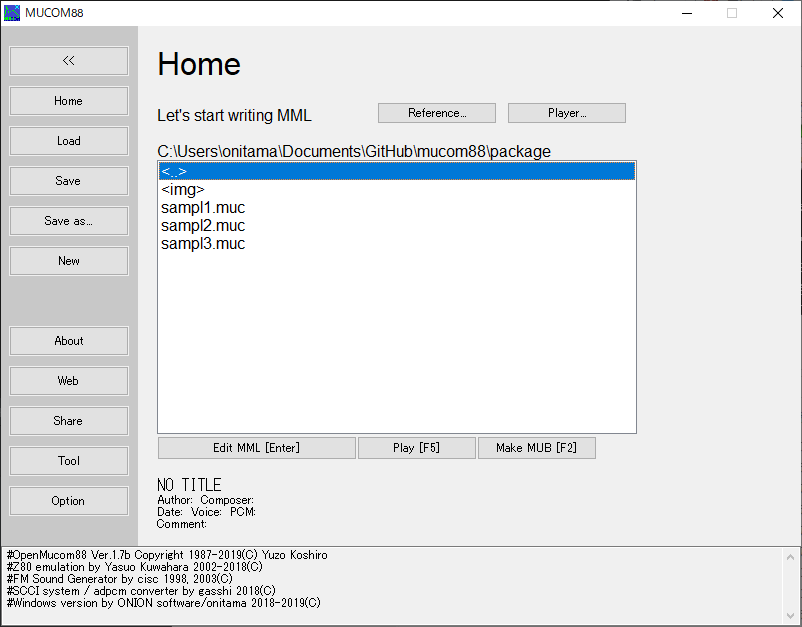
This is the first home screen displayed on the menu screen. You can select the MUC file using the file browser. Select the file with the cursor keys, and load it into the edit screen with the [Enter] key. You can browse for a different folder using the "Browse for Folder" button. You can also play MUC files directly from the file browser and create binary data (MUB files). Auto player is activated by "Player" button.
Load
Select the MUC file from the file dialog and edit it.
Save
Save the MML file being edited to the MUC file.
SaveAs
Save the MML file being edited with a new name in the MUC file.
New
Delete the contents being edited and start editing a new MML file.
About
Display MUCOM88 Windows version information.
Web
Open the MUCOM88 WiKi web page.
Share
Share the MML being edited on SNS. (This function is currently under development and cannot be used.)
Tool
Run tools related to MML and data.
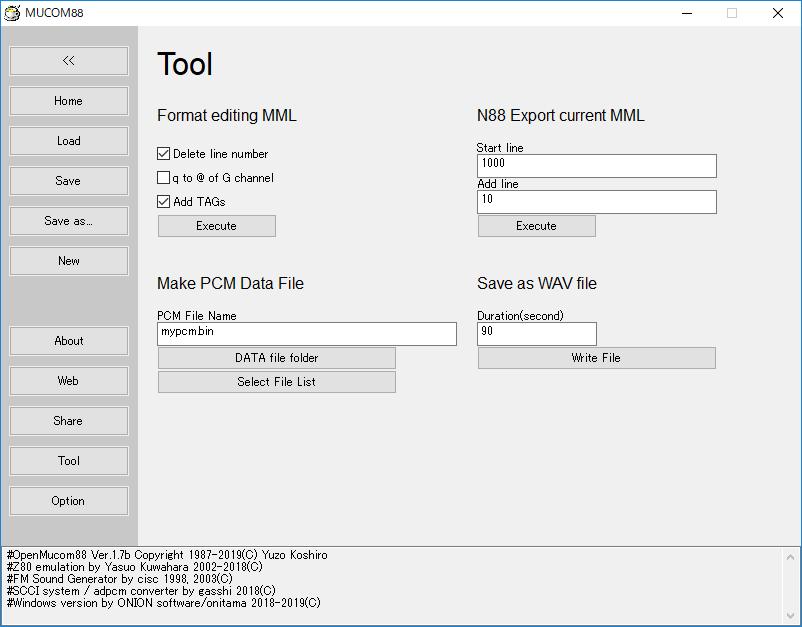
Format editing MML
Used to convert PC-8801 files
Make PCM Data File
Convert PC-8801 files, wav format
Create a PCM data file using the waveform.
For details, see "About ADPCM data files".
N88 Export current MML
Add a line number to the MML being edited and put it on the PC-8801 again.
Generate a file that you can take with you.
Save as WAV file
Saves the MML performance being edited as an audio file in WAV format.
Specify the length of recording time (seconds) and
Press "Write File" button to specify the file to be saved.
Option
MUCOM88 Changes the Windows settings. (Some setting changes will take effect after restarting the application)
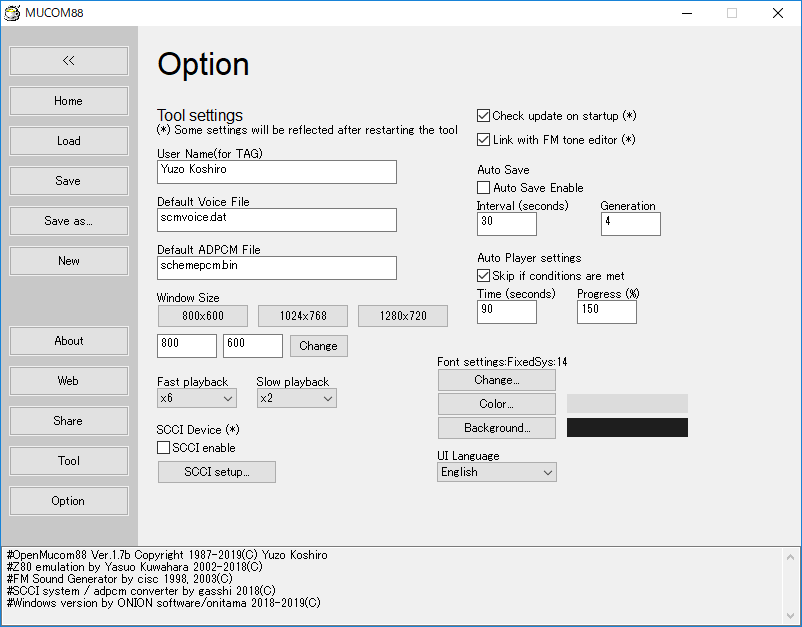
Username : Default username used when setting tags
Default Voice File : Default voice file used when setting tags
Default ADPCM File : Default ADPCM file used when setting tags
Window size : Set application window size
Font settings : press "Change" button to choose font
Change text color : Set editor text color in color dialog
Change background color : Set editor background color in color dialog
Fast playback : Change the speed of fast forward (ctrl + F1)
Slow playback : Change the speed of slow playback (not effect)
Use SCCI : Enables actual chip performance by SCCI
(This setting change will be effective after restarting the tool)
SCCI configuration : Start the SCCI configuration tool (scciconfig.exe)
Auto player settings : Set the auto player settings
Auto save setting : Set auto save function.
MML is automatically saved at the specified update interval (seconds) (can be specified in 30 seconds or more)
You can specify the number of generations at the time of saving (if 2 is specified, backups will be kept up to 2 generations)
UI Language : Set the display language (English or Japanese can be selected)
Check for updates at startup: If ON, check for updates when starting MUCOM88
Link with FM tone editor: When ON, works with FM tone editor