About voice data files and voice editor - onitama/mucom88 GitHub Wiki
Voice data file
MUCOM88 Windows has "voice.dat" as a voice data file. "voice.dat" allows you to specify the same FM voice as the PC-8801 version of MUCOM88. It is possible to use voices other than "voice.dat" by bringing the FM voice file used in the PC-8801 on Windows.
The standard FM voice files can be changed by modifying the items specified in the mucom88win menu (F1), Option -> 'Default voice file'. You can also specify FM voice files explicitly by adding a line beginning with "#voice" as a tag in the MML.
#voice voice.dat
The above example shows that MML uses the FM voice data file "voice.dat". In this way, the corresponding FM voice data is automatically loaded during a performance. The FM voice data file created by the user should be placed in the same folder as the MML data file.
FM tone editor
A tone editor is included, which allows you to edit the tone while checking tone data files and FM source parameters.
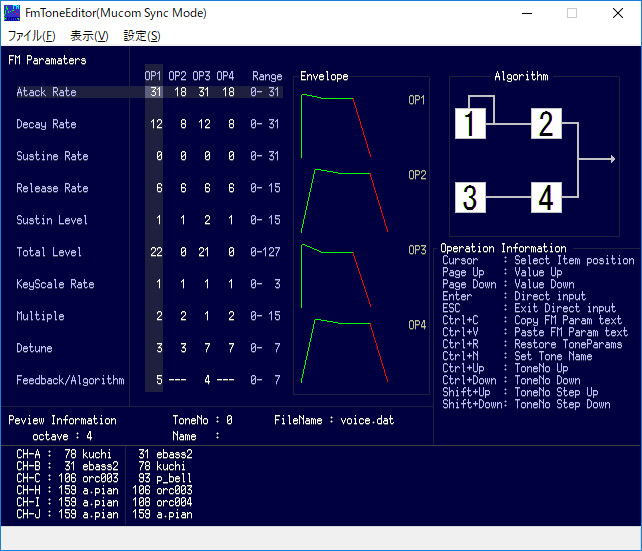
When "Link with FM tone editor" is turned on in the option menu, it is possible to edit the voice while synchronizing the voice specified in the MML being edited in real time. The FM voice editor synchronizes the voice file specified by the "#voice" tag in the MML at the start of a performance. The parameters can be changed in real time by selecting the tone being used during the performance. Corrected parameters are saved as a temporary file "voice file name_tmp", and the voice file is also updated in sync with the MML saving.
While linking with FM Voice Editor, you can turn on or off the voice editor window by pressing the "V.EDIT" button on the MML editing screen. In addition, you can bring the edited tone to the MUCOM88 editor via the clipboard.
After copying to the clipboard by ctrl+C in the tone editor, press ctrl+V on the MML editor screen of MUCOM88 Windows to paste the following tone definition text.
@0:{
7, 0
31, 18, 0, 6, 2, 36, 0, 10, 3
31, 14, 4, 6, 2, 45, 0, 0, 3
31, 10, 4, 6, 2, 18, 1, 0, 3
31, 10, 3, 6, 2, 0, 1, 0, 3,""}
Please read the document [FmToneEditoe.txt] (https://github.com/onitama/mucom88/blob/master/package/FmToneEditoe.txt) for detailed instructions on how to use the FM Tone Editor.
If you want to use a single voice editor, launch "FmToneEditor.exe" directly. (Simple keyboards are only supported in the single voice editor.)