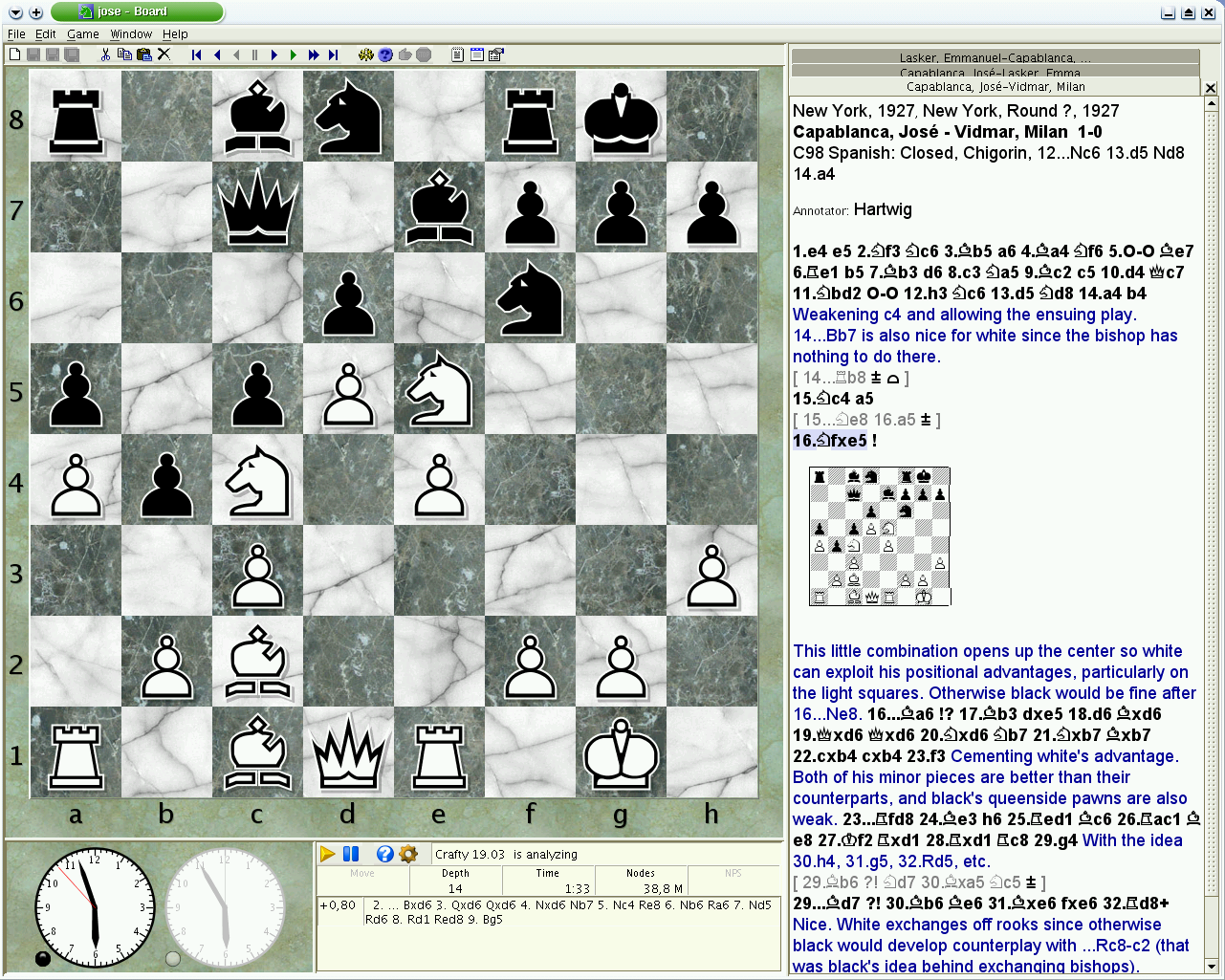Download and usage - official-stockfish/Stockfish GitHub Wiki
Download and get started with Stockfish
Get started
- Download Stockfish from the official page.
Stockfish is completely free. - Download a GUI.
A GUI (Graphical User Interface) is is needed to conveniently use Stockfish; both free and commercial GUIs exist. Some GUIs provide an opening explorer or automatic game analysis. - Install Stockfish into the GUI.
See that guide for several GUIs; if your GUI isn't listed, follow its manual. - Configure Stockfish settings
Check out our FAQ for recommended settings.
Download Stockfish
Official downloads
Latest release
- https://stockfishchess.org/download/
- https://github.com/official-stockfish/Stockfish/releases/latest
Latest development build
[!NOTE] We only recommend downloading from the official GitHub releases.
Websites such as Abrok are third parties, so we cannot guarantee the safety, reliability, and availability of those binaries because we are not responsible for them.
Choose a binary
In order of preference:
x86-64-avx512icl- Intel: 10th Gen Mobile Core (Ice Lake) and 11th Gen Core (Rocket Lake).
- AMD: Ryzen 7000 series (Zen 4) and newer.
x86-64-vnni512x86-64-avx512- Intel: Core i9 X-series (Skylake-X and Cascade Lake-X).
x86-64-avxvnni- Intel: 12th Gen Core (Alder Lake) and newer.
x86-64-bmi2- Intel: 4th Gen Core (Haswell) and newer.
- AMD: Ryzen 5000 series (Zen 3).
x86-64-avx2- Intel: 4th Gen Core (Haswell) and newer.
- AMD: Excavator, Ryzen 1000 (Zen), 2000 (Zen+), and 3000 (Zen 2) series.
x86-64-sse41-popcnt- Intel: (2008+). 1st to 3rd Gen Core.
- AMD: (2011+). Bulldozer, Piledriver, and Steamroller (FX series).
x86-64- Any 64-bit capable processor but offers the least performance.
Download a Chess GUI
A chess graphical user interface allows you to interact with the engine in a user-friendly way. Popular GUIs are:
Free
Computer
Mobile
| DroidFish (source code) | SmallFish |
|---|---|
| Chessis | |
Paid
| Chessbase | Hiarcs |
|---|---|
| Shredder | |
Online
[!NOTE] If you don't want to download a GUI, you can also use some of the available online interfaces. Keep in mind that you might not get the latest version of Stockfish, settings might be limited and speed will be slower.
| LichessChange settings | Chess.comChange settings |
|---|---|
| ChessMonitor | Chessify |
| DecodeChess | |
Install in a Chess GUI
En Croissant
Engines tab > Add new > Install Stockfish
Arena
-
Engines > Install New Engine...

-
Select and open the Stockfish executable

Nibbler
-
Engine > Choose engine...

-
Select and open the Stockfish executable

Lichess Local Engine
-
Log in with Lichess


-
Click the Install Stockfish button

-
Go to the Lichess analysis page
-
Select the engine from the engine list
jose
Stockfish is already bundled with jose. To enable it for play and analysis do:
- Edit > Options (F9)
- select the 'Engine' tab
- select Stockfish in the list of engines
- below, you can edit all the engine parameters
Change settings
[!NOTE] Please check our FAQ guide to set the optimal settings.
Arena
[!NOTE] First uncheck these two settings
Right click in the engine name > Configure


Nibbler
Open the Engine menu

En Croissant
Select Stockfish in the engines tab
or open the engine settings in the Analysis board
Lichess
Open the engine settings
Chess.com
Click the settings button in the analysis page