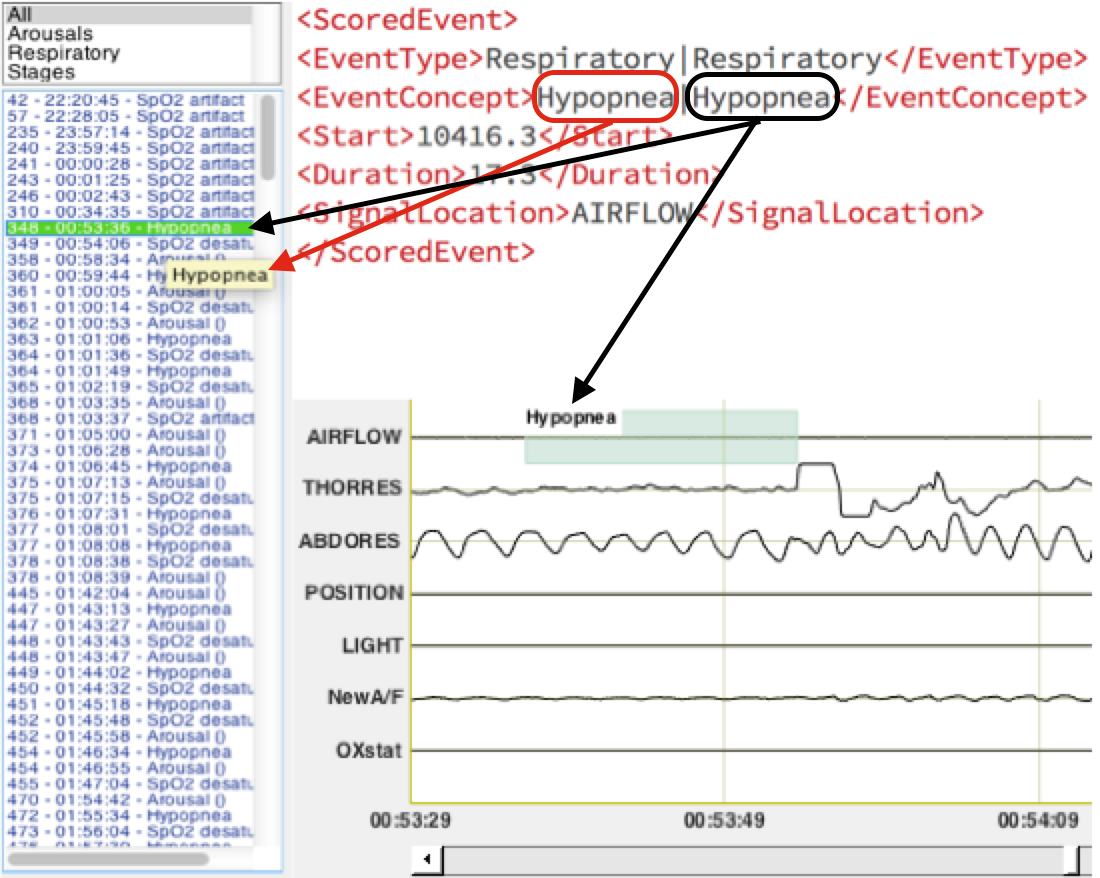Loading EDF files with Sleep Portal Viewer - nsrr/edf-viewer GitHub Wiki
- To view an
.edffile, click “Open EDF” and select the desired.edf - The EDF Header information will be displayed at the top of the window. Signal data is displayed in the lower portion of the window.
- To view annotated events and sleep staging information, you will need the
.xmlfile associated with the.edffile. Click Open XML, then select the.xmlfile you wish to load. - EDF/XML file validation occurs after EDF/XML files are loaded and before the signals and annotations are shown. As seen in the screenshot, corresponding warnings and errors are displayed as pop up window and let users to choose appropriate action.
Warnings and errors openning EDF/XML file
- A Hypnogram will now display between the EDF Header pane and the Channel Data pane. Any annotated events will display in the Events pane on the right of the window and tag on corresponding signal channel.
- The Sleep Event Category List Box let you choose event category. When a category is selected in the list box, the Sleep Event List Box will show events of that type. When an event is selected, hover cursor on that event, the Canonical Data Dictionary term will show as a tooltip.
Sleep Event Display List Box
XML Annotations The Sleep Portal Viewer currently only opens up Sleep Annotation Format in XML based on the NSRR Canonical Data Dictionary, provided by datasets, specifically, take a look at the SHHS Annotation File Downloads!