(01) Create Palettes - nroflmao/NesMakerHelp GitHub Wiki
1: Create a new Palette Group (Palettes...Palette Groups...Right-Click...Add Palette Group)

1.A: Rename Palette Group (Right-Click...Rename)
Example rename to Overworld
1.B: Repeat to add another Palette Group & Rename
Example added and renamed to Underworld

2: Rename First Palette [Palette 0] (Right-Click...Rename)
Example rename to Grassland

3: Change first color in Grassland Palette to Black (Right-Click on first column color to bring up Color Changer Dialog)
Click on the black color and first four colors in the first column should change to black for the Day Palette. Repeat to change for the Night Palette
From Dirk in NESmaker Forum:
Each element of the game can be associated with 2 palettes (except the Tiles who have 4). Each palette contains 3 colors + 1 color common to all palettes, which is used for the transparency of the sprites and is also the basic color of the screens. By default, we use black as base color, but we can choose any color we want (in Super Mario 1, the base color is blue).

3.A: Assign some new colors to the first Palette
Example shows adding some greens and a brown to first row

4: Assign the Palette to the Palette Group (Right-Click on Palette...Assign to Group...Select Palette Group)
Example shows assigning the Grassland Palette to the Overworld Palette Group
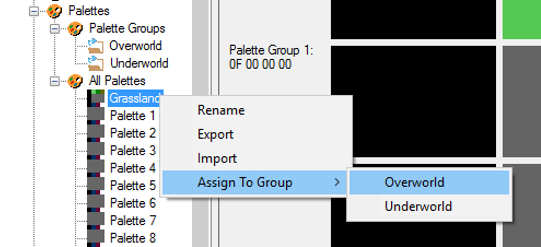
4.A: Check that the Palette shows up in the assigned Palette Group
Example shows Grassland appears under the Overworld Palette Group
