Small SVG Editor 1.9x Users Guide - nonkit/SmallSVGEditor GitHub Wiki
Small SVG Editor 1.9x Users Guide
December 21, 2014 Nonki Takahashi
Download
Download zip file from DOWNLOADS.
Menu
There are following menus.
- Open and Save
- Open
- Save
- Cut, Copy and Paste
- Cut
- Copy
- Paste
- Shapes
- Rectangle
- Ellipse
- Triangle
- Line
- Pen and Brush
- Pen Width
- Pen Color
- Brush Color
- Grid
- Grid
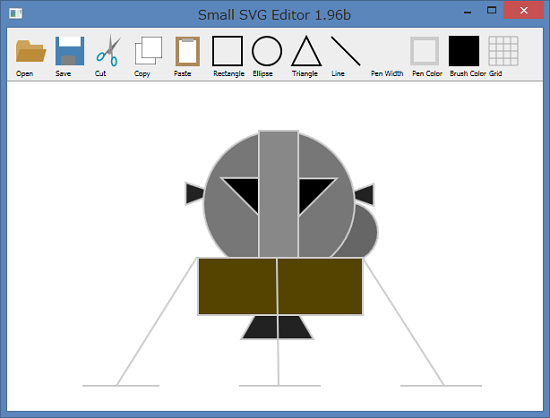
Open and Save
Click Open menu to read shapes from saved file. On the textbox on Open popup window, enter filename of the saved SVG. Or you can paste SVG text to multi-line textbox (filename may be empty).
Click Save menu to save shapes to SVG file. Enter filename of the SVG file and push [OK] button. Or on the multi-line textbox on Save popup window, push Ctrl+A and Ctrl+C to copy the source code, paste it to your text editor and save it as a SVG file.
Cut, Copy and Paste
Select a shape and click Cut menu to cut the shape, Copy menu to copy the shape. After cut or copy, click Paste menu to paste the shape. Cut and Paste will change the shape z-order also.
Shapes
Click Rectangle, Ellipse, Triangle or Line menu and drag on the window to draw these shapes. Created shapes can be re-sized or rotated to drag one of the pinches on the shape. Click twice on the menu to add shapes consecutively.
Pen and Brush
Click Pen Width menu and change the pen width. Click Pen Color menu and select pen color. Click Brush Color menu and select brush color.
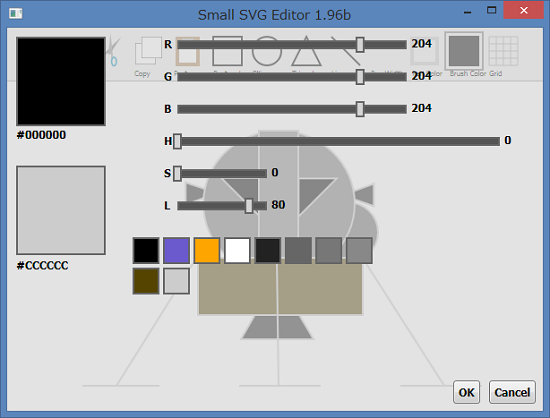
Grid
TBD