Installing PSoC 5LP Components Library - noeldiviney/P5LP_Comp_repo GitHub Wiki
$: mkdir -p ~/projects/P5LP/ComponentsDev $: cd projects/P5LP/ComponentsDev
$: repo init -u https://github.com/noeldiviney/P5LP_Comp_repo
$: repo sync
-
once this has completed you should have PSoC_5LP Component Libraries in place
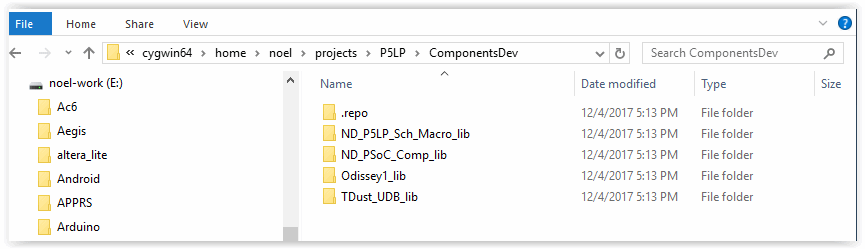
-
Launch PSoC Creator
-
select "Tools→Options"
-
Setup the "Options" dialog as per the following image
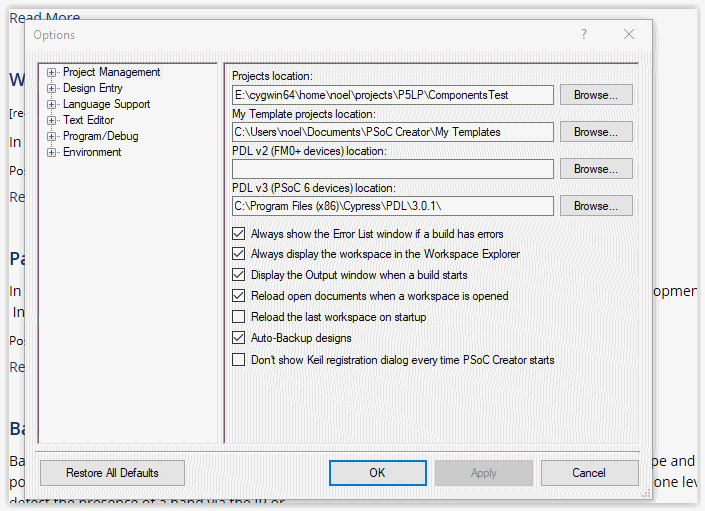
-
Ensure that "Projects Location" shows ~\projects\P5LP\ComponentsTest"
-
Now select "Project Management→Default Dependencies"
-
Navigate to "~\projects\P5LP\ComponentsDev"
-
Use the "New Entry" button to find and "open" each Libratiy’s .cyprj file
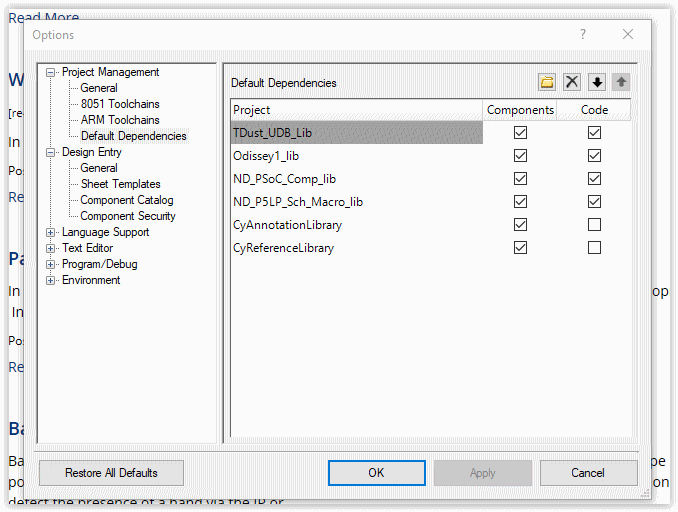
-
When finished press "Ok" to close the dialog
-
Use "File→New→Project" to launch the "Create Project" dialog
-
Select "Target device"
-
Select "PSoC 5LP" and "CY8C5888LTQ-LP097" and "next" btn
-
Select "Empty Schematic" and "next" btn
-
Select "Finish" btn to launch the new project
-
In "Project Explorer" Window double click on the "TopDesign.cysch"
-
In the "Component Catalog" window on the right select "CDC" tab
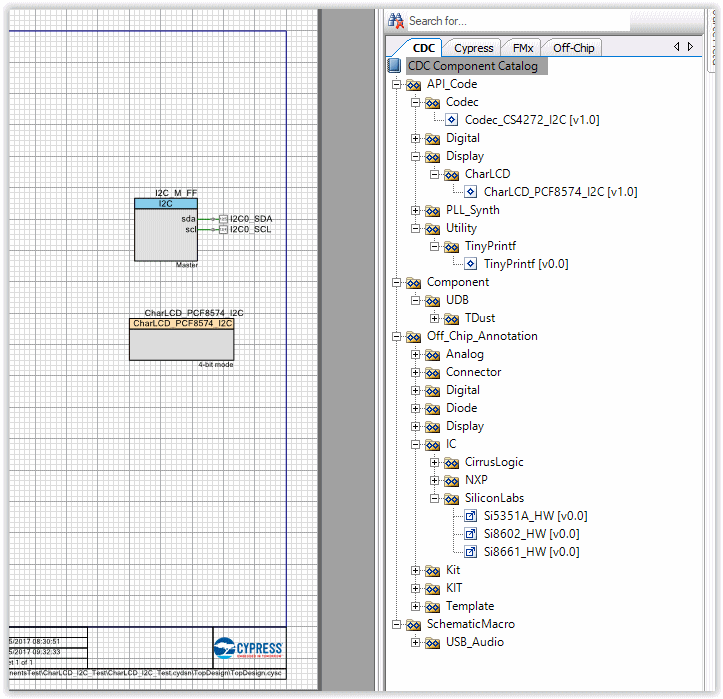
#* Editing the Components in ~projects/P5LP/ComponentsDev
-
After using "Repo sync" to fetch all the librarys
"Git status" shows that they are detached which means they are unsuitable for git add, git commit etc
To get around this it is necessary to use the following Git commands.
$: git checkout master or whatever branch one wishes to use $: git commit -a $: git push https://github.com/noeldiviney/CharLCD_I2C_Test.git (in my case)