Getting Started - nekusakaki/svtxd GitHub Wiki
Getting Started
Installing the App
Adding a Deck
- In the application click the "Add Deck" button.

- Enter a deck name and deck code.
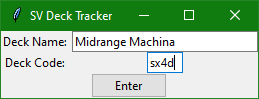
- To generate a deck code from a deck in-game, select the deck.

- Click the 'Create Deck Code' button.

Starting the Deck Tracker
- Select the deck you want to track from the deck selection area.

- Press the "Start Deck Tracker" button.
- The deck tracker should pop up.

Manual Deck Tracking
- The Deck Tracker window will stay on top of other windows.
- Place the Deck Tracker in a convenient spot.
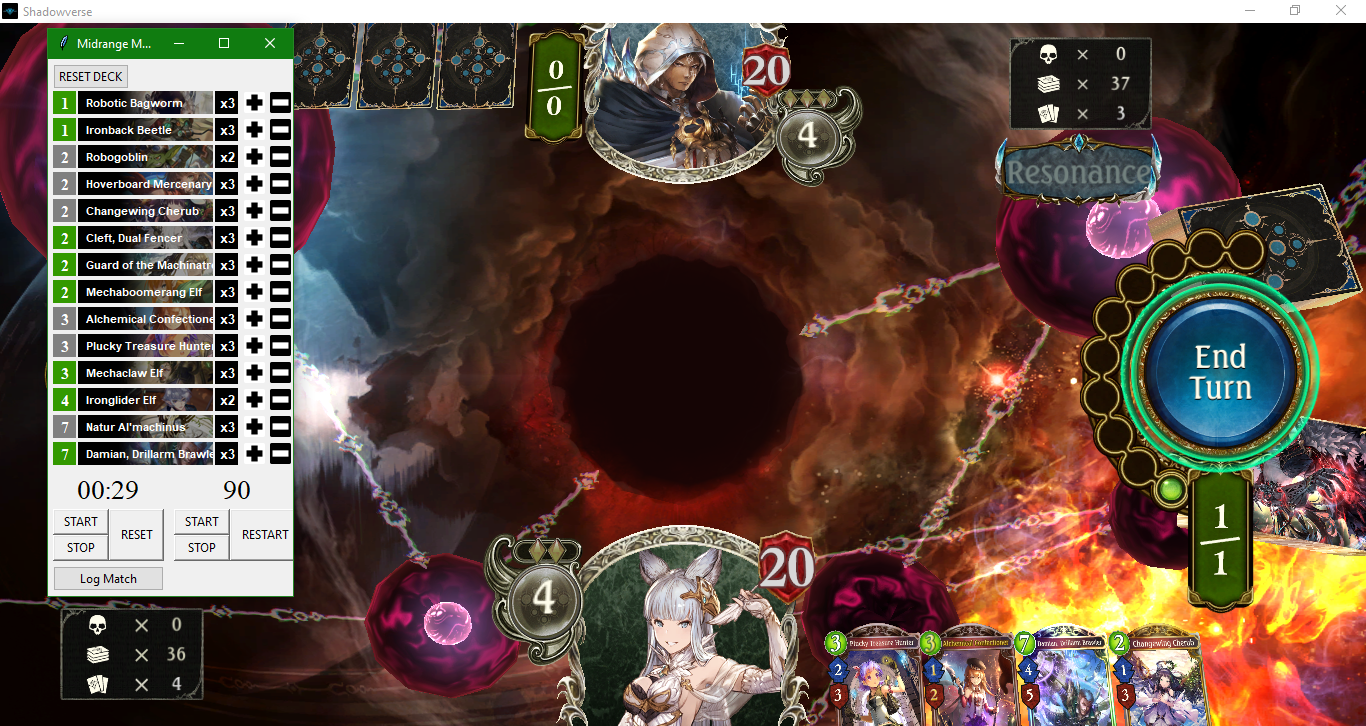
- You can resize the deck tracker by dragging the right or left edge of the window.
- When the match starts, start the match timer.

- As turns start, restart the turn timer. (Optional)

- As cards enter your hand, decrease their count using the '-' key beside the card.

- Cards will change color depending on how many cards are left in deck

Logging Matches
- Click on the "Log Match" button.
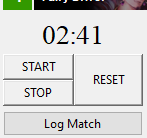
- The match timer will automatically stop and record the match duration when you press this button.
- Fill out the match form.

- Press the log button.
Resetting the Deck Tracker
- Press the "Reset Deck" button.

- Reset your Match Timer.

- Restart and stop your Turn Timer. Or just leave it at End.
